- Table of Contents
-
- H3C Low-End and Mid-Range Ethernet Switches Configuration Examples(V1.01)
- 00-1Cover
- 01-Login Configuration Guide
- 02-VLAN Configuration Guide
- 03-GVRP Configuration Guide
- 04-Voice VLAN Configuration Guide
- 05-IP Addressing and Performance Configuration Guide
- 06-QinQ Configuration Guide
- 07-BPDU Tunnel Configuration Guide
- 08-VLAN Mapping Configuration Guide
- 09-MAC Address Table Management Configuration Guide
- 10-Link Aggregation Configuration Guide
- 11-IP Source Guard Configuration Guide
- 12-DLDP Configuration Guide
- 13-MSTP Configuration Guide
- 14-IPv4 Routing Configuration Guide
- 15-IPv6 Configuration Guide
- 16-IPv6 Routing Configuration Guide
- 17-IPv4 Multicast Configuration Guide
- 18-IPv6 Multicast Configuration Examples
- 19-802.1x Configuration Guide
- 20-AAA Configuration Guide
- 21-MAC Authentication Configuration Guide
- 22-Portal Configuration Guide
- 23-ARP Configuration Guide
- 24-DHCP Configuration Guide
- 25-ACL Configuration Guide
- 26-QoS Configuration Guide
- 27-Port Mirroring Configuration Guide
- 28-Cluster Management Configuration Guide
- 29-SNMP-RMON Configuration Guide
- 30-NTP Configuration Guide
- 31-FTP-TFTP Configuration Guide
- 32-UDP Helper Configuration Guide
- 33-Information Center Configuration Guide
- 34-DNS Configuration Guide
- 35-File System Management Configuration Guide
- 36-Remote Upgrade Configuration Guide
- 37-NQA Configuration Guide
- 38-VRRP Configuration Guide
- 39-SSH Configuration Guide
- 40-Port Security Configuration Guide
- 41-Port Isolation Configuration Guide
- 42-LLDP Configuration Guide
- 43-MCE Configuration Guide
- 44-PoE Configuration Guide
- 45-OAM Configuration Guide
- 46-Connectivity Fault Detection Configuration Guide
- 47-RRPP Configuration Guide
- 48-sFlow Configuration Guide
- 49-SSL-HTTPS Configuration Guide
- 50-PKI Configuration Guide
- 51-Track Configuration Guide
- 52-EPON-OLT Configuration Guide
- 53-Smart Link Configuration Guide
- 54-MPLS Configuration Guide
- Related Documents
-
| Title | Size | Download |
|---|---|---|
| 45-OAM Configuration Guide | 36.98 KB |
1 OAM Configuration Guide
Configuring OAM
Network Diagram
Figure 1-1 Network diagram for OAM configuration
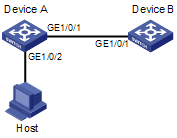
Networking and Configuration Requirements
l Enable Ethernet OAM on Device A and Device B to manage links at the data link layer.
l Monitor link performance and collect statistics about the error frames received by Device A.
Applicable Product Matrix
|
Product series |
Software version |
Hardware version |
|
S3610 Series Ethernet Switches |
Release 5301, Release 5303 |
All versions |
|
S5510 Series Ethernet Switches |
Release 5301, Release 5303 |
All versions |
|
S7500E Series Etherne Switches |
Release 6300 |
All versions |
Configuration Procedure
l Configuration on Device A
# Configure GigabitEthernet 1/0/1 to operate in passive Ethernet OAM mode and enable Ethernet OAM for it.
<DeviceA> system-view
[DeviceA] interface GigabitEthernet 1/0/1
[DeviceA-GigabitEthernet1/0/1] oam mode passive
[DeviceA-GigabitEthernet1/0/1] oam enable
[DeviceA-GigabitEthernet1/0/1] quit
# Set the errored frame detection interval to 20 seconds.
[DeviceA] oam errored-frame period 20
# Set the errored frame event triggering threshold to 10.
[DeviceA] oam errored-frame threshold 10
# Display global Ethernet OAM configuration.
[DeviceA] display oam configuration
Configuration of the errored symbol/frame event window/threshold :
--------------------------------------------------------
Errored-symbol Event period : 1
Errored-symbol Event threshold : 1
Errored-frame Event period : 20
Errored-frame Event threshold : 10
Errored-frame-period Event period : 1000
Errored-frame-period Event threshold : 1
Errored-frame-seconds Event period : 60
Errored-frame-seconds Event threshold : 1
l Configuration on Device B
# Configure GigabitEthernet 1/0/1 to operate in active Ethernet OAM mode (the default) and enable Ethernet OAM for it.
<DeviceB> system-view
[DeviceB] interface GigabitEthernet 1/0/1
[DeviceB-GigabitEthernet1/0/1] oam enable
[DeviceB-GigabitEthernet1/0/1] quit
# Display Ethernet OAM link error event statistics.
[DeviceB] display oam link-event remote
Port :GigabitEthernet1/0/1
Link Status :Up
OAMRemoteErrFrameEvent : (ms = milliseconds)
---------------------------------------------------------------------
Event Time Stamp : 5789 Errored FrameWindow : 10(100ms)
Errored Frame Threshold : 1 Errored Frame : 3
Error Running Total : 35 Event Running Total : 17
The above information indicates that 35 errors have been detected since the setup of OAM connection to Device A, 17 of which were caused by error frames. This indicates that the link is instable.
Complete Configuration
l Configuration on DeviceA
#
oam errored-frame period 20
oam errored-frame threshold 10
#
interface GigabitEthernet1/0/1
oam mode passive
oam enable
l Configuration on DeviceB
#
interface GigabitEthernet1/0/1
oam enable
Configuration Guidelines
l OAM connections can be initiated only by OAM entities operating in active OAM mode, while those operating in passive mode wait and respond to the connection requests sent by their peers.
l With OAM enabled, you cannot change the OAM operating mode. To do so, you must disable OAM first.

