- Table of Contents
-
- H3C Low-End and Mid-Range Ethernet Switches Configuration Examples(V1.01)
- 00-1Cover
- 01-Login Configuration Guide
- 02-VLAN Configuration Guide
- 03-GVRP Configuration Guide
- 04-Voice VLAN Configuration Guide
- 05-IP Addressing and Performance Configuration Guide
- 06-QinQ Configuration Guide
- 07-BPDU Tunnel Configuration Guide
- 08-VLAN Mapping Configuration Guide
- 09-MAC Address Table Management Configuration Guide
- 10-Link Aggregation Configuration Guide
- 11-IP Source Guard Configuration Guide
- 12-DLDP Configuration Guide
- 13-MSTP Configuration Guide
- 14-IPv4 Routing Configuration Guide
- 15-IPv6 Configuration Guide
- 16-IPv6 Routing Configuration Guide
- 17-IPv4 Multicast Configuration Guide
- 18-IPv6 Multicast Configuration Examples
- 19-802.1x Configuration Guide
- 20-AAA Configuration Guide
- 21-MAC Authentication Configuration Guide
- 22-Portal Configuration Guide
- 23-ARP Configuration Guide
- 24-DHCP Configuration Guide
- 25-ACL Configuration Guide
- 26-QoS Configuration Guide
- 27-Port Mirroring Configuration Guide
- 28-Cluster Management Configuration Guide
- 29-SNMP-RMON Configuration Guide
- 30-NTP Configuration Guide
- 31-FTP-TFTP Configuration Guide
- 32-UDP Helper Configuration Guide
- 33-Information Center Configuration Guide
- 34-DNS Configuration Guide
- 35-File System Management Configuration Guide
- 36-Remote Upgrade Configuration Guide
- 37-NQA Configuration Guide
- 38-VRRP Configuration Guide
- 39-SSH Configuration Guide
- 40-Port Security Configuration Guide
- 41-Port Isolation Configuration Guide
- 42-LLDP Configuration Guide
- 43-MCE Configuration Guide
- 44-PoE Configuration Guide
- 45-OAM Configuration Guide
- 46-Connectivity Fault Detection Configuration Guide
- 47-RRPP Configuration Guide
- 48-sFlow Configuration Guide
- 49-SSL-HTTPS Configuration Guide
- 50-PKI Configuration Guide
- 51-Track Configuration Guide
- 52-EPON-OLT Configuration Guide
- 53-Smart Link Configuration Guide
- 54-MPLS Configuration Guide
- Related Documents
-
| Title | Size | Download |
|---|---|---|
| 36-Remote Upgrade Configuration Guide | 60.15 KB |
1 Remote Upgrade Configuration Guide
Configuring Remote Upgrade (on a Distributed Switch)
Networking and Configuration Requirements
Configuring Remote Upgrade (on a Centralized Switch)
Networking and Configuration Requirements
Configuring Remote Upgrade (on a Distributed Switch)
Network Diagram
Figure 1-1 Network diagram for remote upgrade
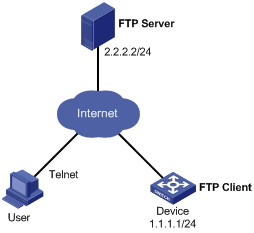
Networking and Configuration Requirements
l Device acts as an FTP client. The application aaa.app, including host software upgrading files and Boot ROM upgrading files, is saved under the aaa directory of the FTP Server.
l The IP address of a VLAN interface on the device is 1.1.1.1/24; the IP address of the FTP Server is 2.2.2.2/24; the FTP server is reachable.
l User has logged in to Device via Telnet and performs the following operations: download applications from the FTP Server, and realize remote upgrade using the command lines. Ensure that a route exists between User and Device.
Applicable Product Matrix
|
Product Series |
Software version |
Hardware version |
|
S7500E Series Ethernet Switches |
Release 6100 Release 6300 |
All versions |
Configuration Procedure
1) Configuration on FTP Server (Note that the configurations may vary with different types of servers)
# Enable FTP Server.
<FTP-Server> system-view
[FTP-Server] ftp server enable
# Set the FTP username to aaa, and password to hello.
[FTP-Server] local-user aaa
[FTP-Server-luser-aaa] password cipher hello
# Configure the user to have access to the aaa directory.
[FTP-Server-luser-aaa] service-type ftp
[FTP-Server-luser-aaa] work-directory flash:/aaa
2) Configuration on Device
# Input the following commands in user view, and log in to the FTP Server.
<Device> ftp 2.2.2.2
Trying 2.2.2.2 ...
Press CTRL+K to abort
Connected to 2.2.2.2.
220 WFTPD 2.0 service (by Texas Imperial Software) ready for new user
User(2.2.2.2:(none)):aaa
331 Give me your password, please
Password:
230 Logged in successfully
[ftp]
# Download file aaa.app on FTP Server to the Flash of Device.
[ftp] get aaa.app
# Close the FTP connection, and return to user view.
[ftp] bye
<Device>
# Upgrade the Boot ROM file of the line processing unit (LPU) (suppose that the LPU resides in slot 2)
<Device> bootrom update file aaa.app slot 2
# Upgrade the Boot ROM file of the active main board (AMB).
<Device> bootrom update file aaa.app slot 0
# Specify the application program for the next boot on the AMB which resides in slot 0.
<Device> boot-loader file aaa.app slot 0 main
# If the AMB of Device operates in active-standby mode, you need to upgrade the program of the standby main board (SMB) as well. Specify the application program for the next boot on the SMB, and upgrade the Boot ROM file. Suppose that the SMB resides in slot 1, execute the following commands:
<Device> copy aaa.app slot1#flash:/
<Device> boot-loader file slot1#flash:/aaa.app slot 1 main
<Device> bootrom update file slot1#flash:/aaa.app slot 1
# Reboot Device. The application program is upgraded now.
<Device> reboot
Complete Configuration
l Configuration on FTP Server
#
ftp server enable
#
local-user aaa
password cipher 3MQ*TZ,O3KCQ=^Q`MAF4<1!!
work-directory flash:/aaa
service-type ftp
Configuration Guidelines
Follow these guidelines when configuring remote upgrade:
l For the online upgrade, uploading of files can be realized via TFTP as well;
l Besides online upgrade, you can also upgrade software and Boot ROM using the Boot ROM menu.
l The display may vary with servers when the client logs in.
Configuring Remote Upgrade (on a Centralized Switch)
Network Diagram
Figure 1-2 Network diagram for remote upgrade
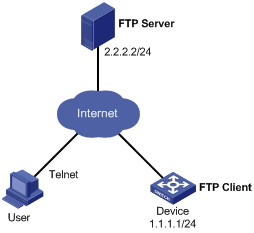
Networking and Configuration Requirements
l Device acts as an FTP client. The application aaa.bin and Boot ROM program boot.btm are saved under the aaa directory of the FTP Server.
l The IP address of a VLAN interface on the device is 1.1.1.1/24; the IP address of the FTP Server is 2.2.2.2/24; the FTP server is reachable.
l User has logged in to Device via Telnet and performs the following operations: download applications from the FTP Server, and realize remote upgrade using the command lines. Ensure that a route exists between User and Device.
Applicable Product Matrix
|
Product series |
Software version |
Hardware version |
|
S3610 Series Ethernet Switches |
Release 5301 Release 5303 |
All versions |
|
S5510 Series Ethernet Switches |
Release 5301 Release 5303 |
All versions |
|
S5500-SI Series Ethernet Switches |
Release 1207 |
All versions except S5500-20TP-SI |
|
Release 1301 |
S5500-20TP-SI |
|
|
S5500-EI Series Ethernet Switches |
Release 2102 |
All versions |
|
S3500-EA Series Ethernet Switches |
Release 5303 |
All versions |
Configuration Procedure
1) Configuration on FTP Server (Note that the configurations may vary with different types of servers)
# Enable FTP Server.
<FTP-Server> system-view
[FTP-Server] ftp server enable
# Set the FTP username to aaa, and password to hello.
[FTP-Server] local-user aaa
[FTP-Server-luser-aaa] password cipher hello
# Configure the user to have access to the aaa directory.
[FTP-Server-luser-aaa] service-type ftp
[FTP-Server-luser-aaa] work-directory flash:/aaa
2) Configuration on Device
# Input the following commands in user view, and log in to the FTP Server.
<Device> ftp 2.2.2.2
Trying 2.2.2.2 ...
Press CTRL+K to abort
Connected to 2.2.2.2.
220 WFTPD 2.0 service (by Texas Imperial Software) ready for new user
User(2.2.2.2:(none)):aaa
331 Give me your password, please
Password:
230 Logged in successfully
[ftp]
# Download files aaa.bin and boot.btm on FTP Server to the Flash of Device.
[ftp] get aaa.bin
[ftp] get boot.btm
# Close the FTP connection, and return to user view.
[ftp] bye
<Device>
# Upgrade the Boot ROM file of Device.
<Device> bootrom update file boot.btm
# Specify the application program for the next boot on Device.
<Device> boot-loader file aaa.bin main
# Reboot Device. The application program is upgraded now.
<Device> reboot
Complete Configuration
l Configuration on FTP Server
#
ftp server enable
#
local-user aaa
password cipher 3MQ*TZ,O3KCQ=^Q`MAF4<1!!
work-directory flash:/aaa
service-type ftp
Configuration Guidelines
Follow these guidelines when configuring remote upgrade:
l For the online upgrade, uploading of files can be realized via TFTP as well;
l Besides online upgrade, you can also upgrade software and Boot ROM using the Boot ROM menu.
l The display may vary with servers when the client logs in.
