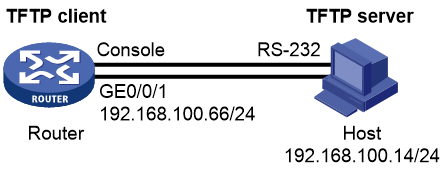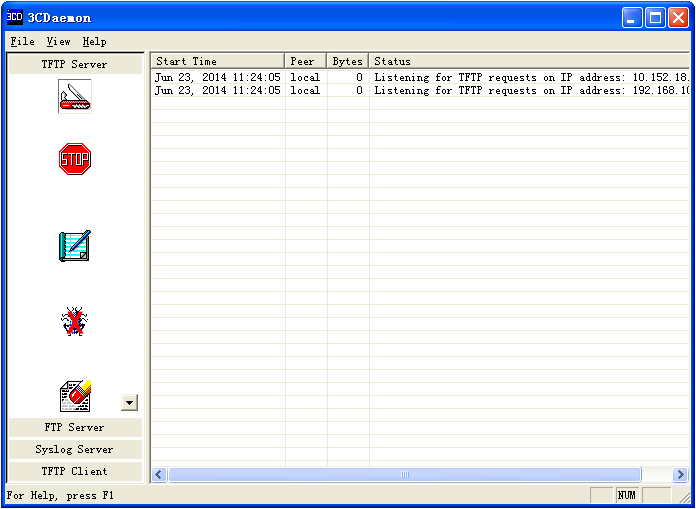- Table of Contents
-
- H3C MSR1000[2600][3600] Routers Configuration Examples All-in-One-R9141-6W100
- 00-Preface
- 01-Local 802.1X Authentication Configuration Examples
- 02-RADIUS-Based 802.1X Authentication Configuration Examples
- 03-AAA Configuration Examples
- 04-ACL Configuration Examples
- 05-MPLS over ADVPN Configuration Examples
- 06-ARP Attack Protection Configuration Examples
- 07-BFD Configuration Examples
- 08-Basic BGP Configuration Examples
- 09-BGP Route Attribute-Based Route Selection Configuration Examples
- 10-EAA Monitor Policy Configuration Examples
- 11-GRE with OSPF Configuration Examples
- 12-HoVPN Configuration Examples
- 13-IGMP Snooping Configuration Examples
- 14-IGMP Configuration Examples
- 15-IPsec Configuration Examples
- 16-IPsec Digital Certificate Authentication Configuration Examples
- 17-IPv6 IS-IS Configuration Examples
- 18-IPv6 over IPv4 GRE Tunnel Configuration Examples
- 19-IPv6 over IPv4 Manual Tunnel with OSPFv3 Configuration Examples
- 20-IS-IS Configuration Examples
- 21-Combined ISATAP Tunnel and 6to4 Tunnel Configuration Examples
- 22-L2TP over IPsec Configuration Examples
- 23-Multi-Instance L2TP Configuration Examples
- 24-L2TP Multidomain Access Configuration Examples
- 25-MPLS L3VPN Configuration Examples
- 26-MPLS OAM Configuration Examples
- 27-MPLS TE Configuration Examples
- 28-Basic MPLS Configuration Examples
- 29-NAT DNS Mapping Configuration Examples
- 30-NetStream Configuration Examples
- 31-NQA Configuration Examples
- 32-NTP Configuration Examples
- 33-OSPFv3 Configuration Examples
- 34-OSPF Configuration Examples
- 35-OSPF Multi-Process Configuration Examples
- 36-OSPF Multi-Instance Configuration Examples
- 37-Portal Configuration Examples
- 38-PPP Configuration Examples
- 39-RBAC Configuration Examples
- 40-RMON Configuration Examples
- 41-IPv4 NetStream Sampling Configuration Examples
- 42-SNMP Configuration Examples
- 43-SRv6 Configuration Examples
- 44-SSH Configuration Examples
- 45-Tcl Commands Configuration Examples
- 46-VLAN Configuration Examples
- 47-VRRP Configuration Examples
- 48-VXLAN over IPsec Configuration Examples
- 49-WLAN AC Configuration Examples
- 50-Small and Medium-Sized Store Configuration Examples
- 51-Cloudnet VPN Configuration Examples
- 52-Ethernet Link Aggregation Configuration Examples
- 53-Ethernet OAM Configuration Examples
- 54-Outbound Bidirectional NAT Configuration Examples
- 55-NAT Hairpin in C-S Mode Configuration Examples
- 56-Load Sharing NAT Server Configuration Examples
- 57-BIDIR-PIM Configuration Examples
- 58-Control Plane-Based QoS Policy Configuration Examples
- 59-Scheduling a Task Configuration Examples
- 60-Client-Initiated L2TP Tunnel Configuration Examples
- 61-LAC-Auto-Initiated L2TP Tunnel Configuration Examples
- 62-Authorized ARP Configuration Examples
- 63-GTS Configuration Examples
- 64-Traffic Policing Configuration Examples
- 65-Traffic Accounting Configuration Examples
- 66-Mobile Communication Modem Management Configuration Examples
- 67-Port Isolation Configuration Examples
- 68-PBR Configuration Examples
- 69-TFTP Client Software Upgrade Configuration Examples
- 70-FTP Client Software Upgrade Configuration Examples
- 71-FTP Server Software Upgrade Configuration Examples
- 72-Routing Policy Configuration Examples
- 73-Software Upgrade from the BootWare Menu Configuration Examples
- 74-Mirroring Configuration Examples
- Related Documents
-
| Title | Size | Download |
|---|---|---|
| 73-Software Upgrade from the BootWare Menu Configuration Examples | 100.61 KB |
|
|
|
H3C Routers |
|
Software Upgrade from the BootWare Menu |
|
Configuration Examples |
|
|
Copyright © 2024 New H3C Technologies Co., Ltd. All rights reserved.
No part of this manual may be reproduced or transmitted in any form or by any means without prior written consent of New H3C Technologies Co., Ltd.
Except for the trademarks of New H3C Technologies Co., Ltd., any trademarks that may be mentioned in this document are the property of their respective owners.
The information in this document is subject to change without notice.
Introduction
The following information provides an example for upgrading the software version of the router from the BootWare menu.
Prerequisites
The following information applies to Comware 9-based routers. Procedures and information in the examples might be slightly different depending on the software or hardware version of the routers.
The configuration examples were created and verified in a lab environment, and all the devices were started with the factory default configuration. When you are working on a live network, make sure you understand the potential impact of every command on your network.
The following information is provided based on the assumption that you have basic knowledge of software upgrade from the BootWare menu.
Example: Upgrading software from the BootWare menu
Network configuration
As shown in Figure 1, the host is connected to GigabitEthernet 0/0/1 of the router and to the console port of the router through a serial cable. Configure the network to use the router as a TFTP client to upgrade software from the BootWare menu.
Software versions used
This configuration example was created and verified on R9141P16 of the MSR2630E-X1 device.
Restrictions and guidelines
When you configure the device as a TFTP client to upgrade software, follow these restrictions and guidelines:
· Make sure the TFTP server service is started on the host.
· If storage space on the device is not enough for the upgrade, use the delete /unreserved file-url command to delete unnecessary files before performing software upgrade.
Procedures
Configuring the host
# Assign IP address 192.168.100.14/24 to the host. Make sure the host and the router can reach each other. (Details not shown.)
# Open a console terminal, and create a connection to the router. This example uses the PC running Windows Hyper Terminal.
# Select COM1 in the Connect using field, and then click OK.
# Click Restore Defaults, and then click OK. The default settings are as follows:
· Bits per second—9600.
· Data bits—8.
· Parity—None.
· Stop bits—1.
· Flow control—None.
# Verify that you can log in to the router.
# Start the TFTP server on the host and configure TFTP server settings such as the download path. This example uses the 3CDaemon TFTP server.
Figure 2 Configuring the TFTP server
Configuring the router
# After powering on the router, run the BootWare image first. The terminal displays the following information:
System is starting...
Press Ctrl+D to access BASIC-BOOTWARE MENU...
Press Ctrl+T to start heavy memory test
Booting Normal Extended BootWare
The Extended BootWare is self-decompressing....Done.
****************************************************************************
* *
* BootWare, Version 1.20 *
* *
****************************************************************************
Copyright (c) 2004-2023 Hangzhou H3C Technologies Co., Ltd.
Compiled Date : Jun 21 2013
CPU ID : 0x3
Memory Type : DDR3 SDRAM
Memory Size : 2048MB
BootWare Size : 1024KB
Flash Size : 2048MB
CPLD Version : 2.0
PCB Version : 2.0
BootWare Validating...
Press Ctrl+B to access EXTENDED-BOOTWARE MENU...
# Press Ctrl+B after the prompt Press Ctrl+B to access EXTENDED-BOOTWARE MENU... appears. The system displays the following information:
Password recovery capability is enabled.
Note: The current operating device is flash
Enter < Storage Device Operation > to select device.
==========================<EXTENDED-BOOTWARE MENU>==========================
|<1> Boot System |
|<2> Enter Serial SubMenu |
|<3> Enter Ethernet SubMenu |
|<4> File Control |
|<5> Restore to Factory Default Configuration |
|<6> Skip Current System Configuration |
|<7> BootWare Operation Menu |
|<8> Skip Authentication for Console Login |
|<9> Storage Device Operation |
|<0> Reboot |
============================================================================
Ctrl+Z: Access EXTENDED ASSISTANT MENU
Ctrl+F: Format File System
# Enter 3 in the EXTENDED-BOOTWARE menu to access the Ethernet submenu.
Enter your choice(0-9): 3
==========================<Enter Ethernet SubMenu>==========================
|Note:the operating device is flash |
|<1> Download Image Program To SDRAM And Run |
|<2> Update Main Image File |
|<3> Update Backup Image File |
|<4> Download Files(*.*) |
|<5> Modify Ethernet Parameter |
|<0> Exit To Main Menu |
|<Ensure The Parameter Be Modified Before Downloading!> |
============================================================================
# Enter 5 in the Ethernet submenu to configure Ethernet parameter settings for file transfer.
Enter your choice(0-5): 5
==========================<ETHERNET PARAMETER SET>==========================
|Note: '.' = Clear field. |
| '-' = Go to previous field. |
| Ctrl+D = Quit. |
============================================================================
Protocol (FTP or TFTP) :ftp tftp
Load File Name :TEST-CMW910-r9141p16.IPE
:test.ipe
Target File Name :TEST-CMW910-r9141p16.IPE
:test.ipe
Server IP Address :192.168.1.100 192.168.100.14
Local IP Address :192.168.1.101 192.168.100.66
Subnet Mask :0.0.0.0 255.255.255.0
Gateway IP Address :0.0.0.0
# Press Enter.
==========================<Enter Ethernet SubMenu>==========================
|Note:the operating device is flash |
|<1> Download Image Program To SDRAM And Run |
|<2> Update Main Image File |
|<3> Update Backup Image File |
|<4> Download Files(*.*) |
|<5> Modify Ethernet Parameter |
|<0> Exit To Main Menu |
|<Ensure The Parameter Be Modified Before Downloading!> |
============================================================================
# Enter 2 in the Ethernet submenu to upgrade the main image file.
Enter your choice(0-5): 2
Loading.....................................................................
............................................................................
............................................................................
............................................................................
............................................................................
............................................................................
............................................................................
............................................................................
.........................................................Done.
33553920 bytes downloaded!
==========================<Enter Ethernet SubMenu>==========================
|Note:the operating device is flash |
|<1> Download Image Program To SDRAM And Run |
|<2> Update Main Image File |
|<3> Update Backup Image File |
|<4> Download Files(*.*) |
|<5> Modify Ethernet Parameter |
|<0> Exit To Main Menu |
|<Ensure The Parameter Be Modified Before Downloading!> |
============================================================================
# Enter 0 to return to the EXTENDED-BOOTWARE menu.
Enter your choice(0-5): 0
==========================<EXTENDED-BOOTWARE MENU>==========================
|<1> Boot System |
|<2> Enter Serial SubMenu |
|<3> Enter Ethernet SubMenu |
|<4> File Control |
|<5> Restore to Factory Default Configuration |
|<6> Skip Current System Configuration |
|<7> BootWare Operation Menu |
|<8> Skip Authentication for Console Login |
|<9> Storage Device Operation |
|<0> Reboot |
============================================================================
Ctrl+Z: Access EXTENDED ASSISTANT MENU
Ctrl+F: Format File System
# Enter 1 in the EXTENDED-BOOTWARE menu to run the new software.
Enter your choice(0-9): 1
Loading the main image files...
Loading file flash:/test-CMW910-system-r9141p16.bin..........................
.............Done.
Loading file flash:/test-CMW910-boot-r9141p16.bin...............Done.
Image file flash:/test-CMW910-boot-r9141p16.bin is self-decompressing........
.......Done.
System image is starting...
Line aux0 is available.
Press ENTER to get started.
# Press Enter to return to user view.
<Router>
Verifying the configuration
# Use the display version command to display system version information.
<Router> display version
H3C Comware Software, Version 9.1.063, Release 9141P16
Copyright (c) 2004-2023 Hangzhou H3C Tech. Co., Ltd. All rights reserved.
H3C xxx uptime is 0 weeks, 0 days, 0 hours, 2 minutes
Last reboot reason : User reboot
Boot image: flash:/test-CMW910-boot-r9141p16.bin
Boot image version: 9.1.063, Release 9141P16
Compiled Feb 08 2023 17:43:51
System image: flash:/test-CMW910-system-r9141p16.bin
System image version: 9.1.063, Release 9141P16
Compiled Feb 08 2023 17:43:51
…
# Display the current software images and startup software images on the router.
<Router> display boot-loader
Software images on the device:
Current software images:
flash:/test-CMW910-boot-r9141p16.bin
flash:/test-CMW910-system-r9141p16.bin
Main startup software images:
flash:/test-CMW910-boot-r9141p16.bin
flash:/test-CMW910-system-r9141p16.bin
Backup startup software images:
flash:/test-CMW910-boot-r9141p14.bin
flash:/test-CMW910-system-r9141p14.bin
Configuration files
Related documentation
· Fundamentals Configuration Guide in H3C MSR1000[2600][3600] Routers Configuration Guides(V9)
· Fundamentals Command Reference in H3C MSR1000[2600][3600] Routers Command References(V9)