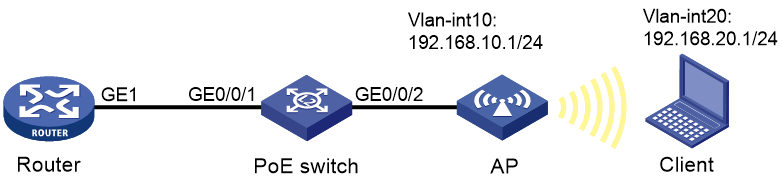- Table of Contents
-
- H3C MSR1000[2600][3600] Routers Configuration Examples All-in-One-R9141-6W100
- 00-Preface
- 01-Local 802.1X Authentication Configuration Examples
- 02-RADIUS-Based 802.1X Authentication Configuration Examples
- 03-AAA Configuration Examples
- 04-ACL Configuration Examples
- 05-MPLS over ADVPN Configuration Examples
- 06-ARP Attack Protection Configuration Examples
- 07-BFD Configuration Examples
- 08-Basic BGP Configuration Examples
- 09-BGP Route Attribute-Based Route Selection Configuration Examples
- 10-EAA Monitor Policy Configuration Examples
- 11-GRE with OSPF Configuration Examples
- 12-HoVPN Configuration Examples
- 13-IGMP Snooping Configuration Examples
- 14-IGMP Configuration Examples
- 15-IPsec Configuration Examples
- 16-IPsec Digital Certificate Authentication Configuration Examples
- 17-IPv6 IS-IS Configuration Examples
- 18-IPv6 over IPv4 GRE Tunnel Configuration Examples
- 19-IPv6 over IPv4 Manual Tunnel with OSPFv3 Configuration Examples
- 20-IS-IS Configuration Examples
- 21-Combined ISATAP Tunnel and 6to4 Tunnel Configuration Examples
- 22-L2TP over IPsec Configuration Examples
- 23-Multi-Instance L2TP Configuration Examples
- 24-L2TP Multidomain Access Configuration Examples
- 25-MPLS L3VPN Configuration Examples
- 26-MPLS OAM Configuration Examples
- 27-MPLS TE Configuration Examples
- 28-Basic MPLS Configuration Examples
- 29-NAT DNS Mapping Configuration Examples
- 30-NetStream Configuration Examples
- 31-NQA Configuration Examples
- 32-NTP Configuration Examples
- 33-OSPFv3 Configuration Examples
- 34-OSPF Configuration Examples
- 35-OSPF Multi-Process Configuration Examples
- 36-OSPF Multi-Instance Configuration Examples
- 37-Portal Configuration Examples
- 38-PPP Configuration Examples
- 39-RBAC Configuration Examples
- 40-RMON Configuration Examples
- 41-IPv4 NetStream Sampling Configuration Examples
- 42-SNMP Configuration Examples
- 43-SRv6 Configuration Examples
- 44-SSH Configuration Examples
- 45-Tcl Commands Configuration Examples
- 46-VLAN Configuration Examples
- 47-VRRP Configuration Examples
- 48-VXLAN over IPsec Configuration Examples
- 49-WLAN AC Configuration Examples
- 50-Small and Medium-Sized Store Configuration Examples
- 51-Cloudnet VPN Configuration Examples
- 52-Ethernet Link Aggregation Configuration Examples
- 53-Ethernet OAM Configuration Examples
- 54-Outbound Bidirectional NAT Configuration Examples
- 55-NAT Hairpin in C-S Mode Configuration Examples
- 56-Load Sharing NAT Server Configuration Examples
- 57-BIDIR-PIM Configuration Examples
- 58-Control Plane-Based QoS Policy Configuration Examples
- 59-Scheduling a Task Configuration Examples
- 60-Client-Initiated L2TP Tunnel Configuration Examples
- 61-LAC-Auto-Initiated L2TP Tunnel Configuration Examples
- 62-Authorized ARP Configuration Examples
- 63-GTS Configuration Examples
- 64-Traffic Policing Configuration Examples
- 65-Traffic Accounting Configuration Examples
- 66-Mobile Communication Modem Management Configuration Examples
- 67-Port Isolation Configuration Examples
- 68-PBR Configuration Examples
- 69-TFTP Client Software Upgrade Configuration Examples
- 70-FTP Client Software Upgrade Configuration Examples
- 71-FTP Server Software Upgrade Configuration Examples
- 72-Routing Policy Configuration Examples
- 73-Software Upgrade from the BootWare Menu Configuration Examples
- 74-Mirroring Configuration Examples
- Related Documents
-
| Title | Size | Download |
|---|---|---|
| 49-WLAN AC Configuration Examples | 94.71 KB |
H3C Routers
WLAN AC Configuration Examples
Copyright © 2024 New H3C Technologies Co., Ltd. All rights reserved.
No part of this manual may be reproduced or transmitted in any form or by any means without prior written consent of Hangzhou H3C Technologies Co., Ltd.
Except for the trademarks of New H3C Technologies Co., Ltd., any trademarks that may be mentioned in this document are the property of their respective owners.
The information in this document is subject to change without notice.
Introduction
This document provides an example for configuring a router that acts as a WLAN AC.
Prerequisites
The following information applies to Comware 9-based routers. Procedures and information in the examples might be slightly different depending on the software or hardware version of the router.
The configuration examples were created and verified in a lab environment, and all the devices were started with the factory default configuration. When you are working on a live network, make sure you understand the potential impact of every command on your network.
The following information is provided based on the assumption that you have basic knowledge of WLAN AC.
Software versions used
This configuration example was created and verified on R9141P16 of the MSR2630E-X1 router.
Example: Configuring WLAN AC functions
Network configuration
As shown in Figure 1, the AP connects to the router that acts as the AC through a Layer 2 switch. Configure the router to meet the following requirements:
· The client can access the router through the 2.4G and 5G wireless networks provided by the AP and automatically obtain an IP address in the VLAN 20 network segment.
· The AP can automatically obtain the IP address in the VLAN 10 network segment.
· The AP obtains power from the Layer 2 switch through PoE.
Analysis
· Configure 2.4G and 5G wireless service templates on the router. In this case, to provide clients with a better wireless experience, configure the parameters as follows, considering the environment around the AP:
|
Wireless service template |
SSID |
Work mode |
Working channel |
Maximum transmission rate |
|
2.4G |
service1 |
802.11g |
6 |
19dm |
|
5G |
service2 |
802.11ac |
157 |
19dm |
· Create VLAN 10 and VLAN 20 on the router. Use VLAN 10 to exchange packets between the router and the AP, and bind VLAN 20 to the 2.4G and 5G wireless service templates.
· Enable the DHCP server function on the router for both the AP and the client to automatically obtain IP addresses.
Restrictions and guidelines
· You can adjust the work mode, channel, and maximum transmission rate based on the actual usage of the wireless network.
· Configure the interface between the router and the switch, along with the port on the switch connecting to the AP, as trunk ports to allow both the AP management VLAN and service VLAN to pass through. Specify the AP management VLAN as the default VLAN.
· Create a manual AP or enable auto AP to bring the AP online. In this example, a manual AP is created. You can find the AP's serial number on the label at the back of the AP device.
Procedures
Configuring the router
# Configure VLANs and the interface IP addresses.
<Router> system-view
[Router] vlan 10
[Router-vlan10] quit
[Router] vlan 20
[Router-vlan20] quit
[Router] interface GigabitEthernet 0/0/1
[Router-GigabitEthernet0/0/1] port link-mode bridge
[Router-GigabitEthernet0/0/1] port link-type trunk
[Router-GigabitEthernet0/0/1] port trunk pvid vlan 10
[Router-GigabitEthernet0/0/1] port trunk permit vlan 10 20
[Router-GigabitEthernet0/0/1] quit
[Router] interface Vlan-interface 10
[Router-Vlan-interface10] ip address 192.168.10.1 255.255.255.0
[Router-Vlan-interface10] quit
[Router] interface Vlan-interface 20
[Router-Vlan-interface20] ip address 192.168.20.1 255.255.255.0
[Router-Vlan-interface20] quit
# Enable the DHCP Server feature.
[Router] dhcp enable
# Configure DHCP address pool 1 to allocate addresses in subnet 192.168.10.0/24 for APs, and specify the gateway address as 192.168.10.1.
[Router] dhcp server ip-pool 1
[Router-dhcp-pool-1] network 192.168.10.0 mask 255.255.255.0
[Router-dhcp-pool-1] gateway-list 192.168.10.1
[Router-dhcp-pool-1] quit
# Configure DHCP address pool 2 to allocate addresses in subnet 192.168.20.0/24 for clients. Specify the address of the DNS server as the gateway address. In this example, the gateway address is 192.168.20.1.
[Router] dhcp server ip-pool 2
[Router-dhcp-pool-2] network 192.168.20.0 mask 255.255.255.0
[Router-dhcp-pool-2] gateway-list 192.168.20.1
[Router-dhcp-pool-2] dns-list 192.168.20.1
[Router-dhcp-pool-2] quit
# Create a manual AP for the AP to establish a connection with the AC.
[Router] wlan ap ap1 model WA4320H
[Router-wlan-ap-ap1] serial-id 219801A0YG819BE005JC
[Router-wlan-ap-ap1] quit
# Create 2.4G wireless service template map1, specify the SSID as service1, configure clients coming online through the service template to join VLAN 20, and enable the service template.
[Router] wlan service-template map1
[Router-wlan-st-map1] ssid service1
[Router-wlan-st-map1] vlan 20
[Router-wlan-st-map1] service-template enable
[Router-wlan-st-map1] quit
# Configure 2.4G radios. Specify the radio type as 802.11g, specify the work channel as 6, and set the maximum transmit power to 19 dBm.
[Router] wlan ap ap1
[Router-wlan-ap-ap1] radio 2
[Router-wlan-ap-ap1-radio-2] type dot11g
[Router-wlan-ap-ap1-radio-2] channel 6
[Router-wlan-ap-ap1-radio-2] max-power 19
# Bind wireless service template map1 to radio 2.
[Router-wlan-ap-ap1-radio-2] radio enable
[Router-wlan-ap-ap1-radio-2] service-template map1
[Router-wlan-ap-ap1]quit
# Create 5G wireless service template map2, specify the SSID as service2, configure clients coming online through the service template to join VLAN 20, and enable the service template.
[Router] wlan service-template map2
[Router-wlan-st-map1] ssid service2
[Router-wlan-st-map1] vlan 20
[Router-wlan-st-map1] service-template enable
[Router-wlan-st-map1] quit
# Configure 5G radios. Specify the radio type as 802.11ac, specify the work channel as 157, and set the maximum transmit power to 19 dBm.
[Router] wlan ap ap1
[Router-wlan-ap-ap1] radio 1
[Router-wlan-ap-ap1-radio-1] type dot11ac
[Router-wlan-ap-ap1-radio-1] channel 157
[Router-wlan-ap-ap1-radio-1] max-power 19
# Bind wireless service template map2 to radio 1.
[Router-wlan-ap-ap1-radio-1] radio enable
[Router-wlan-ap-ap1-radio-1] service-template map2
[Router-wlan-ap-ap1-radio-1] quit
[Router-wlan-ap-ap1] quit
[Router]
Configuring the Layer 2 switch
# Configure VLANs and interfaces.
<L2 switch> system-view
[L2 switch] vlan 10
[L2 switch-vlan10] quit
[L2 switch] vlan 20
[L2 switch-vlan20] quit
[L2 switch] interface gigabitethernet 0/0/1
[L2 switch-GigabitEthernet0/0/1] port link-type trunk
[L2 switch-GigabitEthernet0/0/1] port trunk pvid vlan 10
[L2 switch-GigabitEthernet0/0/1] port trunk permit vlan 10 20
[L2 switch-GigabitEthernet0/0/1] quit
[L2 switch] interface gigabitethernet 0/0/2
[L2 switch-GigabitEthernet0/0/2] port link-type trunk
[L2 switch-GigabitEthernet0/0/2] port trunk pvid vlan 10
[L2 switch-GigabitEthernet0/0/2] port trunk permit vlan 10 20
[L2 switch-GigabitEthernet0/0/2] quit
[L2 switch]
# Enable PoE on GigabitEthernet 0/0/2.
[L2 switch] interface gigabitethernet 0/0/2
[L2 switch-GigabitEthernet0/0/2] poe enable
[L2 switch-GigabitEthernet0/0/2] quit
Verifying the configuration
# View the detailed AP information and verify that the AP has established a connection to the AC and is in Run state.
[Router]display wlan ap name ap1 verbose
AP name : ap1
AP ID : 1
AP group name : default-group
State : Run
Backup type : Master
Online time : 0 days 4 hours 7 minutes 27 seconds
System uptime : 0 days 4 hours 17 minutes 4 seconds
Model : WA4320H
Region code : CN
Region code lock : Disabled
Serial ID : 219801A0YG819BE005JC
MAC address : 9429-2f93-14c0
IP address : 192.168.0.4
UDP control port number : 25930
UDP data port number : 25930
H/W version : Ver.B
S/W version : R2439P01
Boot version : 7.21
USB state : Disabled
Power level : N/A
Power info : N/A
Description : Not configured
Priority : 4
Echo interval : 10 seconds
Echo count : 3 counts
…
# Verify that the client can access the 2.4G and 5G networks through SSIDs service1 and service2, respectively. To view client connections, use the display wlan client verbose command.
[Router]display wlan client verbose
Total number of clients: 2
MAC address : 424a-b9db-91bf
IPv4 address : 192.168.20.3
IPv6 address : N/A
Username : N/A
AID : 2
AP ID : 1
AP name : ap1
Radio ID : 2
SSID : service1
BSSID : 9429-2f93-14d0
VLAN ID : 20
Sleep count : 22
Wireless mode : 802.11g
Supported rates : 1, 2, 5.5, 6, 9, 11,
12, 18, 24, 36, 48, 54 Mbps
QoS mode : WMM
Listen interval : 20
RSSI : 54
Rx/Tx rate : 0/0 Mbps
Speed : N/A
Authentication method : Open system
Security mode : PRE-RSNA
AKM mode : Not configured
Cipher suite : N/A
User authentication mode : Bypass
WPA3 status : N/A
Authorization CAR : N/A
Authorization ACL ID : N/A
Authorization user profile : N/A
Roam status : N/A
Key derivation : N/A
PMF status : N/A
Forwarding policy name : Not configured
Online time : 0days 0hours 0minutes 6seconds
FT status : Inactive
…
Configuration files
The router configuration is as follows:
#
Vlan 10
#
Vlan 20
#
interface Vlan-interface10
ip address 192.168.10.1 255.255.255.0
#
interface Vlan-interface20
ip address 192.168.20.1 255.255.255.0
#
interface GigabitEthernet0/0/1
port link-mode bridge
port link-type trunk
port trunk permit vlan 1 10 20
port trunk pvid vlan 10
#
dhcp server ip-pool 1
gateway-list 192.168.10.1
network 192.168.10.0 mask 255.255.255.0
#
dhcp server ip-pool 2
gateway-list 192.168.20.1
network 192.168.20.0 mask 255.255.255.0
dns-list 192.168.20.1
#
wlan service-template map1
ssid service1
vlan 20
service-template enable
#
wlan service-template map2
ssid service2
vlan 20
service-template enable
#
wlan ap ap1 model WA4320H
serial-id 219801A0YG819BE005JC
radio 1
type dot11ac
channel 157
max-power 19
radio enable
service-template map2
radio 2
type dot11g
channel 6
max-power 19
radio enable
service-template map1
Related documentation
· WLAN Configuration Guide in H3C MSR1000[2600][3600] Routers Configuration Guides(V9)
· WLAN Command Reference in H3C MSR1000[2600][3600] Routers Command References(V9)
Related documentation
· WLAN Configuration Guide in H3C MSR Router Series Comware 7 Configuration Guides
· WLAN Command Reference in H3C MSR Router Series Comware 7 Command References