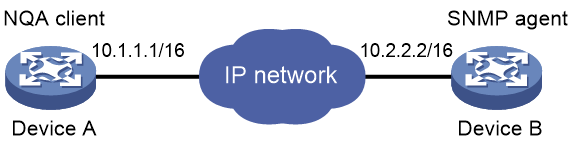- Table of Contents
-
- H3C MSR1000[2600][3600] Routers Configuration Examples All-in-One-R9141-6W100
- 00-Preface
- 01-Local 802.1X Authentication Configuration Examples
- 02-RADIUS-Based 802.1X Authentication Configuration Examples
- 03-AAA Configuration Examples
- 04-ACL Configuration Examples
- 05-MPLS over ADVPN Configuration Examples
- 06-ARP Attack Protection Configuration Examples
- 07-BFD Configuration Examples
- 08-Basic BGP Configuration Examples
- 09-BGP Route Attribute-Based Route Selection Configuration Examples
- 10-EAA Monitor Policy Configuration Examples
- 11-GRE with OSPF Configuration Examples
- 12-HoVPN Configuration Examples
- 13-IGMP Snooping Configuration Examples
- 14-IGMP Configuration Examples
- 15-IPsec Configuration Examples
- 16-IPsec Digital Certificate Authentication Configuration Examples
- 17-IPv6 IS-IS Configuration Examples
- 18-IPv6 over IPv4 GRE Tunnel Configuration Examples
- 19-IPv6 over IPv4 Manual Tunnel with OSPFv3 Configuration Examples
- 20-IS-IS Configuration Examples
- 21-Combined ISATAP Tunnel and 6to4 Tunnel Configuration Examples
- 22-L2TP over IPsec Configuration Examples
- 23-Multi-Instance L2TP Configuration Examples
- 24-L2TP Multidomain Access Configuration Examples
- 25-MPLS L3VPN Configuration Examples
- 26-MPLS OAM Configuration Examples
- 27-MPLS TE Configuration Examples
- 28-Basic MPLS Configuration Examples
- 29-NAT DNS Mapping Configuration Examples
- 30-NetStream Configuration Examples
- 31-NQA Configuration Examples
- 32-NTP Configuration Examples
- 33-OSPFv3 Configuration Examples
- 34-OSPF Configuration Examples
- 35-OSPF Multi-Process Configuration Examples
- 36-OSPF Multi-Instance Configuration Examples
- 37-Portal Configuration Examples
- 38-PPP Configuration Examples
- 39-RBAC Configuration Examples
- 40-RMON Configuration Examples
- 41-IPv4 NetStream Sampling Configuration Examples
- 42-SNMP Configuration Examples
- 43-SRv6 Configuration Examples
- 44-SSH Configuration Examples
- 45-Tcl Commands Configuration Examples
- 46-VLAN Configuration Examples
- 47-VRRP Configuration Examples
- 48-VXLAN over IPsec Configuration Examples
- 49-WLAN AC Configuration Examples
- 50-Small and Medium-Sized Store Configuration Examples
- 51-Cloudnet VPN Configuration Examples
- 52-Ethernet Link Aggregation Configuration Examples
- 53-Ethernet OAM Configuration Examples
- 54-Outbound Bidirectional NAT Configuration Examples
- 55-NAT Hairpin in C-S Mode Configuration Examples
- 56-Load Sharing NAT Server Configuration Examples
- 57-BIDIR-PIM Configuration Examples
- 58-Control Plane-Based QoS Policy Configuration Examples
- 59-Scheduling a Task Configuration Examples
- 60-Client-Initiated L2TP Tunnel Configuration Examples
- 61-LAC-Auto-Initiated L2TP Tunnel Configuration Examples
- 62-Authorized ARP Configuration Examples
- 63-GTS Configuration Examples
- 64-Traffic Policing Configuration Examples
- 65-Traffic Accounting Configuration Examples
- 66-Mobile Communication Modem Management Configuration Examples
- 67-Port Isolation Configuration Examples
- 68-PBR Configuration Examples
- 69-TFTP Client Software Upgrade Configuration Examples
- 70-FTP Client Software Upgrade Configuration Examples
- 71-FTP Server Software Upgrade Configuration Examples
- 72-Routing Policy Configuration Examples
- 73-Software Upgrade from the BootWare Menu Configuration Examples
- 74-Mirroring Configuration Examples
- Related Documents
-
| Title | Size | Download |
|---|---|---|
| 31-NQA Configuration Examples | 183.05 KB |
NQA Configuration Examples
Copyright © 2024 New H3C Technologies Co., Ltd. All rights reserved.
No part of this manual may be reproduced or transmitted in any form or by any means without prior written consent of New H3C Technologies Co., Ltd.
Except for the trademarks of New H3C Technologies Co., Ltd., any trademarks that may be mentioned in this document are the property of their respective owners.
The information in this document is subject to change without notice.
Contents
Example: Configuring a UDP jitter operation
Example: Configuring an SNMP operation
Example: Configuring a TCP operation
Example: Configuring a UDP echo operation
Example: Configuring a voice operation
Example: Configuring a DLSw operation
Introduction
This document provides NQA configuration examples.
Prerequisites
The following information applies to Comware 9-based routers. Procedures and information in the examples might be slightly different depending on the software or hardware version of the routers.
The configuration examples in this document were created and verified in a lab environment, and all the devices were started with the factory default configuration. When you are working on a live network, make sure you understand the potential impact of every command on your network.
This document assumes that you have basic knowledge of H3C NQA.
Example: Configuring a UDP jitter operation
Network configuration
As shown in Figure 1, configure a UDP jitter operation to test the jitter, delay, and round-trip time between Device A and Device B.
Software version used
This configuration example was created and verified on R9141P16 of the MSR2630E-X1 device.
Restrictions and guidelines
When you configure a UDP jitter operation, follow these restrictions and guidelines:
· Make sure the devices can reach each other before you start the UDP jitter operation.
· Configure Device B as the NQA server before you start the UDP jitter operation.
· You cannot modify the operation configuration for a running NQA operation.
Procedures
Configuring Device B
# Enable the NQA server.
<DeviceB> system-view
[DeviceB] nqa server enable
# Configure a UDP listening service to listen on the IP address 10.2.2.2 and UDP port 9000.
[DeviceB] nqa server udp-echo 10.2.2.2 9000
Configuring Device A
# Create a UDP jitter operation.
<DeviceA> system-view
[DeviceA] nqa entry admin test
[DeviceA-nqa-admin-test] type udp-jitter
# Configure 10.2.2.2 as the destination IP address and port 9000 as the destination port.
[DeviceA-nqa-admin-test-udp-jitter] destination ip 10.2.2.2
[DeviceA-nqa-admin-test-udp-jitter] destination port 9000
# Configure the operation to repeat at an interval of 1000 milliseconds.
[DeviceA-nqa-admin-test-udp-jitter] frequency 1000
[DeviceA-nqa-admin-test-udp-jitter] quit
Verifying the configuration
# Start the UDP jitter operation.
[DeviceA] nqa schedule admin test start-time now lifetime forever
# Stop the UDP jitter operation after the operation runs for a time period, for example, 30 seconds.
[DeviceA] undo nqa schedule admin test
# Display the most recent result of the UDP jitter operation.
[DeviceA] display nqa result admin test
NQA entry (admin admin, tag test) test results:
Send operation times: 10 Receive response times: 10
Min/Max/Average round trip time: 1/1/1
Square-Sum of round trip time: 10
Last packet received time: 2014-07-30 09:46:36.9
Extended results:
Packet loss ratio: 0%
Failures due to timeout: 0
Failures due to internal error: 0
Failures due to other errors: 0
Packets out of sequence: 0
Packets arrived late: 0
UDP-jitter results:
RTT number: 10
Min positive SD: 1 Min positive DS: 0
Max positive SD: 1 Max positive DS: 0
Positive SD number: 1 Positive DS number: 0
Positive SD sum: 1 Positive DS sum: 0
Positive SD average: 1 Positive DS average: 0
Positive SD square-sum: 1 Positive DS square-sum: 0
Min negative SD: 0 Min negative DS: 0
Max negative SD: 0 Max negative DS: 0
Negative SD number: 0 Negative DS number: 0
Negative SD sum: 0 Negative DS sum: 0
Negative SD average: 0 Negative DS average: 0
Negative SD square-sum: 0 Negative DS square-sum: 0
One way results:
Max SD delay: 0 Max DS delay: 0
Min SD delay: 0 Min DS delay: 0
Number of SD delay: 0 Number of DS delay: 0
Sum of SD delay: 0 Sum of DS delay: 0
Square-Sum of SD delay: 0 Square-Sum of DS delay: 0
SD lost packets: 0 DS lost packets: 0
Lost packets for unknown reason: 0
# Display the statistics of the UDP jitter operation.
[DeviceA] display nqa statistics admin test
NQA entry (admin admin, tag test) test statistics:
NO. : 1
Start time: 2014-07-30 09:46:22.7
Life time: 14 seconds
Send operation times: 150 Receive response times: 150
Min/Max/Average round trip time: 1/4/1
Square-Sum of round trip time: 165
Extended results:
Packet loss ratio: 0%
Failures due to timeout: 0
Failures due to internal error: 0
Failures due to other errors: 0
Packets out of sequence: 0
Packets arrived late: 0
UDP-jitter results:
RTT number: 150
Min positive SD: 1 Min positive DS: 1
Max positive SD: 6 Max positive DS: 1
Positive SD number: 11 Positive DS number: 5
Positive SD sum: 16 Positive DS sum: 5
Positive SD average: 1 Positive DS average: 1
Positive SD square-sum: 46 Positive DS square-sum: 5
Min negative SD: 5 Min negative DS: 1
Max negative SD: 5 Max negative DS: 1
Negative SD number: 1 Negative DS number: 1
Negative SD sum: 5 Negative DS sum: 1
Negative SD average: 5 Negative DS average: 1
Negative SD square-sum: 25 Negative DS square-sum: 1
One way results:
Max SD delay: 0 Max DS delay: 0
Min SD delay: 0 Min DS delay: 0
Number of SD delay: 0 Number of DS delay: 0
Sum of SD delay: 0 Sum of DS delay: 0
Square-Sum of SD delay: 0 Square-Sum of DS delay: 0
SD lost packets: 0 DS lost packets: 0
Lost packets for unknown reason: 0
Configuration files
· Device B:
#
nqa server enable
nqa server udp-echo 10.2.2.2 9000
#
· Device A:
#
nqa entry admin test
type udp-jitter
destination ip 10.2.2.2
destination port 9000
frequency 1000
#
Example: Configuring an SNMP operation
Network configuration
As shown in Figure 2, configure an SNMP operation to test the time the NQA client uses to get a response from the SNMP agent.
Software version used
This configuration example was created and verified on R9141P16 of the MSR2630E-X1 device.
Restrictions and guidelines
When you configure an SNMP operation, follow these restrictions and guidelines:
· Make sure the devices can reach each other before you start the SNMP operation.
· Configure Device B as the SNMP agent before you start the SNMP operation.
· You cannot modify the operation configuration for a running NQA operation.
Procedures
Configuring Device B
# Set the SNMP version to all.
<DeviceB> system-view
[DeviceB] snmp-agent sys-info version all
# Set the read community to public.
[DeviceB] snmp-agent community read public
# Set the write community to private.
[DeviceB] snmp-agent community write private
Configuring Device A
# Create an SNMP operation.
<DeviceA> system-view
[DeviceA] nqa entry admin test
[DeviceA-nqa-admin-test] type snmp
# Configure 10.2.2.2 as the destination IP address of the SNMP operation.
[DeviceA-nqa-admin-test-snmp] destination ip 10.2.2.2
# Enable the saving of history records.
[DeviceA-nqa-admin-test-snmp] history-record enable
[DeviceA-nqa-admin-test-snmp] quit
Verifying the configuration
# Start the SNMP operation.
[DeviceA] nqa schedule admin test start-time now lifetime forever
# Stop the SNMP operation after the operation runs for a time period, for example, 30 seconds.
[DeviceA] undo nqa schedule admin test
# Display the most recent result of the SNMP operation.
[DeviceA] display nqa result admin test
NQA entry (admin admin, tag test) test results:
Send operation times: 1 Receive response times: 1
Min/Max/Average round trip time: 1/1/1
Square-Sum of round trip time: 1
Last succeeded probe time: 2014-07-30 10:07:28.2
Extended results:
Packet loss ratio: 0%
Failures due to timeout: 0
Failures due to internal error: 0
Failures due to other errors: 0
# Display the history records of the SNMP operation.
[DeviceA] display nqa history admin test
NQA entry (admin admin, tag test) history record(s):
Index Response Status Time
1 1 Succeeded 2014-07-30 10:07:28.2
Configuration files
· Device B:
#
snmp-agent
snmp-agent local-engineid 800063A20300E0FC123456
snmp-agent community read public
snmp-agent community write private
snmp-agent sys-info version all
#
· Device A:
#
nqa entry admin test
type snmp
destination ip 10.2.2.2
history-record enable
#
Example: Configuring a TCP operation
Network configuration
As shown in Figure 3, configure a TCP operation to test the time required for Device A and Device B to establish a TCP connection.
Software version used
This configuration example was created and verified on R9141P16 of the MSR2630E-X1 device.
Restrictions and guidelines
When you configure a TCP operation, follow these restrictions and guidelines:
· Make sure the devices can reach each other before you start the TCP operation.
· Configure Device B as the NQA server before you start the TCP operation.
· You cannot modify the operation configuration for a running NQA operation.
Procedures
Configuring Device B
# Enable the NQA server.
<DeviceB> system-view
[DeviceB] nqa server enable
# Configure a TCP listening service to listen on the IP address 10.2.2.2 and TCP port 9000.
[DeviceB] nqa server tcp-connect 10.2.2.2 9000
Configuring Device A
# Create a TCP operation.
<DeviceA> system-view
[DeviceA] nqa entry admin test
[DeviceA-nqa-admin-test] type tcp
# Configure 10.2.2.2 as the destination IP address and port 9000 as the destination port.
[DeviceA-nqa-admin-test-tcp] destination ip 10.2.2.2
[DeviceA-nqa-admin-test-tcp] destination port 9000
# Enable the saving of history records.
[DeviceA-nqa-admin-test-tcp] history-record enable
[DeviceA-nqa-admin-test-tcp] quit
Verifying the configuration
# Start the TCP operation.
[DeviceA] nqa schedule admin test start-time now lifetime forever
# Stop the TCP operation after the operation runs for a time period, for example, 30 seconds.
[DeviceA] undo nqa schedule admin test
# Display the most recent result of the TCP operation.
[DeviceA] display nqa result admin test
NQA entry (admin admin, tag test) test results:
Send operation times: 1 Receive response times: 1
Min/Max/Average round trip time: 1/1/1
Square-Sum of round trip time: 1
Last succeeded probe time: 2014-07-30 10:37:29.5
Extended results:
Packet loss ratio: 0%
Failures due to timeout: 0
Failures due to disconnect: 0
Failures due to no connection: 0
Failures due to internal error: 0
Failures due to other errors: 0
# Display the history records of the TCP operation.
[DeviceA] display nqa history admin test
NQA entry (admin admin, tag test) history record(s):
Index Response Status Time
2 1 Succeeded 2014-07-30 10:37:29.5
1 0 Unknown error 2014-07-30 10:34:55.9
Configuration files
· Device B:
#
nqa server enable
nqa server tcp-connect 10.2.2.2 9000
#
· Device A:
#
nqa entry admin test
type tcp
destination ip 10.2.2.2
destination port 9000
history-record enable
#
Example: Configuring a UDP echo operation
Network configuration
As shown in Figure 4, configure a UDP echo operation to test the round-trip time between Device A and Device B. The destination port number is 8000.
Software version used
This configuration example was created and verified on R9141P16 of the MSR2630E-X1 device.
Restrictions and guidelines
When you configure a UDP echo operation, follow these restrictions and guidelines:
· Make sure the devices can reach each other before you start the UDP echo operation.
· Configure Device B as the NQA server before you start the UDP echo operation.
· You cannot modify the operation configuration for a running NQA operation.
Procedures
Configuring Device B
# Enable the NQA server.
<DeviceB> system-view
[DeviceB] nqa server enable
# Configure a UDP listening service to listen on the IP address 10.2.2.2 and UDP port 8000.
[DeviceB] nqa server udp-echo 10.2.2.2 8000
Configuring Device A
# Create a UDP echo operation.
<DeviceA> system-view
[DeviceA] nqa entry admin test
[DeviceA-nqa-admin-test] type udp-echo
# Configure 10.2.2.2 as the destination IP address and port 8000 as the destination port.
[DeviceA-nqa-admin-test-udp-echo] destination ip 10.2.2.2
[DeviceA-nqa-admin-test-udp-echo] destination port 8000
# Enable the saving of history records.
[DeviceA-nqa-admin-test-udp-echo] history-record enable
[DeviceA-nqa-admin-test-udp-echo] quit
Verifying the configuration
# Start the UDP echo operation.
[DeviceA] nqa schedule admin test start-time now lifetime forever
# Stop the UDP echo operation after the operation runs for a time period, for example, 30 seconds.
[DeviceA] undo nqa schedule admin test
# Display the most recent result of the UDP echo operation.
[DeviceA] display nqa result admin test
NQA entry (admin admin, tag test) test results:
Send operation times: 1 Receive response times: 1
Min/Max/Average round trip time: 1/1/1
Square-Sum of round trip time: 1
Last succeeded probe time: 2014-07-30 11:10:35.2
Extended results:
Packet loss ratio: 0%
Failures due to timeout: 0
Failures due to internal error: 0
Failures due to other errors: 0
# Display the history records of the UDP echo operation.
[DeviceA] display nqa history admin test
NQA entry (admin admin, tag test) history record(s):
Index Response Status Time
1 1 Succeeded 2014-07-30 11:10:35.2
Configuration files
· Device B:
#
nqa server enable
nqa server udp-echo 10.2.2.2 8000
#
· Device A:
#
nqa entry admin test
type udp-echo
destination ip 10.2.2.2
destination port 8000
history-record enable
#
Example: Configuring a voice operation
Network configuration
As shown in Figure 5, configure a voice operation to test the jitter, delay, MOS, and ICPIF between Device A and Device B.
Software version used
This configuration example was created and verified on R9141P16 of the MSR2630E-X1 device.
Restrictions and guidelines
When you configure a voice operation, follow these restrictions and guidelines:
· Make sure the devices can reach each other before you start the voice operation.
· Configure Device B as the NQA server before you start the voice operation.
· You cannot modify the operation configuration for a running NQA operation.
Procedures
Configuring Device B
# Enable the NQA server.
<DeviceB> system-view
[DeviceB] nqa server enable
# Configure a UDP listening service to listen on IP address 10.2.2.2 and UDP port 9000.
[DeviceB] nqa server udp-echo 10.2.2.2 9000
Configuring Device A
# Create a voice operation.
<DeviceA> system-view
[DeviceA] nqa entry admin test
[DeviceA-nqa-admin-test] type voice
# Configure 10.2.2.2 as the destination IP address and port 9000 as the destination port.
[DeviceA-nqa-admin-test-voice] destination ip 10.2.2.2
[DeviceA-nqa-admin-test-voice] destination port 9000
[DeviceA-nqa-admin-test-voice] quit
Verifying the configuration
# Start the voice operation.
[DeviceA] nqa schedule admin test start-time now lifetime forever
# Stop the voice operation after the operation runs for a time period, for example, 30 seconds.
[DeviceA] undo nqa schedule admin test
# Display the most recent result of the voice operation.
[DeviceA] display nqa result admin test
NQA entry (admin admin, tag test) test results:
Send operation times: 157 Receive response times: 157
Min/Max/Average round trip time: 1/3/1
Square-Sum of round trip time: 165
Last packet received time: 2014-07-30 14:27:52.8
Extended results:
Packet loss ratio: 0%
Failures due to timeout: 0
Failures due to internal error: 0
Failures due to other errors: 0
Packets out of sequence: 0
Packets arrived late: 0
Voice results:
RTT number: 157
Min positive SD: 2 Min positive DS: 1
Max positive SD: 4 Max positive DS: 1
Positive SD number: 2 Positive DS number: 5
Positive SD sum: 6 Positive DS sum: 5
Positive SD average: 3 Positive DS average: 1
Positive SD square-sum: 20 Positive DS square-sum: 5
Min negative SD: 2 Min negative DS: 1
Max negative SD: 4 Max negative DS: 1
Negative SD number: 2 Negative DS number: 6
Negative SD sum: 6 Negative DS sum: 6
Negative SD average: 3 Negative DS average: 1
Negative SD square-sum: 20 Negative DS square-sum: 6
One way results:
Max SD delay: 0 Max DS delay: 0
Min SD delay: 0 Min DS delay: 0
Number of SD delay: 0 Number of DS delay: 0
Sum of SD delay: 0 Sum of DS delay: 0
Square-Sum of SD delay: 0 Square-Sum of DS delay: 0
SD lost packets: 0 DS lost packets: 0
Lost packets for unknown reason: 0
Voice scores:
MOS value: 0.00 ICPIF value: 0
# Display the statistics of the voice operation.
[DeviceA] display nqa statistics admin test
NQA entry (admin admin, tag test) test statistics:
NO. : 1
Start time: 2014-07-30 14:30:30.0
Life time: 204 seconds
Send operation times: 4000 Receive response times: 4000
Min/Max/Average round trip time: 1/32/1
Square-Sum of round trip time: 12853
Extended results:
Packet loss ratio: 0%
Failures due to timeout: 0
Failures due to internal error: 0
Failures due to other errors: 0
Packets out of sequence: 0
Packets arrived late: 0
Voice results:
RTT number: 4000
Min positive SD: 1 Min positive DS: 1
Max positive SD: 32 Max positive DS: 1
Positive SD number: 76 Positive DS number: 72
Positive SD sum: 567 Positive DS sum: 72
Positive SD average: 7 Positive DS average: 1
Positive SD square-sum: 9011 Positive DS square-sum: 72
Min negative SD: 1 Min negative DS: 1
Max negative SD: 20 Max negative DS: 1
Negative SD number: 87 Negative DS number: 67
Negative SD sum: 569 Negative DS sum: 67
Negative SD average: 7 Negative DS average: 1
Negative SD square-sum: 6715 Negative DS square-sum: 67
One way results:
Max SD delay: 0 Max DS delay: 0
Min SD delay: 0 Min DS delay: 0
Number of SD delay: 0 Number of DS delay: 0
Sum of SD delay: 0 Sum of DS delay: 0
Square-Sum of SD delay: 0 Square-Sum of DS delay: 0
SD lost packets: 0 DS lost packets: 0
Lost packets for unknown reason: 0
Voice scores:
Max MOS value: 4.40 Min MOS value: 4.40
Max ICPIF value: 0 Min ICPIF value: 0
Configuration files
· Device B:
#
nqa server enable
nqa server udp-echo 10.2.2.2 8000
#
· Device A:
#
nqa entry admin test
type voice
destination ip 10.2.2.2
destination port 9000
#
Example: Configuring a DLSw operation
Network configuration
As shown in Figure 6, configure a DLSw operation to test the response time of the DLSw device.
Software version used
This configuration example was created and verified on R9141P16 of the MSR2630E-X1 device.
Restrictions and guidelines
When you configure a DLSw operation, follow these restrictions and guidelines:
· Make sure the devices can reach each other before you start the DLSw operation.
· You cannot modify the operation configuration for a running NQA operation.
Procedures
# Create a DLSw operation.
<DeviceA> system-view
[DeviceA] nqa entry admin test
[DeviceA-nqa-admin-test] type dlsw
# Configure 10.2.2.2 as the destination IP address.
[DeviceA-nqa-admin-test-dlsw] destination ip 10.2.2.2
# Enable the saving of history records.
[DeviceA-nqa-admin-test-dlsw] history-record enable
[DeviceA-nqa-admin-test-dlsw] quit
Verifying the configuration
# Start the DLSw operation.
[DeviceA] nqa schedule admin test start-time now lifetime forever
# Stop the DLSw operation after the operation runs for a time period, for example, 30 seconds.
[DeviceA] undo nqa schedule admin test
# Display the most recent result of the DLSw operation.
[DeviceA] display nqa result admin test
NQA entry (admin admin, tag test) test results:
Send operation times: 1 Receive response times: 1
Min/Max/Average round trip time: 19/19/19
Square-Sum of round trip time: 361
Last succeeded probe time: 2014-07-22 10:40:27.7
Extended results:
Packet loss ratio: 0%
Failures due to timeout: 0
Failures due to disconnect: 0
Failures due to no connection: 0
Failures due to internal error: 0
Failures due to other errors: 0
# Display the history records of the DLSw operation.
[DeviceA] display nqa history admin test
NQA entry (admin admin, tag test) history records:
Index Response Status Time
1 19 Succeeded 2014-07-22 10:40:27.7
Configuration files
#
nqa entry admin test
type dlsw
destination ip 10.2.2.2
history-record enable
#
Related documentation
· Network Management and Monitoring Configuration Guide in H3C MSR1000[2600][3600] Routers Configuration Guides(V9)
· Network Management and Monitoring Command Reference in H3C MSR1000[2600][3600] Routers Command References(V9)