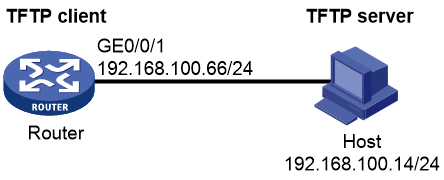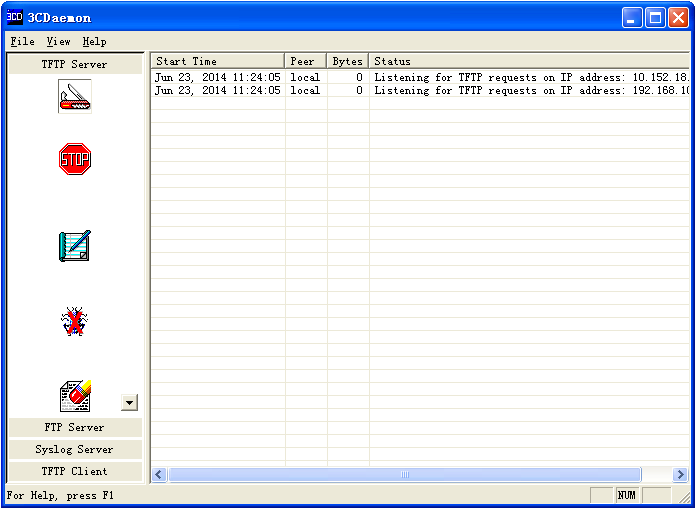- Table of Contents
-
- H3C MSR1000[2600][3600] Routers Configuration Examples All-in-One-R9141-6W100
- 00-Preface
- 01-Local 802.1X Authentication Configuration Examples
- 02-RADIUS-Based 802.1X Authentication Configuration Examples
- 03-AAA Configuration Examples
- 04-ACL Configuration Examples
- 05-MPLS over ADVPN Configuration Examples
- 06-ARP Attack Protection Configuration Examples
- 07-BFD Configuration Examples
- 08-Basic BGP Configuration Examples
- 09-BGP Route Attribute-Based Route Selection Configuration Examples
- 10-EAA Monitor Policy Configuration Examples
- 11-GRE with OSPF Configuration Examples
- 12-HoVPN Configuration Examples
- 13-IGMP Snooping Configuration Examples
- 14-IGMP Configuration Examples
- 15-IPsec Configuration Examples
- 16-IPsec Digital Certificate Authentication Configuration Examples
- 17-IPv6 IS-IS Configuration Examples
- 18-IPv6 over IPv4 GRE Tunnel Configuration Examples
- 19-IPv6 over IPv4 Manual Tunnel with OSPFv3 Configuration Examples
- 20-IS-IS Configuration Examples
- 21-Combined ISATAP Tunnel and 6to4 Tunnel Configuration Examples
- 22-L2TP over IPsec Configuration Examples
- 23-Multi-Instance L2TP Configuration Examples
- 24-L2TP Multidomain Access Configuration Examples
- 25-MPLS L3VPN Configuration Examples
- 26-MPLS OAM Configuration Examples
- 27-MPLS TE Configuration Examples
- 28-Basic MPLS Configuration Examples
- 29-NAT DNS Mapping Configuration Examples
- 30-NetStream Configuration Examples
- 31-NQA Configuration Examples
- 32-NTP Configuration Examples
- 33-OSPFv3 Configuration Examples
- 34-OSPF Configuration Examples
- 35-OSPF Multi-Process Configuration Examples
- 36-OSPF Multi-Instance Configuration Examples
- 37-Portal Configuration Examples
- 38-PPP Configuration Examples
- 39-RBAC Configuration Examples
- 40-RMON Configuration Examples
- 41-IPv4 NetStream Sampling Configuration Examples
- 42-SNMP Configuration Examples
- 43-SRv6 Configuration Examples
- 44-SSH Configuration Examples
- 45-Tcl Commands Configuration Examples
- 46-VLAN Configuration Examples
- 47-VRRP Configuration Examples
- 48-VXLAN over IPsec Configuration Examples
- 49-WLAN AC Configuration Examples
- 50-Small and Medium-Sized Store Configuration Examples
- 51-Cloudnet VPN Configuration Examples
- 52-Ethernet Link Aggregation Configuration Examples
- 53-Ethernet OAM Configuration Examples
- 54-Outbound Bidirectional NAT Configuration Examples
- 55-NAT Hairpin in C-S Mode Configuration Examples
- 56-Load Sharing NAT Server Configuration Examples
- 57-BIDIR-PIM Configuration Examples
- 58-Control Plane-Based QoS Policy Configuration Examples
- 59-Scheduling a Task Configuration Examples
- 60-Client-Initiated L2TP Tunnel Configuration Examples
- 61-LAC-Auto-Initiated L2TP Tunnel Configuration Examples
- 62-Authorized ARP Configuration Examples
- 63-GTS Configuration Examples
- 64-Traffic Policing Configuration Examples
- 65-Traffic Accounting Configuration Examples
- 66-Mobile Communication Modem Management Configuration Examples
- 67-Port Isolation Configuration Examples
- 68-PBR Configuration Examples
- 69-TFTP Client Software Upgrade Configuration Examples
- 70-FTP Client Software Upgrade Configuration Examples
- 71-FTP Server Software Upgrade Configuration Examples
- 72-Routing Policy Configuration Examples
- 73-Software Upgrade from the BootWare Menu Configuration Examples
- 74-Mirroring Configuration Examples
- Related Documents
-
| Title | Size | Download |
|---|---|---|
| 69-TFTP Client Software Upgrade Configuration Examples | 91.26 KB |
|
|
|
H3C Routers |
|
TFTP Client Software Upgrade |
|
Configuration Examples |
|
|
Copyright © 2024 New H3C Technologies Co., Ltd. All rights reserved.
No part of this manual may be reproduced or transmitted in any form or by any means without prior written consent of New H3C Technologies Co., Ltd.
Except for the trademarks of New H3C Technologies Co., Ltd., any trademarks that may be mentioned in this document are the property of their respective owners.
The information in this document is subject to change without notice.
Introduction
The following information provides an example for upgrading the software version of a centralized router through TFTP.
Prerequisites
The following information applies to Comware 9-based routers. Procedures and information in the examples might be slightly different depending on the software or hardware version of the routers.
The configuration examples were created and verified in a lab environment, and all the devices were started with the factory default configuration. When you are working on a live network, make sure you understand the potential impact of every command on your network.
The following information is provided based on the assumption that you have basic knowledge of TFTP.
Example: Using the device as a TFTP client to upgrade software
Network configuration
As shown in Figure 1, the host is connected to GigabitEthernet 0/0/1 of the router. The router acts as the TFTP client and the host acts as the TFTP server. Configure the network to realize software upgrade for the router through TFTP.
Analysis
For the router to use the new software version after reboot, specify the software image file to be used at the next boot as the main startup image file.
Software versions used
This configuration example was created and verified on R9141P16 of the MSR2630E-X1 device.
Restrictions and guidelines
When you configure the device as a TFTP client to upgrade software, follow these restrictions and guidelines:
· If storage space on the device is not enough for the upgrade, use the delete /unreserved file-url command to delete unnecessary files before performing software upgrade.
· Before rebooting the device to complete the upgrade, use the save command to save the running configuration.
Procedures
Configuring the host
# Assign IP address 192.168.100.14/24 to the host. Make sure the host and the router can reach each other. (Details not shown.)
# Start the TFTP server on the host and configure TFTP server settings such as the download path. This example uses the 3CDaemon TFTP server.
Figure 2 Configuring the TFTP server
Configuring the router
# Assign an IP address to GigabitEthernet 0/0/1 on the router.
<Router> system-view
[Router] interface gigabitethernet 0/0/1
[Router-GigabitEthernet0/0/1] ip address 192.168.100.66 255.255.255.0
[Router-GigabitEthernet0/0/1] quit
[Router] quit
# Verify that the router can ping the TFTP server.
<Router> ping 192.168.100.14
PING 192.168.100.14: 56 data bytes, press CTRL_C to break
Reply from 192.168.100.14: bytes=56 Sequence=0 ttl=128 time=2 ms
Reply from 192.168.100.14: bytes=56 Sequence=1 ttl=128 time=1 ms
Reply from 192.168.100.14: bytes=56 Sequence=2 ttl=128 time=1 ms
Reply from 192.168.100.14: bytes=56 Sequence=3 ttl=128 time=1 ms
Reply from 192.168.100.14: bytes=56 Sequence=4 ttl=128 time=1 ms
--- 192.168.100.14 ping statistics ---
5 packet(s) transmitted
5 packet(s) received
0.00% packet loss
round-trip min/avg/max = 1/1/2 ms
# Download upgrade file test.ipe from the TFTP server to the router.
<Router> tftp 192.168.100.14 get test.ipe
% Total % Received % Xferd Average Speed Time Time Time Current
Dload Upload Total Spent Left Speed
100 58.7M 100 58.7M 0 0 1193k 0 0:00:50 0:00:50 --:--:-- 1127k
# Specify upgrade file test.ipe as the main startup image file for the router.
<Router> boot-loader file cfa0:/test.ipe main
Verifying the IPE file and the images.....Done.
H3C xxx images in IPE:
test-cmw910-boot-r9141p16.bin
test-cmw910-system-r9141p16.bin
This command will set the main startup software images. Continue? [Y/N]:y
Add images to the device.
Decompressing file test-cmw910-boot-r9141p16.bin to flash:/test-cmw910-boot-r9141p16.bin.........Done.
Decompressing file test-cmw910-system-r9141p16.bin to flash:/test-cmw910-system-r9141p16.bin.................................Done.
The images that have passed all examinations will be used as the main startup software images at the next reboot on the device.
# Specify upgrade file test-old.ipe as the backup startup image file for the router.
<Router> boot-loader file cfa0:/test-old.ipe backup
This command will set the backup startup software images. Continue? [Y/N]:y
The images that have passed all examinations will be used as the backup startup
software images at the next reboot.
# Reboot the device.
<Router> reboot
Verifying the configuration
# Use the display version command to display system version information after device reboot.
<Router> display version
H3C Comware Software, Version 9.1.063, Release 9141P16
Copyright (c) 2004-2023 New H3C Technologies Co., Ltd. All rights reserved.
H3C xxx uptime is 0 weeks, 0 days, 6 hours, 54 minutes
Last reboot reason : Power on
Boot image: flash:/test-cmw910-boot-r9141p16.bin
Boot image version: 9.1.063, Release 9141P16
Compiled Mar 10 2023 15:00:00
System image: flash:/test-cmw910-system-r9141p16.bin
System image version: 9.1.063, Release 9141P16
Compiled Mar 10 2023 15:00:00
…
# Display the current software images and startup software images on the router.
<Router> display boot-loader
Software images on the device:
Current software images:
flash:/test-cmw910-boot-r9141p16.bin
flash:/test-cmw910-system-r9141p16.bin
Main startup software images:
flash:/test-cmw910-boot-r9141p16.bin
flash:/test-cmw910-system-r9141p16.bin
Backup startup software images:
flash:/test-cmw910-boot-r9141p14.bin
flash:/test-cmw910-system-r9141p14.bin
Configuration files
interface GigabitEthernet0/0/1
ip address 192.168.100.66 255.255.255.0
Related documentation
· Fundamentals Configuration Guide in H3C MSR1000[2600][3600] Routers Configuration Guides(V9)
· Fundamentals Command Reference in H3C MSR1000[2600][3600] Routers Command References(V9)