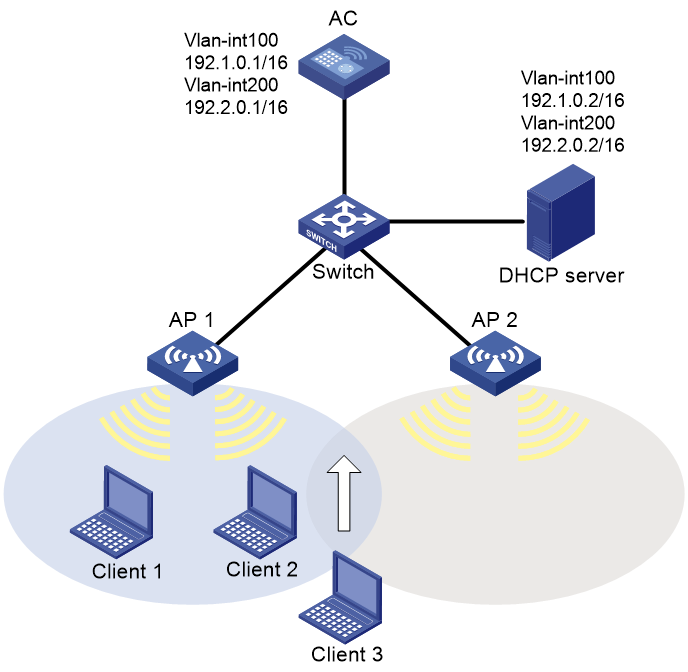- Table of Contents
-
- 03-CLI configuration examples (AC+fit AP)
- 01-HTTPS Login Configuration Examples
- 02-SSH Configuration Examples
- 03-License Management Configuration Examples
- 04-IPv6 URL Redirection Configuration Examples
- 05-AP Association with the AC at Layer 2 Configuration Examples
- 06-AP Association with the AC at Layer 2 (IPv6) Configuration Examples
- 07-Auto AP Configuration Examples
- 08-AP Association with the AC at Layer 3 Configuration Examples
- 09-AP Association with the AC at Layer 3 (IPv6) Configuration Examples
- 10-WEP Encryption Configuration Examples
- 11-PSK Encryption Configuration Examples
- 12-WPA3-SAE PSK Encryption Configuration Examples
- 13-WLAN Access (IPv6) Configuration Examples
- 14-Policy-Based Forwarding with Dual Gateways Configuration Examples
- 15-Scheduled Configuration Deployment by AP Group Configuration Examples
- 16-Inter-AC Roaming with Static Client VLAN Allocation Configuration Examples
- 17-Service Template and Radio Binding Configuration Examples
- 18-Scheduled WLAN Access Services Configuration Examples
- 19-Local Portal Authentication Configuration Examples
- 20-HTTPS-Based Local Portal Authentication Configuration Examples
- 21-Remote Portal Authentication Configuration Examples
- 22-Local Portal Authentication through LDAP Server Configuration Examples
- 23-Local Portal Authentication and SSID-based Authentication Page Pushing Configuration Examples
- 24-Local Portal MAC-Trigger Authentication Configuration Examples
- 25-Portal MAC-Trigger Authentication Configuration Examples
- 26-Local Forwarding Mode and Local Portal MAC-Trigger Authentication Configuration Examples
- 27-Local Portal Authentication (IPv6) Configuration Examples
- 28-Local Portal Authentication through LDAP Server (IPv6) Configuration Examples
- 29-Remote Portal Authentication (IPv6) Configuration Examples
- 30-Portal MAC-Trigger Authentication (IPv6) Configuration Example
- 31-Remote Portal Authentication with User Profile Authorization Configuration Examples
- 32-Portal Fail-Permit Configuration Examples
- 33-Local MAC Authentication Configuration Examples
- 34-MAC Authentication and PSK Authentication Configuration Examples
- 35-Remote MAC and Portal Authentication and Transparent Authentication Configuration Examples
- 36-Remote AP and Remote Portal MAC-Trigger Authentication Configuration Examples
- 37-MAC Authentication with Guest VLAN Assignment Configuration Examples
- 38-MAC Authentication with Guest VLAN Assignment (IPv6) Configuration Examples
- 39-Local MAC-Then-802.1X Authentication Configuration Examples
- 40-Local 802.1X Authentication Configuration Examples
- 41-Local RADIUS-Based 802.1X Authentication in EAP Relay Mode Configuration Examples
- 42-Remote 802.1X Authentication Configuration Examples
- 43-Remote 802.1X Authentication (IPv6) Configuration Examples
- 44-Remote 802.1X Authentication in WPA3-Enterprise Mode Configuration Examples
- 45-802.1X Authentication with ACL Assignment Through IMC Server Configuration Examples
- 46-802.1X Authentication with User Profile Assignment Through IMC Server Configuration Examples
- 47-EAD Authentication Configuration Examples
- 48-EAD Authentication (IPv6) Configuration Examples
- 49-Local Forwarding Mode and Local Portal Authentication Configuration Examples
- 50-Local Forwarding Mode Direct Portal Authentication Configuration Examples
- 51-Local Forwarding Mode Direct Portal Authentication (IPv6) Configuration Examples
- 52-Local Forwarding Configuration Examples
- 53-Remote AP Configuration Examples
- 54-WIPS Configuration Examples
- 55-WIPS Countermeasures Against All SSIDs Configuration Examples
- 56-IP Source Guard (IPv4) Configuration Examples
- 57-IP Source Guard (IPv6) Configuration Examples
- 58-IRF Setup with Members Directly Connected Configuration Examples
- 59-IRF Setup with Members Not Directly Connected Configuration Examples
- 60-IRF Setup with Members in One Chassis Configuration Examples
- 61-IRF Setup with Members in Different Chassis Configuration Examples
- 62-Dual-Link Backup Configuration Examples
- 63-Remote 802.1X Auth on AC Hierarchy Network with Dual-Link Central AC Backup Configuration Examples
- 64-Remote Portal Auth on AC Hierarchy Network with Dual-Link Central AC Backup Configuration Examples
- 65-OAuth-Based Portal MAC-Trigger Auth on Local-Forwarding Dual-Link Backup Configuration Examples
- 66-Dual-Link Backup OAuth-Based Portal Auth in Local Forwarding Configuration Examples
- 67-Dual-Link Backup Remote Portal MAC-Trigger Auth in Local Forwarding Configuration Examples
- 68-Dual-Link Backup Remote Portal and Transparent MAC Auth in Local Forwarding Configuration Examples
- 69-Dual-Link Backup Remote Portal Auth in Local Forwarding Configuration Examples
- 70-Dual-Link Backup Remote Portal and MAC Auth in Centralized Forward Configuration Examples
- 71-Dual-Link Backup Remote Portal Auth in Centralized Forwarding Configuration Examples
- 72-Dual-Link Backup Lightweight Portal Auth in Centralized Forwarding Configuration Examples
- 73-Dual-Link Backup OAuth-Based Portal Auth in Centralized Forwarding Configuration Examples
- 74-Dual-Link Backup Remote Portal MAC-Trigger Auth in Centralized Forwarding Configuration Examples
- 75-Remote 802.1X Auth on a Dual-Link AC Backup Network Configuration Examples
- 76-Remote MAC Auth on a Dual-Link AC Backup Network Configuration Examples
- 77-Remote 802.1X Authentication on an AC Hierarchy Network Configuration Examples
- 78-Remote 802.1X Authentication Configuration Examples
- 79-WLAN Probe Configuration Examples
- 80-Multicast Optimization Configuration Examples
- 81-Client Rate Limiting Configuration Examples
- 82-Inter-AC Roaming Configuration Examples
- 83-Inter-AC Roaming (IPv6) Configuration Examples
- 84-WLAN Load Balancing Configuration Examples
- 85-Static Blacklist Configuration Examples
- 86-Client Quantity Control Configuration Examples
- 87-AP License Synchronization Configuration Examples
- 88-iBeacon Management Configuration Examples
- 89-Mesh Link Establishment Between a Fit AP and a Fat AP Configuration Examples
- 90-Mesh Link Establishment Between Fit APs Configuration Examples
- 91-Auto-DFS and Auto-TPC Configuration Examples
- 92-AP Image Downloading Configuration Examples
- 93-Dual-Uplink Interfaces Configuration Guide
- 94-Internal-to-External Access Through NAT Configuration Examples
- 95-Layer 2 Static Aggregation Configuration Examples
- 96-Layer 2 Multicast Configuration Examples
- 97-Static VLAN Allocation Configuration Examples
- 98-URL Redirection Configuration Examples
- Related Documents
-
| Title | Size | Download |
|---|---|---|
| 84-WLAN Load Balancing Configuration Examples | 94.05 KB |
|
|
|
H3C Access Controllers |
|
Comware 7 WLAN Load Balancing |
|
Configuration Examples |
Copyright © 2022 New H3C Technologies Co., Ltd. All rights reserved.
No part of this manual may be reproduced or transmitted in any form or by any means without prior written consent of New H3C Technologies Co., Ltd.
Except for the trademarks of New H3C Technologies Co., Ltd., any trademarks that may be mentioned in this document are the property of their respective owners.
The information in this document is subject to change without notice.
Introduction
The following information provides a WLAN load balancing configuration example.
Prerequisites
The following information applies to Comware 7-based access controllers and access points. Procedures and information in the examples might be slightly different depending on the software or hardware version of the access controllers and access points.
The configuration examples were created and verified in a lab environment, and all the devices were started with the factory default configuration. When you are working on a live network, make sure you understand the potential impact of every command on your network.
The following information is provided based on the assumption that you have basic knowledge of WLAN load balancing.
Example: Configuring WLAN load balancing
Network requirements
As shown in Figure 1, the DHCP server assigns IP addresses to the APs and clients. AP 1 and AP 2 are managed by the AC and the clients can discover the APs.
Configure the AC to perform session-based load balancing on radio 2 of AP 1 and AP 2 when the following conditions are met:
· The number of sessions on one radio reaches 2.
· The session gap between the radios reaches 1.
Configuration restrictions and guidelines
When you configure WLAN load balancing, follow these restrictions and guidelines:
· Bind the same service template to the relevant APs.
· Configure the interface that the AC uses to connect to the network as a trunk port so the port can forward traffic from multiple VLANs.
· Use the serial ID labeled on the AP's rear panel to specify an AP.
Configuration procedures
Configuring the AC
1. Configure interfaces on the AC:
# Create VLAN 100 and VLAN-interface 100, and assign an IP address to the VLAN interface. The AC will use this IP address to establish CAPWAP tunnels with APs.
<AC> system-view
[AC] vlan 100
[AC-vlan100] quit
[AC] interface vlan-interface 100
[AC-Vlan-interface100] ip address 192.1.0.1 16
[AC-Vlan-interface100] quit
# Create VLAN 200 and VLAN-interface 200, and assign an IP address to the VLAN interface. The AC will use VLAN 200 for client access.
[AC] vlan 200
[AC-vlan200] quit
[AC] interface vlan-interface 200
[AC-Vlan-interface200] ip address 192.2.0.1 16
[AC-Vlan-interface200] quit
# Configure the interface that is connected to the switch as a trunk port, and assign the port to VLAN 100 and VLAN 200.
[AC] interface gigabitethernet 1/0/1
[AC-GigabitEthernet1/0/1] port link-type trunk
[AC-GigabitEthernet1/0/1] port trunk permit vlan 100 200
[AC-GigabitEthernet1/0/1] quit
2. Configure the wireless service:
# Create wireless service template 1 and enter its view.
[AC] wlan service-template 1
# Set the SSID to service.
[AC-wlan-st-1] ssid service
# Assign clients coming online through service template 1 to VLAN 200.
[AC-wlan-st-1] vlan 200
# Enable service template 1.
[AC-wlan-st-1] service-template enable
[AC-wlan-st-1] quit
# Create AP officeap1, and specify its model and serial ID.
[AC] wlan ap officeap1 model WA4320i-ACN
[AC-wlan-ap-officeap1] serial-id 210235A1GQC152001076
# Bind service template 1 to radio 2 of the AP and enable radio 2.
[AC-wlan-ap-officeap1] radio 2
[AC-wlan-ap-officeap1-radio-2] service-template 1
[AC-wlan-ap-officeap1-radio-2] radio enable
[AC-wlan-ap-officeap1-radio-2] quit
[AC-wlan-ap-officeap1] quit
# Create AP officeap2, and specify its model and serial ID.
[AC] wlan ap officeap2 model WA4320i-ACN
[AC-wlan-ap-officeap2] serial-id 210235A1GQC152001078
# Bind service template 1 to radio 2 of the AP and enable radio 2.
[AC-wlan-ap-officeap2] radio 2
[AC-wlan-ap-officeap2-radio-2] service-template 1
[AC-wlan-ap-officeap2-radio-2] radio enable
[AC-wlan-ap-officeap2-radio-2] quit
[AC-wlan-ap-officeap2] quit
3. Configure load balancing:
# Set the load balancing mode to session mode, and set the session threshold and session gap threshold to 2 and 1, respectively.
[AC] wlan load-balance mode session 2 gap 1
# Create load balancing group 1 and enter its view.
[AC] wlan load-balance-group 1
# Add radio 2 of AP 1 and AP 2 to load balancing group 1.
[AC-wlan-lb-group-1] ap name officeap1 radio 2
[AC-wlan-lb-group-1] ap name officeap2 radio 2
# Set the maximum number of denials to 5 for association requests.
[AC] wlan load-balance access-denial 5
# Enable WLAN load balancing.
[AC] wlan load-balance enable
Configuring the switch
# Create VLAN 100 and VLAN 200. The switch will use VLAN 100 to forward the traffic on CAPWAP tunnels between the AC and APs, and will use VLAN 200 to forward client traffic.
<Switch> system-view
[Switch] vlan 100
[Switch-vlan100] quit
[Switch] vlan 200
[Switch-vlan200] quit
# Configure the interface that is connected to the AC as a trunk port, and assign the port to VLAN 100 and VLAN 200.
[Switch] interface gigabitethernet 1/0/1
[Switch-GigabitEthernet1/0/1] port link-type trunk
[Switch-GigabitEthernet1/0/1] port trunk permit vlan 100 200
[Switch-GigabitEthernet1/0/1] quit
# Configure the interface that is connected to AP 1 as an access port, and assign the port to VLAN 100.
[Switch] interface gigabitethernet 1/0/2
[Switch-GigabitEthernet1/0/2] port link-type access
[Switch-GigabitEthernet1/0/2] port access vlan 100
# Enable PoE on GigabitEthernet 1/0/2.
[Switch-GigabitEthernet1/0/2] poe enable
[Switch-GigabitEthernet1/0/2] quit
# Configure the interface that is connected to AP 2 as an access port, and assign the port to VLAN 100.
[Switch] interface gigabitethernet 1/0/3
[Switch-GigabitEthernet1/0/3] port link-type access
[Switch-GigabitEthernet1/0/3] port access vlan 100
# Enable PoE on GigabitEthernet 1/0/3.
[Switch-GigabitEthernet1/0/3] poe enable
[Switch-GigabitEthernet1/0/3] quit
# Configure the interface that is connected to the DHCP server as a trunk port, and assign the port to VLAN 100 and VLAN 200.
[Switch] interface gigabitethernet 1/0/4
[Switch-GigabitEthernet1/0/4] port link-type trunk
[Switch-GigabitEthernet1/0/4] port trunk permit vlan 100 200
[Switch-GigabitEthernet1/0/4] quit
Verifying the configuration
# Verify that a third client associates with AP 2 when the number of sessions on either AP reaches 2 and the session gap between the APs reaches 1.
[AC] display wlan client
Total number of clients: 3
MAC address Username AP name RID IP address IPv6 address VLAN
0015-005c-8b2c N/A officeap1 2 192.2.0.3 N/A 200
109a-dd9f-aaa2 N/A officeap2 2 192.2.0.5 N/A 200
2c1f-2332-7f78 N/A officeap1 2 192.2.0.4 N/A 200
Configuration files
· AC:
#
wlan load-balance mode session 2 gap 1
wlan load-balance enable
wlan load-balance access-denial 5
#
vlan 100
#
vlan 200
#
wlan service-template 1
ssid service
vlan 200
service-template enable
#
interface Vlan-interface100
ip address 192.1.0.1 255.255.0.0
#
interface Vlan-interface200
ip address 192.2.0.1 255.255.0.0
#
interface GigabitEthernet1/0/1
port link-type trunk
port trunk permit vlan 100 200
#
wlan ap officeap1 model WA4320i-ACN
serial-id 210235A1GQC152001076
radio 1
radio 2
service-template 1
radio enable
#
wlan ap officeap2 model WA4320i-ACN
serial-id 210235A1GQC152001078
radio 1
radio 2
service-template 1
radio enable
#
· Switch:
#
vlan 100
#
vlan 200
#
interface GigabitEthernet1/0/1
port link-mode bridge
port link-type trunk
port trunk permit vlan 100 200
#
interface GigabitEthernet1/0/2
port access vlan 100
poe enable
#
interface GigabitEthernet1/0/3
port access vlan 100
poe enable
#
interface GigabitEthernet1/0/4
port link-type trunk
port trunk permit vlan 100 200
#
Related documentation
· Radio Resources Management Command Reference in H3C Access Controllers Command References
· Radio Resources Management Configuration Guide in H3C Access Controllers Configuration Guides