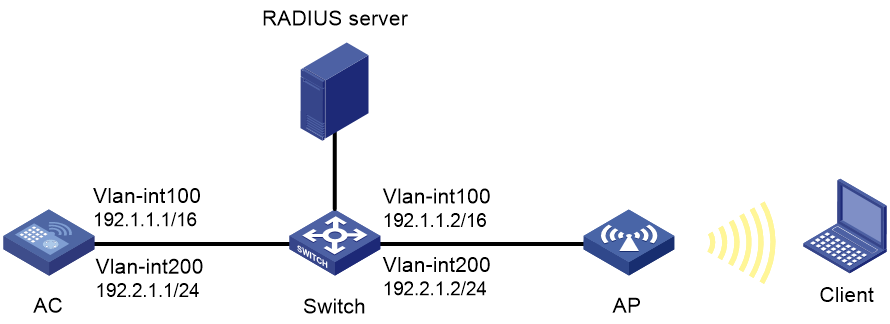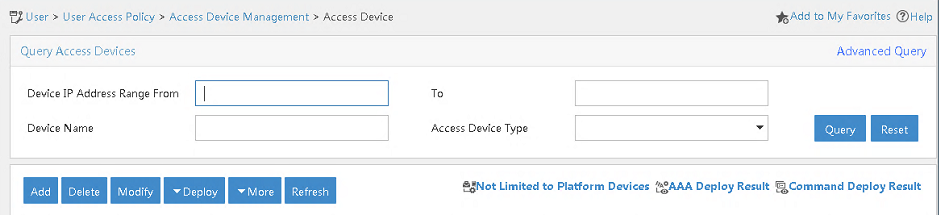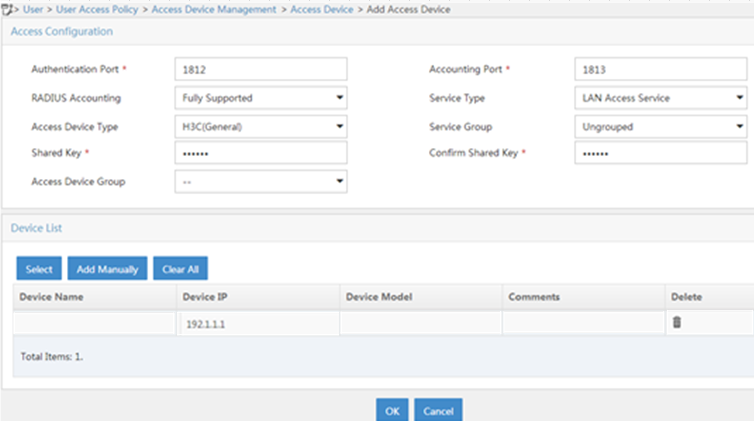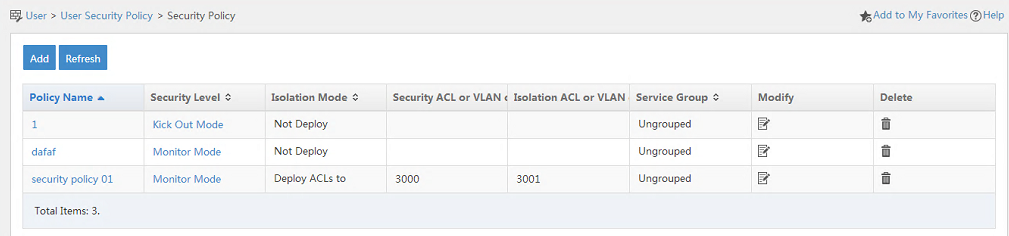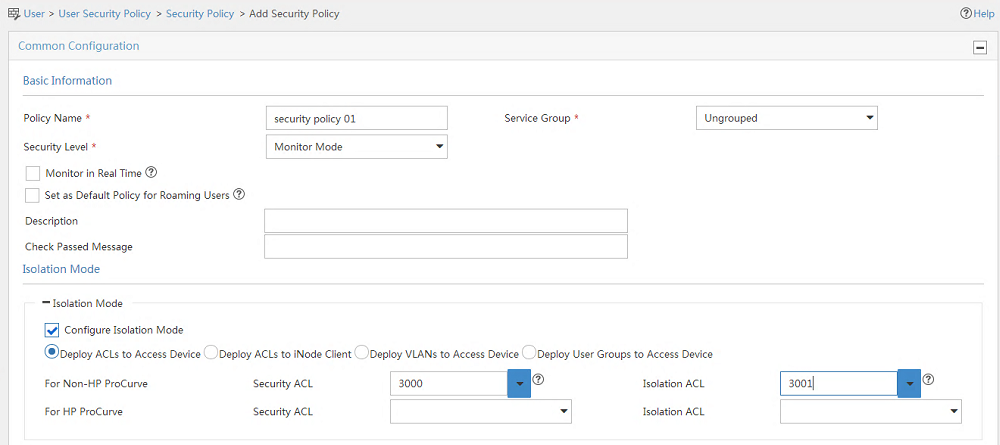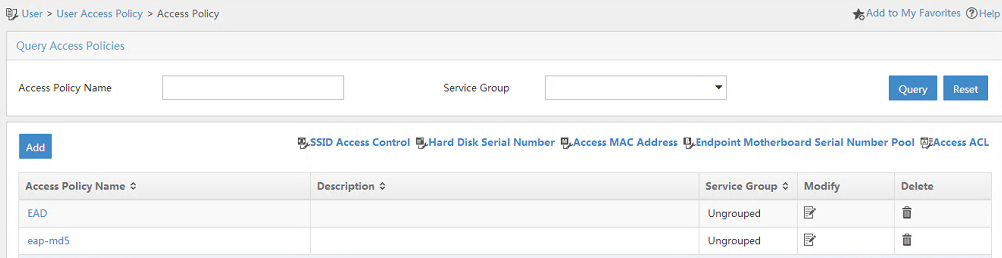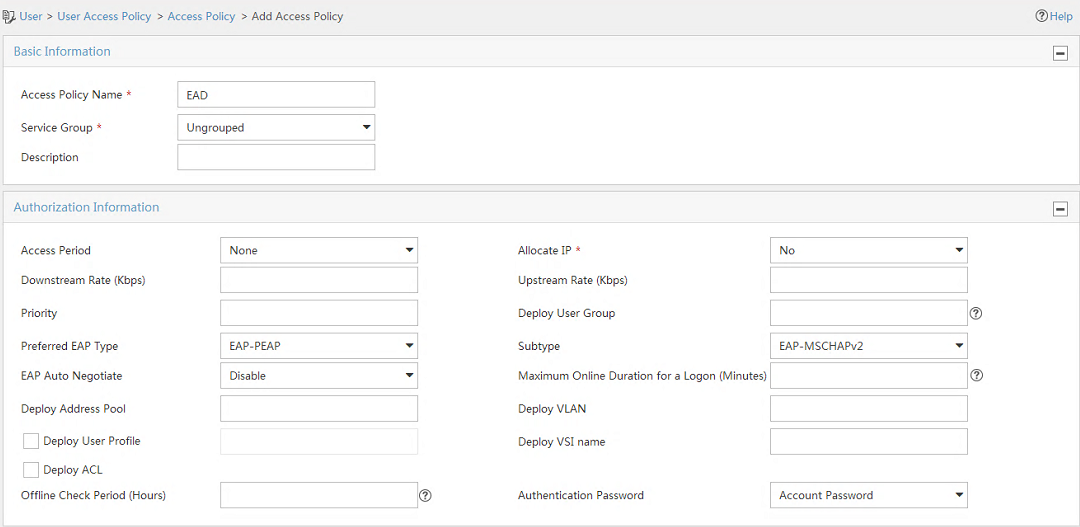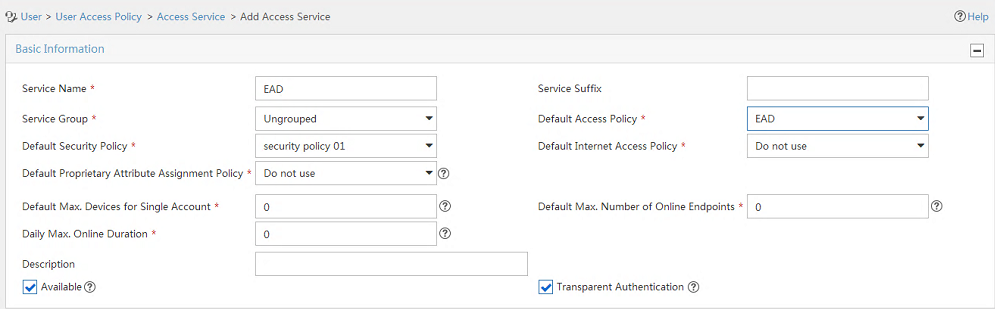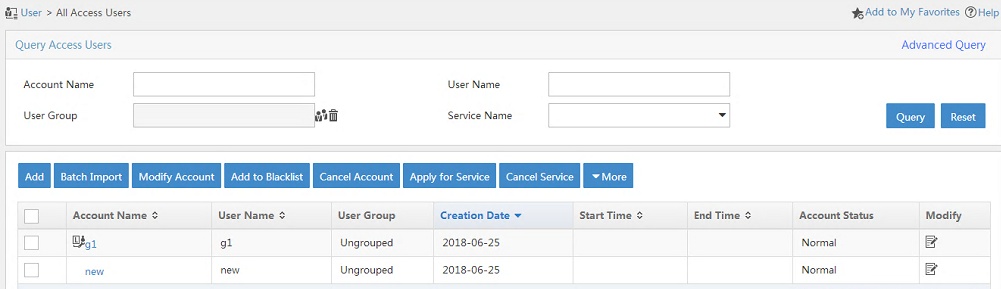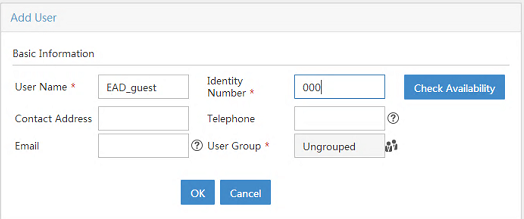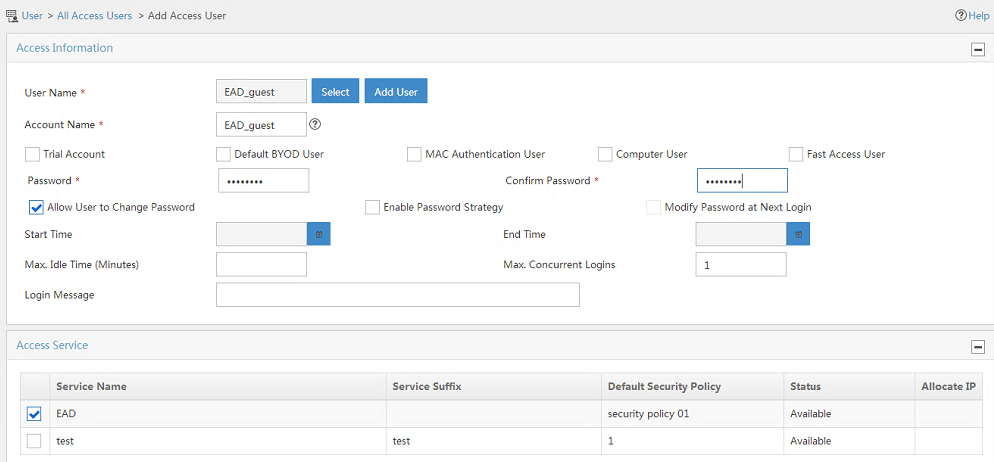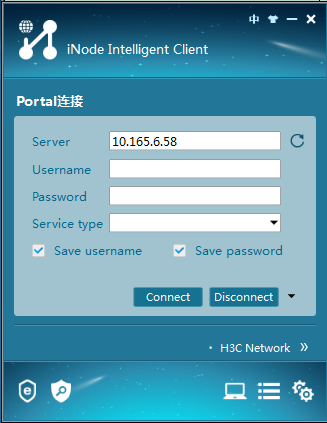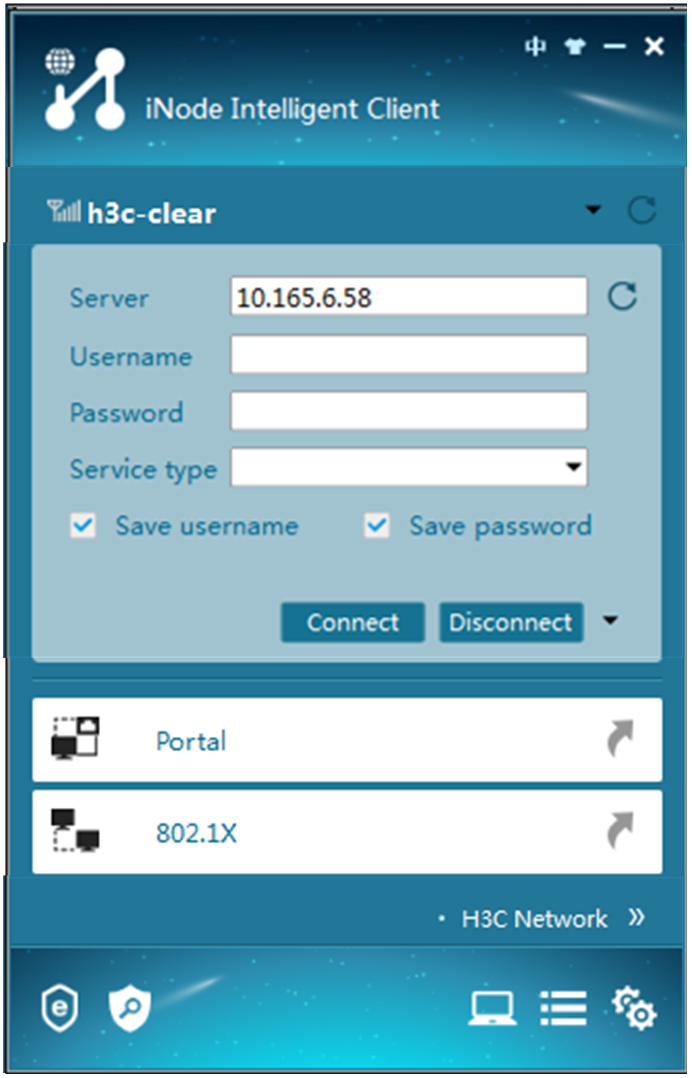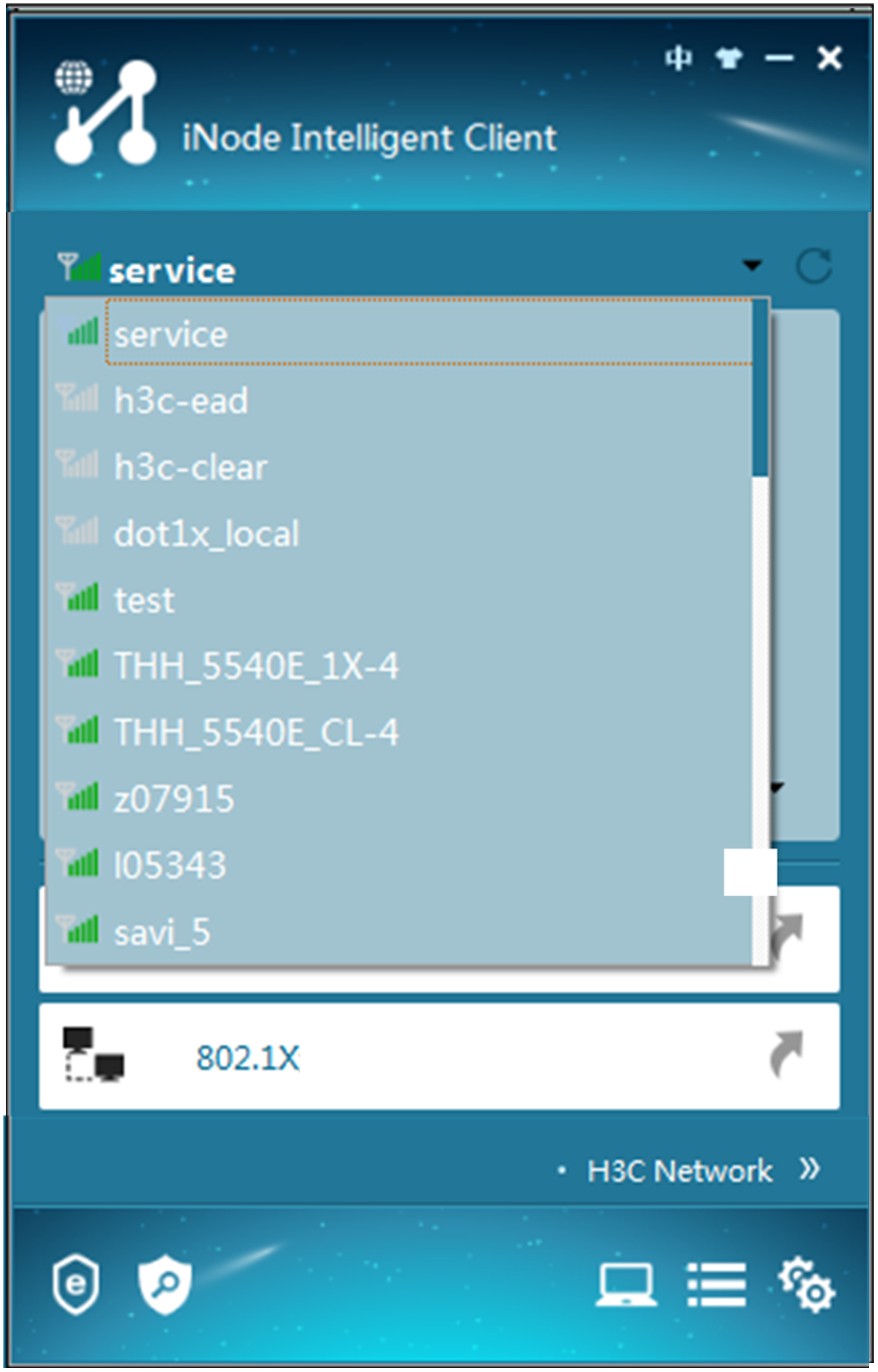- Table of Contents
-
- 03-CLI configuration examples (AC+fit AP)
- 01-HTTPS Login Configuration Examples
- 02-SSH Configuration Examples
- 03-License Management Configuration Examples
- 04-IPv6 URL Redirection Configuration Examples
- 05-AP Association with the AC at Layer 2 Configuration Examples
- 06-AP Association with the AC at Layer 2 (IPv6) Configuration Examples
- 07-Auto AP Configuration Examples
- 08-AP Association with the AC at Layer 3 Configuration Examples
- 09-AP Association with the AC at Layer 3 (IPv6) Configuration Examples
- 10-WEP Encryption Configuration Examples
- 11-PSK Encryption Configuration Examples
- 12-WPA3-SAE PSK Encryption Configuration Examples
- 13-WLAN Access (IPv6) Configuration Examples
- 14-Policy-Based Forwarding with Dual Gateways Configuration Examples
- 15-Scheduled Configuration Deployment by AP Group Configuration Examples
- 16-Inter-AC Roaming with Static Client VLAN Allocation Configuration Examples
- 17-Service Template and Radio Binding Configuration Examples
- 18-Scheduled WLAN Access Services Configuration Examples
- 19-Local Portal Authentication Configuration Examples
- 20-HTTPS-Based Local Portal Authentication Configuration Examples
- 21-Remote Portal Authentication Configuration Examples
- 22-Local Portal Authentication through LDAP Server Configuration Examples
- 23-Local Portal Authentication and SSID-based Authentication Page Pushing Configuration Examples
- 24-Local Portal MAC-Trigger Authentication Configuration Examples
- 25-Portal MAC-Trigger Authentication Configuration Examples
- 26-Local Forwarding Mode and Local Portal MAC-Trigger Authentication Configuration Examples
- 27-Local Portal Authentication (IPv6) Configuration Examples
- 28-Local Portal Authentication through LDAP Server (IPv6) Configuration Examples
- 29-Remote Portal Authentication (IPv6) Configuration Examples
- 30-Portal MAC-Trigger Authentication (IPv6) Configuration Example
- 31-Remote Portal Authentication with User Profile Authorization Configuration Examples
- 32-Portal Fail-Permit Configuration Examples
- 33-Local MAC Authentication Configuration Examples
- 34-MAC Authentication and PSK Authentication Configuration Examples
- 35-Remote MAC and Portal Authentication and Transparent Authentication Configuration Examples
- 36-Remote AP and Remote Portal MAC-Trigger Authentication Configuration Examples
- 37-MAC Authentication with Guest VLAN Assignment Configuration Examples
- 38-MAC Authentication with Guest VLAN Assignment (IPv6) Configuration Examples
- 39-Local MAC-Then-802.1X Authentication Configuration Examples
- 40-Local 802.1X Authentication Configuration Examples
- 41-Local RADIUS-Based 802.1X Authentication in EAP Relay Mode Configuration Examples
- 42-Remote 802.1X Authentication Configuration Examples
- 43-Remote 802.1X Authentication (IPv6) Configuration Examples
- 44-Remote 802.1X Authentication in WPA3-Enterprise Mode Configuration Examples
- 45-802.1X Authentication with ACL Assignment Through IMC Server Configuration Examples
- 46-802.1X Authentication with User Profile Assignment Through IMC Server Configuration Examples
- 47-EAD Authentication Configuration Examples
- 48-EAD Authentication (IPv6) Configuration Examples
- 49-Local Forwarding Mode and Local Portal Authentication Configuration Examples
- 50-Local Forwarding Mode Direct Portal Authentication Configuration Examples
- 51-Local Forwarding Mode Direct Portal Authentication (IPv6) Configuration Examples
- 52-Local Forwarding Configuration Examples
- 53-Remote AP Configuration Examples
- 54-WIPS Configuration Examples
- 55-WIPS Countermeasures Against All SSIDs Configuration Examples
- 56-IP Source Guard (IPv4) Configuration Examples
- 57-IP Source Guard (IPv6) Configuration Examples
- 58-IRF Setup with Members Directly Connected Configuration Examples
- 59-IRF Setup with Members Not Directly Connected Configuration Examples
- 60-IRF Setup with Members in One Chassis Configuration Examples
- 61-IRF Setup with Members in Different Chassis Configuration Examples
- 62-Dual-Link Backup Configuration Examples
- 63-Remote 802.1X Auth on AC Hierarchy Network with Dual-Link Central AC Backup Configuration Examples
- 64-Remote Portal Auth on AC Hierarchy Network with Dual-Link Central AC Backup Configuration Examples
- 65-OAuth-Based Portal MAC-Trigger Auth on Local-Forwarding Dual-Link Backup Configuration Examples
- 66-Dual-Link Backup OAuth-Based Portal Auth in Local Forwarding Configuration Examples
- 67-Dual-Link Backup Remote Portal MAC-Trigger Auth in Local Forwarding Configuration Examples
- 68-Dual-Link Backup Remote Portal and Transparent MAC Auth in Local Forwarding Configuration Examples
- 69-Dual-Link Backup Remote Portal Auth in Local Forwarding Configuration Examples
- 70-Dual-Link Backup Remote Portal and MAC Auth in Centralized Forward Configuration Examples
- 71-Dual-Link Backup Remote Portal Auth in Centralized Forwarding Configuration Examples
- 72-Dual-Link Backup Lightweight Portal Auth in Centralized Forwarding Configuration Examples
- 73-Dual-Link Backup OAuth-Based Portal Auth in Centralized Forwarding Configuration Examples
- 74-Dual-Link Backup Remote Portal MAC-Trigger Auth in Centralized Forwarding Configuration Examples
- 75-Remote 802.1X Auth on a Dual-Link AC Backup Network Configuration Examples
- 76-Remote MAC Auth on a Dual-Link AC Backup Network Configuration Examples
- 77-Remote 802.1X Authentication on an AC Hierarchy Network Configuration Examples
- 78-Remote 802.1X Authentication Configuration Examples
- 79-WLAN Probe Configuration Examples
- 80-Multicast Optimization Configuration Examples
- 81-Client Rate Limiting Configuration Examples
- 82-Inter-AC Roaming Configuration Examples
- 83-Inter-AC Roaming (IPv6) Configuration Examples
- 84-WLAN Load Balancing Configuration Examples
- 85-Static Blacklist Configuration Examples
- 86-Client Quantity Control Configuration Examples
- 87-AP License Synchronization Configuration Examples
- 88-iBeacon Management Configuration Examples
- 89-Mesh Link Establishment Between a Fit AP and a Fat AP Configuration Examples
- 90-Mesh Link Establishment Between Fit APs Configuration Examples
- 91-Auto-DFS and Auto-TPC Configuration Examples
- 92-AP Image Downloading Configuration Examples
- 93-Dual-Uplink Interfaces Configuration Guide
- 94-Internal-to-External Access Through NAT Configuration Examples
- 95-Layer 2 Static Aggregation Configuration Examples
- 96-Layer 2 Multicast Configuration Examples
- 97-Static VLAN Allocation Configuration Examples
- 98-URL Redirection Configuration Examples
- Related Documents
-
| Title | Size | Download |
|---|---|---|
| 47-EAD Authentication Configuration Examples | 922.46 KB |
|
|
|
H3C Access Controllers |
|
Comware 7 EAD Authentication |
|
Configuration Examples |
Copyright © 2022 New H3C Technologies Co., Ltd. All rights reserved.
No part of this manual may be reproduced or transmitted in any form or by any means without prior written consent of New H3C Technologies Co., Ltd.
Except for the trademarks of New H3C Technologies Co., Ltd., any trademarks that may be mentioned in this document are the property of their respective owners.
The information in this document is subject to change without notice.
Introduction
The following information provides an example for configuring EAD authentication for wireless clients.
Prerequisites
The following information applies to Comware 7-based access controllers and access points. Procedures and information in the examples might be slightly different depending on the software or hardware version of the access controllers and access points.
The configuration examples were created and verified in a lab environment, and all the devices were started with the factory default configuration. When you are working on a live network, make sure you understand the potential impact of every command on your network.
The following information is provided based on the assumption that you have basic knowledge of WLAN access and EAD authentication.
Example: Configuring EAD authentication
Network configuration
As shown in Figure 1, the switch acts as the DHCP server to assign IP addresses to the AP and the client. Configure EAD authentication on the AC to authenticate the client.
Restrictions and guidelines
Use the serial ID labeled on the AP's rear panel to specify an AP.
Procedures
Configuring the AC
1. Configure interfaces on the AC:
# Create VLAN 100 and VLAN-interface 100, and assign an IP address to the VLAN interface. The AC will use this IP address to establish CAPWAP tunnels with the AP.
<AC> system-view
[AC] vlan 100
[AC-vlan100] quit
[AC] interface vlan-interface 100
[AC-Vlan-interface100] ip address 192.1.1.1 16
[AC-Vlan-interface100] quit
# Create VLAN 200 and VLAN-interface 200, and assign an IP address to the VLAN interface. The client will use VLAN 200 to access the WLAN.
[AC] vlan 200
[AC-vlan200] quit
[AC] interface vlan-interface 200
[AC-Vlan-interface200] ip address 192.2.1.1 24
[AC-Vlan-interface200] quit
# Configure GigabitEthernet 1/0/1 (the port connected to the switch) as a trunk port, assign the port to VLAN 100 and VLAN 200, and remove the port from VLAN1. Set the PVID of the port to VLAN 100.
[AC] interface gigabitethernet 1/0/1
[AC-GigabitEthernet1/0/1] port link-type trunk
[AC-GigabitEthernet1/0/1] undo port trunk permit vlan 1
[AC-GigabitEthernet1/0/1] port trunk permit vlan 100 200
[AC-GigabitEthernet1/0/1] port trunk pvid vlan 100
[AC-GigabitEthernet1/0/1] quit
2. Enable port security and specify the EAP relay mode for 802.1X authentication.
[AC] port-security enable
[AC] dot1x authentication-method eap
3. Configure a RADIUS scheme:
# Create a RADIUS scheme named radius1 and enter its view.
[AC] radius scheme radius1
# Specify the IP addresses of the primary authentication and accounting RADIUS servers.
[AC-radius-radius1] primary authentication 8.1.1.16
[AC-radius-radius1] primary accounting 8.1.1.16
# Set the shared key to example in plaintext form for secure communication with the servers.
[AC-radius-radius1] key authentication simple example
[AC-radius-radius1] key accounting simple example
# Set the real-time accounting interval to 3 minutes.
[AC-radius-radius1] timer realtime-accounting 3
# Specify IP address 192.1.1.1 as the source IP address for outgoing RADIUS packets.
[AC-radius-radius1] nas-ip 192.1.1.1
4. Configure an authentication domain:
# Create an ISP domain named radius1 and enter its view.
[AC] domain radius1
# Apply RADIUS scheme radius1 to ISP domain radius1 for LAN user authentication, authorization, and accounting.
[AC-isp-radius1] authentication lan-access radius-scheme radius1
[AC-isp-radius1] authorization lan-access radius-scheme radius1
[AC-isp-radius1] accounting lan-access radius-scheme radius1
5. Configure ACLs:
# Create IPv4 advanced ACL 3000 and enter its view.
[AC] acl advanced 3000
# Create an ACL rule to permit all IP packets.
[AC-acl-ipv4-adv-3000] rule permit ip
[AC-acl-ipv4-adv-3000] quit
# Create IPv4 advanced ACL 3001 and enter its view.
[AC] acl advanced 3001
# Create an ACL rule to permit all UDP packets.
[AC-acl-ipv4-adv-3001] rule permit udp
# Create an ACL rule to deny all TCP packets.
[AC-acl-ipv4-adv-3001] rule deny tcp
[AC-acl-ipv4-adv-3001] quit
6. Configure a wireless service:
# Create a service template named 1 and enter its view.
[AC] wlan service-template 1
# Configure the SSID of the service template as service.
[AC-wlan-st-service] ssid service
# Assign clients coming online through the service template to VLAN 200.
[AC-wlan-st-1] vlan 200
# Set the AKM mode to 802.1X.
[AC-wlan-st-1] akm mode dot1x
# Set the CCMP cipher suite for frame encryption and enable the RSN-IE in the beacon and probe responses.
[AC-wlan-st-1] cipher-suite ccmp
[AC-wlan-st-1] security-ie rsn
# Set the authentication mode to 802.1X.
[AC-wlan-st-1] client-security authentication-mode dot1x
# Specify ISP domain radius1 for authenticating 802.1X clients.
[AC-wlan-st-1] dot1x domain radius1
# Enable the service template.
[AC-wlan-st-1] service-template enable
[AC-wlan-st-1] quit
7. Configure an AP:
# Create an AP named officeap with model WA4320i-ACN,
[AC] wlan ap officeap model WA4320i-CAN
# Set the serial ID of the AP to 210235A1K6C15A003025.
[AC-wlan-ap-officeap] serial-id 210235A1K6C15A003025
# Enter the view of radio 2 and bind service template 1 to radio 2.
[AC-wlan-ap-officeap] radio 2
[AC-wlan-ap-officeap-radio-2] service-template 1
# Enable radio 2.
[AC-wlan-ap-officeap-radio-2] radio enable
[AC-wlan-ap-officeap-radio-2] quit
[AC-wlan-ap-officeap] quit
8. Configure a static route destined for the RADIUS server:
[AC] ip route-static 8.0.0.0 8 192.2.1.2
Configuring the switch
1. Configure interfaces on the switch:
# Create VLAN 100 and VLAN-interface 100, and assign an IP address to the VLAN interface. The switch will use this VLAN to forward CAPWAP packets between the AC and the AP.
<Switch> system-view
[Switch] vlan 100
[Switch-vlan100] quit
[Switch] interface vlan-interface 100
[Switch-Vlan-interface100] ip address 192.1.1.2 16
[Switch-Vlan-interface100] quit
# Create VLAN 200 and VLAN-interface 200, and assign an IP address to the VLAN interface. The switch will use this VLAN to forward client traffic.
[Switch] vlan 200
[Switch-vlan200] quit
[Switch] interface vlan-interface 200
[Switch-Vlan-interface200] ip address 192.2.1.2 24
[Switch-Vlan-interface200] quit
# Create VLAN 8 and VLAN-interface 8, and assign an IP address to the VLAN interface. The switch will use this VLAN to communicate with the RADIUS server.
[Switch] vlan 8
[Switch-vlan8] quit
[Switch] interface vlan-interface 8
[Switch-Vlan-interface8] ip address 8.1.1.2 8
[Switch-Vlan-interface8] quit
# Configure GigabitEthernet 1/0/1 (the port connected to the AC) as a trunk port, assign the port to VLAN 100 and VLAN 200, and remove the port from VLAN 1. Set the PVID of the port to VLAN 100.
[Switch] interface gigabitethernet 1/0/1
[Switch-GigabitEthernet1/0/1] port link-type trunk
[Switch-GigabitEthernet1/0/1] undo port trunk permit vlan 1
[Switch-GigabitEthernet1/0/1] port trunk permit vlan 100 200
[Switch-GigabitEthernet1/0/1] port trunk pvid vlan 100
[Switch-GigabitEthernet1/0/1] quit
# Configure GigabitEthernet 1/0/2 (the port connected to the AP) as a trunk port, assign the port to VLAN 100 and VLAN 200, and remove the port from VLAN 1. Set the PVID of the port to VLAN 100.
[Switch] interface gigabitethernet 1/0/2
[Switch-GigabitEthernet1/0/2] port link-type trunk
[Switch-GigabitEthernet1/0/2] undo port trunk permit vlan 1
[Switch-GigabitEthernet1/0/2] port trunk permit vlan 100 200
[Switch-GigabitEthernet1/0/2] port trunk pvid vlan 100
# Enable PoE on GigabitEthernet 1/0/2.
[Switch-GigabitEthernet1/0/2] poe enable
[Switch-GigabitEthernet1/0/2] quit
# Configure GigabitEthernet 1/0/3 (the port connected to the RADIUS server) as a trunk port, assign the port to VLAN 100 and VLAN 200, and remove the port from VLAN 1. Set the PVID of the port to VLAN 8.
[Switch] interface gigabitethernet 1/0/3
[Switch-GigabitEthernet1/0/3] port link-type trunk
[Switch-GigabitEthernet1/0/3] undo port trunk permit vlan 1
[Switch-GigabitEthernet1/0/3] port trunk permit vlan 100 200
[Switch-GigabitEthernet1/0/3] port trunk pvid vlan 8
2. Configure the DHCP service:
# Enable DHCP.
[Switch] dhcp enable
# Create a DHCP address pool named vlan100, and specify subnet 192.1.0.0/16 for dynamic allocation.
[Switch] dhcp server ip-pool vlan100
[Switch-dhcp-pool-vlan100] network 192.1.0.0 mask 255.255.255.0
# Exclude 192.1.1.1 from dynamic allocation and specify gateway IP address 192.1.1.2 for DHCP address pool vlan100.
[Switch-dhcp-pool-vlan100] forbidden-ip 192.1.1.1
[Switch-dhcp-pool-vlan100] gateway-list 192.1.1.2
[Switch-dhcp-pool-vlan100] quit
# Create a DHCP address pool named vlan200, and specify subnet 192.2.1.0/24 for dynamic allocation.
[Switch] dhcpserverip-pool vlan200
[Switch-dhcp-pool-vlan200] network 192.2.1.0 mask 255.255.255.0
# Exclude 192.2.1.1 from dynamic allocation and specify gateway IP address 192.2.1.2 for DHCP address pool vlan200. In this example, the address of the DNS server is 192.2.1.2 (the gateway address). You must replace it with the actual address of the DNS server on your network.
[Switch-dhcp-pool-vlan200] forbidden-ip 192.2.1.1
[Switch-dhcp-pool-vlan200] gateway-list 192.2.1.2
[Switch-dhcp-pool-vlan200] dns-list 192.2.1.2
[Switch-dhcp-pool-vlan200] quit
Configuring the RADIUS server
In this example, the RADIUS server runs IMC PLAT 7.2 and IMC EAD 7.2.
Make sure the client has been installed with the EAP-PEAP certificate.
Adding an access device
1. Log in to IMC.
2. Click the User tab.
3. From the navigation tree, select User Access Policy > Access Device Management > Access Device.
The Access Device page opens, as shown in Figure 2.
4. Click Add.
The Add Access Device page opens.
5. Configure access device parameters, as shown in Figure 3:
a. In the Shared Key field, enter example.
b. Use the default settings of other parameters in the Access Configuration area.
c. In the Device List area, manually add an access device with the IP address of 192.1.1.1. (Details not shown.)
d. Click OK.
Figure 3 Adding an access device
Configuring a security policy
1. Click the User tab.
2. From the navigation tree, select User Security Policy > Security Policy.
The security policy page opens, as shown in Figure 4.
3. Click Add.
The Add Security Policy page opens.
4. Configure security policy parameters, as shown in Figure 5:
a. In the Policy Name field, enter security policy 01.
b. Select Monitor Mode from the Security Level list.
c. Select Configure Isolation Mode.
d. Select Deploy ACLs to Access Device.
e. Configure 3000 and 3001 for the Security ACL and Isolation ACL fields, respectively.
f. Use the default settings of other parameters.
g. Click OK.
Figure 5 Adding an security policy
Configuring an access policy
1. Click the User tab.
2. From the navigation tree, select User Access Policy > Access Policy.
The Access Policy page opens, as shown in Figure 6.
3. Click Add.
The Add Access Policy page opens.
4. Configure access policy parameters, as shown in Figure 7:
a. In the Access Policy Name field, enter EAD.
b. Select EAP-PEAP from the Preferred EAP Type list, and select EAP-MSCHAPv2 from the Subtype list.
c. Use the default settings of other parameters.
Figure 7 Adding an access policy
Adding an access service
1. Click the User tab.
2. From the navigation tree, select User Access Policy > Access Service.
3. Click Add.
The Add Access Service page opens.
4. Configure access service parameters, as shown in Figure 8:
a. Enter EAD in the Service Name field.
b. Select security policy 01 from the Default Security Policy list.
c. Select EAD from the Default Access Policy list.
d. Use the default settings of other parameters.
e. Click OK.
Figure 8 Adding an access service
Adding an access user account
1. Click the User tab.
2. From the navigation tree, select Access User > All Access Users.
The Access User page opens, as shown in Figure 9.
3. Click Add.
The Add Access User page opens.
4. Configure access user parameters, as shown in Figure 10:
a. Click Add User next to the User Name field. On the Add User page that opens, enter EAD_guest in the User Name field, enter an ID number in the Identity Number field, and then click OK, as shown in Figure 11.
b. Enter EAD_guest in the Account Name field.
c. Enter 12345678 in the Password and Confirm Password fields.
d. In the access service list, select EAD.
e. Use the default settings of other parameters.
f. Click OK.
Figure 11 Adding an access user account
Configuring the iNode client
1. Run the iNode client, as shown in Figure 12.
2. Change the connection from portal connection to wireless connection.
The wireless connection page opens, as shown in Figure 13.
3. Click the inverted triangle icon at the upper right corner of the page, and select the wireless service with the SSID of service, as shown in Figure 14.
Figure 14 Selecting an wireless service
4. Click the inverted triangle icon next to Disconnect and select Properties.
5. In the dialog box that opens, configure WAP2 and AES as the security type and encryption type, respectively, and then configure 802.1X properties. In this example, set the packet type to multicast for 802.1X packets and specify PEAP as the authentication method.
6. Return to the iNode wireless connection page, enter EAD_guest in the Username field and 12345678 in the Password field.
7. Click Connect.
After the connection is established, the iNode client displays the security type and encryption type.
Verifying the configuration
# Display 802.1X session information.
<AC> display dot1x sessions
AP name: officeap Radio ID: 2 SSID: service
Online 802.1X users: 1
MAC address Auth state
0015-00bf-e84d Authenticated
The output shows that the 802.1X user has come online.
# Display detailed WLAN client information.
<AC> display wlan client verbose
Total number of clients: 1
MAC address : 0015-00bf-e84d
IPv4 address : 192.2.1.3
IPv6 address : N/A
Username : ead_guest
AID : 1
AP ID : 2
AP name : officeap
Radio ID : 2
SSID : service
BSSID : 3891-d58a-8930
VLAN ID : 200
Sleep count : 18
Wireless mode : 802.11ac
Channel bandwidth : 80MHz
SM power save : Disabled
Short GI for 20MHz : Supported
Short GI for 40MHz : Supported
Short GI for 80MHz : Supported
Short GI for 160/80+80MHz : Not supported
STBC RX capability : Supported
STBC TX capability : Not supported
LDPC RX capability : Not supported
SU beamformee capability : Not supported
MU beamformee capability : Not supported
Beamformee STS capability : N/A
Block Ack : TID 0 Out
Supported VHT-MCS set : NSS1 0, 1, 2, 3, 4, 5, 6, 7, 8, 9
NSS2 0, 1, 2, 3, 4, 5, 6, 7, 8, 9
Supported HT MCS set : 0, 1, 2, 3, 4, 5, 6, 7,
8, 9, 10, 11, 12, 13, 14,
15
Supported rates : 6, 9, 12, 18, 24, 36,
48, 54 Mbps
QoS mode : WMM
Listen interval : 250
RSSI : 34
Rx/Tx rate : 58.5/324
Authentication method : Open system
Security mode : RSN
AKM mode : 802.1X
Cipher suite : CCMP
User authentication mode : 802.1X
Authorization ACL ID : 3000
Authorization user profile : N/A
Roam status : N/A
Key derivation : SHA1
PMF status : N/A
Forwarding policy name : N/A
Online time : 0days 0hours 2minutes 49seconds
FT status : Inactive
The output shows that ACL 3000 has been deployed, which means the EAD security policy has been deployed.
Configuration files
· AC:
#
dot1x authentication-method eap
#
port-security enable
#
vlan 100
#
vlan 200
#
wlan service-template 1
ssid service
vlan 200
akm mode dot1x
cipher-suite ccmp
security-ie rsn
client-security authentication-mode dot1x
dot1x domain radius1
service-template enable
#
interface Vlan-interface100
ip address 192.1.1.1 255.255.0.0
#
interface Vlan-interface200
ip address 192.2.1.1 255.255.255.0
#
interface GigabitEthernet1/0/1
port link-type trunk
undo port trunk permit vlan 1
port trunk permit vlan 100 200
port trunk pvid vlan 100
#
ip route-static 8.0.0.0 8 192.2.1.2
#
acl advanced 3000
rule 0 permit ip
#
acl advanced 3001
rule 0 permit udp
rule 5 deny tcp
#
radius scheme radius1
primary authentication 8.1.1.16
primary accounting 8.1.1.16
key authentication cipher $c$3$YCjREST8/BuXrsEKyY9nY8QQfmrN3w==
key accounting cipher $c$3$yPGJYnF7FE+/36JrXfn+DYGq/8ngZA==
timer realtime-accounting 3
nas-ip 192.1.1.1
#
domain radius1
authentication lan-access radius-scheme radius1
authorization lan-access radius-scheme radius1
accounting lan-access radius-scheme radius1
#
wlan ap officeap model WA4320i-ACN
serial-id 210235A1K6C15A003025
radio2
radio enable
service-template 1
#
· Switch:
#
dhcp enable
#
vlan8
#
vlan 100
#
vlan 200
#
dhcp server ip-pool vlan100
gateway-list 192.1.1.2
network 192.1.0.0 mask 255.255.0.0
forbidden-ip 192.1.1.1
#
dhcp server ip-pool vlan200
gateway-list 192.2.1.2
network 192.2.1.0 mask 255.255.255.0
dns-list 192.2.1.2
forbidden-ip 192.2.1.1
#
interface Vlan-interface8
ip address 8.1.1.2 255.0.0.0
#
interface Vlan-interface100
ip address 192.1.1.2 255.255.255.0
#
interface Vlan-interface200
ip address 192.2.1.2 255.255.255.0
#
interface GigabitEthernet1/0/1
port link-type trunk
undo port trunk permit vlan 1
port trunk permit vlan 100 200
port trunk pvid vlan 100
#
interface GigabitEthernet1/0/2
port link-type trunk
undo port trunk permit vlan 1
port trunk permit vlan 100 200
port trunk pvid vlan 100
poe enable
#
interface GigabitEthernet1/0/3
port link-type trunk
undo port trunk permit vlan 1
port trunk permit vlan 100 200
port trunk pvid vlan 8
#
Related documentation
· AP and WT Management Configuration Guide in H3C Access Controllers Configuration Guides
· AP and WT Management Command Reference in H3C Access Controllers Command References
· Network Connectivity Configuration Guide in H3C Access Controllers Configuration Guides
· Network Connectivity Command Reference in H3C Access Controllers Command References
· User Access and Authentication Configuration Guide in H3C Access Controllers Configuration Guides
· User Access and Authentication Command Reference in H3C Access Controllers Command References
· WLAN Access Configuration Guide in H3C Access Controllers Configuration Guides
· WLAN Access Command Reference in H3C Access Controllers Command References