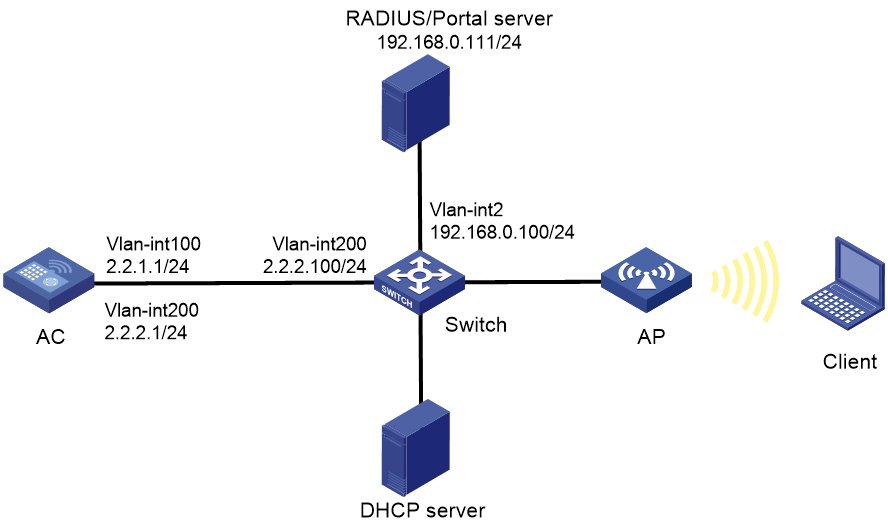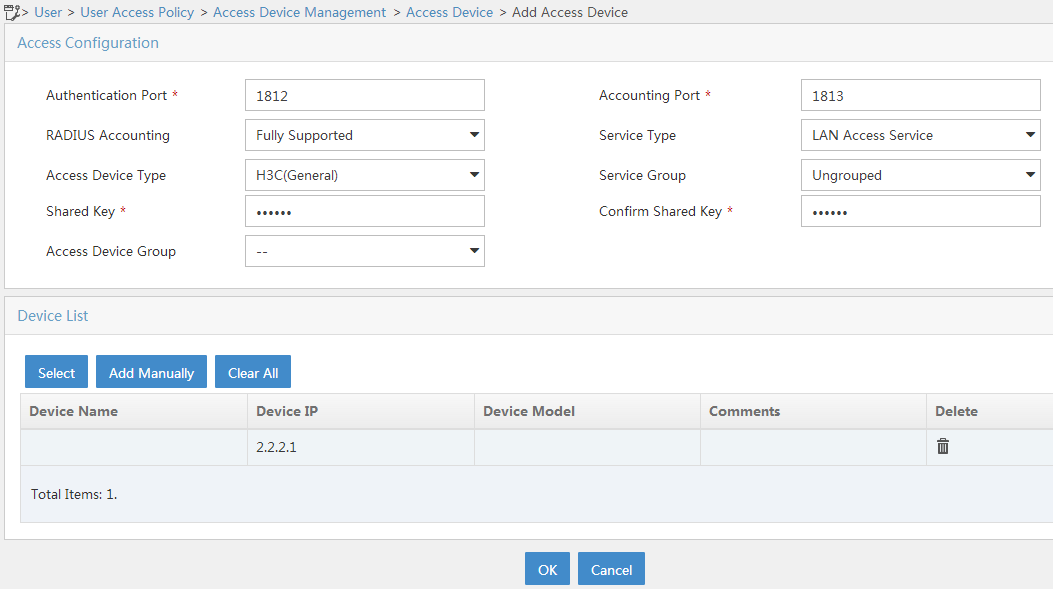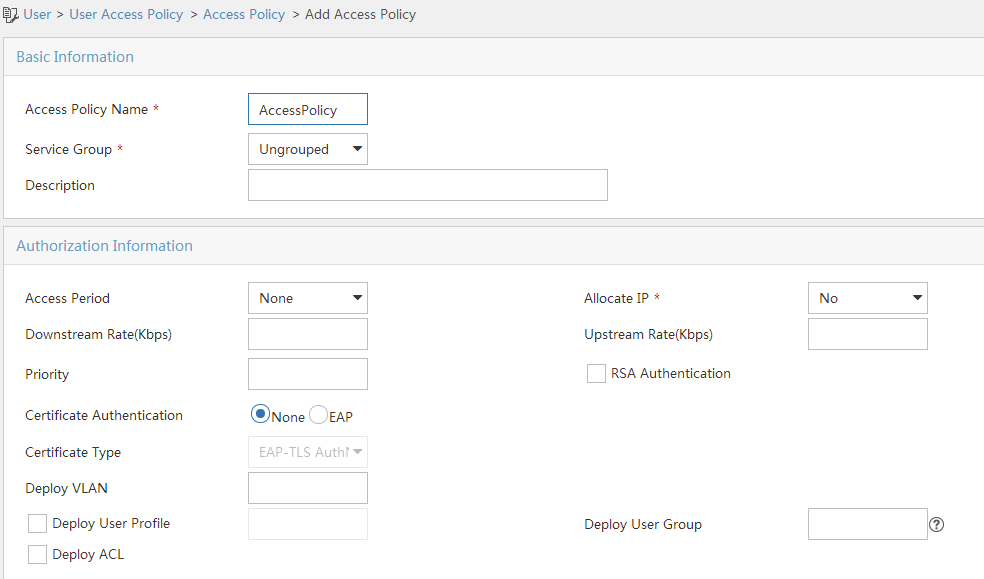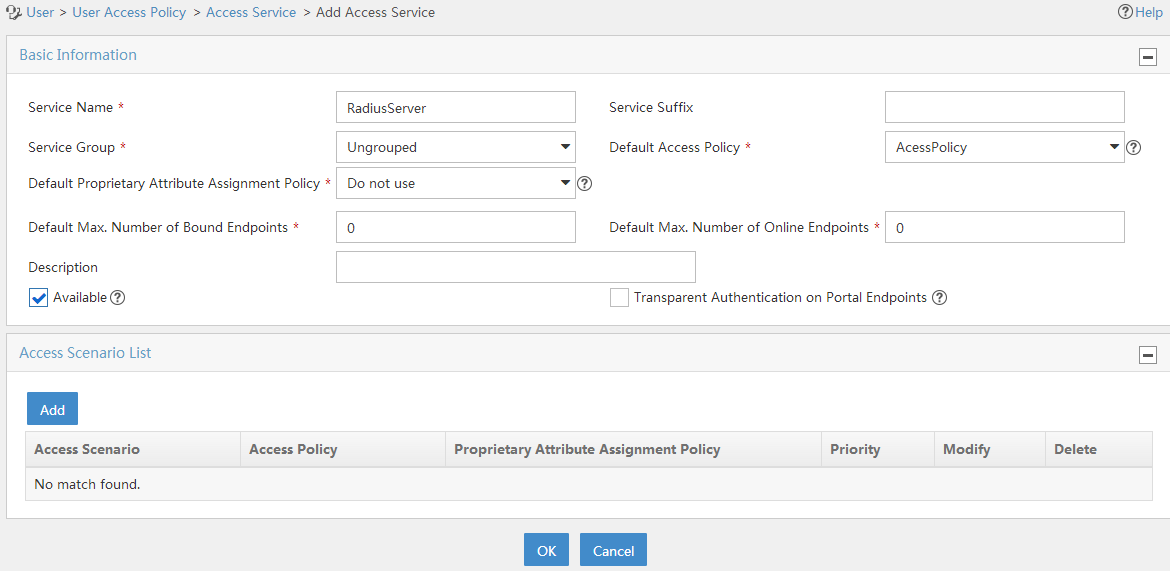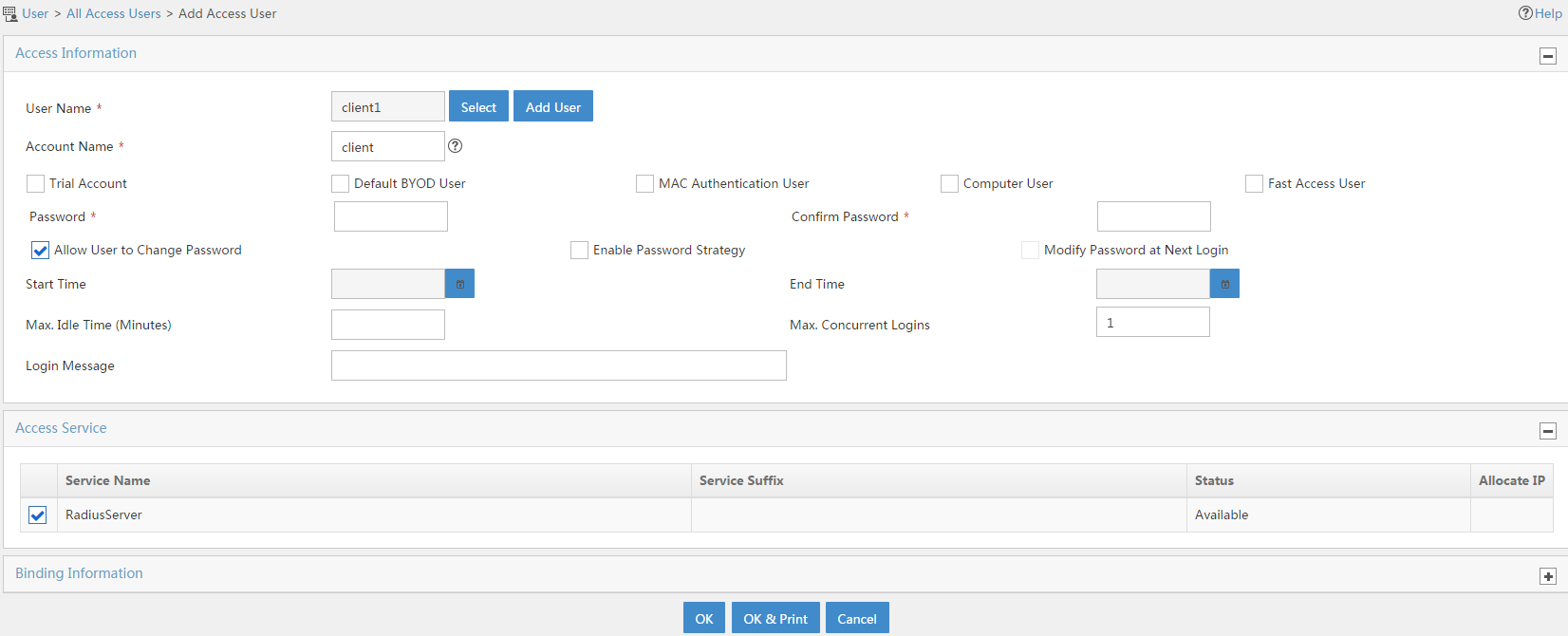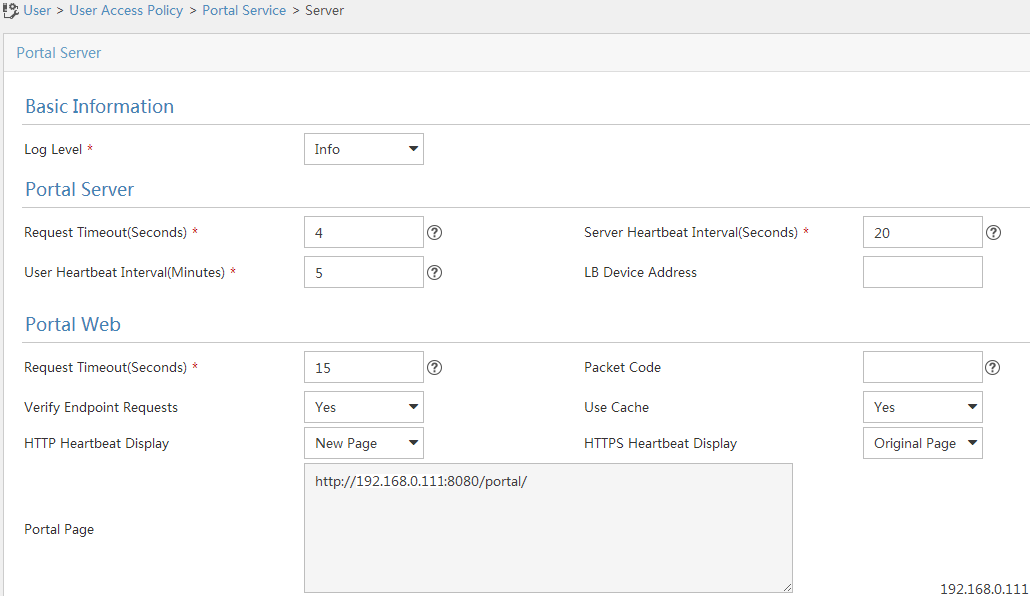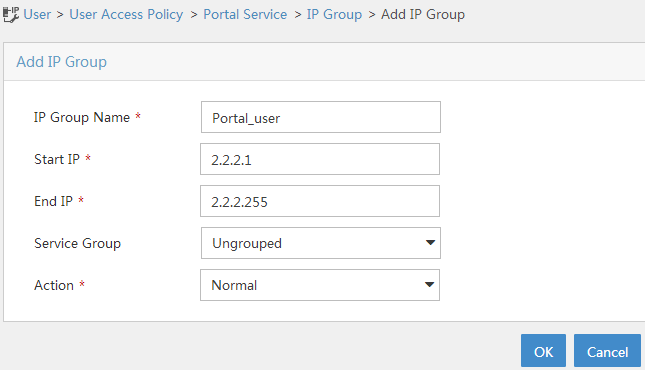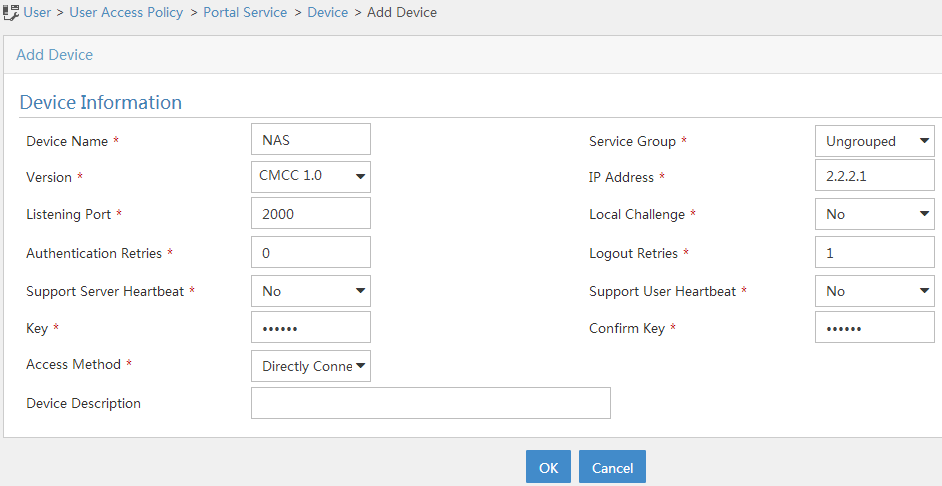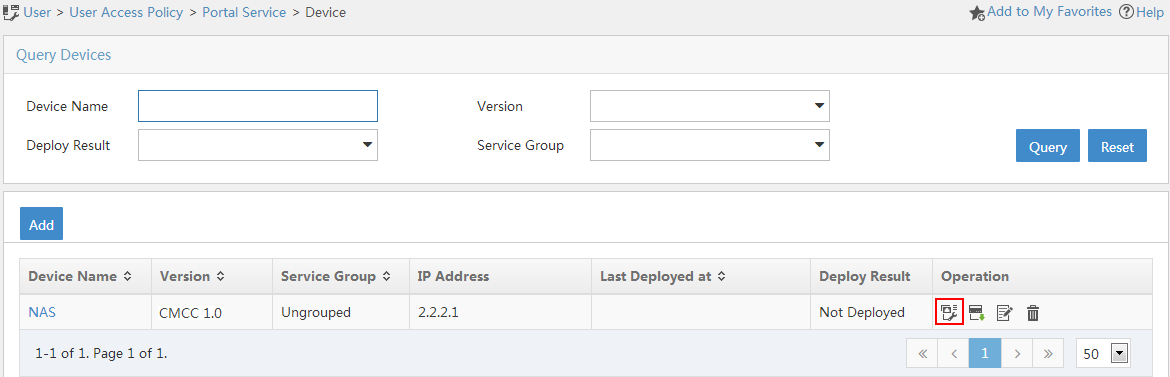- Table of Contents
-
- 03-CLI configuration examples (AC+fit AP)
- 01-HTTPS Login Configuration Examples
- 02-SSH Configuration Examples
- 03-License Management Configuration Examples
- 04-IPv6 URL Redirection Configuration Examples
- 05-AP Association with the AC at Layer 2 Configuration Examples
- 06-AP Association with the AC at Layer 2 (IPv6) Configuration Examples
- 07-Auto AP Configuration Examples
- 08-AP Association with the AC at Layer 3 Configuration Examples
- 09-AP Association with the AC at Layer 3 (IPv6) Configuration Examples
- 10-WEP Encryption Configuration Examples
- 11-PSK Encryption Configuration Examples
- 12-WPA3-SAE PSK Encryption Configuration Examples
- 13-WLAN Access (IPv6) Configuration Examples
- 14-Policy-Based Forwarding with Dual Gateways Configuration Examples
- 15-Scheduled Configuration Deployment by AP Group Configuration Examples
- 16-Inter-AC Roaming with Static Client VLAN Allocation Configuration Examples
- 17-Service Template and Radio Binding Configuration Examples
- 18-Scheduled WLAN Access Services Configuration Examples
- 19-Local Portal Authentication Configuration Examples
- 20-HTTPS-Based Local Portal Authentication Configuration Examples
- 21-Remote Portal Authentication Configuration Examples
- 22-Local Portal Authentication through LDAP Server Configuration Examples
- 23-Local Portal Authentication and SSID-based Authentication Page Pushing Configuration Examples
- 24-Local Portal MAC-Trigger Authentication Configuration Examples
- 25-Portal MAC-Trigger Authentication Configuration Examples
- 26-Local Forwarding Mode and Local Portal MAC-Trigger Authentication Configuration Examples
- 27-Local Portal Authentication (IPv6) Configuration Examples
- 28-Local Portal Authentication through LDAP Server (IPv6) Configuration Examples
- 29-Remote Portal Authentication (IPv6) Configuration Examples
- 30-Portal MAC-Trigger Authentication (IPv6) Configuration Example
- 31-Remote Portal Authentication with User Profile Authorization Configuration Examples
- 32-Portal Fail-Permit Configuration Examples
- 33-Local MAC Authentication Configuration Examples
- 34-MAC Authentication and PSK Authentication Configuration Examples
- 35-Remote MAC and Portal Authentication and Transparent Authentication Configuration Examples
- 36-Remote AP and Remote Portal MAC-Trigger Authentication Configuration Examples
- 37-MAC Authentication with Guest VLAN Assignment Configuration Examples
- 38-MAC Authentication with Guest VLAN Assignment (IPv6) Configuration Examples
- 39-Local MAC-Then-802.1X Authentication Configuration Examples
- 40-Local 802.1X Authentication Configuration Examples
- 41-Local RADIUS-Based 802.1X Authentication in EAP Relay Mode Configuration Examples
- 42-Remote 802.1X Authentication Configuration Examples
- 43-Remote 802.1X Authentication (IPv6) Configuration Examples
- 44-Remote 802.1X Authentication in WPA3-Enterprise Mode Configuration Examples
- 45-802.1X Authentication with ACL Assignment Through IMC Server Configuration Examples
- 46-802.1X Authentication with User Profile Assignment Through IMC Server Configuration Examples
- 47-EAD Authentication Configuration Examples
- 48-EAD Authentication (IPv6) Configuration Examples
- 49-Local Forwarding Mode and Local Portal Authentication Configuration Examples
- 50-Local Forwarding Mode Direct Portal Authentication Configuration Examples
- 51-Local Forwarding Mode Direct Portal Authentication (IPv6) Configuration Examples
- 52-Local Forwarding Configuration Examples
- 53-Remote AP Configuration Examples
- 54-WIPS Configuration Examples
- 55-WIPS Countermeasures Against All SSIDs Configuration Examples
- 56-IP Source Guard (IPv4) Configuration Examples
- 57-IP Source Guard (IPv6) Configuration Examples
- 58-IRF Setup with Members Directly Connected Configuration Examples
- 59-IRF Setup with Members Not Directly Connected Configuration Examples
- 60-IRF Setup with Members in One Chassis Configuration Examples
- 61-IRF Setup with Members in Different Chassis Configuration Examples
- 62-Dual-Link Backup Configuration Examples
- 63-Remote 802.1X Auth on AC Hierarchy Network with Dual-Link Central AC Backup Configuration Examples
- 64-Remote Portal Auth on AC Hierarchy Network with Dual-Link Central AC Backup Configuration Examples
- 65-OAuth-Based Portal MAC-Trigger Auth on Local-Forwarding Dual-Link Backup Configuration Examples
- 66-Dual-Link Backup OAuth-Based Portal Auth in Local Forwarding Configuration Examples
- 67-Dual-Link Backup Remote Portal MAC-Trigger Auth in Local Forwarding Configuration Examples
- 68-Dual-Link Backup Remote Portal and Transparent MAC Auth in Local Forwarding Configuration Examples
- 69-Dual-Link Backup Remote Portal Auth in Local Forwarding Configuration Examples
- 70-Dual-Link Backup Remote Portal and MAC Auth in Centralized Forward Configuration Examples
- 71-Dual-Link Backup Remote Portal Auth in Centralized Forwarding Configuration Examples
- 72-Dual-Link Backup Lightweight Portal Auth in Centralized Forwarding Configuration Examples
- 73-Dual-Link Backup OAuth-Based Portal Auth in Centralized Forwarding Configuration Examples
- 74-Dual-Link Backup Remote Portal MAC-Trigger Auth in Centralized Forwarding Configuration Examples
- 75-Remote 802.1X Auth on a Dual-Link AC Backup Network Configuration Examples
- 76-Remote MAC Auth on a Dual-Link AC Backup Network Configuration Examples
- 77-Remote 802.1X Authentication on an AC Hierarchy Network Configuration Examples
- 78-Remote 802.1X Authentication Configuration Examples
- 79-WLAN Probe Configuration Examples
- 80-Multicast Optimization Configuration Examples
- 81-Client Rate Limiting Configuration Examples
- 82-Inter-AC Roaming Configuration Examples
- 83-Inter-AC Roaming (IPv6) Configuration Examples
- 84-WLAN Load Balancing Configuration Examples
- 85-Static Blacklist Configuration Examples
- 86-Client Quantity Control Configuration Examples
- 87-AP License Synchronization Configuration Examples
- 88-iBeacon Management Configuration Examples
- 89-Mesh Link Establishment Between a Fit AP and a Fat AP Configuration Examples
- 90-Mesh Link Establishment Between Fit APs Configuration Examples
- 91-Auto-DFS and Auto-TPC Configuration Examples
- 92-AP Image Downloading Configuration Examples
- 93-Dual-Uplink Interfaces Configuration Guide
- 94-Internal-to-External Access Through NAT Configuration Examples
- 95-Layer 2 Static Aggregation Configuration Examples
- 96-Layer 2 Multicast Configuration Examples
- 97-Static VLAN Allocation Configuration Examples
- 98-URL Redirection Configuration Examples
- Related Documents
-
| Title | Size | Download |
|---|---|---|
| 32-Portal Fail-Permit Configuration Examples | 372.73 KB |
|
|
|
H3C Access Controllers |
|
Comware 7 Portal Fail-Permit |
|
Configuration Examples |
Copyright © 2022 New H3C Technologies Co., Ltd. All rights reserved.
No part of this manual may be reproduced or transmitted in any form or by any means without prior written consent of New H3C Technologies Co., Ltd.
Except for the trademarks of New H3C Technologies Co., Ltd., any trademarks that may be mentioned in this document are the property of their respective owners.
The information in this document is subject to change without notice.
Introduction
The following information provides an example of configuring portal fail-permit for wireless clients when the portal Web server is unreachable.
Prerequisites
The following information applies to Comware 7-based access controllers and access points. Procedures and information in the examples might be slightly different depending on the software or hardware version of the access controllers and access points.
The configuration examples were created and verified in a lab environment, and all the devices were started with the factory default configuration. When you are working on a live network, make sure you understand the potential impact of every command on your network.
The following information is provided based on the assumption that you have basic knowledge of AAA, portal, and WLAN features.
Example: Configuring portal fail-permit
Network configuration
As shown in Figure 1, the AP and the client obtain IP addresses from the DHCP server.
To implement remote portal authentication, perform the following tasks:
· Configure direct portal authentication.
· Configure a portal authentication server and a portal Web server on IMC.
· Configure a RADIUS server as the authentication server and accounting server.
· Enable the AC to detect the reachability of the portal Web server and send a log message and a trap massage after server reachability status changes.
¡ When the AC detects that the portal Web server is unreachable, it stops portal authentication for wireless users. The AC allows users to have network access without portal authentication.
¡ After the portal Web server becomes reachable, the AC restarts portal authentication for wireless users that access the network. A user must pass portal authentication to access the network.
Analysis
To allow an authenticated user to access network resources on any Layer 2 ports in its access VLAN without re-authentication, enable portal roaming.
To avoid possible authentication failure caused by frequent logins and logouts of portal clients in a short time, disable the Rule ARP entry feature for portal clients.
For the RADIUS server to dynamically change user authorization information or forcibly disconnect users, enable the RADIUS session-control feature.
Restrictions and guidelines
Use the serial ID labeled on the AP's rear panel to specify an AP.
Make sure the types of the portal authentication server and portal Web server specified on the AC are the same as those actually used. (This example uses CMCC servers.)
By default, the portal Web server URL redirected to users does not include parameters. You can configure the parameters to be included in the redirection URL as needed.
Procedures
Configuring IMC
In this example, the IMC server runs IMC PLAT 7.1 (E0303p13), IMC EIA 7.1 (F0302p08), and IMC EIP 7.1 (F0302p08).
Configuring the RADIUS server
1. Add an access device:
a. Log in to IMC and click the User tab.
b. From the navigation tree, select User Access Policy > Access Device Management > Access Device.
c. Click Add to open the page as shown in Figure 2.
d. In the Device List area, click Add Manually to open the Add Access Device Manually page. Enter 2.2.2.1 in the Start IP field and then click OK.
e. In the Access Configuration area, set the shared key to radius, which must be the same as that configured on the AC.
f. Use the default settings for other parameters.
g. Click OK.
Figure 2 Adding an access device
2. Add an access policy:
a. From the navigation tree, select User Access Policy > Access Policy.
b. Click Add to open the page as shown in Figure 3.
c. Enter the access policy name.
d. Select a service group. This example uses the default setting (Ungrouped).
e. Use the default settings for other parameters.
f. Click OK.
Figure 3 Adding an access policy
3. Add an access service:
a. From the navigation tree, select User Access Policy > Access Service.
b. Click Add to open the page as shown in Figure 4.
c. Enter the service name.
d. Use the default settings for other parameters.
e. Click OK.
Figure 4 Adding an access service
4. Add an access user:
a. From the navigation tree, select Access User > Access User.
b. Click Add to open the page as shown in Figure 5.
c. Select an existing access user or click Add User to add a new access user.
d. Set the password.
e. In the Access Service area, select the configured access service.
f. Use the default settings for other parameters.
g. Click OK.
Figure 5 Adding an access user
Configuring the portal server
1. Configure the portal authentication service:
a. From the navigation tree, select User Access Policy > Portal Service > Server to open the portal server configuration page, as shown in Figure 6.
b. Configure the portal server parameters as needed.
This example uses the default settings.
c. Click OK.
Figure 6 Configuring the portal server
2. Configure the IP address group:
a. From the navigation tree, select User Access Policy > Portal Service > IP Group.
b. Click Add to open the page as shown in Figure 7.
c. Enter the IP group name.
d. Enter the start IP address and end IP address of the IP group.
Make sure the client IP address is in the IP group.
e. Select a service group.
This example uses the default group Ungrouped.
f. Select Normal from the Action list.
g. Click OK.
Figure 7 Adding an IP address group
3. Add a portal device:
a. From the navigation tree, select User Access Policy > Portal Service > Device.
b. Click Add to open the page as shown in Figure 8.
c. Enter the device name.
d. Select CMCC 1.0 from the Version list.
e. Enter the IP address of the AC's interface connected to the client.
f. Set whether to support the portal server heartbeat and user heartbeat functions.
In this example, select No for both Support Server Heartbeat and Support User Heartbeat.
g. Enter the key, which must be the same as that configured on the AC.
h. Select Directly Connected for Access Method.
i. Use the default settings for other parameters.
j. Click OK.
Figure 8 Adding a portal device
4. Associate the portal device with the IP address group:
a. Click the Port Group icon in the Operation field of device NAS, as shown in Figure 9.
b. Click Add to open the page as shown in Figure 10.
c. Enter the port group name.
d. Select the configured IP address group.
The IP address used by the user to access the network must be within this IP address group.
e. Use the default settings for other parameters.
f. Click OK.
Configuring the AC
1. Configure interfaces on the AC:
# Create VLAN 100 and VLAN-interface 100. Assign an IP address to the VLAN interface. The AC will use this IP address to establish CAPWAP data and control tunnels with the AP.
<AC> system-view
[AC] vlan 100
[AC-vlan100] quit
[AC] interface vlan-interface 100
[AC-Vlan-interface100] ip address 2.2.1.1 24
[AC-Vlan-interface100] quit
# Create VLAN 200 and VLAN-interface 200. Assign an IP address to the VLAN interface. The AC will use VLAN 200 for client access.
[AC] vlan 200
[AC-vlan200] quit
[AC] interface vlan-interface 200
[AC-Vlan-interface200] ip address 2.2.2.1 24
[AC-Vlan-interface200] quit
2. Configure a static route to reach the IMC server.
[AC] ip route-static 192.168.0.0 255.255.0.0 2.2.2.100
3. Configure a wireless service:
# Create a service template named st1 and enter its view.
[AC] wlan service-template st1
# Set the SSID of service template st1 to service.
[AC-wlan-st-st1] ssid service
# Assign clients coming online through service template st1 to VLAN 200.
[AC-wlan-st-st1] vlan 200
[AC-wlan-st-st1] quit
# Create an AP named office with model WA4320i-ACN and set its serial ID to 219801A0CNC138011454.
[AC] wlan ap office model WA4320i-ACN
[AC-wlan-ap-office] serial-id 219801A0CNC138011454
# Enter the view of radio 2.
[AC-wlan-ap-office] radio 2
# Bind service template st1 to radio 2 and enable the radio.
[AC-wlan-ap-office-radio-2] service-template st1
[AC-wlan-ap-office-radio-2] radio enable
[AC-wlan-ap-office-radio-2] quit
[AC-wlan-ap-office] quit
# Create a RADIUS scheme named rs1 and enter its view.
[AC] radius scheme rs1
# Specify the primary authentication server and primary accounting server, and configure the keys for communication with the servers.
[AC-radius-rs1] primary authentication 192.168.0.111
[AC-radius-rs1] primary accounting 192.168.0.111
[AC-radius-rs1] key authentication simple radius
[AC-radius-rs1] key accounting simple radius
# Configure the AC to remove the domain name from the usernames sent to the RADIUS servers.
[AC-radius-rs1] user-name-format without-domain
# Specify 2.2.2.1 as the source IP address for outgoing RADIUS packets sent to the RADIUS servers.
[AC-radius-rs1] nas-ip 2.2.2.1
[AC-radius-rs1] quit
# Enable the RADIUS session-control feature.
[AC] radius session-control enable
5. Configure an authentication domain:
# Create an ISP domain named dm1 and enter its view.
[AC] domain dm1
# Configure the authentication, authorization, and authorization methods as RADIUS for portal users in the ISP domain, and specify RADIUS scheme rs1.
[AC-isp-dm1] authentication portal radius-scheme rs1
[AC-isp-dm1] authorization portal radius-scheme rs1
[AC-isp-dm1] accounting portal radius-scheme rs1
# Configure the idle cut feature for users in the ISP domain. Log out a user if the user's traffic is less than 1024 bytes in 15 minutes.
[AC-isp-dm1] authorization-attribute idle-cut 15 1024
[AC-isp-dm1] quit
6. Configure portal authentication:
# Create a portal authentication server named newpt, specify IP address 192.168.0.111 as the IP address of the authentication server, and specify 50100 as the portal service port number.
[AC] portal server newpt
[AC-portal-server-newpt] ip 192.168.0.111 key simple radius
[AC-portal-server-newpt] port 50100
# Specify CMCC as the type of portal authentication server newpt.
[AC-portal-server-newpt] server-type cmcc
[AC-portal-server-newpt] quit
# Create a portal Web server named newpt and specify http://192.168.0.111:8080/portal as the URL of the server.
[AC] portal web-server newpt
[AC-portal-websvr-newpt] url http://192.168.0.111:8080/portal
# Add parameters ssid, wlanuserip, and wlanacname to the URL of portal Web server newpt. Specify the AP's SSID, the IP address of the client, and the AC's name as the values for the parameters, respectively. (The parameters are required to be included in the URL of a portal Web server of the CMCC type.)
[AC-portal-websvr-newpt] url-parameter ssid ssid
[AC-portal-websvr-newpt] url-parameter wlanuserip source-address
[AC-portal-websvr-newpt] url-parameter wlanacname value AC
# Enable server detection for portal Web server newpt, set the detection interval to 60 seconds, and set the maximum number of consecutive detection failures to 2. Configure the AC to send a log message and a trap massage after server reachability status changes.
[AC-portal-websvr-newpt] server-detect interval 60 retry 2 log
# Specify CMCC as the type of portal Web server newpt.
[AC-portal-websvr-newpt] server-type cmcc
[AC-portal-websvr-newpt] quit
# Configure a destination-based portal-free rule numbered 0 to permit traffic destined for IP address 192.168.0.111 (the portal Web server).
[AC] portal free-rule 0 destination ip 192.168.0.111 24
# Configure destination-based portal-free rules to permit traffic destined for the DNS server.
[AC] portal free-rule 1 destination ip any udp 53
[AC] portal free-rule 2 destination ip any tcp 53
# Enable portal roaming.
[AC] portal roaming enable
# Disable the Rule ARP entry feature for portal clients.
[AC] undo portal refresh arp enable
# Enable validity check on wireless portal clients.
[AC] portal host-check enable
# Enable direct portal authentication in service template st1.
[AC] wlan service-template st1
[AC-wlan-st-st1] portal enable method direct
# Specify portal Web server newpt in service template st1 for portal authentication.
[AC-wlan-st-st1] portal apply web-server newpt
# Configure the BAS-IP attribute as 2.2.2.1 for portal packets sent to portal authentication server newpt.
[AC-wlan-st-st1] portal bas-ip 2.2.2.1
# Specify ISP domain dm1 as the portal authentication domain.
[AC-wlan-st-st1] portal domain dm1
# Enable portal fail-permit for the portal Web server on the service template.
[AC-wlan-st-st1] portal fail-permit web-server
# Enable service template st1.
[AC–wlan-st-st1] service-template enable
[AC-wlan-st-st1] quit
Configuring the switch
# Create VLAN 100. The switch will use this VLAN to forward traffic on the CAPWAP tunnels between the AC and the AP.
<Switch> system-view
[Switch] vlan 100
[Switch-vlan100] quit
# Create VLAN 200. The switch will use this VLAN to forward client traffic.
[Switch] vlan 200
[Switch-vlan200] quit
# Create VLAN 2.
[Switch] vlan 2
[Switch-vlan2] quit
# Configure GigabitEthernet 1/0/1 (the port connected to the AC) as a trunk port and assign the trunk port to VLAN 100 and VLAN 200.
[Switch] interface gigabitethernet 1/0/1
[Switch-GigabitEthernet1/0/1] port link-type trunk
[Switch-GigabitEthernet1/0/1] port trunk permit vlan 100 200
[Switch-GigabitEthernet1/0/1] quit
# Configure GigabitEthernet 1/0/2 (the port connected to the AP) as an access port and assign the access port to VLAN 100.
[Switch] interface gigabitethernet 1/0/2
[Switch-GigabitEthernet1/0/2] port link-type access
[Switch-GigabitEthernet1/0/2] port access vlan 100
# Enable PoE on GigabitEthernet 1/0/2.
[Switch-GigabitEthernet1/0/2] poe enable
[Switch-GigabitEthernet1/0/2] quit
# Create VLAN-interface 200 and assign an IP address to the VLAN interface.
[Switch] interface vlan-interface 200
[Switch-Vlan-interface200] ip address 2.2.2.100 255.255.255.0
[Switch-Vlan-interface200] quit
# Create VLAN-interface 2 and assign an IP address to the VLAN interface.
[Switch] interface vlan-interface 2
[Switch-Vlan-interface2] ip address 192.168.0.100 255.255.255.0
[Switch-Vlan-interface2] quit
Verifying the configuration
# Verify that the portal Web server is reachable. When the portal Web server is reachable, the value for the IPv4 status field is Up.
[AC] display portal web-server newpt
Portal Web server: newpt
Type: CMCC
URL: http://192.168.0.111:8080/portal
URL parameters:
ssid=ssid
wlanuserip=source-address
wlanacname=AC
VPN instance: Not configured
Server detection:
Interval: 60s
Attempts: 2
Action: log
Detection URL: Not configured
Detection type: TCP
IPv4 status: Up
IPv6 status: N/A
Captive-bypass: Disabled
If-match: Not configured
# Make the portal Web server and the AC unreachable. (Details not shown.)
# Verify that the AC can detect the reachability status change of the portal Web server. When the portal Web server is unreachable, the value for the IPv4 status field is Down.
[AC] display portal web-server newpt
Portal Web server: newpt
Type: CMCC
URL: http://192.168.0.111:8080/portal
URL parameters:
ssid=ssid
wlanuserip=source-address
wlanacname=AC
VPN instance: Not configured
Server detection:
Interval: 60s
Attempts: 2
Action: log
Detection URL: Not configured
Detection type: TCP
IPv4 status: Down
IPv6 status: N/A
Captive-bypass: Disabled
If-match: Not configured
# Verify that the AC send a log message and a trap massage after server reachability status changes. (Details not shown.)
# Verify that the AC allows wireless users to have network access without portal authentication through service template st1. (Details not shown.)
# Make the portal Web server and the AC reachable. (Details not shown.)
# Verify that wireless users must pass portal authentication to access the network through service template st1. (Details not shown.)
Configuration files
· AC:
#
vlan 100
#
vlan 200
#
wlan service-template st1
ssid service
vlan 200
portal enable method direct
portal domain dm1
portal bas-ip 2.2.2.1
portal apply web-server newpt
portal fail-permit web-server
service-template enable
#
interface Vlan-interface100
ip address 2.2.1.1 255.255.255.0
#
interface Vlan-interface200
ip address 2.2.2.1 255.255.255.0
#
ip route-static 192.168.0.0 16 2.2.2.100
#
radius session-control enable
#
radius scheme rs1
primary authentication 192.168.0.111
primary accounting 192.168.0.111
key authentication cipher $c$3$Sqgqz7lDs4XPnethmAgyAKVlke7qwEkYbQ==
key accounting cipher $c$3$4J/JBRGwqB4F213furJMkB6JWYXBFjWE6g==
user-name-format without-domain
nas-ip 2.2.2.1
#
domain dm1
authorization-attribute idle-cut 15 1024
authentication portal radius-scheme rs1
authorization portal radius-scheme rs1
accounting portal radius-scheme rs1
#
portal host-check enable
portal free-rule 0 destination ip 192.168.0.0 255.255.255.0
portal free-rule 1 destination ip any udp 53
portal free-rule 2 destination ip any tcp 53
#
portal roaming enable
undo portal refresh arp enable
#
portal web-server newpt
url http://192.168.0.111:8080/portal
server-detect interval 60 retry 2 log
server-type cmcc
url-parameter ssid ssid
url-parameter wlanacname value AC
url-parameter wlanuserip source-address
#
portal server newpt
ip 192.168.0.111 key cipher $c$3$Q82T/9AHq5HT7uFX7nho8K0Y6jziycoJTw==
server-type cmcc
#
wlan ap office model WA4320i-ACN
serial-id 219801A0CNC138011454
radio 1
radio 2
radio enable
service-template st1
#
· Switch:
#
vlan 100
#
vlan 200
#
interface Vlan-interface200
ip address 2.2.2.100 255.255.255.0
#
interface GigabitEthernet1/0/1
port link-type trunk
port trunk permit vlan 1 100 200
#
interface GigabitEthernet1/0/2
port link-type access
port access vlan 100
poe enable
Related documentation
· User Access and Authentication Configuration Guide in H3C Access Controllers Configuration Guides
· User Access and Authentication Command Reference in H3C Access Controllers Command References
· WLAN Access Configuration Guide in H3C Access Controllers Configuration Guides
· WLAN Access Command Reference in H3C Access Controllers Command References