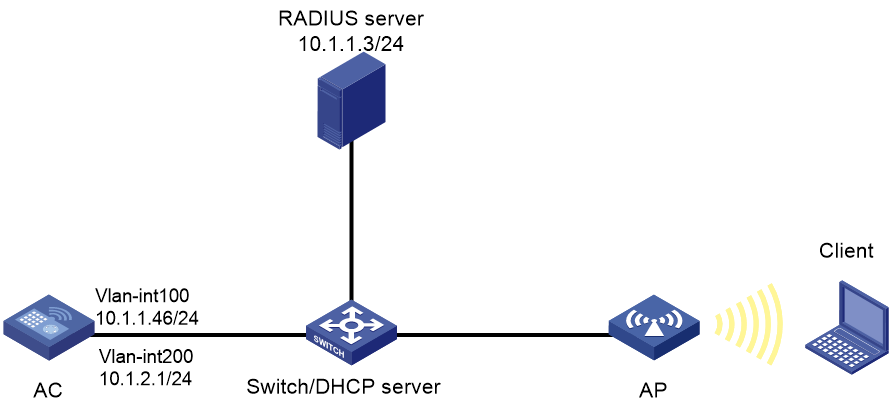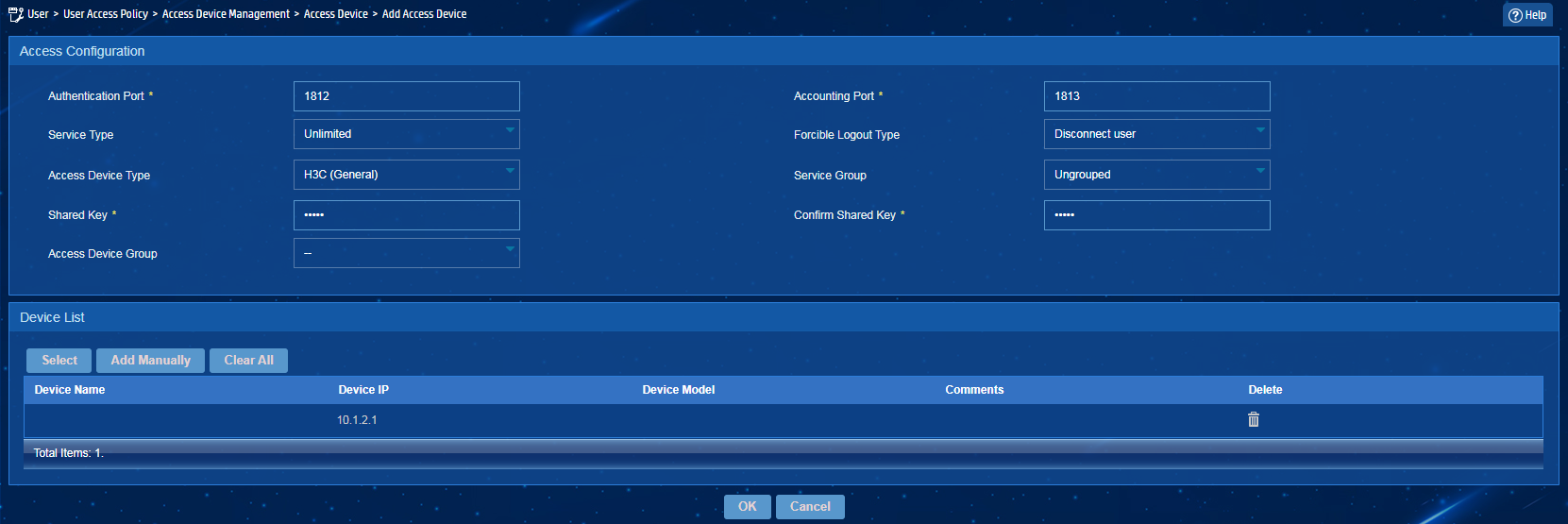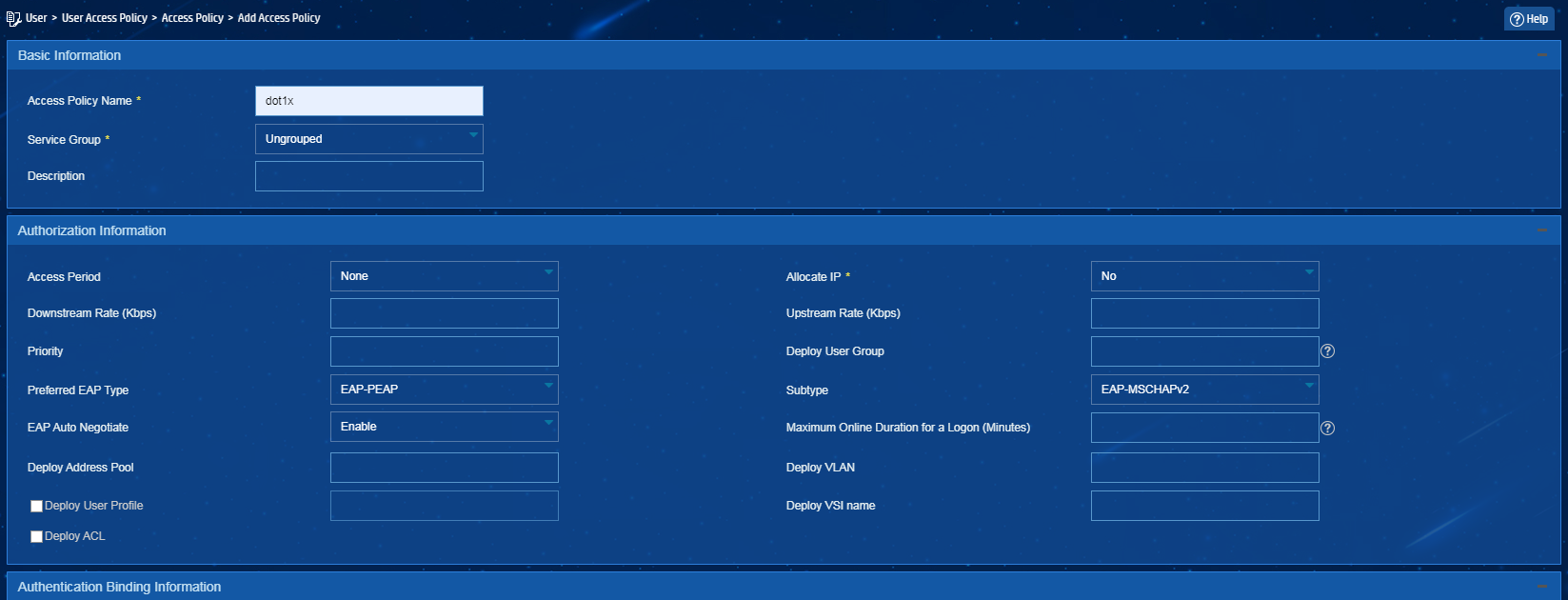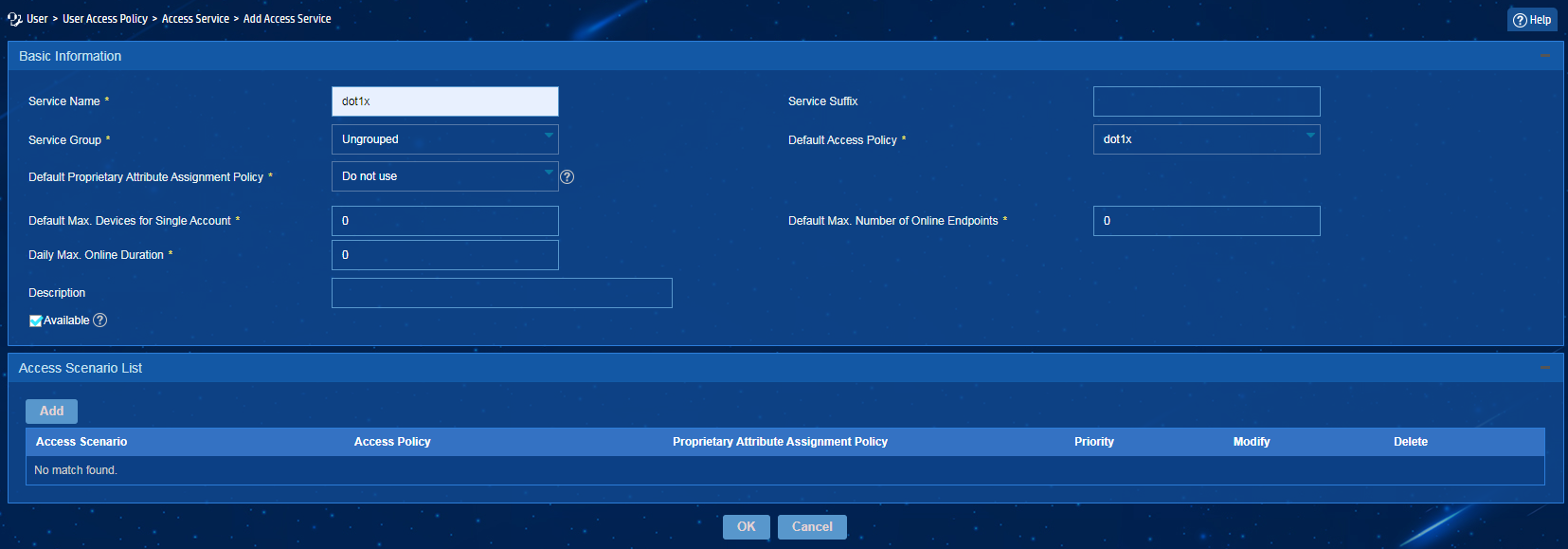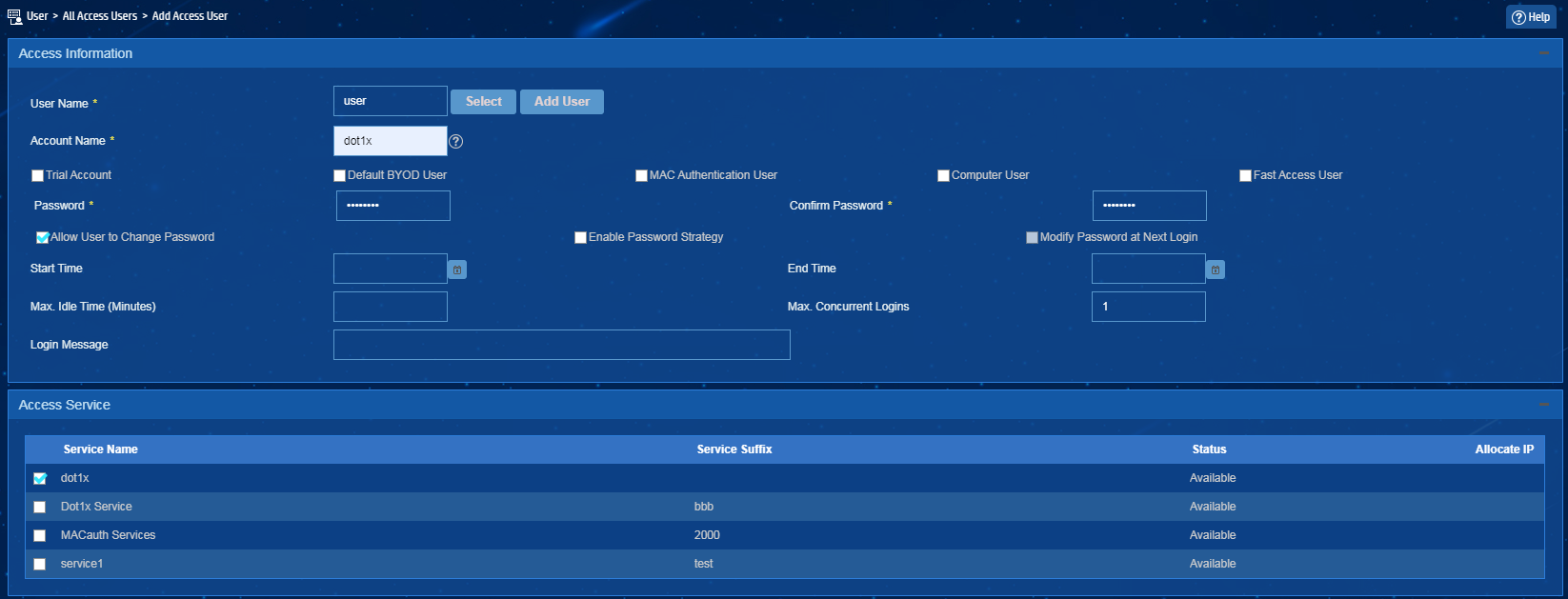- Table of Contents
-
- 03-CLI configuration examples (AC+fit AP)
- 01-HTTPS Login Configuration Examples
- 02-SSH Configuration Examples
- 03-License Management Configuration Examples
- 04-IPv6 URL Redirection Configuration Examples
- 05-AP Association with the AC at Layer 2 Configuration Examples
- 06-AP Association with the AC at Layer 2 (IPv6) Configuration Examples
- 07-Auto AP Configuration Examples
- 08-AP Association with the AC at Layer 3 Configuration Examples
- 09-AP Association with the AC at Layer 3 (IPv6) Configuration Examples
- 10-WEP Encryption Configuration Examples
- 11-PSK Encryption Configuration Examples
- 12-WPA3-SAE PSK Encryption Configuration Examples
- 13-WLAN Access (IPv6) Configuration Examples
- 14-Policy-Based Forwarding with Dual Gateways Configuration Examples
- 15-Scheduled Configuration Deployment by AP Group Configuration Examples
- 16-Inter-AC Roaming with Static Client VLAN Allocation Configuration Examples
- 17-Service Template and Radio Binding Configuration Examples
- 18-Scheduled WLAN Access Services Configuration Examples
- 19-Local Portal Authentication Configuration Examples
- 20-HTTPS-Based Local Portal Authentication Configuration Examples
- 21-Remote Portal Authentication Configuration Examples
- 22-Local Portal Authentication through LDAP Server Configuration Examples
- 23-Local Portal Authentication and SSID-based Authentication Page Pushing Configuration Examples
- 24-Local Portal MAC-Trigger Authentication Configuration Examples
- 25-Portal MAC-Trigger Authentication Configuration Examples
- 26-Local Forwarding Mode and Local Portal MAC-Trigger Authentication Configuration Examples
- 27-Local Portal Authentication (IPv6) Configuration Examples
- 28-Local Portal Authentication through LDAP Server (IPv6) Configuration Examples
- 29-Remote Portal Authentication (IPv6) Configuration Examples
- 30-Portal MAC-Trigger Authentication (IPv6) Configuration Example
- 31-Remote Portal Authentication with User Profile Authorization Configuration Examples
- 32-Portal Fail-Permit Configuration Examples
- 33-Local MAC Authentication Configuration Examples
- 34-MAC Authentication and PSK Authentication Configuration Examples
- 35-Remote MAC and Portal Authentication and Transparent Authentication Configuration Examples
- 36-Remote AP and Remote Portal MAC-Trigger Authentication Configuration Examples
- 37-MAC Authentication with Guest VLAN Assignment Configuration Examples
- 38-MAC Authentication with Guest VLAN Assignment (IPv6) Configuration Examples
- 39-Local MAC-Then-802.1X Authentication Configuration Examples
- 40-Local 802.1X Authentication Configuration Examples
- 41-Local RADIUS-Based 802.1X Authentication in EAP Relay Mode Configuration Examples
- 42-Remote 802.1X Authentication Configuration Examples
- 43-Remote 802.1X Authentication (IPv6) Configuration Examples
- 44-Remote 802.1X Authentication in WPA3-Enterprise Mode Configuration Examples
- 45-802.1X Authentication with ACL Assignment Through IMC Server Configuration Examples
- 46-802.1X Authentication with User Profile Assignment Through IMC Server Configuration Examples
- 47-EAD Authentication Configuration Examples
- 48-EAD Authentication (IPv6) Configuration Examples
- 49-Local Forwarding Mode and Local Portal Authentication Configuration Examples
- 50-Local Forwarding Mode Direct Portal Authentication Configuration Examples
- 51-Local Forwarding Mode Direct Portal Authentication (IPv6) Configuration Examples
- 52-Local Forwarding Configuration Examples
- 53-Remote AP Configuration Examples
- 54-WIPS Configuration Examples
- 55-WIPS Countermeasures Against All SSIDs Configuration Examples
- 56-IP Source Guard (IPv4) Configuration Examples
- 57-IP Source Guard (IPv6) Configuration Examples
- 58-IRF Setup with Members Directly Connected Configuration Examples
- 59-IRF Setup with Members Not Directly Connected Configuration Examples
- 60-IRF Setup with Members in One Chassis Configuration Examples
- 61-IRF Setup with Members in Different Chassis Configuration Examples
- 62-Dual-Link Backup Configuration Examples
- 63-Remote 802.1X Auth on AC Hierarchy Network with Dual-Link Central AC Backup Configuration Examples
- 64-Remote Portal Auth on AC Hierarchy Network with Dual-Link Central AC Backup Configuration Examples
- 65-OAuth-Based Portal MAC-Trigger Auth on Local-Forwarding Dual-Link Backup Configuration Examples
- 66-Dual-Link Backup OAuth-Based Portal Auth in Local Forwarding Configuration Examples
- 67-Dual-Link Backup Remote Portal MAC-Trigger Auth in Local Forwarding Configuration Examples
- 68-Dual-Link Backup Remote Portal and Transparent MAC Auth in Local Forwarding Configuration Examples
- 69-Dual-Link Backup Remote Portal Auth in Local Forwarding Configuration Examples
- 70-Dual-Link Backup Remote Portal and MAC Auth in Centralized Forward Configuration Examples
- 71-Dual-Link Backup Remote Portal Auth in Centralized Forwarding Configuration Examples
- 72-Dual-Link Backup Lightweight Portal Auth in Centralized Forwarding Configuration Examples
- 73-Dual-Link Backup OAuth-Based Portal Auth in Centralized Forwarding Configuration Examples
- 74-Dual-Link Backup Remote Portal MAC-Trigger Auth in Centralized Forwarding Configuration Examples
- 75-Remote 802.1X Auth on a Dual-Link AC Backup Network Configuration Examples
- 76-Remote MAC Auth on a Dual-Link AC Backup Network Configuration Examples
- 77-Remote 802.1X Authentication on an AC Hierarchy Network Configuration Examples
- 78-Remote 802.1X Authentication Configuration Examples
- 79-WLAN Probe Configuration Examples
- 80-Multicast Optimization Configuration Examples
- 81-Client Rate Limiting Configuration Examples
- 82-Inter-AC Roaming Configuration Examples
- 83-Inter-AC Roaming (IPv6) Configuration Examples
- 84-WLAN Load Balancing Configuration Examples
- 85-Static Blacklist Configuration Examples
- 86-Client Quantity Control Configuration Examples
- 87-AP License Synchronization Configuration Examples
- 88-iBeacon Management Configuration Examples
- 89-Mesh Link Establishment Between a Fit AP and a Fat AP Configuration Examples
- 90-Mesh Link Establishment Between Fit APs Configuration Examples
- 91-Auto-DFS and Auto-TPC Configuration Examples
- 92-AP Image Downloading Configuration Examples
- 93-Dual-Uplink Interfaces Configuration Guide
- 94-Internal-to-External Access Through NAT Configuration Examples
- 95-Layer 2 Static Aggregation Configuration Examples
- 96-Layer 2 Multicast Configuration Examples
- 97-Static VLAN Allocation Configuration Examples
- 98-URL Redirection Configuration Examples
- Related Documents
-
| Title | Size | Download |
|---|---|---|
| 44-Remote 802.1X Authentication in WPA3-Enterprise Mode Configuration Examples | 668.12 KB |
|
|
|
H3C Access Controllers |
|
Comware 7 Remote 802.1X Authentication in WPA3-Enterprise Mode |
|
Configuration Examples |
Copyright © 2022 New H3C Technologies Co., Ltd. All rights reserved.
No part of this manual may be reproduced or transmitted in any form or by any means without prior written consent of New H3C Technologies Co., Ltd.
Except for the trademarks of New H3C Technologies Co., Ltd., any trademarks that may be mentioned in this document are the property of their respective owners.
The information in this document is subject to change without notice.
Contents
Example: Configuring remote 802.1X authentication in WPA3-Enterprise mode
Configuring the wireless client
Introduction
The following information provides an example of configuring remote 802.1X authentication in WPA3-Enterprise mode.
Prerequisites
The following information applies to Comware 7-based access controllers and access points. Procedures and information in the examples might be slightly different depending on the software or hardware version of the access controllers and access points.
The configuration examples were created and verified in a lab environment, and all the devices were started with the factory default configuration. When you are working on a live network, make sure you understand the potential impact of every command on your network.
The following information is provided based on the assumption that you have basic knowledge of WLAN access, WLAN security, WLAN access authentication, and 802.1X features.
Example: Configuring remote 802.1X authentication in WPA3-Enterprise mode
Network configuration
As shown in Figure 1, the switch acts as a DHCP server to assign IP addresses to the AP and the client. The RADIUS server is an IMC server.
Configure the AC, the client, the switch, and the RADIUS server to meet the following requirements:
· The AC uses the RADIUS server to perform authentication, authorization, and accounting for the wireless client. The 802.1X EAP-PEAP authentication method is used.
· The AC uses the open system authentication for the client at the data link layer. This is the default authentication method at the data link layer.
· The AC uses the 802.1X AKM mode to secure data transmission between the client and the AP.
· The cipher suite is GCMP and the security mode is WPA3-Enterprise.
Restrictions and guidelines
Use the serial ID labeled on the AP's rear panel to specify an AP.
Procedures
Configuring the AC
1. Configure interfaces:
# Create VLAN 100, create VLAN-interface 100, and assign an IP address to the VLAN interface. The AC will use this IP address to establish CAPWAP tunnels with the AP.
<AC> system-view
[AC] vlan 100
[AC-vlan100] quit
[AC] interface vlan-interface 100
[AC-Vlan-interface100] ip address 10.1.1.46 24
[AC-Vlan-interface100] quit
# Create VLAN 200, create VLAN-interface 100, and assign an IP address to the VLAN interface. The AC assigns VLAN 200 to a client when the client comes online.
[AC] vlan 200
[AC-vlan200] quit
[AC] interface vlan-interface 200
[AC-Vlan-interface200] ip address 10.1.2.1 24
[AC-Vlan-interface200] quit
# Set the link type of GigabitEthernet 1/0/1 (the interface connected to the switch) to trunk, permit traffic from VLAN 100 and VLAN 200 to pass through the interface, and set the PVID to 100.
[AC] interface gigabitethernet 1/0/1
[AC-GigabitEthernet1/0/1] port link-type trunk
[AC-GigabitEthernet1/0/1] port trunk permit vlan 100 200
[AC-GigabitEthernet1/0/1] port trunk pvid vlan 100
[AC-GigabitEthernet1/0/1] quit
2. Configure a RADIUS scheme:
# Create RADIUS scheme radius1 and enter its view.
[AC] radius scheme radius1
# Specify the RADIUS server at 10.1.1.3 as the primary authentication and accounting servers.
[AC-radius-radius1] primary authentication 10.1.1.3
[AC-radius-radius1] primary accounting 10.1.1.3
# Set the shared key to 12345 in plaintext form for secure communication with the RADIUS authentication server.
[AC-radius-radius1] key authentication simple 12345
# Set the shared key to 12345 in plaintext form for secure communication with the RADIUS accounting server.
[AC-radius-radius1] key accounting simple 12345
# Specify IP address 10.1.2.1 as the source IP address for outgoing RADIUS packets.
[AC-radius-radius1] nas-ip 10.1.2.1
[AC-radius-radius1] quit
# Create ISP domain dom1 and enter its view.
[AC] domain dom1
# Configure the ISP domain to use RADIUS scheme radius1 for 802.1X user authentication, authorization, and accounting.
[AC-isp-dom1] authentication lan-access radius-scheme radius1
[AC-isp-dom1] authorization lan-access radius-scheme radius1
[AC-isp-dom1] accounting lan-access radius-scheme radius1
[AC-isp-dom1] quit
3. Specify EAP relay as the method to exchange packets with the RADIUS server.
[AC] dot1x authentication-method eap
4. Configure a service template:
# Create service template wpa3_enterprise and enter its view.
[AC] wlan service-template wpa3_enterprise
# Set the SSID to wpa3.
[AC-wlan-st-wpa3_enterprise] ssid wpa3
# Specify VLAN 200 for the service template.
[AC-wlan-st-wpa3_enterprise] vlan 200
# Set the AKM mode to 802.1X.
[AC-wlan-st-wpa3_enterprise] akm mode dot1x
# Specify the GCMP cipher suite and enable the RSN IE in beacon and probe responses. Support for the GCMP cipher suite depends on the AP model.
[AC-wlan-st-wpa3_enterprise] cipher-suite gcmp
[AC-wlan-st-wpa3_enterprise] security-ie rsn
# Set the access authentication mode to 802.1X authentication.
[AC-wlan-st-wpa3_enterprise] client-security authentication-mode dot1x
# Specify ISP domain dom1 for authenticating the 802.1X client.
[AC-wlan-st-wpa3_enterprise] dot1x domain dom1
# Set the WPA3 security mode to WPA3-Enterprise.
[AC-wlan-st-wpa3_enterprise] wpa3 enterprise
# Enable management frame protection in mandatory mode.
[AC-wlan-st-wpa3_enterprise] pmf mandatory
# Enable the service template.
[AC-wlan-st-wpa3_enterprise] service-template enable
[AC-wlan-st-wpa3_enterprise] quit
5. Configure an AP:
# Create manual AP office and specify the AP model and serial ID.
[AC] wlan ap office model WA6638
[AC-wlan-ap-office] serial-id 219801A24F8198E00012
# Enter the view of radio 1.
[AC-wlan-ap-office] radio 1
# Bind service template wpa3_enterprise to radio 1 and enable the radio.
[AC-wlan-ap-office-radio-1] service-template wpa3_enterprise
[AC-wlan-ap-office-radio-1] radio enable
[AC-wlan-ap-office-radio-1] quit
[AC-wlan-ap-office] quit
Configuring the switch
1. Configure interfaces:
# Create VLAN 100 and VLAN 200, create VLAN-interface 100 and VLAN-interface 200, and assign IP addresses to the VLAN interfaces. VLAN 100 is used to forward CAPWAP tunnel traffic between the AC and AP. VLAN 200 is used to forward wireless client packet.
<Switch> system-view
[Switch] vlan 100
[Switch-vlan100] quit
[Switch] interface vlan-interface 100
[Switch-Vlan-interface100] ip address 10.1.1.47 24
[Switch-Vlan-interface100] quit
[Switch] vlan 200
[Switch-vlan200] quit
[Switch] interface vlan-interface 200
[Switch-Vlan-interface200] ip address 10.1.2.2 24
[Switch-Vlan-interface200] quit
# Set the link type of GigabitEthernet 1/0/1 (the interface connected to the AC), permit traffic from VLAN 100 and VLAN 200 to pass through the interface, and set the PVID to 100.
[Switch] interface gigabitethernet 1/0/1
[Switch-GigabitEthernet1/0/1] port link-type trunk
[Switch-GigabitEthernet1/0/1] port trunk permit vlan 100 200
[Switch-GigabitEthernet1/0/1] port trunk pvid vlan 100
[Switch-GigabitEthernet1/0/1] quit
# Set the link type of GigabitEthernet 1/0/2 (the interface connected to the AP) to access, and permit traffic from VLAN 100 to pass through the interface.
[Switch] interface gigabitethernet 1/0/2
[Switch-GigabitEthernet1/0/2] port link-type access
[Switch-GigabitEthernet1/0/2] port access vlan 100
# Enable PoE on GigabitEthernet 1/0/2.
[Switch-GigabitEthernet1/0/2] poe enable
[Switch-GigabitEthernet1/0/2] quit
2. Configure DHCP:
# Enable DHCP.
[Switch] dhcp enable
# Create a DHCP address pool named 100, and specify subnet 10.1.1.0/24 and gateway IP address 10.1.1.47 in the DHCP address pool.
[Switch] dhcp server ip-pool 100
[Switch-dhcp-pool-100] network 10.1.1.0 mask 255.255.255.0
[Switch-dhcp-pool-100] gateway-list 10.1.1.47
[Switch-dhcp-pool-100] quit
# Create a DHCP address pool named 200, and specify subnet 10.1.2.0/24 and gateway IP address 10.1.2.2 in the DHCP address pool. In this example, the address of the DNS server is 10.1.2.2 (the gateway address). You must replace it with the actual address of the DNS server on your network.
[Switch] dhcp server ip-pool 200
[Switch-dhcp-pool-200] network 10.1.2.0 mask 255.255.255.0
[Switch-dhcp-pool-200] gateway-list 10.1.2.2
[Switch-dhcp-pool-200] dns-list 10.1.2.2
[Switch-dhcp-pool-200] quit
Configuring the RADIUS server
Prerequisites
The RADIUS server runs IMC PLAT 7.3 and IMC UAM 7.3.
Make sure the RADIUS server has been installed with the EAP-PEAP certificate.
Adding the AC as an access device to IMC
1. Log in to IMC and click the User tab.
2. From the navigation tree, select User Access Policy > Access Device Management > Access Device.
3. Click Add.
The Add Access Device page opens.
4. In the Access Configuration area, configure the following parameters, as shown in Figure 2:
¡ Enter 12345 in the Shared Key and Confirm Shared Key fields. The shared key must be the same as the authentication and accounting shared keys configured on the AC.
¡ Use the default values for other parameters.
5. In the Device List area, click Select or Add Manually to add the AC at 10.1.2.1 as an access device.
The IP address must be the source IP address specified for outgoing RADIUS packets in the RADIUS scheme on the AC.
6. Click OK.
Figure 2 Adding an access device
Adding an access policy
1. From the navigation tree, select User Access Policy > Access Policy.
2. Click Add.
3. On the Add Access Policy page, configure the following parameters, as shown in Figure 3:
¡ Enter dot1x in the Access Policy Name field.
¡ Select EAP-PEAP from the Preferred EAP Type list, and select EAP-MSCHAPv2 from the Subtype list.
The certificate subtype on the IMC server must be the same as the identity authentication method configured on the client.
4. Click OK.
Figure 3 Adding an access policy
Adding an access service
1. From the navigation tree, select User Access Policy > Access Service.
2. Click Add.
3. On the Add Access Service page, configure the following parameters, as shown in Figure 4:
¡ Enter dot1x in the Service Name field.
¡ Select dot1x from the Default Access Policy list.
4. Click OK.
Figure 4 Adding an access service
Adding an access user
1. From the navigation tree, select Access User > Access User.
The access user list opens.
2. Click Add.
The Add Access User page opens.
3. In the Access Information area, configure the following parameters, as shown in Figure 5:
a. Click Select or Add User to associate the user with IMC Platform user user.
b. Enter dot1x in the Account Name field.
c. Enter dot1x123 in the Password and Confirm Password fields.
4. In the Access Service area, select dot1x from the list.
5. Click OK.
Figure 5 Adding an access user account
Configuring the wireless client
Restrictions and guidelines
Support for WPA3 depends on the wireless client model.
The configuration procedure is slightly different depending on the wireless client model. The following information only briefly describes the configuration procedure on a mobile phone.
Procedure
1. Open the WLAN list page of the mobile phone, and click the wireless network named wpa3. On the page that opens, configure the following parameters:
¡ Set the phase 2 authentication method to MSCHAPv2.
¡ Configure to not validate the CA certificate.
¡ Set the identity to dot1x.
¡ Enter password dot1x123.
2. Click Connect.
Verifying the configuration
1. On the client, verify that the client has passed authentication and associated with the AP, and it can access the wireless network. (Details not shown.)
2. On the AC, perform the following tasks to verify that the user has passed authentication and come online:
# Display detailed WLAN client information.
[AC] display wlan client verbose
Total number of clients: 1
MAC address : ccc9-5de2-512d
IPv4 address : 10.1.2.3
IPv6 address : N/A
Username : dot1x
AID : 1
AP ID : 1
AP name : office
Radio ID : 1
Channel : 52
SSID : wpa3
BSSID : f474-8879-ea60
VLAN ID : 200
Sleep count : 0
Wireless mode : 802.11ax
Channel bandwidth : 80MHz
SM power save : Disabled
Short GI for 20MHz : Supported
Short GI for 40MHz : Supported
Short GI for 80MHz : Supported
Short GI for 160/80+80MHz : Not supported
STBC RX capability : Not supported
STBC TX capability : Not supported
LDPC RX capability : Supported
Beamformee STS capability : N/A
Number of Sounding Dimensions : N/A
SU beamformee capability : Not supported
MU beamformee capability : Not supported
Block Ack : N/A
Supported VHT-MCS set : NSS1 0, 1, 2, 3, 4, 5, 6, 7, 8, 9
NSS2 0, 1, 2, 3, 4, 5, 6, 7, 8, 9
Supported HT MCS set : 0, 1, 2, 3, 4, 5, 6, 7,
8, 9, 10, 11, 12, 13, 14,
15
Supported rates : 6, 9, 12, 18, 24, 36,
48, 54 Mbps
5G 40And80MHz Channel bandwidth : Supported
5G 160MHz Channel bandwidth : Not Supported
5G 8080MHz Channel bandwidth : Not Supported
OFDMA random access RUs : Not supported
Supported HE-MCS set : NSS1 0, 1, 2, 3, 4, 5, 6, 7, 8, 9, 10, 11
NSS2 0, 1, 2, 3, 4, 5, 6, 7, 8, 9, 10, 11
TWT scheduled : no
QoS mode : WMM
Listen interval : 20
RSSI : 0
Rx/Tx rate : 0/0 Mbps
Speed : N/A
Authentication method : Open system
Security mode : RSN
AKM mode : 802.1X
Cipher suite : GCMP
User authentication mode : 802.1X
WPA3 status : Enabled
Authorization CAR : N/A
Authorization ACL ID : N/A
Authorization user profile : N/A
Roam status : N/A
Key derivation : SHA384
PMF status : Enabled
Forwarding policy name : Not configured
Online time : 0days 0hours 0minutes 8seconds
FT status : Inactive
BTM mode : Inactive
# Display online 802.1X client information.
[AC] display dot1x connection
Total connections: 1
User MAC address : ccc9-5de2-512d
AP name : office
Radio ID : 1
SSID : wpa3
BSSID : f474-8879-ea60
Username : dot1x
Authentication domain : dom1
IPv4 address : 192.168.100.17
Authentication method : EAP
Initial VLAN : 200
Authorization VLAN : 200
Authorization ACL number : N/A
Authorization user profile : N/A
Authorization CAR : N/A
Authorization URL : N/A
Authorization IPv6 URL : N/A
Termination action : Default
Session timeout last from : 2021/03/18 14:42:20
Session timeout period : 86400 s
Online from : 2021/03/18 14:42:20
Online duration : 0h 2m 44s
Configuration files
· AC:
#
dot1x authentication-method eap
#
vlan 100
#
vlan 200
#
wlan service-template wpa3_enterprise
ssid wpa3
vlan 200
akm mode dot1x
cipher-suite gcmp
security-ie rsn
wpa3 enterprise
client-security authentication-mode dot1x
dot1x domain dom1
pmf mandatory
service-template enable
#
interface Vlan-interface100
ip address 10.1.1.46 255.255.255.0
#
interface Vlan-interface200
ip address 10.1.2.1 255.255.255.0
#
interface GigabitEthernet1/0/1
port link-type trunk
port trunk permit vlan 100 200
port trunk pvid vlan 100
#
radius scheme radius1
primary authentication 10.1.1.3
primary accounting 10.1.1.3
key authentication cipher $c$3$Bb61SHV2ZsVYPJU2+RFB/8ntk0uCQkmxdA==
key accounting cipher $c$3$w03NfxnBmfDuedv9/xo7ESnoxKjowmmX9A==
nas-ip 10.1.2.1
#
domain dom1
authentication lan-access radius-scheme radius1
authorization lan-access radius-scheme radius1
accounting lan-access radius-scheme radius1
#
wlan ap office model WA6638
serial-id 219801A24F8198E00012
vlan 100
radio 1
type dot11ax
radio enable
service-template wpa3
radio 2
radio 3
gigabitethernet 1
ten-gigabitethernet 1
#
· Switch:
#
dhcp enable
#
vlan 100
#
vlan 200
#
dhcp server ip-pool 100
gateway-list 10.1.1.47
network 10.1.1.0 mask 255.255.255.0
#
dhcp server ip-pool 200
gateway-list 10.1.2.2
network 10.1.2.0 mask 255.255.255.0
dns-list 10.1.2.1
#
interface Vlan-interface100
ip address 10.1.1.47 255.255.255.0
#
interface Vlan-interface200
ip address 10.1.2.2 255.255.255.0
#
interface GigabitEthernet1/0/1
port link-type trunk
port trunk permit vlan 1 100 200
port trunk pvid vlan 100
#
interface GigabitEthernet1/0/2
port link-type access
port access vlan 100
poe enable
#
Related documentation
· User Access and Authentication Configuration Guide in H3C Access Controllers Configuration Guides
· User Access and Authentication Command Reference in H3C Access Controllers Command References
· WLAN Access Configuration Guide in H3C Access Controllers Configuration Guides
· WLAN Access Command Reference in H3C Access Controllers Command References