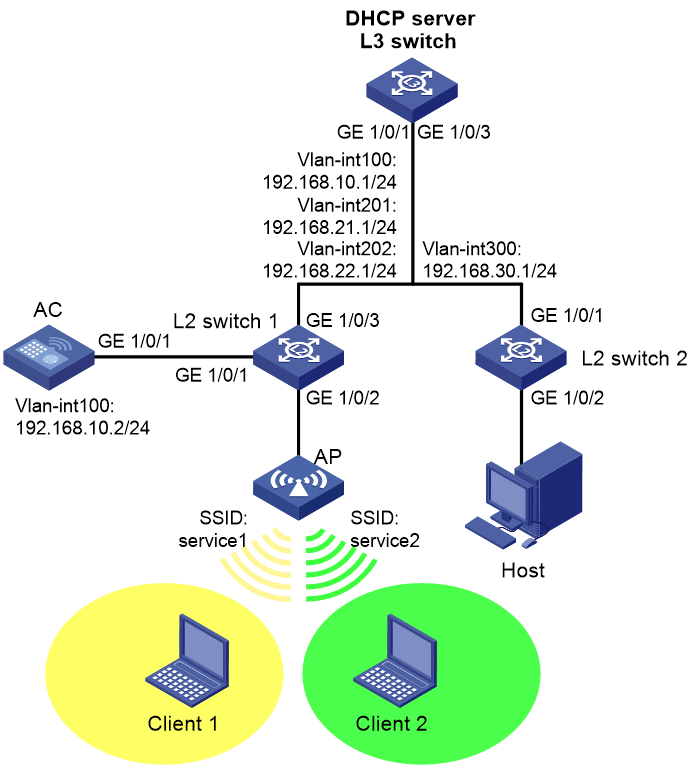- Table of Contents
-
- 03-CLI configuration examples (AC+fit AP)
- 01-HTTPS Login Configuration Examples
- 02-SSH Configuration Examples
- 03-License Management Configuration Examples
- 04-IPv6 URL Redirection Configuration Examples
- 05-AP Association with the AC at Layer 2 Configuration Examples
- 06-AP Association with the AC at Layer 2 (IPv6) Configuration Examples
- 07-Auto AP Configuration Examples
- 08-AP Association with the AC at Layer 3 Configuration Examples
- 09-AP Association with the AC at Layer 3 (IPv6) Configuration Examples
- 10-WEP Encryption Configuration Examples
- 11-PSK Encryption Configuration Examples
- 12-WPA3-SAE PSK Encryption Configuration Examples
- 13-WLAN Access (IPv6) Configuration Examples
- 14-Policy-Based Forwarding with Dual Gateways Configuration Examples
- 15-Scheduled Configuration Deployment by AP Group Configuration Examples
- 16-Inter-AC Roaming with Static Client VLAN Allocation Configuration Examples
- 17-Service Template and Radio Binding Configuration Examples
- 18-Scheduled WLAN Access Services Configuration Examples
- 19-Local Portal Authentication Configuration Examples
- 20-HTTPS-Based Local Portal Authentication Configuration Examples
- 21-Remote Portal Authentication Configuration Examples
- 22-Local Portal Authentication through LDAP Server Configuration Examples
- 23-Local Portal Authentication and SSID-based Authentication Page Pushing Configuration Examples
- 24-Local Portal MAC-Trigger Authentication Configuration Examples
- 25-Portal MAC-Trigger Authentication Configuration Examples
- 26-Local Forwarding Mode and Local Portal MAC-Trigger Authentication Configuration Examples
- 27-Local Portal Authentication (IPv6) Configuration Examples
- 28-Local Portal Authentication through LDAP Server (IPv6) Configuration Examples
- 29-Remote Portal Authentication (IPv6) Configuration Examples
- 30-Portal MAC-Trigger Authentication (IPv6) Configuration Example
- 31-Remote Portal Authentication with User Profile Authorization Configuration Examples
- 32-Portal Fail-Permit Configuration Examples
- 33-Local MAC Authentication Configuration Examples
- 34-MAC Authentication and PSK Authentication Configuration Examples
- 35-Remote MAC and Portal Authentication and Transparent Authentication Configuration Examples
- 36-Remote AP and Remote Portal MAC-Trigger Authentication Configuration Examples
- 37-MAC Authentication with Guest VLAN Assignment Configuration Examples
- 38-MAC Authentication with Guest VLAN Assignment (IPv6) Configuration Examples
- 39-Local MAC-Then-802.1X Authentication Configuration Examples
- 40-Local 802.1X Authentication Configuration Examples
- 41-Local RADIUS-Based 802.1X Authentication in EAP Relay Mode Configuration Examples
- 42-Remote 802.1X Authentication Configuration Examples
- 43-Remote 802.1X Authentication (IPv6) Configuration Examples
- 44-Remote 802.1X Authentication in WPA3-Enterprise Mode Configuration Examples
- 45-802.1X Authentication with ACL Assignment Through IMC Server Configuration Examples
- 46-802.1X Authentication with User Profile Assignment Through IMC Server Configuration Examples
- 47-EAD Authentication Configuration Examples
- 48-EAD Authentication (IPv6) Configuration Examples
- 49-Local Forwarding Mode and Local Portal Authentication Configuration Examples
- 50-Local Forwarding Mode Direct Portal Authentication Configuration Examples
- 51-Local Forwarding Mode Direct Portal Authentication (IPv6) Configuration Examples
- 52-Local Forwarding Configuration Examples
- 53-Remote AP Configuration Examples
- 54-WIPS Configuration Examples
- 55-WIPS Countermeasures Against All SSIDs Configuration Examples
- 56-IP Source Guard (IPv4) Configuration Examples
- 57-IP Source Guard (IPv6) Configuration Examples
- 58-IRF Setup with Members Directly Connected Configuration Examples
- 59-IRF Setup with Members Not Directly Connected Configuration Examples
- 60-IRF Setup with Members in One Chassis Configuration Examples
- 61-IRF Setup with Members in Different Chassis Configuration Examples
- 62-Dual-Link Backup Configuration Examples
- 63-Remote 802.1X Auth on AC Hierarchy Network with Dual-Link Central AC Backup Configuration Examples
- 64-Remote Portal Auth on AC Hierarchy Network with Dual-Link Central AC Backup Configuration Examples
- 65-OAuth-Based Portal MAC-Trigger Auth on Local-Forwarding Dual-Link Backup Configuration Examples
- 66-Dual-Link Backup OAuth-Based Portal Auth in Local Forwarding Configuration Examples
- 67-Dual-Link Backup Remote Portal MAC-Trigger Auth in Local Forwarding Configuration Examples
- 68-Dual-Link Backup Remote Portal and Transparent MAC Auth in Local Forwarding Configuration Examples
- 69-Dual-Link Backup Remote Portal Auth in Local Forwarding Configuration Examples
- 70-Dual-Link Backup Remote Portal and MAC Auth in Centralized Forward Configuration Examples
- 71-Dual-Link Backup Remote Portal Auth in Centralized Forwarding Configuration Examples
- 72-Dual-Link Backup Lightweight Portal Auth in Centralized Forwarding Configuration Examples
- 73-Dual-Link Backup OAuth-Based Portal Auth in Centralized Forwarding Configuration Examples
- 74-Dual-Link Backup Remote Portal MAC-Trigger Auth in Centralized Forwarding Configuration Examples
- 75-Remote 802.1X Auth on a Dual-Link AC Backup Network Configuration Examples
- 76-Remote MAC Auth on a Dual-Link AC Backup Network Configuration Examples
- 77-Remote 802.1X Authentication on an AC Hierarchy Network Configuration Examples
- 78-Remote 802.1X Authentication Configuration Examples
- 79-WLAN Probe Configuration Examples
- 80-Multicast Optimization Configuration Examples
- 81-Client Rate Limiting Configuration Examples
- 82-Inter-AC Roaming Configuration Examples
- 83-Inter-AC Roaming (IPv6) Configuration Examples
- 84-WLAN Load Balancing Configuration Examples
- 85-Static Blacklist Configuration Examples
- 86-Client Quantity Control Configuration Examples
- 87-AP License Synchronization Configuration Examples
- 88-iBeacon Management Configuration Examples
- 89-Mesh Link Establishment Between a Fit AP and a Fat AP Configuration Examples
- 90-Mesh Link Establishment Between Fit APs Configuration Examples
- 91-Auto-DFS and Auto-TPC Configuration Examples
- 92-AP Image Downloading Configuration Examples
- 93-Dual-Uplink Interfaces Configuration Guide
- 94-Internal-to-External Access Through NAT Configuration Examples
- 95-Layer 2 Static Aggregation Configuration Examples
- 96-Layer 2 Multicast Configuration Examples
- 97-Static VLAN Allocation Configuration Examples
- 98-URL Redirection Configuration Examples
- Related Documents
-
| Title | Size | Download |
|---|---|---|
| 17-Service Template and Radio Binding Configuration Examples | 100.48 KB |
|
|
|
H3C Access Controllers |
|
Service Template and Radio Binding |
|
Configuration Examples |
|
|
Copyright © 2022 New H3C Technologies Co., Ltd. All rights reserved.
No part of this manual may be reproduced or transmitted in any form or by any means without prior written consent of New H3C Technologies Co., Ltd.
Except for the trademarks of New H3C Technologies Co., Ltd., any trademarks that may be mentioned in this document are the property of their respective owners.
The information in this document is subject to change without notice.
Contents
Example: Binding service templates with different SSIDs to radios
Configuring the Layer 3 switch
Introduction
The following information provides an example for binding a service template to a radio.
Prerequisites
The following information applies to Comware 7-based access controllers and access points. Procedures and information in the examples might be slightly different depending on the software or hardware version of the access controllers and access points.
The configuration examples were created and verified in a lab environment, and all the devices were started with the factory default configuration. When you are working on a live network, make sure you understand the potential impact of every command on your network.
The following information is provided based on the assumption that you have basic knowledge of DHCP and WLAN access.
Example: Binding service templates with different SSIDs to radios
Network configuration
As shown in Figure 1, the AC connects to Layer 2 switch 1 and the Layer 3 switch acts as a DHCP server to assign IP addresses to the AP, the host, and the clients. Radio 1 and radio 2 of the AP operates at 5GHz band and 2.4 GHz band, respectively.
Configure network settings to meet the following requirements:
· Client 1 accesses WLAN service1 over VLAN 201.
· Client 2 accesses WLAN service2 over VLAN 202.
· The host accesses the network over VLAN 300.
· The AC and the AP communicate with each other over VLAN 100.
· Layer 2 switch 1 supplies power to the AP through PoE.
Analysis
· For the Layer 3 switch to act as a DHCP server, enable the DHCP server feature on the switch.
· For Layer 2 switch 1 to supply power to the AP, enable the PoE feature on the switch.
· For the clients to ping the host through different WLANs, configure service templates with different SSIDs on the AC.
Restrictions and guidelines
When you configure a serial ID for the AP, use the serial ID labeled on the AP's rear panel.
Procedures
Configuring the Layer 3 switch
1. Configure Layer 3 switch interfaces:
# Create VLAN 100 and VLAN-interface 100, and assign IP address 192.168.10.1 to the interface. The switch communicates with the AC over VLAN 100.
<L3 switch> system-view
[L3 switch] vlan 100
[L3 switch-vlan100] quit
[L3 switch] interface vlan-interface 100
[L3 switch-Vlan-interface100] ip address 192.168.10.1 255.255.255.0
[L3 switch-Vlan-interface100] quit
# Create VLAN 201 and VLAN-interface 201, and assign IP address 192.168.21.1 to the interface. Client 1 will use this VLAN to access the WLAN.
[L3 switch] vlan 201
[L3 switch-vlan201] quit
[L3 switch] interface vlan-interface 201
[L3 switch-Vlan-interface201] ip address 192.168.21.1 255.255.255.0
[L3 switch-Vlan-interface201] quit
# Create VLAN 202 and VLAN-interface 202, and assign IP address 192.168.22.1 to the interface. Client 2 will use this VLAN to access the WLAN.
[L3 switch] vlan 202
[L3 switch-vlan202] quit
[L3 switch] interface vlan-interface 202
[L3 switch-Vlan-interface202] ip address 192.168.22.1 255.255.255.0
[L3 switch-Vlan-interface202] quit
# Create VLAN 300 and VLAN-interface 300, and assign IP address 192.168.30.1 to the interface. The host will use this VLAN to access the WLAN.
[L3 switch] vlan 300
[L3 switch-vlan300] quit
[L3 switch] interface vlan-interface 300
[L3 switch-Vlan-interface300] ip address 192.168.30.1 255.255.255.0
[L3 switch-Vlan-interface300] quit
# Set the link type of GigabitEthernet 1/0/1 that connects the switch to Layer 2 switch 1 to trunk. Remove the port from VLAN 1 and assign the port to VLANs 100, 201, and 202.
[L3 switch] interface gigabitEthernet 1/0/1
[L3 switch-GigabitEthernet1/0/1] port link-type trunk
[L3 switch-GigabitEthernet1/0/1] undo port trunk permit vlan 1
[L3 switch-GigabitEthernet1/0/1] port trunk permit vlan 100 201 202
[L3 switch-GigabitEthernet1/0/1] quit
# Set the link type of GigabitEthernet 1/0/3 that connects the switch to Layer 2 switch 2 to trunk. Remove the port from VLAN 1 and assign the port to VLAN 300.
[L3 switch] interfac gigabitEthernet 1/0/3
[L3 switch-GigabitEthernet1/0/3] port link-type trunk
[L3 switch-GigabitEthernet1/0/3] undo port trunk permit vlan 1
[L3 switch-GigabitEthernet1/0/3] port trunk permit vlan 300
[L3 switch-GigabitEthernet1/0/3] quit
2. Configure the DHCP server feature:
# Enable DHCP server.
[L3 switch] dhcp enable
# Create DHCP address pool 1 for dynamic IP allocation to the AP. Specify 192.168.10.0/24 as the subnet and 192.168.10.1 as the gateway address in the address pool.
[L3 switch] dhcp server ip-pool 1
[L3 switch-dhcp-pool-1] network 192.168.10.0 mask 255.255.255.0
[L3 switch-dhcp-pool-1] gateway-list 192.168.10.1
# Exclude the IP address of VLAN-interface 100 on the AC from dynamic IP allocation in DHCP address pool 1.
[L3 switch-dhcp-pool-1] forbidden-ip 192.168.10.2
[L3 switch-dhcp-pool-1] quit
# Create DHCP address pool 2 for dynamic IP allocation to Client 1. Specify 192.168.21.0/24 as the subnet and 192.168.21.1 as the gateway address in the address pool, and then specify the address of the DNS server. In this example, the gateway also acts as the DNS server.
[L3 switch] dhcp server ip-pool 2
[L3 switch-dhcp-pool-2] network 192.168.21.0 mask 255.255.255.0
[L3 switch-dhcp-pool-2] gateway-list 192.168.21.1
[L3 switch-dhcp-pool-2] dns-list 192.168.21.1
[L3 switch-dhcp-pool-2] quit
# Create DHCP address pool 3 for dynamic IP allocation to Client 2. Specify 192.168.22.0/24 as the subnet and 192.168.22.1 as the gateway address in the address pool, and then specify the address of the DNS server. In this example, the gateway also acts as the DNS server.
[L3 switch] dhcp server ip-pool 3
[L3 switch-dhcp-pool-3] network 192.168.22.0 mask 255.255.255.0
[L3 switch-dhcp-pool-3] gateway-list 192.168.22.1
[L3 switch-dhcp-pool-3] dns-list 192.168.22.1
[L3 switch-dhcp-pool-3] quit
# Create DHCP address pool 4 for dynamic IP allocation to the host. Specify 192.168.30.0/24 as the subnet and 192.168.30.1 as the gateway address in the address pool, and then specify the address of the DNS server. In this example, the gateway also acts as the DNS server.
[L3 switch] dhcp server ip-pool 4
[L3 switch-dhcp-pool-4] network 192.168.30.0 mask 255.255.255.0
[L3 switch-dhcp-pool-4] gateway-list 192.168.30.1
[L3 switch-dhcp-pool-4] dns-list 192.168.30.1
[L3 switch-dhcp-pool-4] quit
Configuring the AC
1. Configure AC interfaces:
# Create VLAN 100 and VLAN-interface 100, and assign IP address 192.168.10.2 to the interface. The AC will establish a CAPWAP tunnel with the AP in this VLAN.
<AC> system-view
[AC] vlan 100
[AC-vlan100] quit
[AC] interface vlan-interface 100
[AC-Vlan-interface100] ip address 192.168.10.2 255.255.255.0
[AC-Vlan-interface100] quit
# Create VLAN 201. Client 1 will use this VLAN to access the WLAN.
[AC] vlan 201
[AC-vlan201] quit
# Create VLAN 202. Client 2 will use this VLAN to access the WLAN.
[AC] vlan 202
[AC-vlan202] quit
# Set the link type of GigabitEthernet 1/0/1 that connects the AC to Layer 2 switch 1 to trunk. Remove the port from VLAN 1 and assign the port to VLANs 100, 201, and 202.
[AC] interface gigabitethernet 1/0/1
[AC-GigabitEthernet1/0/1] port link-type trunk
[AC-GigabitEthernet1/0/1] undo port trunk permit vlan 1
[AC-GigabitEthernet1/0/1] port trunk permit vlan 100 201 202
[AC-GigabitEthernet1/0/1] quit
2. Configure wireless services:
# Create service template 1 and enter its view.
[AC] wlan service-template 1
# Set the SSID to service1.
[AC-wlan-st-1] ssid service1
# Enable service template 1.
[AC-wlan-st-1] service-template enable
[AC-wlan-st-1] quit
# Create service template 2 and enter its view.
[AC] wlan service-template 2
# Set the SSID to service2.
[AC-wlan-st-2] ssid service2
# Enable service template 2.
[AC-wlan-st-2] service-template enable
[AC-wlan-st-2] quit
3. Configure AP settings:
# Create AP officeap, and specify the AP model and serial ID.
[AC] wlan ap officeap model WA6320
[AC-wlan-ap-officeap] serial-id 219801A28N819CE0002T
# Bind service template 1 and VLAN 201 to radio 1.
[AC-wlan-ap-officeap] radio 1
[AC-wlan-ap-officeap-radio-1] service-template 1 vlan 201
# Enable radio 1.
[AC-wlan-ap-officeap-radio-1] radio enable
[AC-wlan-ap-officeap-radio-1] quit
# Bind service template 2 and VLAN 202 to radio 2.
[AC-wlan-ap-officeap] radio 2
[AC-wlan-ap-officeap-radio-2] service-template 2 vlan 202
# Enable radio 2.
[AC-wlan-ap-officeap-radio-2] radio enable
[AC-wlan-ap-officeap-radio-2] quit
[AC-wlan-ap-officeap] quit
[AC] quit
Configuring Layer 2 switch 1
# Create VLAN 100, VLAN 201, and VLAN 202. The switch will use VLAN 100 to forward traffic between the AC and other devices. Client 1 will use VLAN 201 to access the WLAN and Client 2 will use VLAN 202 to access the WLAN.
<L2 switch 1> system-view
[L2 switch 1] vlan 100
[L2 switch 1-vlan100] quit
[L2 switch 1] vlan 201
[L2 switch 1-vlan201] quit
[L2 switch 1] vlan 202
[L2 switch 1-vlan202] quit
# Set the link type of GigabitEthernet 1/0/1 that connects the switch to the AC to trunk. Remove the port from VLAN 1 and assign the port to VLANs 100, 201, and 202.
[L2 switch 1] interface gigabitEthernet 1/0/1
[L2 switch 1-GigabitEthernet1/0/1] port link-type trunk
[L2 switch 1-GigabitEthernet1/0/1] undo port trunk permit vlan 1
[L2 switch 1-GigabitEthernet1/0/1] port trunk permit vlan 100 201 202
[L2 switch 1-GigabitEthernet1/0/1] quit
# Set the link type of GigabitEthernet 1/0/2 that connects the switch to the AP to access. Assign the port to VLAN 100 and enable PoE.
[L2 switch 1] interfac gigabitEthernet 1/0/2
[L2 switch 1-GigabitEthernet1/0/2] port link-type access
[L2 switch 1-GigabitEthernet1/0/2] port access vlan 100
[L2 switch 1-GigabitEthernet1/0/2] poe enable
[L2 switch 1-GigabitEthernet1/0/2] quit
# Set the link type of GigabitEthernet 1/0/3 that connects the switch to the Layer 3 switch to trunk. Remove the port from VLAN 1 and assign the port to VLANs 100, 201, and 202.
[L2 switch 1] interface gigabitEthernet 1/0/3
[L2 switch 1-GigabitEthernet1/0/3] port link-type trunk
[L2 switch 1-GigabitEthernet1/0/3] undo port trunk permit vlan 1
[L2 switch 1-GigabitEthernet1/0/3] port trunk permit vlan 100 201 202
[L2 switch 1-GigabitEthernet1/0/3] quit
Configuring Layer 2 switch 2
# Create VLAN 300. The host will use VLAN 300 to access the network.
<L2 switch 2> system-view
[L2 switch 2] vlan 300
[L2 switch 2-vlan300] quit
# Set the link type of GigabitEthernet 1/0/1 that connects the switch to the Layer 3 switch to trunk. Remove the port from VLAN 1 and assign the port to VLAN 300.
[L2 switch 2] interface gigabitEthernet 1/0/1
[L2 switch 2-GigabitEthernet1/0/1] port link-type trunk
[L2 switch 2-GigabitEthernet1/0/1] undo port trunk permit vlan 1
[L2 switch 2-GigabitEthernet1/0/1] port trunk permit vlan 300
[L2 switch 2-GigabitEthernet1/0/1] quit
# Set the link type of GigabitEthernet 1/0/2 that connects the switch to the host to access. Assign the port to VLAN 300.
[L2 switch 2] interface gigabitEthernet 1/0/2
[L2 switch 2-GigabitEthernet1/0/2] port link-type access
[L2 switch 2-GigabitEthernet1/0/2] port access vlan 300
[L2 switch 2-GigabitEthernet1/0/2] quit
Verifying the configuration
# Use the display wlan ap all command to view AP information on the AC. If the AP has connected to the AC, the state of the AP is R/M.
<AC> display wlan ap all
Total number of APs: 1
Total number of connected APs: 1
Total number of connected manual APs: 1
Total number of connected auto APs: 0
Total number of connected common APs: 1
Total number of connected WTUs: 0
Total number of inside APs: 0
Maximum supported APs: 3072
Remaining APs: 3071
Total AP licenses: 512
Remaining AP licenses: 511
AP information
State : I = Idle, J = Join, JA = JoinAck, IL = ImageLoad
C = Config, DC = DataCheck, R = Run, M = Master, B = Backup
AP name AP ID State Model Serial ID
officeap 1 R/M WA6320 219801A28N819CE0002T
# Use the display wlan client command to view client information on the AC. Client 1 has connected to radio 1 of the AP and Client 2 has connected to radio 2 of the AP.
<AC> display wlan client
Total number of clients: 2
MAC address User name AP name R IP address VLAN
109a-dd9d-fc68 N/A officeap 1 192.168.21.2 201
109a-dd9d-fc69 N/A officeap 2 192.168.22.2 202
# After Client 1 obtains IP address 192.168.21.2 from the DHCP server, the host and Client 1 can ping each other successfully.
C:\Users\system32>ping 192.168.21.2 -t
Pinging 192.168.21.2 with 32 bytes of data:
Reply from 192.168.21.2: bytes=32 time=8ms TTL=255
Reply from 192.168.21.2: bytes=32 time<1ms TTL=255
Reply from 192.168.21.2: bytes=32 time<1ms TTL=255
Reply from 192.168.21.2: bytes=32 time<1ms TTL=255
Reply from 192.168.21.2: bytes=32 time<1ms TTL=255
Reply from 192.168.21.2: bytes=32 time<1ms TTL=255
Reply from 192.168.21.2: bytes=32 time<1ms TTL=255
Reply from 192.168.21.2: bytes=32 time<1ms TTL=255
Reply from 192.168.21.2: bytes=32 time<1ms TTL=255
Reply from 192.168.21.2: bytes=32 time<1ms TTL=255
Reply from 192.168.21.2: bytes=32 time<1ms TTL=255
Ping statistics for 192.168.21.2:
Packets: Sent = 11, Received = 11, Lost = 0 (0% loss),
Approximate round trip times in milli-seconds:
Minimum = 0ms, Maximum = 8ms, Average = 0ms
Control-C
^C
C:\Users\system32>
Configuration files
#
dhcp enable
#
vlan 1
#
vlan 100
#
vlan 201
#
vlan 202
#
vlan 300
#
dhcp server ip-pool 1
gateway-list 192.168.10.1
network 192.168.10.0 mask 255.255.255.0
forbidden-ip 192.168.10.2
#
dhcp server ip-pool 2
gateway-list 192.168.21.1
network 192.168.21.0 mask 255.255.255.0
dns-list 192.168.21.1
#
dhcp server ip-pool 3
gateway-list 192.168.22.1
network 192.168.22.0 mask 255.255.255.0
dns-list 192.168.22.1
#
dhcp server ip-pool 4
gateway-list 192.168.30.1
network 192.168.30.0 mask 255.255.255.0
dns-list 192.168.30.1
#
interface Vlan-interface100
ip address 192.168.10.1 255.255.255.0
#
interface Vlan-interface200
ip address 192.168.20.1 255.255.255.0
#
interface Vlan-interface300
ip address 192.168.30.1 255.255.255.0
#
interface GigabitEthernet1/0/1
port link-type trunk
undo port trunk permit vlan 1
port trunk permit vlan 100 201 202
#
interface GigabitEthernet1/0/3
port link-type trunk
undo port trunk permit vlan 1
port trunk permit vlan 300
#
· AC
#
vlan 100
#
vlan 201
#
vlan 202
#
wlan service-template 1
ssid service1
service-template enable
#
wlan service-template 2
ssid service2
service-template enable
#
interface Vlan-interface1
#
interface Vlan-interface100
ip address 192.168.10.2 255.255.255.0
#
interface GigabitEthernet1/0/1
port link-type trunk
undo port trunk permit vlan 1
port trunk permit vlan 100 201 202
#
wlan ap officeap model WA6320
serial-id 219801A28N819CE0002T
vlan 1
radio 1
radio enable
service-template 1 vlan 201
radio 2
radio enable
service-template 2 vlan 202
#
· L2 switch 1
#
vlan 100
#
vlan 201
#
vlan 202
#
interface GigabitEthernet1/0/1
port link-type trunk
undo port trunk permit vlan 1
port trunk permit vlan 100 201 202
#
interface GigabitEthernet1/0/2
port link-type access
port access vlan 100
poe enable
#
interface GigabitEthernet1/0/3
port link-type trunk
undo port trunk permit vlan 1
port trunk permit vlan 100 201 202
#
· L2 switch 2
#
vlan 300
#
interface GigabitEthernet1/0/1
port link-type trunk
undo port trunk permit vlan 1
port trunk permit vlan 300
#
interface GigabitEthernet1/0/2
port link-type access
port access vlan 300
poe enable
#
Related documentation
· AP and WT Management Command Reference in H3C Access Controllers Command References
· AP and WT Management Configuration Guide in H3C Access Controllers Configuration Guides
· Network Connectivity Command Reference in H3C Access Controllers Command References
· Network Connectivity Configuration Guide in H3C Access Controllers Configuration Guides
· WLAN Access Command Reference in H3C Access Controllers Command References
· WLAN Access Configuration Guide in H3C Access Controllers Configuration Guides