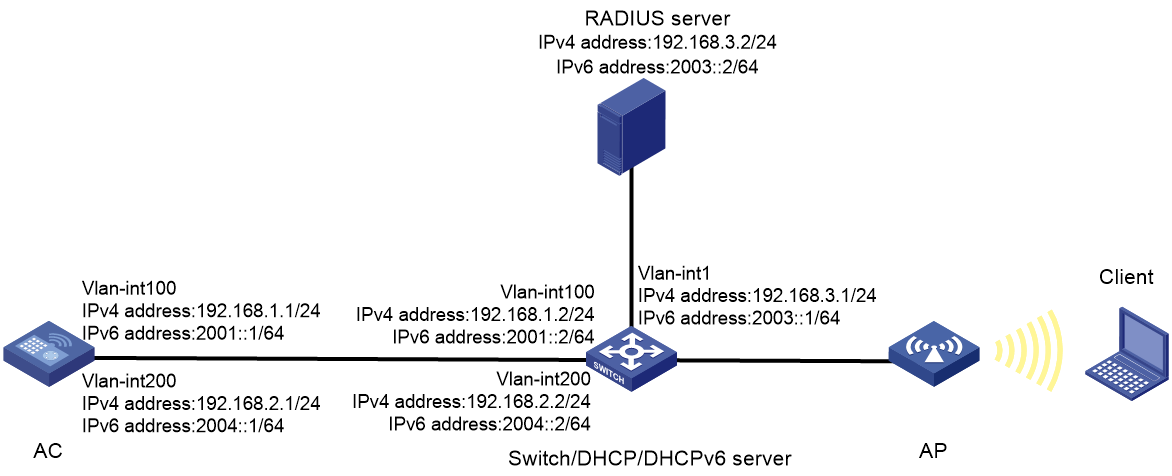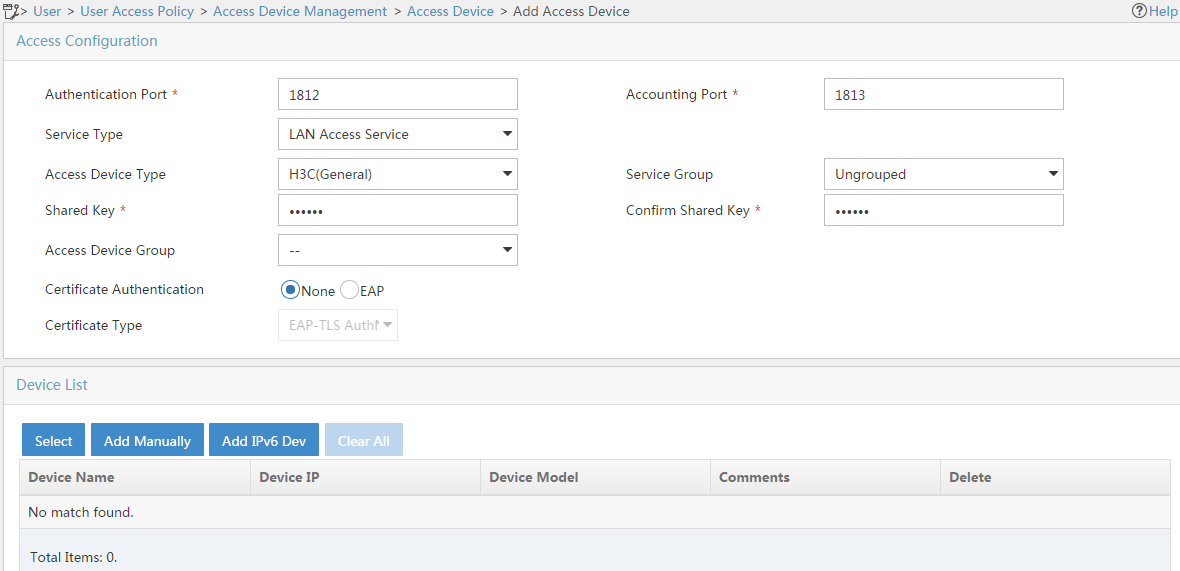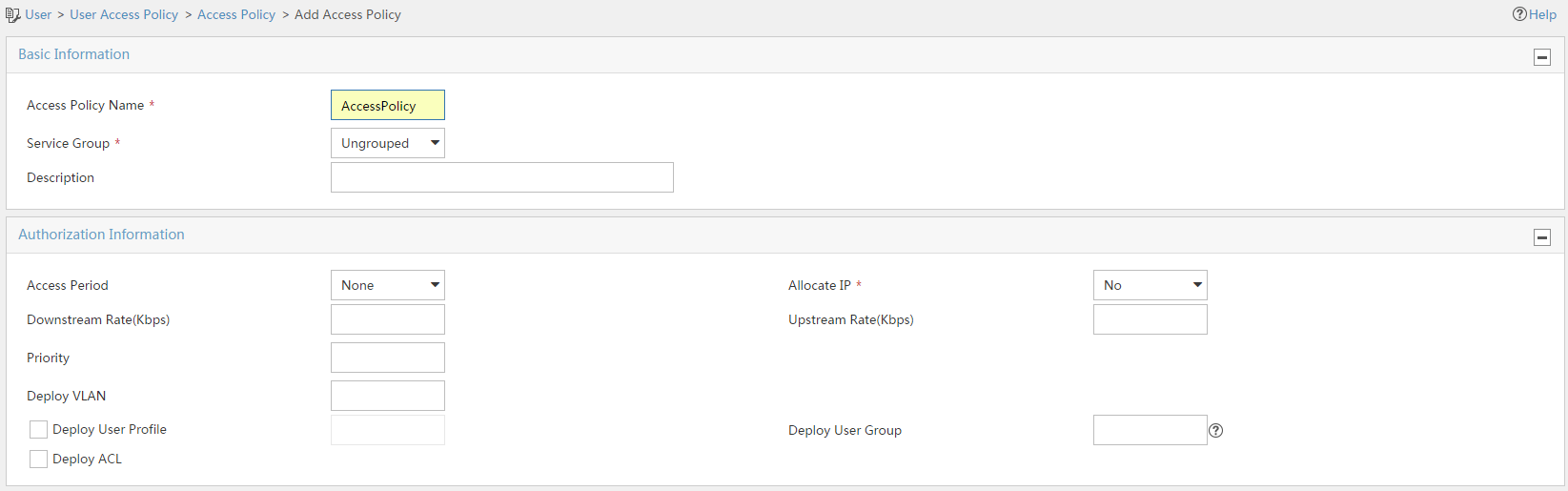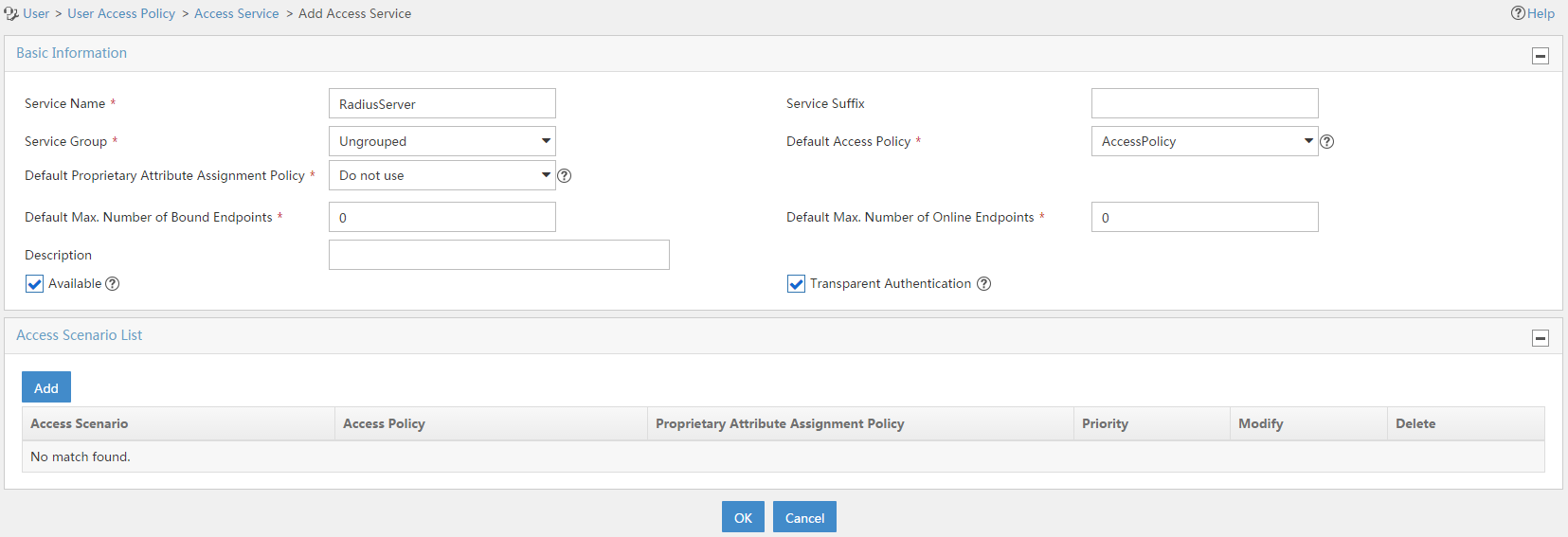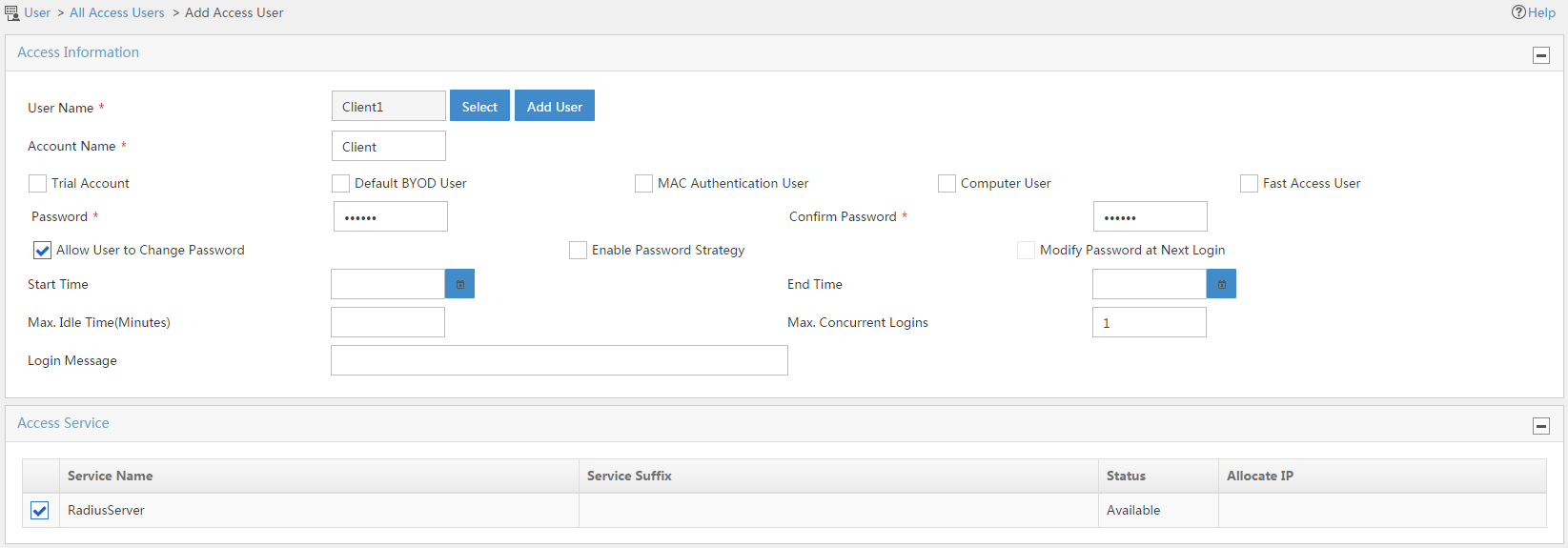- Table of Contents
-
- 03-CLI configuration examples (AC+fit AP)
- 01-HTTPS Login Configuration Examples
- 02-SSH Configuration Examples
- 03-License Management Configuration Examples
- 04-IPv6 URL Redirection Configuration Examples
- 05-AP Association with the AC at Layer 2 Configuration Examples
- 06-AP Association with the AC at Layer 2 (IPv6) Configuration Examples
- 07-Auto AP Configuration Examples
- 08-AP Association with the AC at Layer 3 Configuration Examples
- 09-AP Association with the AC at Layer 3 (IPv6) Configuration Examples
- 10-WEP Encryption Configuration Examples
- 11-PSK Encryption Configuration Examples
- 12-WPA3-SAE PSK Encryption Configuration Examples
- 13-WLAN Access (IPv6) Configuration Examples
- 14-Policy-Based Forwarding with Dual Gateways Configuration Examples
- 15-Scheduled Configuration Deployment by AP Group Configuration Examples
- 16-Inter-AC Roaming with Static Client VLAN Allocation Configuration Examples
- 17-Service Template and Radio Binding Configuration Examples
- 18-Scheduled WLAN Access Services Configuration Examples
- 19-Local Portal Authentication Configuration Examples
- 20-HTTPS-Based Local Portal Authentication Configuration Examples
- 21-Remote Portal Authentication Configuration Examples
- 22-Local Portal Authentication through LDAP Server Configuration Examples
- 23-Local Portal Authentication and SSID-based Authentication Page Pushing Configuration Examples
- 24-Local Portal MAC-Trigger Authentication Configuration Examples
- 25-Portal MAC-Trigger Authentication Configuration Examples
- 26-Local Forwarding Mode and Local Portal MAC-Trigger Authentication Configuration Examples
- 27-Local Portal Authentication (IPv6) Configuration Examples
- 28-Local Portal Authentication through LDAP Server (IPv6) Configuration Examples
- 29-Remote Portal Authentication (IPv6) Configuration Examples
- 30-Portal MAC-Trigger Authentication (IPv6) Configuration Example
- 31-Remote Portal Authentication with User Profile Authorization Configuration Examples
- 32-Portal Fail-Permit Configuration Examples
- 33-Local MAC Authentication Configuration Examples
- 34-MAC Authentication and PSK Authentication Configuration Examples
- 35-Remote MAC and Portal Authentication and Transparent Authentication Configuration Examples
- 36-Remote AP and Remote Portal MAC-Trigger Authentication Configuration Examples
- 37-MAC Authentication with Guest VLAN Assignment Configuration Examples
- 38-MAC Authentication with Guest VLAN Assignment (IPv6) Configuration Examples
- 39-Local MAC-Then-802.1X Authentication Configuration Examples
- 40-Local 802.1X Authentication Configuration Examples
- 41-Local RADIUS-Based 802.1X Authentication in EAP Relay Mode Configuration Examples
- 42-Remote 802.1X Authentication Configuration Examples
- 43-Remote 802.1X Authentication (IPv6) Configuration Examples
- 44-Remote 802.1X Authentication in WPA3-Enterprise Mode Configuration Examples
- 45-802.1X Authentication with ACL Assignment Through IMC Server Configuration Examples
- 46-802.1X Authentication with User Profile Assignment Through IMC Server Configuration Examples
- 47-EAD Authentication Configuration Examples
- 48-EAD Authentication (IPv6) Configuration Examples
- 49-Local Forwarding Mode and Local Portal Authentication Configuration Examples
- 50-Local Forwarding Mode Direct Portal Authentication Configuration Examples
- 51-Local Forwarding Mode Direct Portal Authentication (IPv6) Configuration Examples
- 52-Local Forwarding Configuration Examples
- 53-Remote AP Configuration Examples
- 54-WIPS Configuration Examples
- 55-WIPS Countermeasures Against All SSIDs Configuration Examples
- 56-IP Source Guard (IPv4) Configuration Examples
- 57-IP Source Guard (IPv6) Configuration Examples
- 58-IRF Setup with Members Directly Connected Configuration Examples
- 59-IRF Setup with Members Not Directly Connected Configuration Examples
- 60-IRF Setup with Members in One Chassis Configuration Examples
- 61-IRF Setup with Members in Different Chassis Configuration Examples
- 62-Dual-Link Backup Configuration Examples
- 63-Remote 802.1X Auth on AC Hierarchy Network with Dual-Link Central AC Backup Configuration Examples
- 64-Remote Portal Auth on AC Hierarchy Network with Dual-Link Central AC Backup Configuration Examples
- 65-OAuth-Based Portal MAC-Trigger Auth on Local-Forwarding Dual-Link Backup Configuration Examples
- 66-Dual-Link Backup OAuth-Based Portal Auth in Local Forwarding Configuration Examples
- 67-Dual-Link Backup Remote Portal MAC-Trigger Auth in Local Forwarding Configuration Examples
- 68-Dual-Link Backup Remote Portal and Transparent MAC Auth in Local Forwarding Configuration Examples
- 69-Dual-Link Backup Remote Portal Auth in Local Forwarding Configuration Examples
- 70-Dual-Link Backup Remote Portal and MAC Auth in Centralized Forward Configuration Examples
- 71-Dual-Link Backup Remote Portal Auth in Centralized Forwarding Configuration Examples
- 72-Dual-Link Backup Lightweight Portal Auth in Centralized Forwarding Configuration Examples
- 73-Dual-Link Backup OAuth-Based Portal Auth in Centralized Forwarding Configuration Examples
- 74-Dual-Link Backup Remote Portal MAC-Trigger Auth in Centralized Forwarding Configuration Examples
- 75-Remote 802.1X Auth on a Dual-Link AC Backup Network Configuration Examples
- 76-Remote MAC Auth on a Dual-Link AC Backup Network Configuration Examples
- 77-Remote 802.1X Authentication on an AC Hierarchy Network Configuration Examples
- 78-Remote 802.1X Authentication Configuration Examples
- 79-WLAN Probe Configuration Examples
- 80-Multicast Optimization Configuration Examples
- 81-Client Rate Limiting Configuration Examples
- 82-Inter-AC Roaming Configuration Examples
- 83-Inter-AC Roaming (IPv6) Configuration Examples
- 84-WLAN Load Balancing Configuration Examples
- 85-Static Blacklist Configuration Examples
- 86-Client Quantity Control Configuration Examples
- 87-AP License Synchronization Configuration Examples
- 88-iBeacon Management Configuration Examples
- 89-Mesh Link Establishment Between a Fit AP and a Fat AP Configuration Examples
- 90-Mesh Link Establishment Between Fit APs Configuration Examples
- 91-Auto-DFS and Auto-TPC Configuration Examples
- 92-AP Image Downloading Configuration Examples
- 93-Dual-Uplink Interfaces Configuration Guide
- 94-Internal-to-External Access Through NAT Configuration Examples
- 95-Layer 2 Static Aggregation Configuration Examples
- 96-Layer 2 Multicast Configuration Examples
- 97-Static VLAN Allocation Configuration Examples
- 98-URL Redirection Configuration Examples
- Related Documents
-
| Title | Size | Download |
|---|---|---|
| 27-Local Portal Authentication (IPv6) Configuration Examples | 395.95 KB |
|
|
|
H3C Access Controllers |
|
Comware 7 Local Portal Authentication (IPv6) |
|
Configuration Examples |
|
|
Copyright © 2022 New H3C Technologies Co., Ltd. All rights reserved.
No part of this manual may be reproduced or transmitted in any form or by any means without prior written consent of New H3C Technologies Co., Ltd.
Except for the trademarks of New H3C Technologies Co., Ltd., any trademarks that may be mentioned in this document are the property of their respective owners.
The information in this document is subject to change without notice.
Introduction
The following information provides examples for configuring local IPv6 portal authentication on the AC.
Prerequisites
The following information applies to Comware 7-based access controllers and access points. Procedures and information in the examples might be slightly different depending on the software or hardware version of the access controllers and access points.
The configuration examples were created and verified in a lab environment, and all the devices were started with the factory default configuration. When you are working on a live network, make sure you understand the potential impact of every command on your network.
The following information is provided based on the assumption that you have basic knowledge of AAA, portal, and WLAN.
Example: Configuring local IPv6 portal authentication
Network configuration
As shown in Figure 1, the switch acts as the DHCP server and the DHCPv6 server. The AP and the client obtain IPv4 addresses and IPv6 addresses from the switch.
· Configure the access device AC to also act as the portal Web server and the portal authentication server.
· Use the RADIUS server as both the authentication server and the authorization server.
· Configure direct portal authentication on the AC.
Analysis
To allow an authenticated user to access network resources on any Layer 2 ports in its access VLAN without re-authentication, you must enable the portal roaming feature.
In wireless networks where the AP forwards client traffic, the AC does not have ARP entries for clients. Therefore, the AC cannot check the validity of portal clients by using ARP entries. To ensure that valid users can perform portal authentication, you must enable wireless client validity check on the AC.
To allow portal users to access both IPv4 and IPv6 networks after passing one type (IPv4 or IPv6) of portal authentication, enable portal to support IPv4/IPv6 dual stack.
To avoid possible authentication failure caused by frequent logins and logouts of portal clients in a short time, disable the Rule ARP entry feature.
To allow the RADIUS server to modify user authorization information and log out users, enable the RADIUS session-control feature.
Restrictions and guidelines
Use the serial ID labeled on the AP's rear panel to specify an AP.
The portal authentication server type and portal Web server type configured on the AC must be the same as the types of the servers actually used.
By default, the portal Web server URL redirected to users does carry parameters. You can configure the parameters to be carried in the redirection URL as needed.
To enable portal authentication on a VLAN interface, you must use the centralized forwarding mode. To enable portal authentication on a service template, you can use the centralized forwarding mode or the local forwarding mode. In this example, portal authentication is enabled on a service template.
Edit portal authentication pages, compress them to a .zip file (this example uses abc.zip), and then upload the file to the root directory of the storage medium of the AC. On the AC, you must specify this file as the default authentication page file.
To change the default authentication page file, you must first execute the undo default-logon-page command, and then specify a new default authentication page file.
Procedures
Configuring the AC
1. Configuring VLANs and interfaces:
# Create VLAN 100 and VLAN-interface 100. Assign an IPv4 address and an IPv6 address to the VLAN interface. The AC will establish a CAPWAP tunnel with the AP in this VLAN.
<AC> system-view
[AC] vlan 100
[AC-vlan100] quit
[AC] interface vlan-interface 100
[AC-Vlan-interface100] ip address 192.168.1.1 24
[AC-Vlan-interface100] ipv6 address 2001::1 64
[AC-Vlan-interface100] quit
# Create VLAN 200 and VLAN-interface 200. Assign an IPv4 address and an IPv6 address to the VLAN interface. This VLAN will be used for wireless client access.
[AC] vlan 200
[AC-vlan200] quit
[AC] interface vlan-interface 200
[AC-Vlan-interface200] ip address 192.168.2.1 24
[AC-Vlan-interface200] ipv6 address 2004::1 64
[AC-Vlan-interface200] quit
# Configure GigabitEthernet1/0/1 (the port connected to the switch) as a trunk port, and assign the port to VLAN 1, VLAN 100, and VLAN 200.
[AC] interface gigabitethernet 1/0/1
[AC-GigabitEthernet1/0/1] port link-type trunk
[AC-GigabitEthernet1/0/1] port trunk permit vlan 1 100 200
[AC-GigabitEthernet1/0/1] quit
2. Configure a static IPv4 route and a static IPv6 route to the IMC server.
[AC] ip route-static 192.168.3.0 255.255.255.0 192.168.2.2
[AC] ipv6 route-static 2003:: 64 2004::2
3. Configure the wireless service:
# Create a service template named st1 and enter its view.
[AC] wlan service-template st1
# Configure the SSID of the service template as service.
[AC-wlan-st-st1] ssid service
# Assign clients coming online through the service template to VLAN 200.
[AC-wlan-st-st1] vlan 200
# Enable snooping ND packets on the service template.
[AC-wlan-st-st1] client ipv6-snooping nd-learning enable
# Enable snooping DHCPv6 packets on the service template.
[AC-wlan-st-st1] client ipv6-snooping dhcpv6-learning enable
# Enable the service template.
[AC-wlan-st-st1] service-template enable
[AC-wlan-st-st1] quit
# Create an AP named office with model WA4320i-ACN, and set the serial ID to 219801A0CNC138011454.
[AC] wlan ap office model WA4320i-ACN
[AC-wlan-ap-office] serial-id 219801A0CNC138011454
# Enter the view of radio 2.
[AC-wlan-ap-office] radio 2
# Bind service template st1 to radio 2 and enable the radio.
[AC-wlan-ap-office-radio-2] service-template st1
[AC-wlan-ap-office-radio-2] radio enable
[AC-wlan-ap-office-radio-2] quit
[AC-wlan-ap-office] quit
4. Configure an IPv4 RADIUS scheme:
# Create a RADIUS scheme named rs1 and enter its view.
[AC] radius scheme rs1
# Configure the primary authentication and accounting servers and shared keys used for secure communication with the servers.
[AC-radius-rs1] primary authentication 192.168.3.2
[AC-radius-rs1] primary accounting 192.168.3.2
[AC-radius-rs1] key authentication simple radius
[AC-radius-rs1] key accounting simple radius
# Configure the AC to remove the domain name from the usernames sent to the RADIUS servers.
[AC-radius-rs1] user-name-format without-domain
# Configure the BAS-IP attribute as 192.168.1.1.
[AC-radius-rs1] nas-ip 192.168.1.1
[AC-radius-rs1] quit
5. Configure an IPv6 RADIUS scheme:
# Create a RADIUS scheme named rs2 and enter its view.
[AC] radius scheme rs2
# Configure the primary authentication and accounting servers and shared keys used for secure communication with the servers.
[AC-radius-rs2] primary authentication ipv6 2003::2
[AC-radius-rs2] primary accounting ipv6 2003::2
[AC-radius-rs2] key authentication simple radius
[AC-radius-rs2] key accounting simple radius
# Configure the AC to remove the domain name from the usernames sent to the RADIUS servers.
[AC-radius-rs2] user-name-format without-domain
# Configure the BAS-IPv6 attribute as 2001::1.
[AC-radius-rs2] nas-ip ipv6 2001::1
[AC-radius-rs2] quit
# Enable the RADIUS session-control feature.
[AC] radius session-control enable
# Enable the RADIUS DAS feature and enter RADIUS DAS view.
[AC] radius dynamic-author server
# Specify a session-control client at IPv4 address 192.168.3.2 and shared key radius in plaintext form.
[AC-radius-da-server] client ip 192.168.3.2 key simple radius
# Specify a session-control client at IPv6 address 2003::2 and shared key radius in plaintext form.
[AC-radius-da-server] client ipv6 2003::2 key simple radius
[AC-radius-da-server] quit
6. Configure an IPv4 authentication domain:
# Create an ISP domain named dm1 and enter its view.
[AC] domain dm1
# Configure the authentication and authorization methods as RADIUS and the accounting method as none for portal users.
[AC-isp-dm1] authentication portal radius-scheme rs1
[AC-isp-dm1] authorization portal radius-scheme rs1
[AC-isp-dm1] accounting portal none
# Configure the idle cut feature for users in the ISP domain. Log out a user if the user's traffic is less than 1024 bytes in 15 minutes.
[AC-isp-dm1] authorization-attribute idle-cut 15 1024
[AC-isp-dm1] quit
7. Configure an IPv6 authentication domain:
# Create an ISP domain named dm2 and enter its view.
[AC] domain dm2
# Configure the authentication and authorization methods as RADIUS and the accounting method as none for portal users.
[AC-isp-dm2] authentication portal radius-scheme rs2
[AC-isp-dm2] authorization portal radius-scheme rs2
[AC-isp-dm2] accounting portal none
# Configure the idle cut feature for users in the ISP domain. Log out a user if the user's traffic is less than 1024 bytes in 15 minutes.
[AC-isp-dm2] authorization-attribute idle-cut 15 1024
[AC-isp-dm2] quit
8. Configure portal authentication:
# Create an IPv4 portal Web server named newptv4 and specify the server's URL as http://192.168.2.1/portal.
[AC] portal web-server newptv4
[AC-portal-websvr-newptv4] url http://192.168.2.1/portal
# Configure the portal redirection URL to carry the wlanuserip parameter and the parameter value is the user's IP address.
[AC-portal-websvr-newptv4] url-parameter wlanuserip source-address
[AC-portal-websvr-newptv4] quit
# Create an IPv6 portal Web server named newptv6 and specify the server's URL as http://[2004::1]/portal.
[AC] portal web-server newptv6
[AC-portal-websvr-newptv6] url http://[2004::1]/portal
# Configure the portal redirection URL to carry the wlanuserip parameter and the parameter value is the user's IP address.
[AC-portal-websvr-newptv6] url-parameter wlanuserip source-address
[AC-portal-websvr-newptv6] quit
# Enable direct IPv4 portal authentication and direct IPv6 portal authentication on service template st1.
[AC] wlan service-template st1
[AC-wlan-st-st1] portal enable method direct
[AC–wlan-st-st1] portal ipv6 enable method direct
# Specify ISP domain dm1 as the authentication domain for IPv4 portal users on service template st1.
[AC-wlan-st-st1] portal domain dm1
# Specify ISP domain dm2 as the authentication domain for IPv6 portal users on service template st1.
[AC-wlan-st-st1] portal ipv6 domain dm2
# Specify IPv4 portal Web server newptv4 on service template st1.
[AC-wlan-st-st1] portal apply web-server newptv4
# Specify IPv6 portal Web server newptv6 on service template st1.
[AC–wlan-st-st1] portal ipv6 apply web-server newptv6
# Enable portal to support IPv4/IPv6 dual stack on service template st1.
[AC-wlan-st-st1] portal dual-stack enable
[AC–wlan-st-st1] quit
# Create an HTTP-based local portal service and enter its view.
[AC] portal local-web-server http
# Specify the default authentication page file as defaultfile.zip. (The file must already exist in the root directory of the storage medium of the AC.)
[AC–portal-local-websvr-http] default-logon-page defaultfile.zip
[AC–portal-local-websvr-http] quit
# Enable the portal roaming feature.
[AC] portal roaming enable
# Disable the Rule ARP entry feature for portal clients.
[AC] undo portal refresh arp enable
# Enable the wireless client validity check feature.
[AC] portal host-check enable
# Configure two destination-based portal-free rules to permit the traffic destined for the DNS server.
[AC] portal free-rule 1 destination ip any udp 53
[AC] portal free-rule 2 destination ip any tcp 53
# Configure a source-based portal-free rule. Set the rule number to 3 and the source interface to aggregate interface 1. This rule allows the portal user on the aggregate interface to access network resources without authentication.
[AC] portal free-rule 3 source interface Bridge-Aggregation1
Configuring the switch
1. Configure VLANs and interfaces:
# Create VLAN 100. The switch will use this VLAN to forward traffic on the CAPWAP tunnel between the AC and the AP.
<Switch> system-view
[Switch] vlan 100
[Switch-vlan100] quit
# Create VLAN 200. The switch will use this VLAN to forward traffic of wireless clients.
[Switch] vlan 200
[Switch-vlan200] quit
# Configure GigabitEthernet 1/0/1 (the port connected to the AC) as a trunk port. Assign the trunk port to VLAN 1, VLAN 100, and VLAN 200.
[Switch] interface gigabitethernet 1/0/1
[Switch-GigabitEthernet1/0/1] port link-type trunk
[Switch-GigabitEthernet1/0/1] port trunk permit vlan 1 100 200
[Switch-GigabitEthernet1/0/1] quit
# Configure GigabitEthernet 1/0/2 (the port connected to the AP) as an access port. Assign the access port to VLAN 100.
[Switch] interface gigabitethernet 1/0/2
[Switch-GigabitEthernet1/0/2] port link-type access
[Switch-GigabitEthernet1/0/2] port access vlan 100
# Enable PoE on the access port.
[Switch-GigabitEthernet1/0/2] poe enable
[Switch-GigabitEthernet1/0/2] quit
# Create VLAN-interface 1 and assign an IPv4 address and an IPv6 address to the VLAN interface.
[Switch] interface vlan-interface 1
[Switch-Vlan-interface1] ip address 192.168.3.1 255.255.255.0
[Switch-Vlan-interface1] ipv6 address 2003::1 64
[Switch-Vlan-interface1] quit
# Create VLAN-interface 100 and assign an IPv4 address and an IPv6 address to the VLAN interface.
[Switch] interface vlan-interface 100
[Switch-Vlan-interface100] ip address 192.168.1.2 255.255.255.0
[Switch-Vlan-interface100] ipv6 address 2001::2 64
[Switch-Vlan-interface100] quit
# Create VLAN-interface 200 and assign an IPv4 address and an IPv6 address to the VLAN interface.
[Switch] interface vlan-interface 100
[Switch-Vlan-interface100] ip address 192.168.1.2 255.255.255.0
[Switch-Vlan-interface100] ipv6 address 2001::2 64
[Switch-Vlan-interface100] quit
2. Configure the DHCP server:
# Enable DHCP.
[Switch] dhcp enable
# Configure DHCP address pool named 100 and specify subnet 192.168.1.0/24 and gateway address 192.168.1.1 for the DHCP address pool. The switch will assign an IPv4 address in this address pool to the AP.
[Switch] dhcp server ip-pool 100
[Switch-dhcp-pool-100] network 192.168.1.0 mask 255.255.255.0
[Switch-dhcp-pool-100] gateway-list 192.168.1.1
# Configure Option 43 that specifies the AC's IPv6 address in hexadecimal notation in DHCP address pool 100.
[Switch-dhcp-pool-100] option 43 hex 8007000001c0a80101
[Switch-dhcp-pool-100] quit
# Configure DHCP address pool named 200 and specify subnet 192.168.2.0/24, gateway address 192.168.2.2, and the DNS server address of the wireless client (the same as the gateway address in this example) for the DHCP address pool. The switch will assign an IPv4 address in this address pool to the client.
[Switch] dhcp server ip-pool 200
[Switch-dhcp-pool-200] network 192.168.2.0 mask 255.255.255.0
[Switch-dhcp-pool-200] gateway-list 192.168.2.2
[Switch-dhcp-pool-200] dns-list 192.168.2.2
[Switch-dhcp-pool-200] quit
3. Configure the DHCPv6 server:
# Configure DHCPv6 address pool named 1 and specify subnet 2001::/64 for the DHCPv6 address pool. The switch will assign an IPv6 address in this address pool to the AP.
[Switch] ipv6 dhcp pool 1
[Switch-dhcp6-pool-1] network 2001::/64
# Configure Option 52 that specifies the AC's IPv6 address in DHCPv6 address pool 1.
[Switch-dhcp6-pool-1] option 52 hex 20010000000000000000000000000001
[Switch-dhcp6-pool-1] quit
[Switch] ipv6 dhcp server forbidden-address 2001::1
# Apply DHCPv6 address pool 1 to VLAN-interface 100, and enable the DHCPv6 server on the VLAN interface.
[Switch] interface vlan-interface 100
[Switch-Vlan-interface100] ipv6 dhcp server apply pool 1
[Switch-Vlan-interface100] ipv6 dhcp select server
# Set the M flag to 1 and the O flag to 1 in RA advertisements to be sent on VLAN-interface 100.
[Switch-Vlan-interface100] ipv6 nd autoconfig managed-address-flag
[Switch-Vlan-interface100] ipv6 nd autoconfig other-flag
# Disable RA message suppression.
[Switch-Vlan-interface100] undo ipv6 nd ra halt
[Switch-Vlan-interface100] quit
# Configure DHCPv6 address pool named 2 and specify subnet 2004::/64 for the DHCPv6 address pool. The switch will assign an IPv6 address in this address pool to the client.
[Switch] ipv6 dhcp pool 2
[Switch-dhcp6-pool-2] network 2004::/64
[Switch-dhcp6-pool-2] quit
# Exclude IPv6 address 2004::1 in the DHCPv6 address pool from dynamic allocation.
[Switch] ipv6 dhcp server forbidden-address 2004::1
# Apply DHCPv6 address pool 2 to VLAN-interface 200, and enable the DHCPv6 server on the VLAN interface.
[Switch] interface Vlan-interface 200
[Switch-Vlan-interface200] ipv6 dhcp server apply pool 2
[Switch-Vlan-interface200] ipv6 dhcp select server
# Set the M flag to 1 and the O flag to 1 in RA advertisements to be sent on VLAN-interface 200.
[Switch-Vlan-interface200] ipv6 nd autoconfig managed-address-flag
[Switch-Vlan-interface200] ipv6 nd autoconfig other-flag
# Disable RA message suppression.
[Switch-Vlan-interface200] undo ipv6 nd ra halt
[Switch-Vlan-interface200] quit
Configuring the RADIUS server
This example uses the IMC server to describe the RADIUS server configuration. The IMC server runs on IMC PLAT 7.1, IMC EIA 7.1, and IMC EIP 7.1.
1. Add an access device:
a. Log in to IMC and click the User tab.
b. From the navigation tree, select User Access Policy > Access Device Management > Access Device.
c. Click Add.
The Add Access Device page opens.
d. In the Access Configuration area, set the shared key to radius
The shared key must be the same as that configured for the RADIUS server on the AC.
e. In the Device List area, perform the following actions:
- Click Add Manually to open the Add Access Device Manually page. Enter the start IPv4 address 2.2.2.1 and click OK.
- Click Add IPv6 Dev to open the Add Access Device Manually page. Enter the start IPv6 address 2001::1 and click OK.
f. Use the default settings for other parameters.
g. Click OK.
Figure 2 Adding an access device
2. Add an access policy:
a. From the navigation tree, select User Access Policy > Access Policy.
b. Click Add.
The Add Access Policy page opens.
c. Enter the policy name.
d. Select a service group.
e. Use the default settings for other parameters.
f. Click OK.
Figure 3 Adding an access policy
3. Add an access service:
a. From the navigation tree, select User Access Policy > Access Service.
b. Click Add.
The Add Access Service page opens.
c. Enter the service name.
d. Select the access policy configured in the previous step as the default access policy.
e. Use the default settings for other parameters.
f. Click OK.
Figure 4 Adding an access service
4. Add an access user:
a. From the navigation tree, select Access User > All Access Users.
b. Click Add.
The Add Access User page opens.
c. Click Select to select an existing user or click Add User to add a new user.
d. Enter the account name.
e. Enter and confirm the password.
f. Select the access service configured in the previous step.
g. Use the default settings for other parameters.
h. Click OK.
Figure 5 Adding an access user
Verifying the configuration
1. Verify that the dual-stack client can access network resources after passing IPv4 portal authentication.
a. Use the configured username and password to perform IPv4 portal authentication through a Web browser on the client.
b. Verify that all Web accesses of the user are redirected to the portal authentication page (http://192.168.2.1/portal) before the client passes IPv4 portal authentication. After the user passes IPv4 portal authentication, the user can access network resources. (Details not shown.)
c. Display the online portal user information on the AC after the client passes IPv4 portal authentication.
[AC] display portal user all
Total portal users: 1
Username: client
AP name: office
Radio ID: 2
SSID: service
Portal server: N/A
State: Online
VPN instance: N/A
MAC IP VLAN Interface
3829-5a40-9589 192.168.2.3 200 WLAN-BSS1/0/2
Authorization information:
DHCP IP pool: N/A
User profile: N/A
Session group profile: N/A
ACL number: N/A
Inbound CAR: N/A
Outbound CAR: N/A
The output shows that the client has come online.
2. Verify that the dual-stack client can access network resources after passing IPv6 portal authentication.
a. Use the configured username and password to perform IPv6 portal authentication through a Web browser on the client.
b. Verify that all Web accesses of the user are redirected to the portal authentication page (http://[2004::1]/portal) before the client passes IPv6 portal authentication. After the user passes IPv6 portal authentication, the user can access network resources. (Details not shown.)
c. Display the online portal user information on the AC after the client passes authentication.
[AC] display portal user all
Total portal users: 1
Username: client
AP name: office
Radio ID: 2
SSID: service
Portal server: N/A
State: Online
VPN instance: N/A
MAC IP VLAN Interface
3829-5a40-9589 2004::E97F:BBE1:832C: 200 WLAN-BSS1/0/2
3D3E
Authorization information:
DHCP IP pool: N/A
User profile: N/A
Session group profile: N/A
ACL number: N/A
Inbound CAR: N/A
Outbound CAR: N/A
The output shows that the client has come online.
Configuration files
· AC:
#
vlan 100
#
vlan 200
#
wlan service-template st1
ssid service
vlan 200
client ipv6-snooping nd-learning enable
client ipv6-snooping dhcpv6-learning enable
portal enable method direct
portal domain dm1
portal apply web-server newptv4
portal ipv6 enable method direct
portal ipv6 domain dm2
portal ipv6 apply web-server newptv6
portal dual-stack enable
service-template enable
#
interface Vlan-interface100
ip address 192.168.1.1 255.255.255.0
ipv6 address 2001::1/64
#
interface Vlan-interface200
ip address 192.168.2.1 255.255.255.0
ipv6 address 2004::1/64
#
interface GigabitEthernet1/0/1
port link-mode bridge
port link-type trunk
port trunk permit vlan 1 100 200
#
ip route-static 192.168.3.0 24 192.168.2.2
ipv6 route-static 2003:: 64 2004::2
#
radius session-control enable
#
radius scheme rs1
primary authentication 192.168.3.2
primary accounting 192.168.3.2
key authentication cipher $c$3$2m4BXR2X65vE59L0SyyHH0tRVpkKDgym9w==
key accounting cipher $c$3$4ieHsnXQVnQ7GwywFS+H0MoQdb6SEmJSRg==
user-name-format without-domain
nas-ip 192.168.1.1
#
radius scheme rs2
primary authentication ipv6 2003::2
primary accounting ipv6 2003::2
key authentication cipher $c$3$8bAMsBFXCGlbmynTi08YCxotgTXYwzES0w==
key accounting cipher $c$3$QeTcfxJGTnPJ98PsCSbLnaZP6KAG6q42aQ==
user-name-format without-domain
nas-ip ipv6 2001::1
#
radius dynamic-author server
client ip 192.168.3.2 key cipher $c$3$l9xAYe5vBJQMTOv6quHJFXtZlti404CjBg==
client ipv6 2003::2 key cipher $c$3$ELOjfzKgjUoRbJ/wZX0E9eVdGBFeTQzmHA==
#
domain dm1
authorization-attribute idle-cut 15 1024
authentication portal radius-scheme rs1
authorization portal radius-scheme rs1
accounting portal none
#
domain dm2
authorization-attribute idle-cut 15 1024
authentication portal radius-scheme rs2
authorization portal radius-scheme rs2
accounting portal none
#
portal host-check enable
portal free-rule 1 destination ip any udp 53
portal free-rule 2 destination ip any tcp 53
portal free-rule 3 source interface Bridge-Aggregation1
#
portal web-server newptv4
url http://192.168.2.1/portal
url-parameter wlanuserip source-address
#
portal web-server newptv6
url http://[2004::1]/portal
url-parameter wlanuserip source-address
#
portal local-web-server http
default-logon-page defaultfile.zip
#
wlan ap office model WA4320i-ACN
serial-id 219801A0CNC138011454
radio 2
radio enable
service-template st1
#
return
· Switch:
#
ipv6 dhcp server forbidden-address 2001::1
ipv6 dhcp server forbidden-address 2004::1
#
vlan 1
#
vlan 100
#
vlan 200
#
dhcp server ip-pool 100
gateway-list 192.168.1.1
network 192.168.1.0 mask 255.255.255.0
option 43 hex 8007000001c0a80101
#
dhcp server ip-pool 200
gateway-list 192.168.2.2
network 192.168.2.0 mask 255.255.255.0
dns-list 192.168.2.2
#
ipv6 dhcp pool 1
network 2001::/64
option 52 hex 20010000000000000000000000000001
#
ipv6 dhcp pool 2
network 2004::/64
#
interface Vlan-interface1
ip address 192.168.3.1 255.255.255.0
ipv6 address 2003::1/64
#
interface Vlan-interface100
ip address 192.168.1.2 255.255.255.0
ipv6 dhcp select server
ipv6 dhcp server apply pool 1
ipv6 address 2001::2/64
ipv6 nd autoconfig managed-address-flag
ipv6 nd autoconfig other-flag
undo ipv6 nd ra halt
#
interface Vlan-interface200
ip address 192.168.2.2 255.255.255.0
ipv6 dhcp select server
ipv6 dhcp server apply pool 2
ipv6 address 2004::2/64
ipv6 nd autoconfig managed-address-flag
ipv6 nd autoconfig other-flag
undo ipv6 nd ra halt
#
interface GigabitEthernet1/0/1
port link-type trunk
port trunk permit vlan 1 100 200
#
interface GigabitEthernet1/0/2
port access vlan 100
poe enable
#
Return
Related documentation
· AP and WT Management Command Reference in H3C Access Controllers Command References
· AP and WT Management Configuration Guide in H3C Access Controllers Configuration Guides
· User Access and Authentication Command Reference in H3C Access Controllers Command References
· User Access and Authentication Configuration Guide in H3C Access Controllers Configuration Guides
· WLAN Access Command Reference in H3C Access Controllers Command References
· WLAN Access Configuration Guide in H3C Access Controllers Configuration Guides