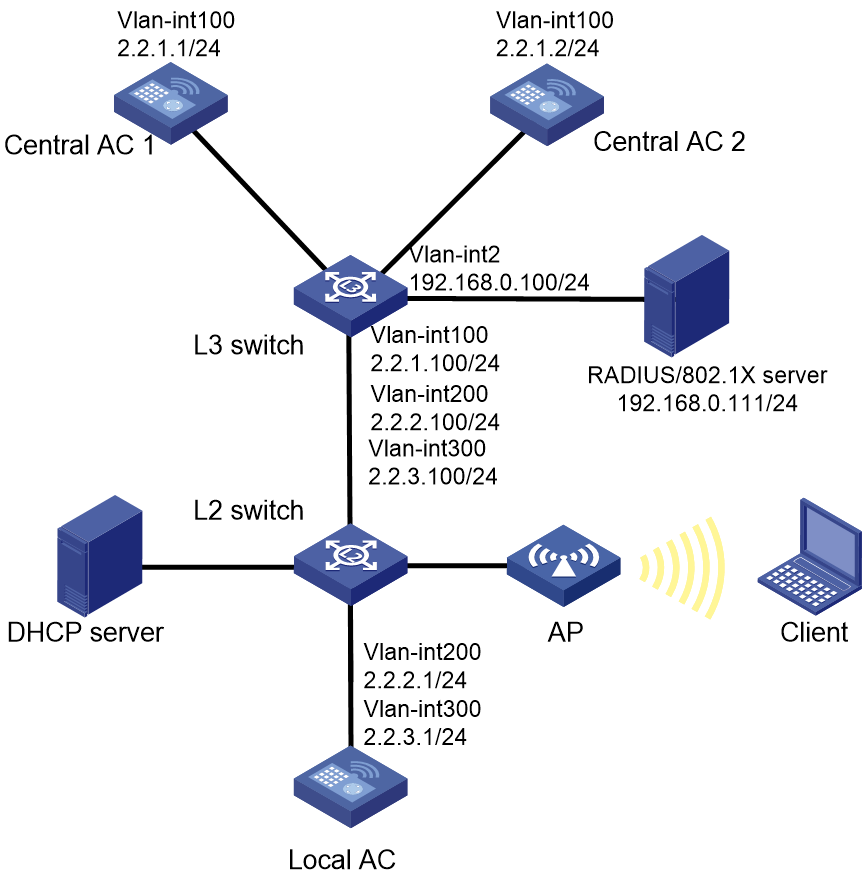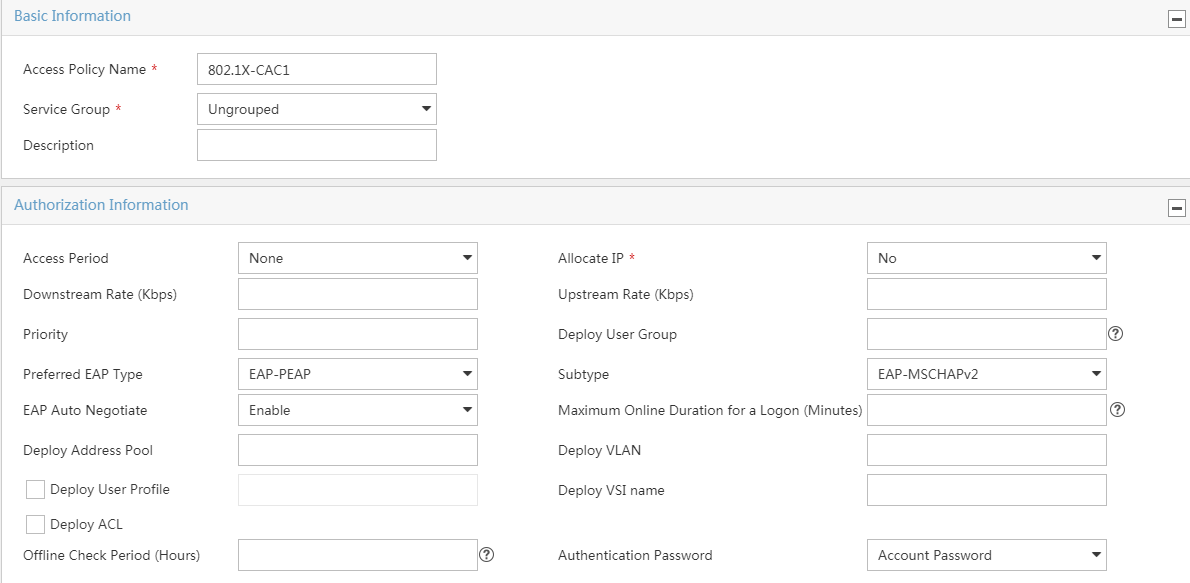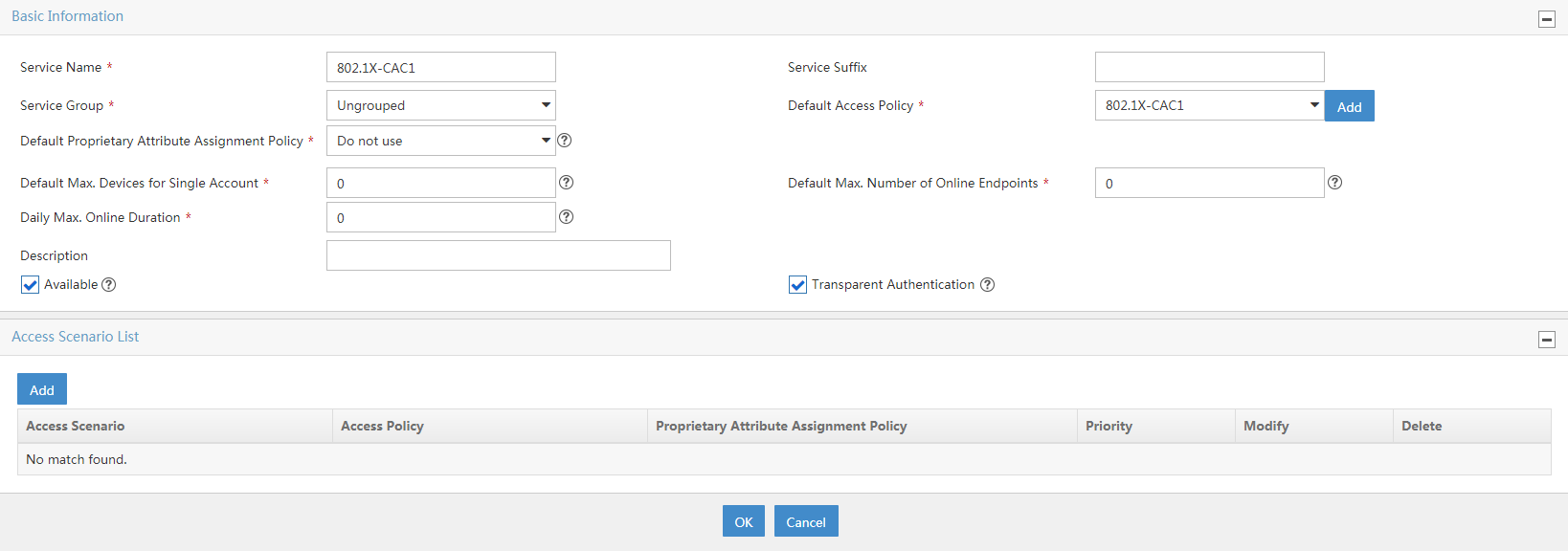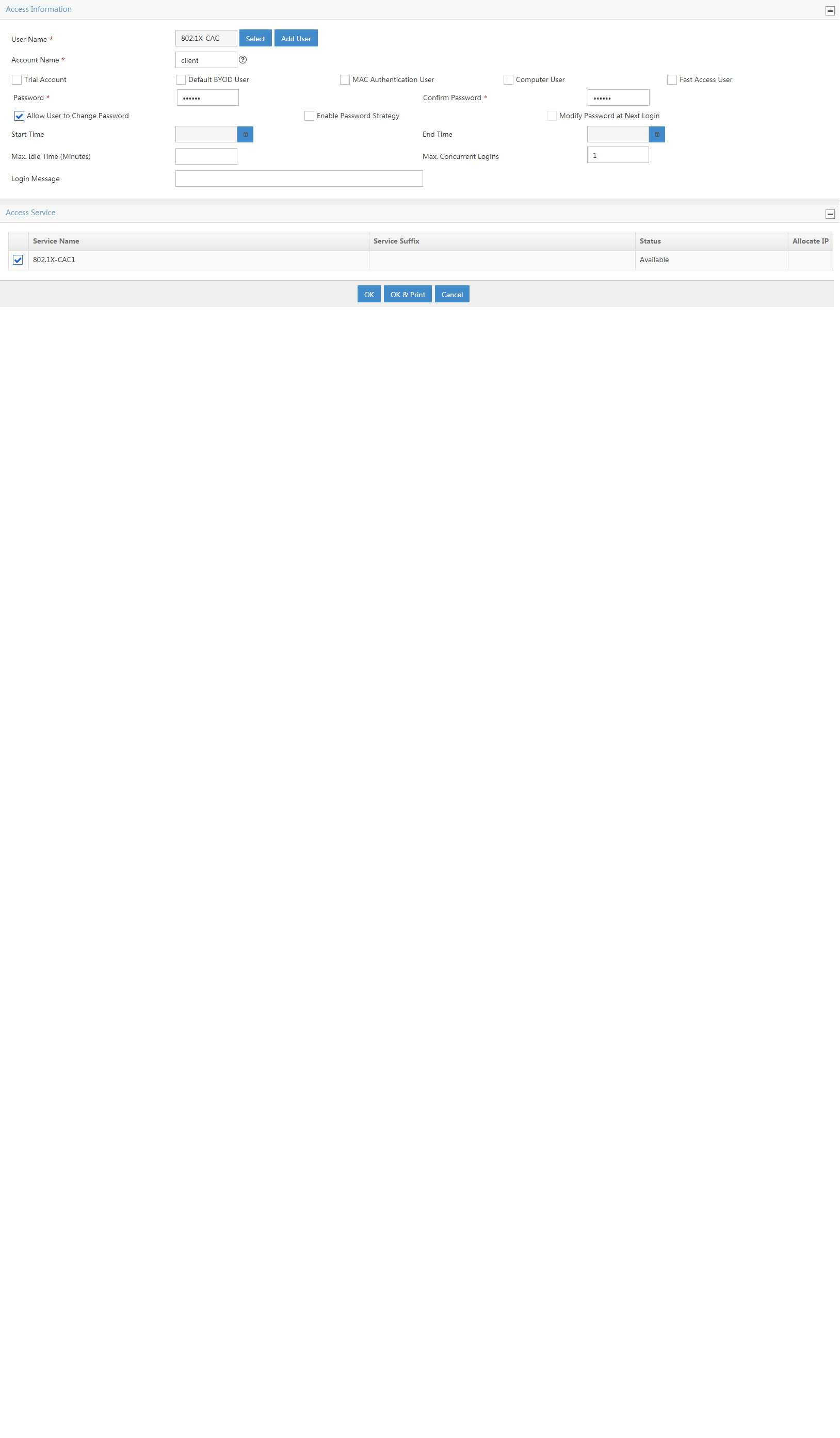- Table of Contents
-
- 03-CLI configuration examples (AC+fit AP)
- 01-HTTPS Login Configuration Examples
- 02-SSH Configuration Examples
- 03-License Management Configuration Examples
- 04-IPv6 URL Redirection Configuration Examples
- 05-AP Association with the AC at Layer 2 Configuration Examples
- 06-AP Association with the AC at Layer 2 (IPv6) Configuration Examples
- 07-Auto AP Configuration Examples
- 08-AP Association with the AC at Layer 3 Configuration Examples
- 09-AP Association with the AC at Layer 3 (IPv6) Configuration Examples
- 10-WEP Encryption Configuration Examples
- 11-PSK Encryption Configuration Examples
- 12-WPA3-SAE PSK Encryption Configuration Examples
- 13-WLAN Access (IPv6) Configuration Examples
- 14-Policy-Based Forwarding with Dual Gateways Configuration Examples
- 15-Scheduled Configuration Deployment by AP Group Configuration Examples
- 16-Inter-AC Roaming with Static Client VLAN Allocation Configuration Examples
- 17-Service Template and Radio Binding Configuration Examples
- 18-Scheduled WLAN Access Services Configuration Examples
- 19-Local Portal Authentication Configuration Examples
- 20-HTTPS-Based Local Portal Authentication Configuration Examples
- 21-Remote Portal Authentication Configuration Examples
- 22-Local Portal Authentication through LDAP Server Configuration Examples
- 23-Local Portal Authentication and SSID-based Authentication Page Pushing Configuration Examples
- 24-Local Portal MAC-Trigger Authentication Configuration Examples
- 25-Portal MAC-Trigger Authentication Configuration Examples
- 26-Local Forwarding Mode and Local Portal MAC-Trigger Authentication Configuration Examples
- 27-Local Portal Authentication (IPv6) Configuration Examples
- 28-Local Portal Authentication through LDAP Server (IPv6) Configuration Examples
- 29-Remote Portal Authentication (IPv6) Configuration Examples
- 30-Portal MAC-Trigger Authentication (IPv6) Configuration Example
- 31-Remote Portal Authentication with User Profile Authorization Configuration Examples
- 32-Portal Fail-Permit Configuration Examples
- 33-Local MAC Authentication Configuration Examples
- 34-MAC Authentication and PSK Authentication Configuration Examples
- 35-Remote MAC and Portal Authentication and Transparent Authentication Configuration Examples
- 36-Remote AP and Remote Portal MAC-Trigger Authentication Configuration Examples
- 37-MAC Authentication with Guest VLAN Assignment Configuration Examples
- 38-MAC Authentication with Guest VLAN Assignment (IPv6) Configuration Examples
- 39-Local MAC-Then-802.1X Authentication Configuration Examples
- 40-Local 802.1X Authentication Configuration Examples
- 41-Local RADIUS-Based 802.1X Authentication in EAP Relay Mode Configuration Examples
- 42-Remote 802.1X Authentication Configuration Examples
- 43-Remote 802.1X Authentication (IPv6) Configuration Examples
- 44-Remote 802.1X Authentication in WPA3-Enterprise Mode Configuration Examples
- 45-802.1X Authentication with ACL Assignment Through IMC Server Configuration Examples
- 46-802.1X Authentication with User Profile Assignment Through IMC Server Configuration Examples
- 47-EAD Authentication Configuration Examples
- 48-EAD Authentication (IPv6) Configuration Examples
- 49-Local Forwarding Mode and Local Portal Authentication Configuration Examples
- 50-Local Forwarding Mode Direct Portal Authentication Configuration Examples
- 51-Local Forwarding Mode Direct Portal Authentication (IPv6) Configuration Examples
- 52-Local Forwarding Configuration Examples
- 53-Remote AP Configuration Examples
- 54-WIPS Configuration Examples
- 55-WIPS Countermeasures Against All SSIDs Configuration Examples
- 56-IP Source Guard (IPv4) Configuration Examples
- 57-IP Source Guard (IPv6) Configuration Examples
- 58-IRF Setup with Members Directly Connected Configuration Examples
- 59-IRF Setup with Members Not Directly Connected Configuration Examples
- 60-IRF Setup with Members in One Chassis Configuration Examples
- 61-IRF Setup with Members in Different Chassis Configuration Examples
- 62-Dual-Link Backup Configuration Examples
- 63-Remote 802.1X Auth on AC Hierarchy Network with Dual-Link Central AC Backup Configuration Examples
- 64-Remote Portal Auth on AC Hierarchy Network with Dual-Link Central AC Backup Configuration Examples
- 65-OAuth-Based Portal MAC-Trigger Auth on Local-Forwarding Dual-Link Backup Configuration Examples
- 66-Dual-Link Backup OAuth-Based Portal Auth in Local Forwarding Configuration Examples
- 67-Dual-Link Backup Remote Portal MAC-Trigger Auth in Local Forwarding Configuration Examples
- 68-Dual-Link Backup Remote Portal and Transparent MAC Auth in Local Forwarding Configuration Examples
- 69-Dual-Link Backup Remote Portal Auth in Local Forwarding Configuration Examples
- 70-Dual-Link Backup Remote Portal and MAC Auth in Centralized Forward Configuration Examples
- 71-Dual-Link Backup Remote Portal Auth in Centralized Forwarding Configuration Examples
- 72-Dual-Link Backup Lightweight Portal Auth in Centralized Forwarding Configuration Examples
- 73-Dual-Link Backup OAuth-Based Portal Auth in Centralized Forwarding Configuration Examples
- 74-Dual-Link Backup Remote Portal MAC-Trigger Auth in Centralized Forwarding Configuration Examples
- 75-Remote 802.1X Auth on a Dual-Link AC Backup Network Configuration Examples
- 76-Remote MAC Auth on a Dual-Link AC Backup Network Configuration Examples
- 77-Remote 802.1X Authentication on an AC Hierarchy Network Configuration Examples
- 78-Remote 802.1X Authentication Configuration Examples
- 79-WLAN Probe Configuration Examples
- 80-Multicast Optimization Configuration Examples
- 81-Client Rate Limiting Configuration Examples
- 82-Inter-AC Roaming Configuration Examples
- 83-Inter-AC Roaming (IPv6) Configuration Examples
- 84-WLAN Load Balancing Configuration Examples
- 85-Static Blacklist Configuration Examples
- 86-Client Quantity Control Configuration Examples
- 87-AP License Synchronization Configuration Examples
- 88-iBeacon Management Configuration Examples
- 89-Mesh Link Establishment Between a Fit AP and a Fat AP Configuration Examples
- 90-Mesh Link Establishment Between Fit APs Configuration Examples
- 91-Auto-DFS and Auto-TPC Configuration Examples
- 92-AP Image Downloading Configuration Examples
- 93-Dual-Uplink Interfaces Configuration Guide
- 94-Internal-to-External Access Through NAT Configuration Examples
- 95-Layer 2 Static Aggregation Configuration Examples
- 96-Layer 2 Multicast Configuration Examples
- 97-Static VLAN Allocation Configuration Examples
- 98-URL Redirection Configuration Examples
- Related Documents
-
| Title | Size | Download |
|---|---|---|
| 63-Remote 802.1X Auth on AC Hierarchy Network with Dual-Link Central AC Backup Configuration Examples | 303.49 KB |
|
|
|
H3C Access Controllers |
|
Comware 7 Remote 802.1X Authentication on an AC Hierarchy Network with Dual-link Central AC Backup |
|
Configuration Examples |
|
|
Copyright © 2022 New H3C Technologies Co., Ltd. All rights reserved.
No part of this manual may be reproduced or transmitted in any form or by any means without prior written consent of New H3C Technologies Co., Ltd.
Except for the trademarks of New H3C Technologies Co., Ltd., any trademarks that may be mentioned in this document are the property of their respective owners.
The information in this document is subject to change without notice.
General restrictions and guidelines
Editing the AP configuration file
Configuring the Layer 3 switch
Configuring the Layer 2 switch
Introduction
The following information provides an example of configuring remote 802.1X authentication for clients on a network that deploys an AC hierarchy in which two central ACs are used for redundancy.
Prerequisites
The following information applies to Comware 7-based access controllers and access points. Procedures and information in the examples might be slightly different depending on the software or hardware version of the access controllers and access points.
The configuration examples were created and verified in a lab environment, and all the devices were started with the factory default configuration. When you are working on a live network, make sure you understand the potential impact of every command on your network.
The following information is provided based on the assumption that you have basic knowledge of AAA, WLAN access authentication, WLAN access, and WLAN high availability features.
General restrictions and guidelines
Central ACs on an AC hierarchy network do not support IRF.
Example: Configuring remote 802.1X authentication on an AC hierarchy network with dual-link central AC backup
Network configuration
As shown in Figure 1:
· The network deploys an AC hierarchy that contains two central ACs (Central AC 1 and Central AC 2) and one local AC. The local AC and the AP is dual-homed to Central AC 1 (the master central AC) and Central AC 2 (the backup central AC) through a Layer 2 switch and a Layer 3 switch. In this example, the AP is connected to the Layer 2 switch through GigabitEthernet 1/0/1.
· The central AC model is WX5560H, the local AC model is WX3510H, and the AP model is WA5320H.
· The AP is assigned to VLAN 200 and the client is assigned to VLAN 300.
· The network deploys a DHCP server to assign IP addresses to the AP and the client.
· The network deploys a RADIUS server that runs IMC for 802.1X authentication.
Configure the devices to meet the following requirements:
· The central ACs operate in active/standby mode and they back up each other.
· The master central AC has all licenses registered, and it can synchronize the licenses to the backup central AC by using the AP license synchronization feature.
· The AP, the central ACs, and the local AC have network connectivity to one another.
¡ The AC rediscovery feature is configured on the central ACs for the AP to associate with the local AC.
¡ The AP can associate with the master central AC when the local AC fails.
· The central ACs act as the authenticator and use the RADIUS server to perform authentication, authorization, and accounting for the client. 802.1X authentication is enabled in the service template through which the client accesses the network.
· The AP locally forwards client data traffic in VLAN 200.
Analysis
For dual-link central AC backup to operate correctly, configure the local AC and manual AP settings on both central ACs. Make sure the priority settings on the local AC, the master central AC, and the backup central AC are correctly configured so that the local AC can re-associate with the master central AC when the master central AC recovers from a failure.
For the AP to associate with the local AC, enable the AC rediscovery feature in the view of the manual AP that is created for the AP. In addition, configure the central ACs to add the IP address of the local AC to the CAPWAP Control IP Address message element in the discovery responses sent to the AP.
For GigabitEthernet 1/0/1 to forward client data traffic in VLAN 200, edit a .txt configuration file and upload the file to the central ACs. In the file, the port is added to VLAN 200. Because the client is assigned to VLAN 300, add the port also to VLAN 300 for the client to pass RADIUS-based 802.1X authentication and come online.
For the RADIUS server to dynamically change client authorization information or forcibly disconnect a wireless client, enable the RADIUS session-control feature on the central ACs.
To avoid dynamic authorization failures, configure the RADIUS Dynamic Authorization Extensions Server (DAS) feature on the central ACs.
Software versions used
This configuration example was created and verified on Release 5426.
Restrictions and guidelines
When you configure remote 802.1X authentication on an AC hierarchy network with dual central ACs, follow these restrictions and guidelines:
· Make sure the master and backup central ACs run the same version of software and have the same settings.
· Use the serial ID labeled on the AP's rear panel to specify an AP.
· On the local AC, do not enable the auto AP feature. In addition, create a manual AP for the AP in local AC view on the central ACs for the central ACs to manage the AP.
Procedures
Editing the AP configuration file
# Use a text editor to edit the APs' configuration file, and then upload the file to each central AC. In this example, the configuration file name is apmap.txt.
The following is the AP configuration for this example:
system-view
vlan 200
vlan 300
interface gigabitethernet1/0/1
port link-type trunk
port trunk permit vlan 1 200 300
Configuring Central AC 1
Configuring interfaces on Central AC 1
# Create VLAN 100 and VLAN-interface 100, and assign an IP address to the VLAN interface. The AC will use this IP address to establish a management tunnel with the local AC.
<Central-AC1> system-view
[Central-AC1] vlan 100
[Central-AC1-vlan100] quit
[Central-AC1] interface vlan-interface 100
[Central-AC1-Vlan-interface100] ip address 2.2.1.1 24
[Central-AC1-Vlan-interface100] quit
Configuring a local AC for Central AC 1
# Create local AC 3510 with model WX3510H and enter local AC view.
[Central-AC1] wlan local-ac name 3510 model WX3510H
# Specify the serial ID of the local AC.
[Central-AC1-wlan-local-ac-3510] serial-id 210235A1JNB165000120
# Set the priority to 7 for tunnel establishment to the local AC.
[Central-AC1-wlan-local-ac-3510] priority 7
# Enable master CAPWAP tunnel preemption.
[Central-AC1-wlan-local-ac-3510] wlan tunnel-preempt enable
[Central-AC1-wlan-local-ac-3510] quit
Configuring AP license synchronization
# Enter AP license synchronization group view.
[Central-AC1] wlan ap-license-group
# Specify the IP address and role for Central AC 1 in the AP license synchronization group.
[Central-AC1-wlan-als-group] local ip 2.2.1.1
# Add Central AC 2 to the AP license synchronization group.
[Central-AC1-wlan-als-group] member ip 2.2.1.2 backup
# Enable AP license synchronization.
[Central-AC1-wlan-als-group] ap-license-synchronization enable
[Central-AC1-wlan-als-group] quit
Configuring RADIUS-based 802.1X authentication
1. Configure a RADIUS scheme:
# Create RADIUS scheme imc and enter its view.
[Central-AC1] radius scheme imc
# Specify the IP address of the primary RADIUS authentication server.
[Central-AC1-radius-imc] primary authentication 192.168.0.111
# Specify the IP address of the primary RADIUS accounting server.
[Central-AC1-radius-imc] primary accounting 192.168.0.111
# Set the shared key to 123456 in plaintext form for secure communication with the RADIUS authentication server.
[Central-AC1-radius-imc] key authentication simple 123456
# Set the shared key to 123456 in plaintext form for secure communication with the RADIUS accounting server.
[Central-AC1-radius-imc] key accounting simple 123456
# Exclude the domain name from usernames sent to the RADIUS servers.
[Central-AC1-radius-imc] user-name-format without-domain
# Specify IP address 2.2.1.1 as the source IP address for outgoing RADIUS packets.
[Central-AC1-radius-imc] nas-ip 2.2.1.1
[Central-AC1-radius-imc] quit
# Enable RADIUS session-control.
[Central-AC1] radius session-control enable
# Enable RADIUS DAS and enter its view.
[Central-AC1] radius dynamic-author server
# Specify the RADIUS server at 192.168.0.111 as a DAC and set the shared key to 12345 in plain text for authenticating DAE packets from the RADIUS server.
[Central-AC1-radius-da-server] client ip 192.168.0.111 key simple 12345
[Central-AC1-radius-da-server] quit
2. Configure an authentication domain:
# Create ISP domain imc and enter its view.
[Central-AC1] domain imc
# Configure the ISP domain to use RADIUS scheme imc for 802.1X user authentication.
[Central-AC1-isp-imc] authentication lan-access radius-scheme imc
# Configure the ISP domain to use RADIUS scheme imc for 802.1X user authorization.
[Central-AC1-isp-imc] authorization lan-access radius-scheme imc
# Configure the ISP domain to use RADIUS scheme imc for 802.1X user accounting.
[Central-AC1-isp-imc] accounting lan-access radius-scheme imc
[Central-AC1-isp-imc] quit
3. Configure EAP relay as the method for the AC to exchange packets with the RADIUS server.
[Central-AC1] dot1x authentication-method eap
Configuring a service template
# Create service template dot1x and set the SSID of the service template.
[Central-AC1] wlan service-template dot1x
[Central-AC1-wlan-st-dot1x] ssid l18341-fc-3510-bd-dot1x
# Assign VLAN 300 to the matching clients.
[Central-AC1-wlan-st-dot1x] vlan 300
# Configure APs to forward client data traffic from all VLANs.
[Central-AC1-wlan-st-dot1x] client forwarding-location ap
# Specify central ACs as the authenticator.
[Central-AC1-wlan-st-dot1x] client-security authentication-location central-ac
# Set the AKM mode to 802.1X, specify the CCMP cipher suite, enable the RSN IE in beacon and probe responses, set the access authentication mode to 802.1X authentication, and specify ISP domain imc for authenticating the 802.1X client.
[Central-AC1-wlan-st-dot1x] akm mode dot1x
[Central-AC1-wlan-st-dot1x] cipher-suite ccmp
[Central-AC1-wlan-st-dot1x] security-ie rsn
[Central-AC1-wlan-st-dot1x] client-security authentication-mode dot1x
[Central-AC1-wlan-st-dot1x] dot1x domain imc
# Enable the service template.
[Central-AC1-wlan-st-dot1x] service-template enable
[Central-AC1-wlan-st-dot1x] quit
Creating a manual AP
# Create manual AP ap1 and specify the AP model and serial ID.
[Central-AC1] wlan ap ap1 model WA5320H
[Central-AC1-wlan-ap-ap1] serial-id 210235A1SVC15C000011
# Enable the AC rediscovery feature.
[Central-AC1-wlan-ap-ap1] control-address enable
# Specify 2.2.2.1 as the IP address to be carried in the CAPWAP Control IP Address message element.
[Central-AC1-wlan-ap-ap1] control-address ip 2.2.2.1
# Specify Central AC 2 as a backup AC for the AP.
[Central-AC1-wlan-ap-ap1] backup-ac ip 2.2.1.2
# Enable vertical backup.
[Central-AC1-wlan-ap-ap1] switch-back enable
# Deploy configuration file apmap.txt to the AP.
[Central-AC1-wlan-ap-ap1] map-configuration cfa0:/apmap.txt
# Enable radio 1, and then bind service template dot1x to the radio and specify VLAN 300 for the radio.
[Central-AC1-wlan-ap-ap1] radio 1
[Central-AC1-wlan-ap-ap1-radio-1] radio enable
[Central-AC1-wlan-ap-ap1-radio-1] service-template dot1x vlan 300
[Central-AC1-wlan-ap-ap1-radio-1] quit
[Central-AC1-wlan-ap-ap1] quit
Configuring IP routing
# Configure a default route with next hop 2.2.1.100 (an IP address on the Layer 3 switch).
[Central-AC1] ip route-static 0.0.0.0 0 24 2.2.1.100
Configuring Central AC 2
Configuring interfaces on Central AC 2
# Create VLAN 100 and VLAN-interface 100, and assign an IP address to the VLAN interface. The AC will use this IP address to establish a management tunnel with the local AC.
<Central-AC2> system-view
[Central-AC2] vlan 100
[Central-AC2-vlan100] quit
[Central-AC2] interface vlan-interface 100
[Central-AC2-Vlan-interface100] ip address 2.2.1.2 24
[Central-AC2-Vlan-interface100] quit
Configuring a local AC for Central AC 2
# Create local AC 3510 with model WX3510H.
[Central-AC2] wlan local-ac name 3510 model WX3510H
# Specify the serial ID of the local AC.
[Central-AC2-wlan-local-ac-3510] serial-id 210235A1JNB165000120
# Set the priority to 7 for tunnel establishment to the local AC.
[Central-AC2-wlan-local-ac-3510] priority 7
# Enable master CAPWAP tunnel preemption.
[Central-AC2-wlan-local-ac-3510] wlan tunnel-preempt enable
[Central-AC2-wlan-local-ac-3510] quit
Configuring RADIUS-based 802.1X authentication
1. Configure a RADIUS scheme:
# Create RADIUS scheme imc and enter its view.
[Central-AC2] radius scheme imc
# Specify the primary RADIUS authentication server.
[Central-AC2-radius-imc] primary authentication 192.168.0.111
# Specify the primary RADIUS accounting server.
[Central-AC2-radius-imc] primary accounting 192.168.0.111
# Set the shared key to 123456 in plaintext form for secure communication with the RADIUS authentication server.
[Central-AC2-radius-imc] key authentication simple 123456
# Set the shared key to 123456 in plaintext form for secure communication with the RADIUS accounting server.
[Central-AC2-radius-imc] key accounting simple 123456
# Exclude the domain name from usernames sent to the RADIUS servers.
[Central-AC2-radius-imc] user-name-format without-domain
# Specify IP address 2.2.1.2 as the source IP address for outgoing RADIUS packets.
[Central-AC2-radius-imc] nas-ip 2.2.1.2
[Central-AC2-radius-imc] quit
# Enable RADIUS session-control.
[Central-AC2] radius session-control enable
# Enable RADIUS DAS and enter its view.
[Central-AC2] radius dynamic-author server
# Specify the RADIUS server at 192.168.0.111 as a DAC and set the shared key to 12345 in plain text for authenticating DAE packets from the RADIUS server.
[Central-AC2-radius-da-server] client ip 192.168.0.111 key simple 12345
[Central-AC2-radius-da-server] quit
2. Configure an authentication domain:
# Create ISP domain imc and enter its view.
[Central-AC2] domain imc
# Configure the ISP domain to use RADIUS scheme imc for 802.1X user authentication.
[Central-AC2-isp-imc] authentication lan-access radius-scheme imc
# Configure the ISP domain to use RADIUS scheme imc for 802.1X user authorization.
[Central-AC2-isp-imc] authorization lan-access radius-scheme imc
# Configure the ISP domain to use RADIUS scheme imc for 802.1X user accounting.
[Central-AC2-isp-imc] accounting lan-access radius-scheme imc
[Central-AC2-isp-imc] quit
3. Configure EAP relay as the method for the AC to exchange packets with the RADIUS server.
[Central-AC2] dot1x authentication-method eap
Configuring a service template
# Create service template dot1x and set the SSID of the service template.
[Central-AC2] wlan service-template dot1x
[Central-AC2-wlan-st-dot1x] ssid l18341-fc-3510-bd-dot1x
# Assign VLAN 300 to the matching clients.
[Central-AC2-wlan-st-dot1x] vlan 300
# Configure APs to forward client data traffic from all VLANs.
[Central-AC2-wlan-st-dot1x] client forwarding-location ap
# Specify central ACs as the authenticator.
[Central-AC2-wlan-st-dot1x] client-security authentication-location central-ac
# Set the AKM mode to 802.1X, specify the CCMP cipher suite, enable the RSN IE in beacon and probe responses, set the access authentication mode to 802.1X authentication, and specify ISP domain imc for authenticating the 802.1X client.
[Central-AC2-wlan-st-dot1x] akm mode dot1x
[Central-AC2-wlan-st-dot1x] cipher-suite ccmp
[Central-AC2-wlan-st-dot1x] security-ie rsn
[Central-AC2-wlan-st-dot1x] client-security authentication-mode dot1x
[Central-AC2-wlan-st-dot1x] dot1x domain imc
# Enable the service template.
[Central-AC2-wlan-st-dot1x] service-template enable
[Central-AC2-wlan-st-dot1x] quit
Creating a manual AP
# Create manual AP ap1 and specify the AP model and serial ID.
[Central-AC2] wlan ap ap1 model WA5320H
[Central-AC2-wlan-ap-ap1] serial-id 210235A1SVC15C000011
# Enable the AC rediscovery feature.
[Central-AC2-wlan-ap-ap1] control-address enable
# Specify 2.2.2.1 as the IP address to be carried in the CAPWAP Control IP Address message element.
[Central-AC2-wlan-ap-ap1] control-address ip 2.2.2.1
# Specify Central AC 1 as a backup AC for the AP.
[Central-AC2-wlan-ap-ap1] backup-ac ip 2.2.1.1
# Enable vertical backup.
[Central-AC2-wlan-ap-ap1] switch-back enable
# Deploy configuration file apmap.txt to the AP.
[Central-AC2-wlan-ap-ap1] map-configuration cfa0:/apmap.txt
# Enable radio 1, and then bind service template dot1x to the radio and specify VLAN 300 for the radio.
[Central-AC2-wlan-ap-ap1] radio 1
[Central-AC2-wlan-ap-ap1-radio-1] radio enable
[Central-AC2-wlan-ap-ap1-radio-1] service-template dot1x vlan 300
[Central-AC2-wlan-ap-ap1-radio-1] quit
[Central-AC2-wlan-ap-ap1] quit
Configuring IP routing
# Configure a default route with next hop 2.2.1.100 (an IP address on the Layer 3 switch).
[Central-AC2] ip route-static 0.0.0.0 0 24 2.2.1.100
Configuring the local AC
1. Configure the local AC feature:
# Enable the local AC feature.
<Local AC> system-view
[Local AC] wlan local-ac enable
# Specify Central AC 1 and Central AC 2 for the local AC.
[Local AC] wlan central-ac ip 2.2.1.1
[Local AC] wlan central-ac ip 2.2.1.2
# Configure the local AC to use VLAN 100 to establish CAPWAP tunnels with the central ACs.
[Local AC] wlan local-ac capwap source-vlan 100
2. Configure interfaces:
# Create VLAN 100, create VLAN-interface 100, and assign an IP address to the VLAN interface. The local AC will use this IP address to establish CAPWAP tunnels with the central ACs.
[Local AC] vlan 100
[Local AC-vlan100] quit
[Local AC] interface vlan-interface 100
[Local AC-Vlan-interface100] ip address 2.2.1.10 255.255.0.0
[Local AC-Vlan-interface100] quit
# Create VLAN 200, create VLAN-interface 200, and assign an IP address to the VLAN interface. The local AC assigns VLAN 200 to an AP when the AP comes online.
[Local AC] vlan 200
[Local AC-vlan200] quit
[Local AC] interface vlan-interface 200
[Local AC-Vlan-interface200] ip address 2.2.2.1 255.255.255.0
[Local AC-Vlan-interface200] dhcp server apply ip-pool vlan200
[Local AC-Vlan-interface200] quit
# Create VLAN 300, create VLAN-interface 300, and assign an IP address to the VLAN interface. The local AC assigns this VLAN to a wireless client when the client comes online.
[Local AC] vlan 300
[Local AC-vlan300] quit
[Local AC] interface vlan-interface 300
[Local AC-Vlan-interface300] ip address 2.2.3.1 255.255.255.0
[Local AC-Vlan-interface300] dhcp server apply ip-pool vlan300
[Local AC-Vlan-interface300] quit
Configuring the Layer 3 switch
# Create VLAN 100, create VLAN-interface 100, and assign an IP address to the VLAN interface. The switch will use this VLAN to forward data and control packets between the central ACs and the local AC.
<L3 switch> system-view
[L3 switch] vlan 100
[L3 switch-vlan100] quit
[L3 switch] interface vlan-interface 100
[L3 switch-Vlan-interface100] ip address 2.2.1.100 255.255.255.0
[L3 switch-Vlan-interface100] quit
# Create VLAN 200, create VLAN-interface 200, and assign an IP address to the VLAN interface. The switch will use this VLAN to forward CAPWAP tunnel packets between the local AC and the AP.
[L3 switch] vlan 200
[L3 switch-vlan200] quit
[L3 switch] interface vlan-interface 200
[L3 switch-Vlan-interface200] ip address 2.2.2.100 255.255.255.0
[L3 switch-Vlan-interface200] quit
# Create VLAN 300 for wireless clients, create VLAN-interface 300, and assign an IP address to the VLAN interface.
[L3 switch] vlan 300
[L3 switch-vlan300] quit
[L3 switch] interface vlan-interface 300
[L3 switch-Vlan-interface300] ip address 2.2.3.100 255.255.255.0
[L3 switch-Vlan-interface300] quit
# Configure GigabitEthernet 1/0/1 (the port connected to Central AC 1) as a trunk port, and assign the port to VLAN 100, VLAN 200, and VLAN 300.
[L3 switch] interface gigabitethernet 1/0/1
[L3 switch-GigabitEthernet1/0/1] port link-type trunk
[L3 switch-GigabitEthernet1/0/1] port trunk permit vlan 100 200 300
[L3 switch-GigabitEthernet1/0/1] quit
# Configure GigabitEthernet 1/0/2 (the port connected to Central AC 2) as a trunk port, and assign the port to VLAN 100, VLAN 200, and VLAN 300.
[L3 switch] interface gigabitethernet 1/0/2
[L3 switch-GigabitEthernet1/0/2] port link-type trunk
[L3 switch-GigabitEthernet1/0/2] port trunk permit vlan 100 200 300
[L3 switch-GigabitEthernet1/0/2] quit
# Configure GigabitEthernet 1/0/3 (the port connected to the Layer 2 switch) as a trunk port, remove the port from VLAN 1, and assign the port to VLAN 200 and VLAN 300.
[L3 switch] interface gigabitethernet 1/0/3
[L3 switch-GigabitEthernet1/0/3] port link-type trunk
[L3 switch-GigabitEthernet1/0/3] undo port trunk permit vlan 1
[L3 switch-GigabitEthernet1/0/3] port trunk permit vlan 200 300
[L3 switch-GigabitEthernet1/0/3] quit
Configuring the Layer 2 switch
# Create VLAN 200 and VLAN 300. The switch will use VLAN 200 for AP access and use VLAN 300 for wireless client access.
<L2 switch> system-view
[L2 switch] vlan 200
[L2 switch-vlan200] quit
[L2 switch] vlan 300
[L2 switch-vlan300] quit
# Configure GigabitEthernet 1/0/1 (the port connected to the Layer 3 switch) as a trunk port, remove the port from VLAN 1, and assign the port to VLAN 200 and VLAN 300.
[L2 switch] interface gigabitethernet 1/0/1
[L2 switch-GigabitEthernet1/0/1] port link-type trunk
[L2 switch-GigabitEthernet1/0/1] undo port trunk permit vlan 1
[L2 switch-GigabitEthernet1/0/1] port trunk permit vlan 200 300
[L2 switch-GigabitEthernet1/0/1] quit
# Configure GigabitEthernet 1/0/2 (the port connected to the AP) as an access port, assign the port to VLAN 200, and enable PoE on the port.
[L2 switch] interface gigabitethernet 1/0/2
[L2 switch-GigabitEthernet1/0/2] port link-type access
[L2 switch-GigabitEthernet1/0/2] port access vlan 200
[L2 switch-GigabitEthernet1/0/2] poe enable
[L2 switch-GigabitEthernet1/0/2] quit
Configuring the DHCP server
# Configure GigabitEthernet 1/0/1 (the port connected to the Layer 2 switch) as a trunk port, and assign the port to VLAN 200 and VLAN 300.
<DHCP Server> system-view
[DHCP Server] interface gigabitethernet 1/0/1
[DHCP Server-GigabitEthernet1/0/1] port link-type trunk
[DHCP Server-GigabitEthernet1/0/1] port trunk permit vlan 200 300
[DHCP Server-GigabitEthernet1/0/1] quit
# Create VLAN 200, create VLAN-interface 200, and assign an IP address to the VLAN interface.
[DHCP Server] vlan 200
[DHCP Server-vlan200] quit
[DHCP Server] interface vlan-interface 200
[DHCP Server-Vlan-interface200] ip address 2.2.2.200 255.255.255.0
[DHCP Server-Vlan-interface100] quit
# Create VLAN 300, create VLAN-interface 300, and assign an IP address to the VLAN interface.
[DHCP Server] vlan 300
[DHCP Server-vlan300] quit
[DHCP Server] interface vlan-interface 300
[Dhcp Serve-Vlan-interface300] ip address 2.2.3.200 255.255.255.0
[DHCP Server-Vlan-interface300] quit
# Enable the DHCP service.
[DHCP Server] dhcp enable
# Configure DHCP address pool vlan200. In the address pool, specify 2.2.2.200 as the gateway IP address and 2.2.2.0/24 as the subnet for dynamic allocation, and then exclude 2.2.2.200 and 2.2.2.1 from dynamic allocation.
[DHCP Server] dhcp server ip-pool vlan200
[DHCP Server-dhcp-pool-vlan200] gateway-list 2.2.2.200
[DHCP Server-dhcp-pool-vlan200] network 2.2.2.0 mask 255.255.255.0
[DHCP Server-dhcp-pool-vlan200] forbidden-ip 2.2.2.200 2.2.2.1
[DHCP Server-dhcp-pool-vlan200] quit
# Configure DHCP address pool vlan300. In the address pool, specify 2.2.3.100 as the gateway IP address, 2.2.2.0/24 as the subnet for dynamic allocation, and 8.8.8.8 as the DNS server address, and then exclude 2.2.2.200 and 2.2.2.1 from dynamic allocation.
[DHCP Server] dhcp server ip-pool vlan300
[DHCP Server-dhcp-pool-vlan300] gateway-list 2.2.3.100
[DHCP Server-dhcp-pool-vlan300] network 2.2.2.0 mask 255.255.255.0
[DHCP Server-dhcp-pool-vlan300] dns-list 8.8.8.8
[DHCP Server-dhcp-pool-vlan300] forbidden-ip 2.2.2.100 2.2.2.1
Configuring the RADIUS server
In this example, the RADIUS server runs IMC PLAT 7.1 (E0303p13), IMC EIA 7.1 (F0302p08), and IMC EIP 7.1 (F0302p08).
Adding the central ACs as access devices to IMC
This example only illustrates the process to add Central AC 1 to IMC as an access device. You can add Central AC 2 at 2.2.1.2 to IMC in the same way Central AC 1 is added.
To add Central AC 1 to IMC as an access device:
1. Log in to IMC and click the User tab.
2. From the navigation tree, select User Access Policy > Access Device Management > Access Device.
3. Click Add.
The Add Access Device page opens.
4. In the Access Configuration area, configure the following parameters, as shown in Figure 2:
¡ Enter 123456 in the Shared Key and Confirm Shared Key fields. The shared key must be the same as the authentication and accounting shared keys configured on the AC.
¡ Use the default values for other parameters.
5. In the Device List area, click Select or Add Manually to add Central AC 1 at 2.2.1.1 as an access device.
The IP address must be the source IP address specified for outgoing RADIUS packets on the AC.
6. Click OK.
Figure 2 Adding an access device
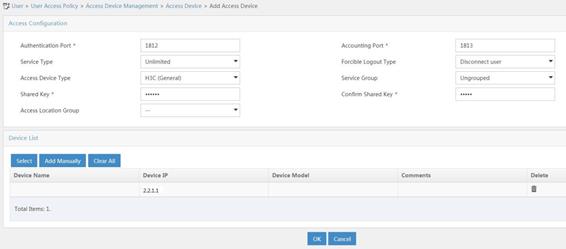
Adding an access policy
1. From the navigation tree, select User Access Policy > Access Policy.
2. Click Add.
3. On the Add Access Policy page, configure the following parameters, as shown in Figure 3:
¡ Enter 802.1X-CAC1 in the Access Policy Name field.
¡ Select Ungrouped from the Service Group list.
¡ Select EAP-PEAP from the Preferred EAP Type list, and select EAP-MSCHAPv2 from the Subtype list.
The certificate subtype on the IMC server must be the same as the identity authentication method configured on the wireless client.
¡ Use the default values for other parameters.
4. Click OK.
Figure 3 Adding an access policy
Adding an access service
1. From the navigation tree, select User Access Policy > Access Service.
2. Click Add.
3. On the Add Access Service page, configure the following parameters, as shown in Figure 4:
¡ Enter 802.1X-CAC1 in the Service Name field.
¡ Select 802.1X-CAC1 from the Default Access Policy list.
¡ Use the default values for other parameters.
4. Click OK.
Figure 4 Adding an access service
Adding an access user
1. From the navigation tree, select Access User > Access User.
The access user list opens.
2. Click Add.
The Add Access User page opens.
3. In the Access Information area, configure the following parameters, as shown in Figure 5:
a. Click Select or Add User to associate the user with IMC Platform user 802.1X-CAC.
b. Enter client in the Account Name field.
c. Enter 123456 in the Password and Confirm Password fields.
4. In the Access Service area, select 802.1X-CAC1 from the list.
5. Click OK.
Figure 5 Adding an access user account
Verifying the configuration
1. On the wireless client, verify that the client can pass authentication, associate with the AP, and access the wireless network. (Details not shown.)
2. On the master central AC, perform the following tasks to verify that the user has passed authentication and come online:
# Display detailed WLAN client information.
<System> display wlan client
Total number of clients: 1
MAC address User name AP name R IP address VLAN
90f0-5266-7601 client ap1 1 2.2.3.58 300
# Display online 802.1X user information.
<System> display dot1x connection
Total connections: 1
User MAC address : 90f0-5266-7601
AP name : ap1
Radio ID : 1
SSID : l18341-fc-3510-bd-dot1x
BSSID : 60da-838a-97f0
Username : client
Authentication domain : imc
IPv4 address : 2.2.3.58
Authentication method : EAP
Configuration files
· Layer 3 switch:
#
vlan 100
#
vlan 200
#
vlan 300
#
interface Vlan-interface100
ip address 2.2.1.100 255.255.255.0
#
interface Vlan-interface200
ip address 2.2.2.100 255.255.255.0
#
interface Vlan-interface300
ip address 2.2.3.100 255.255.255.0
#
interface GigabitEthernet1/0/1
port link-type trunk
port trunk permit vlan 1 100 200 300
#
interface GigabitEthernet1/0/2
port link-type trunk
undo port trunk permit vlan 1
port trunk permit vlan 1 100 200 300
#
interface GigabitEthernet1/0/3
port link-type trunk
undo port trunk permit vlan 1
port trunk permit vlan 200 300
#
· Central AC 1:
#
dot1x authentication-method eap
#
vlan 100
#
wlan service-template dot1x
ssid l18341-fc-3510-bd-dot1x
vlan 300
client forwarding-location ap
client-security authentication-location central-ac
akm mode dot1x
cipher-suite ccmp
security-ie rsn
client-security authentication-mode dot1x
dot1x domain imc
service-template enable
#
interface Vlan-interface100
ip address 2.2.1.1 255.255.255.0
#
ip route-static 0.0.0.0 0 2.2.1.100
#
radius session-control enable
#
radius scheme imc
primary authentication 192.168.0.111
primary accounting 192.168.0.111
key authentication cipher $c$3$YVdYhyr5oUtYPySJKGJqNbEzSPAITDchdA==
key accounting cipher $c$3$/Vmh1lA5ctoybnGIjEUo9M7Fb5UWh0hd1g==
nas-ip 2.2.1.1
#
domain imc
authentication lan-access radius-scheme imc
authorization lan-access radius-scheme imc
accounting lan-access radius-scheme imc
#
wlan ap ap1 model WA5320H
serial-id 210235A1SVC15C000011
switch-back enable
map-configuration cfa0:/apmap.txt
backup-ac ip 2.2.1.2
control-address enable
radio 1
radio enable
service-template dot1x vlan 300
#
wlan local-ac name 3510 model WX3510H
serial-id 210235A1JNB165000120
priority 7
wlan tunnel-preempt enable
#
wlan ap-license-group
local ip 2.2.1.1
member ip 2.2.1.2 backup
ap-license-synchronization enable
#
radius dynamic-author server
client ip 192.168.0.111 key simple 12345
#
· Central AC 2:
#
dot1x authentication-method eap
#
vlan 100
#
wlan service-template dot1x
ssid l18341-fc-3510-bd-dot1x
vlan 300
client forwarding-location ap
client-security authentication-location central-ac
akm mode dot1x
cipher-suite ccmp
security-ie rsn
client-security authentication-mode dot1x
dot1x domain imc
service-template enable
#
interface Vlan-interface100
ip address 2.2.1.2 255.255.255.0
#
ip route-static 0.0.0.0 0 2.2.1.100
#
radius session-control enable
#
radius scheme imc
primary authentication 192.168.0.111
primary accounting 192.168.0.111
key authentication cipher $c$3$YVdYhyr5oUtYPySJKGJqNbEzSPAITDchdA==
key accounting cipher $c$3$/Vmh1lA5ctoybnGIjEUo9M7Fb5UWh0hd1g==
nas-ip 2.2.1.1
#
domain imc
authentication lan-access radius-scheme imc
authorization lan-access radius-scheme imc
accounting lan-access radius-scheme imc
#
wlan ap ap1 model WA5320H
serial-id 210235A1SVC15C000011
switch-back enable
map-configuration cfa0:/apmap.txt
backup-ac ip 2.2.1.1
control-address enable
radio 1
radio enable
service-template dot1x vlan 300
#
wlan local-ac name 3510 model WX3510H
serial-id 210235A1JNB165000120
priority 7
wlan tunnel-preempt enable
#
radius dynamic-author server
client ip 192.168.0.111 key simple 12345
#
· Layer 2 switch:
#
vlan 200
#
vlan 300
#
interface GigabitEthernet1/0/1
port link-type trunk
undo port trunk permit vlan 1
port trunk permit vlan 200 300
#
interface GigabitEthernet1/0/2
port link-type access
port access vlan 200
poe enable
#
· DHCP server:
#
vlan 200
#
vlan 300
#
dhcp server ip-pool vlan200
gateway-list 2.2.2.200
network 2.2.2.0 mask 255.255.255.0
forbidden-ip 2.2.2.1
forbidden-ip 2.2.2.200
#
dhcp server ip-pool vlan300
gateway-list 2.2.3.100
dns-list 8.8.8.8
forbidden-ip 2.2.2.1
forbidden-ip 2.2.2.100
#
interface Vlan-interface200
ip address 2.2.2.200 255.255.255.0
#
interface Vlan-interface300
ip address 2.2.3.200 255.255.255.0
#
interface GigabitEthernet1/0/1
port link-type trunk
port trunk permit vlan 1 200 300
#
· Local AC:
#
wlan local-ac enable
#
vlan 100
#
vlan 200
#
vlan 300
#
interface Vlan-interface100
ip address 2.2.1.10 255.255.0.0
#
interface Vlan-interface200
ip address 2.2.2.1 255.255.255.0
dhcp server apply ip-pool vlan200
#
interface Vlan-interface300
ip address 2.2.3.1 255.255.255.0
dhcp server apply ip-pool vlan300
#
wlan local-ac capwap source-vlan 100
#
wlan central-ac ip 2.2.1.1
wlan central-ac ip 2.2.1.2
#
Related documentation
· High Availability Configuration Guide in H3C Access Controllers Configuration Guides
· High Availability Command Reference in H3C Access Controllers Command References
· User Access and Authentication Configuration Guide in H3C Access Controllers Configuration Guides
· User Access and Authentication Command Reference in H3C Access Controllers Command References
· WLAN Access Configuration Guide in H3C Access Controllers Configuration Guides
· WLAN Access Command Reference in H3C Access Controllers Command References