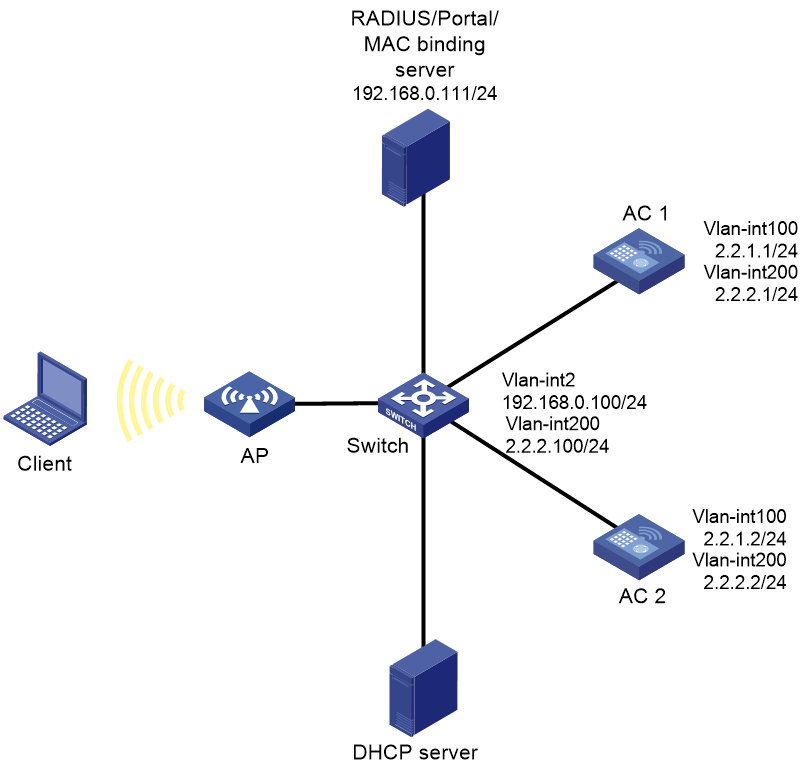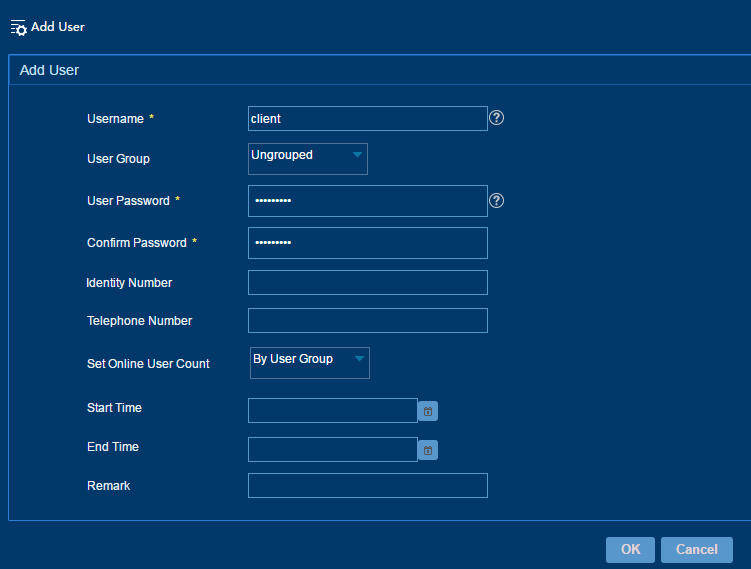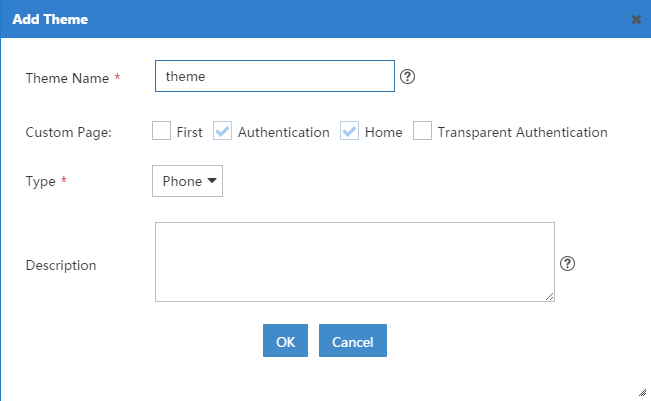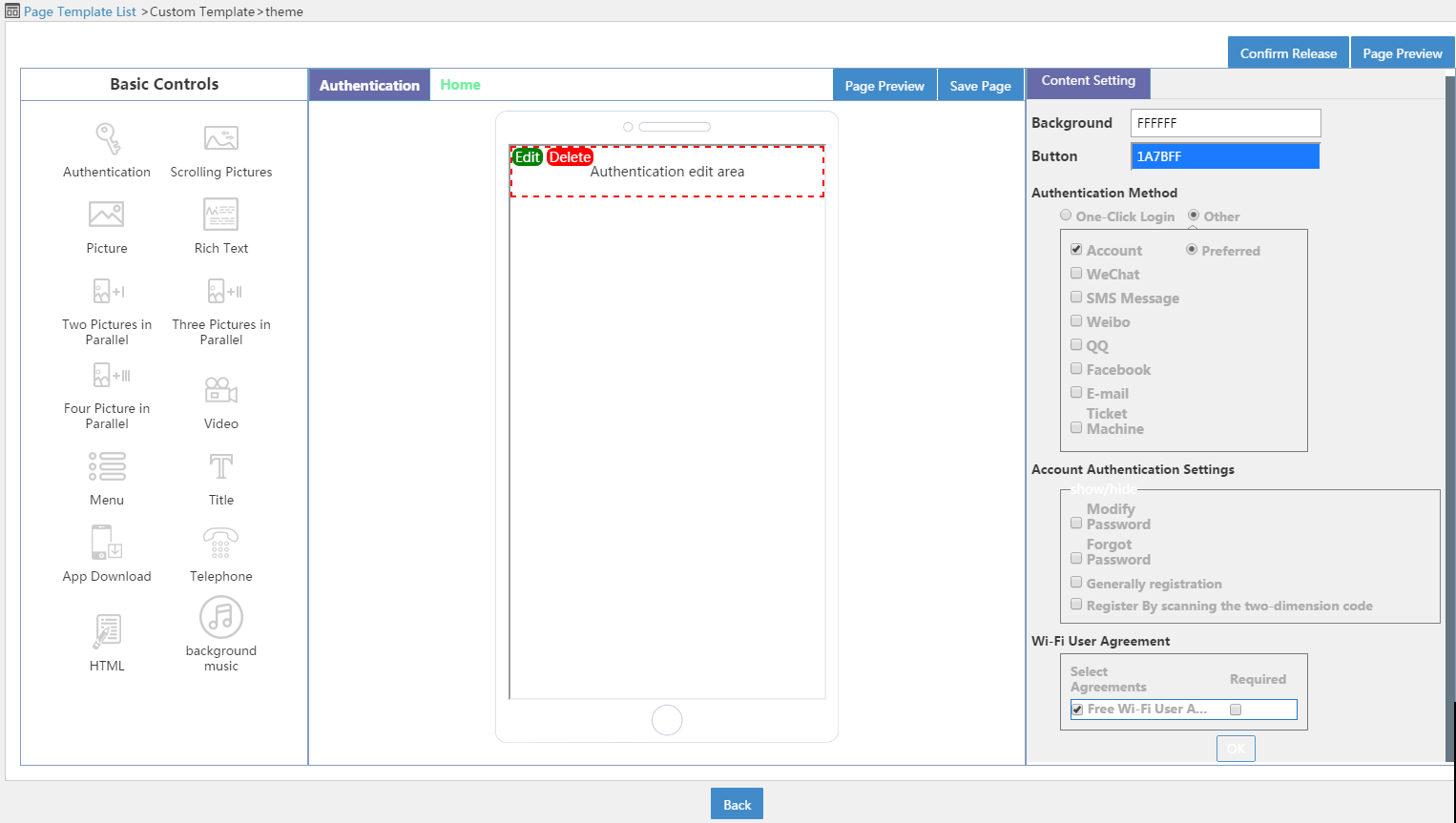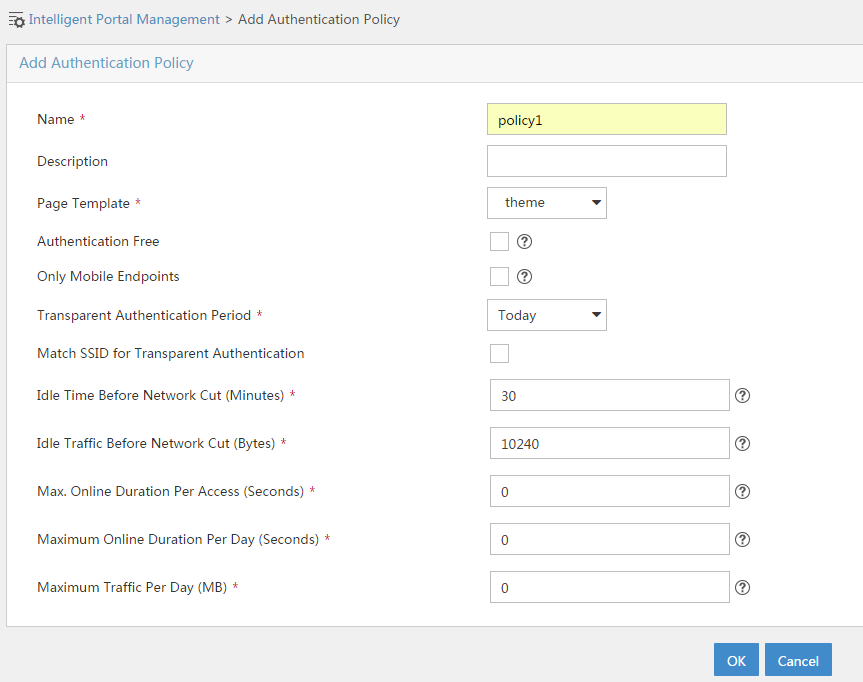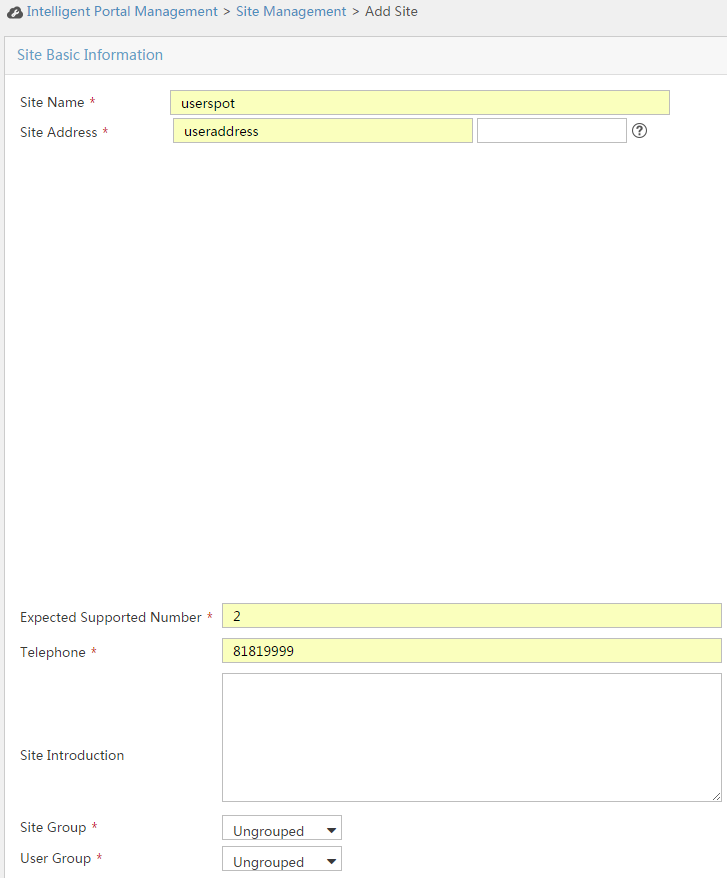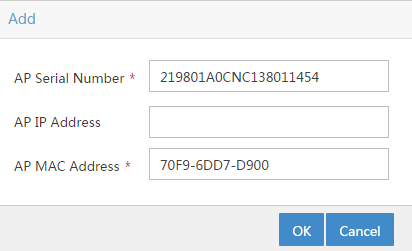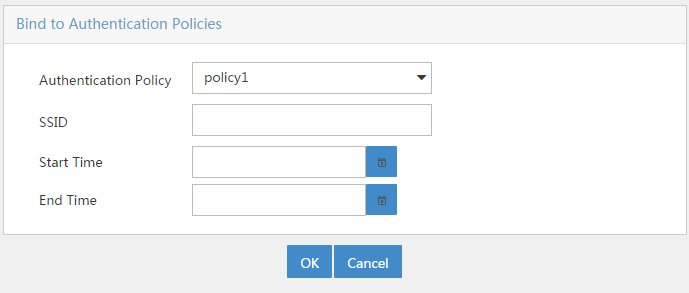- Table of Contents
-
- 03-CLI configuration examples (AC+fit AP)
- 01-HTTPS Login Configuration Examples
- 02-SSH Configuration Examples
- 03-License Management Configuration Examples
- 04-IPv6 URL Redirection Configuration Examples
- 05-AP Association with the AC at Layer 2 Configuration Examples
- 06-AP Association with the AC at Layer 2 (IPv6) Configuration Examples
- 07-Auto AP Configuration Examples
- 08-AP Association with the AC at Layer 3 Configuration Examples
- 09-AP Association with the AC at Layer 3 (IPv6) Configuration Examples
- 10-WEP Encryption Configuration Examples
- 11-PSK Encryption Configuration Examples
- 12-WPA3-SAE PSK Encryption Configuration Examples
- 13-WLAN Access (IPv6) Configuration Examples
- 14-Policy-Based Forwarding with Dual Gateways Configuration Examples
- 15-Scheduled Configuration Deployment by AP Group Configuration Examples
- 16-Inter-AC Roaming with Static Client VLAN Allocation Configuration Examples
- 17-Service Template and Radio Binding Configuration Examples
- 18-Scheduled WLAN Access Services Configuration Examples
- 19-Local Portal Authentication Configuration Examples
- 20-HTTPS-Based Local Portal Authentication Configuration Examples
- 21-Remote Portal Authentication Configuration Examples
- 22-Local Portal Authentication through LDAP Server Configuration Examples
- 23-Local Portal Authentication and SSID-based Authentication Page Pushing Configuration Examples
- 24-Local Portal MAC-Trigger Authentication Configuration Examples
- 25-Portal MAC-Trigger Authentication Configuration Examples
- 26-Local Forwarding Mode and Local Portal MAC-Trigger Authentication Configuration Examples
- 27-Local Portal Authentication (IPv6) Configuration Examples
- 28-Local Portal Authentication through LDAP Server (IPv6) Configuration Examples
- 29-Remote Portal Authentication (IPv6) Configuration Examples
- 30-Portal MAC-Trigger Authentication (IPv6) Configuration Example
- 31-Remote Portal Authentication with User Profile Authorization Configuration Examples
- 32-Portal Fail-Permit Configuration Examples
- 33-Local MAC Authentication Configuration Examples
- 34-MAC Authentication and PSK Authentication Configuration Examples
- 35-Remote MAC and Portal Authentication and Transparent Authentication Configuration Examples
- 36-Remote AP and Remote Portal MAC-Trigger Authentication Configuration Examples
- 37-MAC Authentication with Guest VLAN Assignment Configuration Examples
- 38-MAC Authentication with Guest VLAN Assignment (IPv6) Configuration Examples
- 39-Local MAC-Then-802.1X Authentication Configuration Examples
- 40-Local 802.1X Authentication Configuration Examples
- 41-Local RADIUS-Based 802.1X Authentication in EAP Relay Mode Configuration Examples
- 42-Remote 802.1X Authentication Configuration Examples
- 43-Remote 802.1X Authentication (IPv6) Configuration Examples
- 44-Remote 802.1X Authentication in WPA3-Enterprise Mode Configuration Examples
- 45-802.1X Authentication with ACL Assignment Through IMC Server Configuration Examples
- 46-802.1X Authentication with User Profile Assignment Through IMC Server Configuration Examples
- 47-EAD Authentication Configuration Examples
- 48-EAD Authentication (IPv6) Configuration Examples
- 49-Local Forwarding Mode and Local Portal Authentication Configuration Examples
- 50-Local Forwarding Mode Direct Portal Authentication Configuration Examples
- 51-Local Forwarding Mode Direct Portal Authentication (IPv6) Configuration Examples
- 52-Local Forwarding Configuration Examples
- 53-Remote AP Configuration Examples
- 54-WIPS Configuration Examples
- 55-WIPS Countermeasures Against All SSIDs Configuration Examples
- 56-IP Source Guard (IPv4) Configuration Examples
- 57-IP Source Guard (IPv6) Configuration Examples
- 58-IRF Setup with Members Directly Connected Configuration Examples
- 59-IRF Setup with Members Not Directly Connected Configuration Examples
- 60-IRF Setup with Members in One Chassis Configuration Examples
- 61-IRF Setup with Members in Different Chassis Configuration Examples
- 62-Dual-Link Backup Configuration Examples
- 63-Remote 802.1X Auth on AC Hierarchy Network with Dual-Link Central AC Backup Configuration Examples
- 64-Remote Portal Auth on AC Hierarchy Network with Dual-Link Central AC Backup Configuration Examples
- 65-OAuth-Based Portal MAC-Trigger Auth on Local-Forwarding Dual-Link Backup Configuration Examples
- 66-Dual-Link Backup OAuth-Based Portal Auth in Local Forwarding Configuration Examples
- 67-Dual-Link Backup Remote Portal MAC-Trigger Auth in Local Forwarding Configuration Examples
- 68-Dual-Link Backup Remote Portal and Transparent MAC Auth in Local Forwarding Configuration Examples
- 69-Dual-Link Backup Remote Portal Auth in Local Forwarding Configuration Examples
- 70-Dual-Link Backup Remote Portal and MAC Auth in Centralized Forward Configuration Examples
- 71-Dual-Link Backup Remote Portal Auth in Centralized Forwarding Configuration Examples
- 72-Dual-Link Backup Lightweight Portal Auth in Centralized Forwarding Configuration Examples
- 73-Dual-Link Backup OAuth-Based Portal Auth in Centralized Forwarding Configuration Examples
- 74-Dual-Link Backup Remote Portal MAC-Trigger Auth in Centralized Forwarding Configuration Examples
- 75-Remote 802.1X Auth on a Dual-Link AC Backup Network Configuration Examples
- 76-Remote MAC Auth on a Dual-Link AC Backup Network Configuration Examples
- 77-Remote 802.1X Authentication on an AC Hierarchy Network Configuration Examples
- 78-Remote 802.1X Authentication Configuration Examples
- 79-WLAN Probe Configuration Examples
- 80-Multicast Optimization Configuration Examples
- 81-Client Rate Limiting Configuration Examples
- 82-Inter-AC Roaming Configuration Examples
- 83-Inter-AC Roaming (IPv6) Configuration Examples
- 84-WLAN Load Balancing Configuration Examples
- 85-Static Blacklist Configuration Examples
- 86-Client Quantity Control Configuration Examples
- 87-AP License Synchronization Configuration Examples
- 88-iBeacon Management Configuration Examples
- 89-Mesh Link Establishment Between a Fit AP and a Fat AP Configuration Examples
- 90-Mesh Link Establishment Between Fit APs Configuration Examples
- 91-Auto-DFS and Auto-TPC Configuration Examples
- 92-AP Image Downloading Configuration Examples
- 93-Dual-Uplink Interfaces Configuration Guide
- 94-Internal-to-External Access Through NAT Configuration Examples
- 95-Layer 2 Static Aggregation Configuration Examples
- 96-Layer 2 Multicast Configuration Examples
- 97-Static VLAN Allocation Configuration Examples
- 98-URL Redirection Configuration Examples
- Related Documents
-
| Title | Size | Download |
|---|---|---|
| 66-Dual-Link Backup OAuth-Based Portal Auth in Local Forwarding Configuration Examples | 362.04 KB |
|
|
|
H3C Access Controllers |
|
Comware 7 Dual-Link Backup OAuth-Based Portal Authentication in Local Forwarding |
|
Configuration Examples |
|
|
Copyright © 2022 New H3C Technologies Co., Ltd. All rights reserved.
No part of this manual may be reproduced or transmitted in any form or by any means without prior written consent of New H3C Technologies Co., Ltd.
Except for the trademarks of New H3C Technologies Co., Ltd., any trademarks that may be mentioned in this document are the property of their respective owners.
The information in this document is subject to change without notice.
Contents
Example: Configuring OAuth-based portal authentication for dual-link AC backup and local forwarding
Editing the AP configuration file
Introduction
The following information provides an example for configuring OAuth-based portal authentication in a dual-link backup network enabled with local forwarding.
Prerequisites
The following information applies to Comware 7-based access controllers and access points. Procedures and information in the examples might be slightly different depending on the software or hardware version of the access controllers and access points.
The configuration examples were created and verified in a lab environment, and all the devices were started with the factory default configuration. When you are working on a live network, make sure you understand the potential impact of every command on your network.
The following information is provided based on the assumption that you have basic knowledge of WLAN high availability, AAA, portal, and WLAN access.
Example: Configuring OAuth-based portal authentication for dual-link AC backup and local forwarding
Network configuration
As shown in Figure 1, the AP and the client obtain IP addresses from the DHCP server. The IMC server acts as the portal authentication server, portal Web server, and RADIUS server.
Configure the devices to meet the following requirements:
· The AP associates with both ACs and the two ACs to back up each other. When the master AC fails, the backup AC takes over, and the AP can provide services correctly through the backup AC.
· Before passing portal authentication, the client can access only the portal Web server. After passing the authentication, the client can access other network resources.
· The AP forwards all the client traffic.
· The client can access network resources through any Layer 2 ports in its access VLAN without re-authentication.
· The IMC server can dynamically modify user authorization information and log off clients.
Analysis
· To allow an authenticated user to access network resources on any Layer 2 ports in its access VLAN without re-authentication, you must enable the portal roaming feature.
· In a local-forwarding WLAN, the AC does not keep ARP entries for portal clients. To ensure that valid users can perform portal authentication, you must enable wireless client validity check on the AC.
· To avoid possible authentication failure caused by frequent logins and logouts of portal clients in a short time, disable the Rule ARP entry feature.
· To allow the RADIUS server to modify user authorization information and log off users, enable the RADIUS session-control feature.
· To assign interface GigabitEthernet 1/0/1 on the AP to VLAN 200 for local forwarding, you must edit the configuration file of the AP and then upload the file to the storage medium of the AC.
· For dual-link backup to operate correctly, you must configure manual AP or auto AP settings on both ACs. This ensures that the AP can establish CAPWAP tunnels with both ACs.
Restrictions and guidelines
When you configure OAuth-based portal authentication for dual-link AC backup and local forwarding, follow these restrictions and guidelines:
· Use the serial ID labeled on the AP's rear panel to specify an AP.
· If you configure manual APs, make sure the manual APs configured on the two ACs have the same AP name and identifier (serial ID or MAC address).
· Make sure the two ACs have the same portal authentication settings, except for the portal Web server, portal BAS-IP, and authentication-specific AC interface settings.
· You must upload the AP configuration file to both the master and backup ACs.
Procedures
Editing the AP configuration file
# Use a text editor to edit the AP configuration file, name the file map.txt, and then upload the file to the storage medium of the ACs. The file content and format are as follows:
system-view
vlan 200
interface gigabitethernet1/0/1
port link-type trunk
port trunk permit vlan 200
Configuring AC 1
1. Configure VLANs and interfaces:
# Create VLAN 100 and VLAN-interface 100. Assign the VLAN interface an IP address. The AC will use this IP address to establish a CAPWAP tunnel with the AP.
<AC1> system-view
[AC1] vlan 100
[AC1-vlan100] quit
[AC1] interface vlan-interface 100
[AC1-Vlan-interface100] ip address 2.2.1.1 24
[AC1-Vlan-interface100] quit
# Create VLAN 200 and VLAN-interface 200. Assign the VLAN interface an IP address. This VLAN will be used for wireless client access.
[AC1] vlan 200
[AC1-vlan200] quit
[AC1] interface vlan-interface 200
[AC1-Vlan-interface200] ip address 2.2.2.1 24
[AC1-Vlan-interface200] quit
# Configure GigabitEthernet 1/0/1 that connects AC 1 to the switch as a trunk port, and assign the port to VLANs 100 and 200.
[AC1] interface gigabitethernet 1/0/1
[AC1-GigabitEthernet1/0/1] port link-type trunk
[AC1-GigabitEthernet1/0/1] port trunk permit vlan 100 200
[AC1-GigabitEthernet1/0/1] quit
2. Configure a static route to the IMC server.
[AC1] ip route-static 192.168.0.0 255.255.0.0 2.2.2.100
3. Configure DNS server settings. (Details not shown.)
4. Configure wireless services:
# Create service template st1 and enter its view.
[AC1] wlan service-template st1
# Specify the SSID as service.
[AC1-wlan-st-st1] ssid service
# Assign clients coming online through the service template to VLAN 200.
[AC1-wlan-st-st1] vlan 200
# Configure the AP to forward client traffic.
[AC1–wlan-st-st1] client forwarding-location ap
[AC1-wlan-st-st1] quit
# Create an AP named office, and specify the AP model and serial ID.
[AC1] wlan ap office model WA5320
[AC1-wlan-ap-office] serial-id 219801A0CNC138011454
# Deploy configuration file map.txt to the AP.
[AC1-wlan-ap-office] map-configuration map.txt
# Enter radio view of radio 2.
[AC1-wlan-ap-office] radio 2
# Bind service template st1 to radio 2 and enable the radio.
[AC1-wlan-ap-office-radio-2] service-template st1
[AC1-wlan-ap-office-radio-2] radio enable
[AC1-wlan-ap-office-radio-2] quit
5. Configure dual-link backup:
# Set the AP connection priority for the AC to 7.
[AC1-wlan-ap-office] priority 7
# Enable master CAPWAP tunnel preemption.
[AC1-wlan-ap-office] wlan tunnel-preempt enable
# Specify AC 2 as the backup AC for AC 1.
[AC1-wlan-ap-office] backup-ac ip 2.2.1.2
[AC1-wlan-ap-office] quit
6. Configure portal authentication:
# Create domain dm1 and enter its view.
[AC1] domain dm1
# Configure the authentication, authorization, and accounting methods as none for portal users.
[AC1-isp-dm1] authentication portal none
[AC1-isp-dm1] authorization portal none
[AC1-isp-dm1] accounting portal none
[AC1-isp-dm1] quit
# Create a portal Web server named newpt, specify the server's URL as http://192.168.0.111/wsmAuth/protocol, and specify the server type as OAuth.
[AC1] portal web-server newpt
[AC1-portal-websvr-newpt] url http://192.168.0.111:8080/wsmAuth/protocol
[AC1-portal-websvr-newpt] server-type oauth
# Enable the optimized captive-bypass feature for iOS users.
[AC1-portal-websvr-newpt] captive-bypass ios optimize enable
[AC1-portal-websvr-newpt] quit
# Create an HTTP-based local portal Web service and enter its view.
[AC1] portal local-web-server http
[AC1-portal-local-websvr-http] quit
# Configure destination-based portal-free rule to permit traffic to the DNS server.
[AC1] portal free-rule 2 destination ip any udp 53
[AC1] portal free-rule 3 destination ip any tcp 53
# Configure portal safe-redirect to reduce the workload of the authentication server.
[AC1] portal safe-redirect enable
[AC1] portal safe-redirect method get post
[AC1] portal safe-redirect user-agent CaptiveNetworkSupport
[AC1] portal safe-redirect user-agent MicroMessenger
[AC1] portal safe-redirect user-agent Mozilla
[AC1] portal safe-redirect user-agent WeChat
[AC1] portal safe-redirect user-agent iPhone
[AC1] portal safe-redirect user-agent micromessenger
# Specify VLAN-interface 200 on the AC for clients to access during portal authentication.
[AC1] portal client-gateway interface Vlan-interface 200
# Specify the NAS-ID. Make sure the NAS-ID is the same as the ID in file iMC\client\conf\wiportal\conf.properties.
[AC1] wlan global-configuration
[AC1-wlan-global-configuration] nas-id wiportal
[AC1-wlan-global-configuration] quit
# Set the user synchronization interval to 60 seconds for portal authentication using OAuth.
[AC1] portal oauth user-sync interval 60
# Configure a destination-based portal-free rule: specify the rule number as 0 and IP address as 192.168.0.111. This rule allows users to reach the portal Web server.
[AC1] portal free-rule 0 destination ip 192.168.0.111 32
# Configure a destination-based portal-free rule: specify the rule number as 1 and IP address as 2.2.2.1. This rule allows users to reach AC 1.
[AC1] portal free-rule 1 destination ip 2.2.2.1 32
# Configure a destination-based portal-free rule: specify the rule number as 4 and IP address as 2.2.2.2. This rule allows users to reach AC 2.
[AC1] portal free-rule 4 destination ip 2.2.2.2 32
# Enable intra-VLAN roaming for portal users.
[AC1] portal roaming enable
# Disable the Rule ARP entry feature for portal clients.
[AC1] undo portal refresh arp enable
# Enable RADIUS session control.
[AC1] radius session-control enable
# Enable validity check on wireless portal clients.
[AC1] portal host-check enable
# Enable direct IPv4 portal authentication for service template st1.
[AC1] wlan service-template st1
[AC1-wlan-st-st1] portal enable method direct
# Configure the authentication domain for IPv4 portal users as dm1 on service template st1.
[AC1-wlan-st-st1] portal domain dm1
# Apply portal Web server newpt to service template st1.
[AC1-wlan-st-st1] portal apply web-server newpt
# Enable portal temporary pass and set the temporary pass period to 300 seconds.
[AC1-wlan-st-st1] portal temp-pass period 300 enable
# On the service template, configure the BAS-IP attribute as 2.2.2.1 for portal packets sent to the portal authentication server.
[AC1-wlan-st-st1] portal bas-ip 2.2.2.1
# Enable the service template.
[AC1–wlan-st-st1] service-template enable
[AC1-wlan-st-st1] quit
Configuring AC 2
1. Configure VLANs and interfaces:
# Create VLAN 100 and VLAN-interface 100. Assign the VLAN interface an IP address. The AC will use this IP address to establish a CAPWAP tunnel with the AP.
<AC2> system-view
[AC2] vlan 100
[AC2-vlan100] quit
[AC2] interface vlan-interface 100
[AC2-Vlan-interface100] ip address 2.2.1.2 24
[AC2-Vlan-interface100] quit
# Create VLAN 200 and VLAN-interface 200. Assign the VLAN interface an IP address. This VLAN will be used for wireless client access.
[AC2] vlan 200
[AC2-vlan200] quit
[AC2] interface vlan-interface 200
[AC2-Vlan-interface200] ip address 2.2.2.2 24
[AC2-Vlan-interface200] quit
# Configure GigabitEthernet 1/0/1 that connects AC 2 to the switch as a trunk port, and assign the port to VLANs 100 and 200.
[AC2] interface gigabitethernet 1/0/1
[AC2-GigabitEthernet1/0/1] port link-type trunk
[AC2-GigabitEthernet1/0/1] port trunk permit vlan 100 200
[AC2-GigabitEthernet1/0/1] quit
2. Configure a static route to the IMC server.
[AC2] ip route-static 192.168.0.0 255.255.0.0 2.2.2.100
3. Configure DNS server settings. (Details not shown.)
4. Configure wireless services:
# Create service template st1 and enter its view.
[AC2] wlan service-template st1
# Specify the SSID as service.
[AC2-wlan-st-st1] ssid service
# Assign clients coming online through the service template to VLAN 200.
[AC2-wlan-st-st1] vlan 200
# Configure the AP to forward client traffic.
[AC2–wlan-st-st1] client forwarding-location ap
[AC2-wlan-st-st1] quit
# Create an AP named office, and specify the AP model and serial ID.
[AC2] wlan ap office model WA5320
[AC2-wlan-ap-office] serial-id 219801A0CNC138011454
# Deploy configuration file map.txt to the AP.
[AC2-wlan-ap-office] map-configuration map.txt
# Enter radio view of radio 2.
[AC2-wlan-ap-office] radio 2
# Bind service template st1 to radio 2 and enable the radio.
[AC2-wlan-ap-office-radio-2] service-template st1
[AC2-wlan-ap-office-radio-2] radio enable
[AC2-wlan-ap-office-radio-2] quit
5. Configure dual-link backup:
# Set the AP connection priority for the AC to 6.
[AC2-wlan-ap-office] priority 6
# Enable master CAPWAP tunnel preemption.
[AC2-wlan-ap-office] wlan tunnel-preempt enable
# Specify AC 2 as the backup AC for AC 1.
[AC2-wlan-ap-office] backup-ac ip 2.2.1.1
[AC2-wlan-ap-office] quit
6. Configure portal authentication:
# Create domain dm1 and enter its view.
[AC2] domain dm1
# Configure the authentication, authorization, and accounting methods as none for portal users.
[AC2-isp-dm1] authentication portal none
[AC2-isp-dm1] authorization portal none
[AC2-isp-dm1] accounting portal none
[AC2-isp-dm1] quit
# Create a portal Web server named newpt, specify the server's URL as http://192.168.0.111/wsmAuth/protocol, and specify the server type as OAuth. (The URL is for illustration only.)
[AC2] portal web-server newpt
[AC2-portal-websvr-newpt] url http://192.168.0.111:8080/wsmAuth/protocol
[AC2-portal-websvr-newpt] server-type oauth
# Enable the optimized captive-bypass feature for iOS users.
[AC2-portal-websvr-newpt] captive-bypass ios optimize enable
[AC2-portal-websvr-newpt] quit
# Create an HTTP-based local portal Web service and enter its view.
[AC2] portal local-web-server http
[AC2-portal-local-websvr-http] quit
# Configure destination-based portal-free rule to permit traffic to the DNS server.
[AC2] portal free-rule 2 destination ip any udp 53
[AC2] portal free-rule 3 destination ip any tcp 53
# Configure portal safe-redirect to reduce the workload of the authentication server.
[AC2] portal safe-redirect enable
[AC2] portal safe-redirect method get post
[AC2] portal safe-redirect user-agent CaptiveNetworkSupport
[AC2] portal safe-redirect user-agent MicroMessenger
[AC2] portal safe-redirect user-agent Mozilla
[AC2] portal safe-redirect user-agent WeChat
[AC2] portal safe-redirect user-agent iPhone
[AC2] portal safe-redirect user-agent micromessenger
# Specify VLAN-interface 200 on the AC for clients to access during portal authentication.
[AC2] portal client-gateway interface Vlan-interface 200
# Specify the NAS-ID. Make sure the NAS-ID is the same as the ID in file iMC\client\conf\wiportal\conf.properties.
[AC2] wlan global-configuration
[AC2-wlan-global-configuration] nas-id wiportal
[AC2-wlan-global-configuration] quit
# Set the user synchronization interval to 60 seconds for portal authentication using OAuth.
[AC2] portal oauth user-sync interval 60
# Configure a destination-based portal-free rule: specify the rule number as 0 and IP address as 192.168.0.111. This rule allows users to reach the portal Web server.
[AC2] portal free-rule 0 destination ip 192.168.0.111 32
# Configure a destination-based portal-free rule: specify the rule number as 1 and IP address as 2.2.2.1. This rule allows users to reach AC 1.
[AC2] portal free-rule 1 destination ip 2.2.2.1 32
# Configure a destination-based portal-free rule: specify the rule number as 4 and IP address as 2.2.2.2. This rule allows users to reach AC 2.
[AC2] portal free-rule 4 destination ip 2.2.2.2 32
# Enable intra-VLAN roaming for portal users.
[AC2] portal roaming enable
# Disable the Rule ARP entry feature for portal clients.
[AC2] undo portal refresh arp enable
# Enable RADIUS session control.
[AC2] portal host-check enable
# Enable validity check on wireless portal clients.
[AC2] radius session-control enable
# Enable direct IPv4 portal authentication for service template st1.
[AC2] wlan service-template st1
[AC2-wlan-st-st1] portal enable method direct
# Configure the authentication domain for IPv4 portal users as dm1 on service template st1.
[AC2-wlan-st-st1] portal domain dm1
# Apply portal Web server newpt to service template st1.
[AC2-wlan-st-st1] portal apply web-server newpt
# Enable portal temporary pass and set the temporary pass period to 300 seconds.
[AC2-wlan-st-st1] portal temp-pass period 300 enable
# On the service template, configure the BAS-IP attribute as 2.2.2.2 for portal packets sent to the portal authentication server.
[AC2-wlan-st-st1] portal bas-ip 2.2.2.2
# Enable the service template.
[AC2–wlan-st-st1] service-template enable
[AC2-wlan-st-st1] quit
Configuring the switch
# Create VLAN 100 for forwarding CAPWAP tunnel traffic between AC and AP.
<Switch> system-view
[Switch] vlan 100
[Switch-vlan100] quit
# Create VLAN 200 for forwarding client traffic.
[Switch] vlan 200
[Switch-vlan200] quit
# Create VLAN 2 for forwarding client traffic.
[Switch] vlan 2
[Switch-vlan2] quit
# Add the interface that connects the switch to the IMC server to VLAN 2. (Details not shown.)
# Configure GigabitEthernet 1/0/1 that connects the switch to AC 1 as a trunk port, and assign it to VLAN 100 and VLAN 200.
[Switch] interface gigabitethernet 1/0/1
[Switch-GigabitEthernet1/0/1] port link-type trunk
[Switch-GigabitEthernet1/0/1] port trunk permit vlan 100 200
[Switch-GigabitEthernet1/0/1] quit
# Configure GigabitEthernet 1/0/4 that connects the switch to AC 2 as a trunk port, and assign it to VLAN 100 and VLAN 200.
[Switch] interface gigabitethernet 1/0/4
[Switch-GigabitEthernet1/0/4] port link-type trunk
[Switch-GigabitEthernet1/0/4] port trunk permit vlan 100 200
[Switch-GigabitEthernet1/0/4] quit
# Configure GigabitEthernet 1/0/2 that connects the switch to the AP as a trunk port, set the PVID to 100, and assign the interface to VLAN 100 and VLAN 200.
[Switch] interface gigabitethernet 1/0/2
[Switch-GigabitEthernet1/0/2] port link-type trunk
[Switch-GigabitEthernet1/0/2] port trunk pvid vlan 100
[Switch-GigabitEthernet1/0/2] port trunk permit vlan 100 200
# Enable PoE on GigabitEthernet 1/0/2.
[Switch-GigabitEthernet1/0/2] poe enable
[Switch-GigabitEthernet1/0/2] quit
# Configure GigabitEthernet 1/0/3 that connects the switch to the DHCP server as a trunk port, and assign the interface to VLAN 100 and VLAN 200.
[Switch] interface gigabitethernet 1/0/3
[Switch-GigabitEthernet1/0/3] port link-type trunk
[Switch-GigabitEthernet1/0/3] port trunk permit vlan 100 200
[Switch-GigabitEthernet1/0/3] quit
# Assign an IP address to VLAN-interface 200.
[Switch] interface vlan-interface 200
[Switch-Vlan-interface200] ip address 2.2.2.100 255.255.255.0
[Switch-Vlan-interface200] quit
# Assign an IP address to VLAN-interface 2.
[Switch] interface vlan-interface 2
[Switch-Vlan-interface2] ip address 192.168.0.100 255.255.255.0
[Switch-Vlan-interface2] quit
Configuring the DHCP server
# Configure GigabitEthernet 1/0/1 that connects the server to the switch as a trunk port, and assign the interface to VLAN 100 and VLAN 200.
[DHCP] interface gigabitethernet 1/0/1
[DHCP-GigabitEthernet1/0/1] port link-type trunk
[DHCP-GigabitEthernet1/0/1] port trunk permit vlan 100 200
[DHCP-GigabitEthernet1/0/1] quit
# Assign an IP address to VLAN-interface 100.
[DHCP] interface vlan-interface 100
[DHCP-Vlan-interface100] ip address 2.2.1.200 255.255.255.0
[DHCP-Vlan-interface100] quit
# Assign an IP address to VLAN-interface 200.
[DHCP] interface vlan-interface 200
[DHCP-Vlan-interface200] ip address 2.2.2.200 255.255.255.0
[DHCP-Vlan-interface200] quit
# Enable DHCP.
[DHCP] dhcp enable
# Create a DHCP address pool named VLAN100, specify the DHCP server as the gateway, specify subnet 2.2.1.0/24, and exclude AC addresses from dynamic allocation. The server will use this address pool to assign address to the AP.
[DHCP] dhcp server ip-pool VLAN100
[DHCP-dhcp-pool-vlan100] gateway-list 2.2.1.200
[DHCP-dhcp-pool-vlan100] network 2.2.1.0 mask 255.255.255.0
[DHCP-dhcp-pool-vlan100] forbidden-ip 2.2.1.1 2.2.1.2
[DHCP-dhcp-pool-vlan100] quit
# Create a DHCP address pool named VLAN200, specify the switch as the gateway, specify subnet 2.2.2.0/24, specify the DNS server address as 8.8.8.8, and exclude AC and switch addresses from dynamic allocation. The server will use this address pool to assign address to the client.
[DHCP] dhcp server ip-pool VLAN200
[DHCP-dhcp-pool-vlan200] gateway-list 2.2.2.100
[DHCP-dhcp-pool-vlan200] network 2.2.2.0 mask 255.255.255.0
[DHCP-dhcp-pool-vlan200] dns-list 8.8.8.8
[DHCP-dhcp-pool-vlan200] forbidden-ip 2.2.2.100 2.2.2.1 2.2.2.2
[DHCP-dhcp-pool-vlan200] quit
Configuring the IMC server
In this example, the IMC server runs IMC PLAT 7.3 (E0605) and IMC IPM 7.3 (E0516).
1. Add an access user:
a. Log in to IMC and click the Service tab.
b. From the navigation tree, select Intelligent Portal Management > User Management > Users.
c. Click Add to open the Add User page.
d. Enter username Client and password admin@123.
e. Use the default settings for other parameters.
f. Click OK.
Figure 2 Adding an access user
2. Add an authentication page template:
a. From the navigation tree, select Intelligent Portal Management > Page Template List.
b. Click Add to open the Add Theme page.
c. Enter template name theme in the Theme Name field.
d. Use the default settings for other parameters.
e. Click OK to open the page for editing the template.
Figure 3 Adding an authentication page template
f. On the theme page, click
the Authentication icon ![]() in
the Basic Controls area.
in
the Basic Controls area.
g. Click Edit in authentication edit area, select Other and Account in the Authentication Method area, click OK, and then click Save Page.
h. Use the default settings for other configuration.
i. Click Confirm Release.
3. Add an authentication policy:
a. From the navigation tree, select Intelligent Portal Management > Authentication Policies.
b. Click Add to open the Add Authentication Policy page.
c. Enter authentication policy name policy1, and select theme from the Page Template list.
d. Select a transparent authentication period to enable portal transparent authentication (MAC-trigger authentication).
e. Use the default settings for other parameters.
f. Click OK.
Figure 5 Adding an authentication policy
4. Add a site:
a. From the navigation tree, select Intelligent Portal Management > Site Management.
b. Click Add to open the Add Site page.
c. Enter the site name, the site address, the expected number of clients to be supported, and the telephone number.
d. Click OK.
Figure 6 Adding a site
e. In the Associated APs area, click Add to associate an AP.
f. Enter the serial number and MAC address of the AP.
g. Click OK.
Figure 7 Adding an AP
i. In the Bind Authentication Policy area, click Add to bind the AP to an authentication policy.
j. Select authentication policy policy1.
k. Use the default settings for other parameters.
l. Click OK.
Figure 8 Binding the AP to an authentication policy
Verifying the configuration
# Make the AP come online.
# Verify that the AP state is R/M on AC 1 and R/B on AC 2.
<AC1> display wlan ap all
Total number of APs: 38
Total number of connected APs: 35
Total number of connected manual APs: 35
Total number of connected auto APs: 0
Total number of connected common APs: 9
Total number of connected WTUs: 23
Total number of inside APs: 0
Maximum supported APs: 6144
Remaining APs: 6112
Total AP licenses: 2048
Local AP licenses: 2048
Server AP licenses: 0
Remaining Local AP licenses: 2033.25
Sync AP licenses: 0
AP information
State : I = Idle, J = Join, JA = JoinAck, IL = ImageLoad
C = Config, DC = DataCheck, R = Run, M = Master, B = Backup
AP name APID State Model Serial ID
office 1 R/M WA5320 219801A0CNC138011454
<AC2> display wlan ap all
Total number of APs: 38
Total number of connected APs: 35
Total number of connected manual APs: 35
Total number of connected auto APs: 0
Total number of connected common APs: 9
Total number of connected WTUs: 23
Total number of inside APs: 0
Maximum supported APs: 6144
Remaining APs: 6112
Total AP licenses: 2048
Local AP licenses: 2048
Server AP licenses: 0
Remaining Local AP licenses: 2033.25
Sync AP licenses: 0
AP information
State : I = Idle, J = Join, JA = JoinAck, IL = ImageLoad
C = Config, DC = DataCheck, R = Run, M = Master, B = Backup
AP name APID State Model Serial ID
office 1 R/B WA5320 219801A0CNC138011454
# Verify that all Web requests are redirected to the portal authentication page (http://192.168.0.111:8080/portal) before you pass portal authentication, and you can access Internet resources after being authenticated.
# View online port user information generated on the ACs. This example displays the command output on AC 1.
[AC1] display portal user all
Total portal users: 1
Username: Client
Portal server: newpt
State: Online
VPN instance: N/A
MAC IP VLAN Interface
0021-6330-0933 2.2.2.3 200 WLAN-BSS1/0/16
Authorization information:
DHCP IP pool: N/A
User profile: N/A
Session group profile: N/A
ACL number: N/A
Inbound CAR: N/A
Outbound CAR: N/A
# Enable local forwarding. (Details not shown.)
# Verify that you cannot view the ACL entries deployed by the portal server on AC 1 but can view the entries on the AP.
[AC1] display portal rule all ap office
Slot 1:
[AP] display portal rule all
IPv4 portal rules on WLAN-BSS1/0/16:
Rule 1:
Type : Static
Action : Permit
Protocol : Any
Status : Active
Source:
IP : 0.0.0.0
Mask : 0.0.0.0
Port : Any
MAC : 0000-0000-0000
Interface : WLAN-BSS1/0/16
VLAN : Any
Destination:
IP : 192.168.0.111
Mask : 255.255.255.255
Port : Any
Rule 2:
Type : Dynamic
Action : Permit
Status : Active
Source:
IP : 2.2.2.3
MAC : 0021-6330-0933
Interface : WLAN-BSS1/0/16
VLAN : Any
Rule 3:
Type : Static
Action : Redirect
Status : Active
Source:
IP : 0.0.0.0
Mask : 0.0.0.0
Interface : WLAN-BSS1/0/16
VLAN : Any
Protocol : TCP
Destination:
IP : 0.0.0.0
Mask : 0.0.0.0
Port : 443
Rule 4:
Type : Static
Action : Redirect
Status : Active
Source:
IP : 0.0.0.0
Mask : 0.0.0.0
Interface : WLAN-BSS1/0/16
VLAN : Any
Protocol : TCP
Destination:
IP : 0.0.0.0
Mask : 0.0.0.0
Port : 80
Rule 5:
Type : Static
Action : Deny
Status : Active
Source:
IP : 0.0.0.0
Mask : 0.0.0.0
Interface : WLAN-BSS1/0/16
VLAN : Any
Destination:
IP : 0.0.0.0
Mask : 0.0.0.0
Configuration files
· AC 1:
#
vlan 100
#
vlan 200
#
wlan service-template st1
ssid service
vlan 200
client forwarding-location ap
portal enable method direct
portal domain dm1
portal bas-ip 2.2.2.1
portal apply web-server newpt
portal temp-pass 300 enable
service-template enable
#
interface Vlan-interface100
ip address 2.2.1.1 255.255.255.0
#
interface Vlan-interface200
ip address 2.2.2.1 255.255.255.0
#
interface GigabitEthernet1/0/1
port link-type trunk
port trunk permit vlan 1 100 200
#
ip route-static 192.168.0.0 16 2.2.2.100
#
radius session-control enable
#
domain dm1
authentication portal none
authorization portal none
accounting portal none
#
portal host-check enable
portal free-rule 0 destination ip 192.168.0.111 255.255.255.255
portal free-rule 1 destination ip 2.2.2.1 255.255.255.255
portal free-rule 2 destination ip any udp 53
portal free-rule 3 destination ip any tcp 53
portal free-rule 4 destination ip 2.2.2.2 255.255.255.255
portal safe-redirect enable
portal safe-redirect method get post
portal safe-redirect user-agent CaptiveNetworkSupport
portal safe-redirect user-agent MicroMessenger
portal safe-redirect user-agent Mozilla
portal safe-redirect user-agent WeChat
portal safe-redirect user-agent iPhone
portal safe-redirect user-agent micromessenger
#
portal web-server newpt
url http://192.168.0.111:8080/wsmAuth/protocol
captive-bypass ios optimize enable
service-type oauth
#
wlan ap office model WA5320
wlan tunnel-preempt enable
priority 7
backup-ac ip 2.2.1.2
serial-id 219801A0CNC138011454
map-configuration flash:/map.txt
radio 1
radio 2
radio enable
service-template st1
#
· AC 2:
#
vlan 100
#
vlan 200
#
wlan service-template st1
ssid service
vlan 200
client forwarding-location ap
portal enable method direct
portal domain dm1
portal bas-ip 2.2.2.2
portal apply web-server newpt
portal temp-pass 300 enable
service-template enable
#
interface Vlan-interface100
ip address 2.2.1.2 255.255.255.0
#
interface Vlan-interface200
ip address 2.2.2.2 255.255.255.0
#
interface GigabitEthernet1/0/1
port link-type trunk
port trunk permit vlan 1 100 200
#
ip route-static 192.168.0.0 16 2.2.2.100
#
radius session-control enable
#
domain dm1
authentication portal none
authorization portal none
accounting portal none
#
portal host-check enable
portal free-rule 0 destination ip 192.168.0.111 255.255.255.255
portal free-rule 1 destination ip 2.2.2.1 255.255.255.255
portal free-rule 2 destination ip any udp 53
portal free-rule 3 destination ip any tcp 53
portal free-rule 4 destination ip 2.2.2.2 255.255.255.255
portal safe-redirect enable
portal safe-redirect method get post
portal safe-redirect user-agent CaptiveNetworkSupport
portal safe-redirect user-agent MicroMessenger
portal safe-redirect user-agent Mozilla
portal safe-redirect user-agent WeChat
portal safe-redirect user-agent iPhone
portal safe-redirect user-agent micromessenger
#
portal web-server newpt
url http://192.168.0.111:8080/wsmAuth/protocol
captive-bypass ios optimize enable
service-type oauth
#
wlan ap office model WA5320
wlan tunnel-preempt enable
priority 6
backup-ac ip 2.2.1.1
serial-id 219801A0CNC138011454
map-configuration flash:/map.txt
radio 1
radio 2
radio enable
service-template st1
#
· Switch:
#
vlan 2
#
vlan 100
#
vlan 200
#
interface Vlan-interface2
ip address 192.168.0.100 255.255.255.0
#
interface Vlan-interface200
ip address 2.2.2.100 255.255.255.0
#
interface GigabitEthernet1/0/1
port link-type trunk
port trunk permit vlan 1 100 200
#
interface GigabitEthernet1/0/2
port link-type trunk
port trunk pvid vlan 100
port trunk permit vlan 100 200
poe enable
#
interface GigabitEthernet1/0/3
port link-type trunk
port trunk permit vlan 100 200
#
interface GigabitEthernet1/0/4
port link-type trunk
port trunk permit vlan 1 100 200
· DHCP server:
#
interface GigabitEthernet1/0/1
port link-type trunk
port trunk permit vlan 100 200
#
interface vlan-interface 100
ip address 2.2.2.200 255.255.255.0
#
interface vlan-interface 200
ip address 2.2.2.200 255.255.255.0
#
dhcp enable
#
dhcp server ip-pool VLAN100
gateway-list 2.2.1.200
network 2.2.1.0 mask 255.255.255.0
forbidden-ip 2.2.1.1
forbidden-ip 2.2.1.2
#
dhcp server ip-pool VLAN200
gateway-list 2.2.2.100
network 2.2.2.0 mask 255.255.255.0
dns-list 8.8.8.8
forbidden-ip 2.2.2.1
forbidden-ip 2.2.2.2
forbidden-ip 2.2.2.100
#
Related documentation
· User Access and Authentication Command Reference in H3C Access Controllers Command References
· User Access and Authentication Configuration Guide in H3C Access Controllers Configuration Guides
· WLAN Authentication Command Reference in H3C Access Controllers Command References
· WLAN Authentication Configuration Guide in H3C Access Controllers Configuration Guides
· WLAN High Availability Command Reference in H3C Access Controllers Command References
· WLAN High Availability Configuration Guide in H3C Access Controllers Configuration Guides