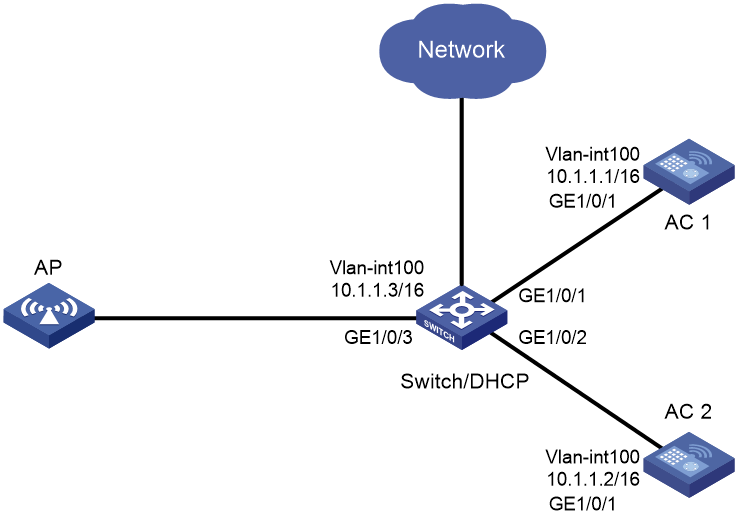- Table of Contents
-
- 03-CLI configuration examples (AC+fit AP)
- 01-HTTPS Login Configuration Examples
- 02-SSH Configuration Examples
- 03-License Management Configuration Examples
- 04-IPv6 URL Redirection Configuration Examples
- 05-AP Association with the AC at Layer 2 Configuration Examples
- 06-AP Association with the AC at Layer 2 (IPv6) Configuration Examples
- 07-Auto AP Configuration Examples
- 08-AP Association with the AC at Layer 3 Configuration Examples
- 09-AP Association with the AC at Layer 3 (IPv6) Configuration Examples
- 10-WEP Encryption Configuration Examples
- 11-PSK Encryption Configuration Examples
- 12-WPA3-SAE PSK Encryption Configuration Examples
- 13-WLAN Access (IPv6) Configuration Examples
- 14-Policy-Based Forwarding with Dual Gateways Configuration Examples
- 15-Scheduled Configuration Deployment by AP Group Configuration Examples
- 16-Inter-AC Roaming with Static Client VLAN Allocation Configuration Examples
- 17-Service Template and Radio Binding Configuration Examples
- 18-Scheduled WLAN Access Services Configuration Examples
- 19-Local Portal Authentication Configuration Examples
- 20-HTTPS-Based Local Portal Authentication Configuration Examples
- 21-Remote Portal Authentication Configuration Examples
- 22-Local Portal Authentication through LDAP Server Configuration Examples
- 23-Local Portal Authentication and SSID-based Authentication Page Pushing Configuration Examples
- 24-Local Portal MAC-Trigger Authentication Configuration Examples
- 25-Portal MAC-Trigger Authentication Configuration Examples
- 26-Local Forwarding Mode and Local Portal MAC-Trigger Authentication Configuration Examples
- 27-Local Portal Authentication (IPv6) Configuration Examples
- 28-Local Portal Authentication through LDAP Server (IPv6) Configuration Examples
- 29-Remote Portal Authentication (IPv6) Configuration Examples
- 30-Portal MAC-Trigger Authentication (IPv6) Configuration Example
- 31-Remote Portal Authentication with User Profile Authorization Configuration Examples
- 32-Portal Fail-Permit Configuration Examples
- 33-Local MAC Authentication Configuration Examples
- 34-MAC Authentication and PSK Authentication Configuration Examples
- 35-Remote MAC and Portal Authentication and Transparent Authentication Configuration Examples
- 36-Remote AP and Remote Portal MAC-Trigger Authentication Configuration Examples
- 37-MAC Authentication with Guest VLAN Assignment Configuration Examples
- 38-MAC Authentication with Guest VLAN Assignment (IPv6) Configuration Examples
- 39-Local MAC-Then-802.1X Authentication Configuration Examples
- 40-Local 802.1X Authentication Configuration Examples
- 41-Local RADIUS-Based 802.1X Authentication in EAP Relay Mode Configuration Examples
- 42-Remote 802.1X Authentication Configuration Examples
- 43-Remote 802.1X Authentication (IPv6) Configuration Examples
- 44-Remote 802.1X Authentication in WPA3-Enterprise Mode Configuration Examples
- 45-802.1X Authentication with ACL Assignment Through IMC Server Configuration Examples
- 46-802.1X Authentication with User Profile Assignment Through IMC Server Configuration Examples
- 47-EAD Authentication Configuration Examples
- 48-EAD Authentication (IPv6) Configuration Examples
- 49-Local Forwarding Mode and Local Portal Authentication Configuration Examples
- 50-Local Forwarding Mode Direct Portal Authentication Configuration Examples
- 51-Local Forwarding Mode Direct Portal Authentication (IPv6) Configuration Examples
- 52-Local Forwarding Configuration Examples
- 53-Remote AP Configuration Examples
- 54-WIPS Configuration Examples
- 55-WIPS Countermeasures Against All SSIDs Configuration Examples
- 56-IP Source Guard (IPv4) Configuration Examples
- 57-IP Source Guard (IPv6) Configuration Examples
- 58-IRF Setup with Members Directly Connected Configuration Examples
- 59-IRF Setup with Members Not Directly Connected Configuration Examples
- 60-IRF Setup with Members in One Chassis Configuration Examples
- 61-IRF Setup with Members in Different Chassis Configuration Examples
- 62-Dual-Link Backup Configuration Examples
- 63-Remote 802.1X Auth on AC Hierarchy Network with Dual-Link Central AC Backup Configuration Examples
- 64-Remote Portal Auth on AC Hierarchy Network with Dual-Link Central AC Backup Configuration Examples
- 65-OAuth-Based Portal MAC-Trigger Auth on Local-Forwarding Dual-Link Backup Configuration Examples
- 66-Dual-Link Backup OAuth-Based Portal Auth in Local Forwarding Configuration Examples
- 67-Dual-Link Backup Remote Portal MAC-Trigger Auth in Local Forwarding Configuration Examples
- 68-Dual-Link Backup Remote Portal and Transparent MAC Auth in Local Forwarding Configuration Examples
- 69-Dual-Link Backup Remote Portal Auth in Local Forwarding Configuration Examples
- 70-Dual-Link Backup Remote Portal and MAC Auth in Centralized Forward Configuration Examples
- 71-Dual-Link Backup Remote Portal Auth in Centralized Forwarding Configuration Examples
- 72-Dual-Link Backup Lightweight Portal Auth in Centralized Forwarding Configuration Examples
- 73-Dual-Link Backup OAuth-Based Portal Auth in Centralized Forwarding Configuration Examples
- 74-Dual-Link Backup Remote Portal MAC-Trigger Auth in Centralized Forwarding Configuration Examples
- 75-Remote 802.1X Auth on a Dual-Link AC Backup Network Configuration Examples
- 76-Remote MAC Auth on a Dual-Link AC Backup Network Configuration Examples
- 77-Remote 802.1X Authentication on an AC Hierarchy Network Configuration Examples
- 78-Remote 802.1X Authentication Configuration Examples
- 79-WLAN Probe Configuration Examples
- 80-Multicast Optimization Configuration Examples
- 81-Client Rate Limiting Configuration Examples
- 82-Inter-AC Roaming Configuration Examples
- 83-Inter-AC Roaming (IPv6) Configuration Examples
- 84-WLAN Load Balancing Configuration Examples
- 85-Static Blacklist Configuration Examples
- 86-Client Quantity Control Configuration Examples
- 87-AP License Synchronization Configuration Examples
- 88-iBeacon Management Configuration Examples
- 89-Mesh Link Establishment Between a Fit AP and a Fat AP Configuration Examples
- 90-Mesh Link Establishment Between Fit APs Configuration Examples
- 91-Auto-DFS and Auto-TPC Configuration Examples
- 92-AP Image Downloading Configuration Examples
- 93-Dual-Uplink Interfaces Configuration Guide
- 94-Internal-to-External Access Through NAT Configuration Examples
- 95-Layer 2 Static Aggregation Configuration Examples
- 96-Layer 2 Multicast Configuration Examples
- 97-Static VLAN Allocation Configuration Examples
- 98-URL Redirection Configuration Examples
- Related Documents
-
| Title | Size | Download |
|---|---|---|
| 62-Dual-Link Backup Configuration Examples | 82.74 KB |
|
|
|
H3C Access Controllers |
|
Comware 7 Dual-Link Backup and AP License Synchronization |
|
Configuration Examples |
Copyright © 2022 New H3C Technologies Co., Ltd. All rights reserved.
No part of this manual may be reproduced or transmitted in any form or by any means without prior written consent of New H3C Technologies Co., Ltd.
Except for the trademarks of New H3C Technologies Co., Ltd., any trademarks that may be mentioned in this document are the property of their respective owners.
The information in this document is subject to change without notice.
Introduction
The following information provides a dual-link backup and AP license synchronization configuration example.
Prerequisites
This document applies to Comware 7-based access controllers and access points. Procedures and information in the examples might be slightly different depending on the software or hardware version of the access controllers and access points.
The configuration examples in this document were created and verified in a lab environment, and all the devices were started with the factory default configuration. When you are working on a live network, make sure you understand the potential impact of every command on your network.
This document assumes that you have basic knowledge of AP management, WLAN high availability, and AP license synchronization features.
Example: Configuring dual-link backup and AP license synchronization
Network requirements
As shown in Figure 1, configure AC 1 as the master AC and AC 2 as the backup AC. When AC 1 fails and AC 2 takes over, the AP can communicate through AC 2. Configure the master CAPWAP tunnel preemption feature on the two ACs so that the AP reconnects to AC 1 when AC 1 recovers.
Enable AP license synchronization on AC 1 and AC 2 for the two ACs to back up licenses for each other.
Restrictions and guidelines
When you configure dual-link backup and AP license synchronization, follow these restrictions and guidelines:
· Make sure the device model is compatible with the software version.
· Use the serial ID labeled on the AP's rear panel to specify an AP.
· If you use a manual AP to establish CAPWAP tunnels with the ACs, make sure the name of the AP is the same on the two ACs and either a serial ID or MAC address is configured for the AP on the two ACs.
· As a best practice, install a license on the master AC before enabling AP license synchronization.
· Before enabling AP license synchronization, you must specify IP addresses and roles for the AC and its member ACs in the AP license synchronization group.
· Configure both AC 1 and AC 2 as the master in the AP license synchronization group.
· When the master AC fails, the backup AC takes over and becomes the new master AC. The licenses synchronized to the new master AC will be valid for a 30-day grace period.
· Dual-link backup is applicable to both centralized forwarding and local forwarding. This example uses centralized forwarding.
Procedures
Configuring AC 1
Installing a license
# Install a license on AC 1. (Details not shown.)
Configuring interfaces on AC 1
# Configure VLAN 100 and VLAN-interface 100, and assign an IP address to the VLAN interface. AC 1 will use this IP address to establish CAPWAP tunnels with APs.
<AC1> system-view
[AC1] vlan 100
[AC1-vlan100] quit
[AC1] interface vlan-interface 100
[AC1-Vlan-interface100] ip address 10.1.1.1 16
[AC1-Vlan-interface100] quit
# Configure GigabitEthernet 1/0/1 that connects AC 1 to the switch as a trunk port, and assign it to all VLANs.
[AC1] interface gigabitethernet 1/0/1
[AC1-GigabitEthernet1/0/1] port link-type trunk
[AC1-GigabitEthernet1/0/1] port trunk permit vlan all
[AC1-GigabitEthernet1/0/1] quit
Configuring dual-link backup
# Create AP group group1, and set the connection priority to 7.
[AC1] wlan ap-group group1
[AC1-wlan-ap-group-group1] priority 7
# Specify a backup AC.
[AC1-wlan-ap-group-group1] backup-ac ip 10.1.1.2
# Enable master CAPWAP tunnel preemption.
[AC1-wlan-ap-group-group1] wlan tunnel-preempt enable
# Create an AP grouping rule by AP names.
[AC1-wlan-ap-group-group1] ap ap1
[AC1-wlan-ap-group-group1] quit
Configuring AP license synchronization
# Enable AP license synchronization on AC 1 and configure AC 1 as the master AC.
[AC1] wlan ap-license-group
[AC1-wlan-als-group] local ip 10.1.1.1
[AC1-wlan-als-group] member ip 10.1.1.2
[AC1-wlan-als-group] ap-license-synchronization enable
[AC1-wlan-als-group] quit
Configuring a manual AP
# Create an AP named ap1, and specify the AP model and serial ID.
[AC1] wlan ap ap1 model WA6320
[AC1-wlan-ap-ap1] serial-id 219801A28N819CE0002T
Configuring AC 2
(Optional.) Installing a license
# Install a license on AC 2. (Details not shown.)
Configuring interfaces on AC 2
# Configure VLAN 100 and VLAN-interface 100, and assign an IP address to the VLAN interface. AC 2 will use this IP address to establish CAPWAP tunnels with APs.
<AC2> system-view
[AC2] vlan 100
[AC2-vlan100] quit
[AC2] interface Vlan-interface 100
[AC2-Vlan-interface100] ip address 10.1.1.2 16
[AC2-Vlan-interface100] quit
# Configure GigabitEthernet 1/0/1 that connects AC 2 to the switch as a trunk port, and assign it to all VLANs.
[AC2] interface gigabitethernet 1/0/1
[AC2-GigabitEthernet1/0/1] port link-type trunk
[AC2-GigabitEthernet1/0/1] port trunk permit vlan all
[AC2-GigabitEthernet1/0/1] quit
Configuring dual-link backup
# Create AP group group1, and specify a backup AC. Use the default setting for the connection priority.
[AC2] wlan ap-group group1
[AC2-wlan-ap-group-group1] backup-ac ip 10.1.1.1
# Create an AP grouping rule by AP names.
[AC2-wlan-ap-group-group1] ap ap1
[AC2-wlan-ap-group-group1] quit
Configuring AP license synchronization
# Enable AP license synchronization on AC 1 and configure AC 1 as the master AC.
[AC2] wlan ap-license-group
[AC2-wlan-als-group] local ip 10.1.1.2
[AC2-wlan-als-group] member ip 10.1.1.1
[AC2-wlan-als-group] ap-license-synchronization enable
[AC2-wlan-als-group] quit
Configuring a manual AP
# Create an AP named ap1, and specify the AP model and serial ID.
[AC2] wlan ap ap1 model WA6320
[AC2-wlan-ap-ap1] serial-id 219801A28N819CE0002T
Configuring the switch
Configuring interfaces on the switch
# Create VLAN 100. The switch will use this VLAN to forward the traffic on the CAPWAP tunnels between the AC and AP.
<Switch> system-view
[Switch] vlan 100
[Switch-vlan100] quit
# Create VLAN interface 100, and assign it an IP address.
[Switch] interface vlan-interface 100
[Switch-Vlan-interface100] ip address 10.1.1.3 16
[Switch-Vlan-interface100] quit
# Configure GigabitEthernet 1/0/1 that connects the switch to AC 1 as a trunk port, and assign the trunk port to all VLANs.
[Switch] interface gigabitethernet 1/0/1
[Switch-GigabitEthernet1/0/1] port link-type trunk
[Switch-GigabitEthernet1/0/1] port trunk permit vlan all
[Switch-GigabitEthernet1/0/1] quit
# Configure GigabitEthernet 1/0/2 that connects the switch to AC 2 as a trunk port, and assign the port to all VLANs.
[Switch] interface gigabitethernet 1/0/2
[Switch-GigabitEthernet1/0/2] port link-type trunk
[Switch-GigabitEthernet1/0/2] port trunk permit vlan all
[Switch-GigabitEthernet1/0/2] quit
# Configure GigabitEthernet 1/0/3 that connects the switch to the AP as an access port, and assign the port to VLAN 100.
[Switch] interface gigabitethernet 1/0/3
[Switch-GigabitEthernet1/0/3] port link-type access
[Switch-GigabitEthernet1/0/3] port access vlan 100
# Enable the PoE feature.
[Switch-GigabitEthernet1/0/3] poe enable
[Switch-GigabitEthernet1/0/3] quit
Configuring DHCP
# Create DHCP address pool 100. Specify the 10.1.0.0/16 subnet for the pool.
[Switch] dhcp server ip-pool 100
[Switch-dhcp-pool-100] network 10.1.0.0 mask 255.255.0.0
[Switch-dhcp-pool-100] quit
# Enable DHCP.
[Switch] dhcp enable
Verifying the configuration
# Display AP license synchronization group information on AC 1 to verify that the number of licenses in the group is the sum of licenses installed on AC 1 and AC 2.
<AC1> display wlan ap-license-group
Group total licenses: 256
Group used licenses: 1
AP license synchronization: Enabled
Local IP: 10.1.1.1
Local role: Master
Member information: 1
IP address Total Used Member role State Online duration
10.1.1.2 0 0 Master UP 00hr 1min 51sec
# Verify that the AP state is R/M on AC 1.
<AC1> display wlan ap all
Total number of APs: 1
Total number of connected APs: 1
Total number of connected manual APs: 1
Total number of connected auto APs: 0
Total number of connected common APs: 1
Total number of connected WTUs: 0
Total number of inside APs: 0
Maximum supported APs: 384
Remaining APs: 383
Total AP licenses: 256
Local AP licenses: 256
Server AP licenses: 0
Remaining local AP licenses: 255
Sync AP licenses: 0
AP information
State : I = Idle, J = Join, JA = JoinAck, IL = ImageLoad
C = Config, DC = DataCheck, R = Run M = Master, B = Backup
AP name APID State Model Serial ID
ap1 1 R/M WA6320 219801A28N819CE0002T
# Verify that the AP state is R/M on AC 1 and R/B on AC 2, and the number of licenses is 256.
<AC2> display wlan ap all
Total number of APs: 1
Total number of connected APs: 1
Total number of connected manual APs: 1
Total number of connected auto APs: 0
Total number of connected common APs: 1
Total number of connected WTUs: 0
Total number of inside APs: 0
Maximum supported APs: 384
Remaining APs: 383
Total AP licenses: 256
Local AP licenses: 256
Server AP licenses: 0
Remaining local AP licenses: 256
Sync AP licenses: 256
AP information
State : I = Idle, J = Join, JA = JoinAck, IL = ImageLoad
C = Config, DC = DataCheck, R = Run M = Master, B = Backup
AP name APID State Model Serial ID
ap1 1 R/B WA6320 219801A28N819CE0002T
# Shut down VLAN-interface 1 on AC 2 and wait for no longer than 30 seconds, during which service interruption occurs. Verify that the AP is in R/M state.
<AC2> display wlan ap all
Total number of APs: 1
Total number of connected APs: 1
Total number of connected manual APs: 1
Total number of connected auto APs: 0
Total number of connected common APs: 1
Total number of connected WTUs: 0
Total number of inside APs: 0
Maximum supported APs: 384
Remaining APs: 383
Total AP licenses: 256
Local AP licenses: 256
Server AP licenses: 0
Remaining local AP licenses: 255
Sync AP licenses: 256
AP information
State : I = Idle, J = Join, JA = JoinAck, IL = ImageLoad
C = Config, DC = DataCheck, R = Run M = Master, B = Backup
AP name APID State Model Serial ID
ap1 1 R/M WA6320 219801A28N819CE0002T
# Bring up VLAN-interface 1 on AC 1. Verify that the AP state is R/M on AC 1 and R/B on AC 2. (Details not shown.)
Configuration files
· AC 1:
#
vlan 100
#
interface Vlan-interface100
ip address 10.1.1.1 255.255.0.0
#
interface GigabitEthernet1/0/1
port link-type trunk
port trunk permit vlan all
#
wlan ap-group group1
priority 7
wlan tunnel-preempt enable
backup-ac ip 10.1.1.2
ap ap1
#
wlan ap ap1 model WA6320
serial-id 219801A28N819CE0002T
#
wlan ap-license-group
local ip 10.1.1.1
member ip 10.1.1.2
ap-license-synchronization enable
#
· AC 2:
#
vlan 100
#
interface Vlan-interface100
ip address 10.1.1.2 255.255.0.0
#
interface GigabitEthernet1/0/1
port link-type trunk
port trunk permit vlan all
#
wlan ap-group group1
backup-ac ip 10.1.1.1
ap ap1
#
wlan ap ap1 model WA6320
serial-id 219801A28N819CE0002T
#
wlan ap-license-group
local ip 10.1.1.2
member ip 10.1.1.1
ap-license-synchronization enable
#
· Switch
#
dhcp enable
#
vlan 100
#
dhcp server ip-pool 100
network 10.1.0.0 mask 255.255.0.0
#
interface Vlan-interface100
ip address 10.1.1.3 255.255.0.0
#
#
interface GigabitEthernet1/0/1
port link-type trunk
port trunk permit vlan all
#
interface GigabitEthernet1/0/2
port link-type trunk
port trunk permit vlan all
#
interface GigabitEthernet1/0/3
port link-type access
port access vlan 100
poe enable
#
Related documentation
· AP License Synchronization Command Reference in H3C Access Controllers Command References
· AP License Synchronization Configuration Guide in H3C Access Controllers Configuration Guides
· AP Management Command Reference in H3C Access Controllers Command References
· AP Management Configuration Guide in H3C Access Controllers Configuration Guides
· WLAN High Availability Command Reference in H3C Access Controllers Command References
· WLAN High Availability Configuration Guide in H3C Access Controllers Configuration Guides