- Table of Contents
-
- H3C S7500 Series Operation Manual(Release 3100 Series)-(V1.04)
- 00-1Cover
- 00-2Overview
- 01-CLI Configuration
- 02-Login Configuration
- 03-Configuration File Management Configuration
- 04-VLAN Configuration
- 05-Extended VLAN Application Configuration
- 06-IP Address-IP Performance-IPX Configuration
- 07-GVRP Configuration
- 08-QinQ Configuration
- 09-Port Basic Configuration
- 10-Link Aggregation Configuration
- 11-Port Isolation Configuration
- 12-Port Binding Configuration
- 13-DLDP Configuration
- 14-MAC Address Table Configuration
- 15-MSTP Configuration
- 16-Routing Protocol Configuration
- 17-Multicast Configuration
- 18-802.1x Configuration
- 19-AAA-RADIUS-HWTACACS-EAD Configuration
- 20-Traffic Accounting Configuration
- 21-VRRP-HA Configuration
- 22-ARP Configuration
- 23-DHCP Configuration
- 24-ACL Configuration
- 25-QoS Configuration
- 26-Mirroring Configuration
- 27-Cluster Configuration
- 28-PoE Configuration
- 29-UDP-Helper Configuration
- 30-SNMP-RMON Configuration
- 31-NTP Configuration
- 32-SSH Terminal Service Configuration
- 33-File System Management Configuration
- 34-FTP and TFTP Configuration
- 35-Information Center Configuration
- 36-DNS Configuration
- 37-System Maintenance and Debugging Configuration
- 38-HWPing Configuration
- 39-RRPP Configuration
- 40-NAT-Netstream-Policy Routing Configuration
- 41-Telnet Protection Configuration
- 42-Hardware-Dependent Software Configuration
- Related Documents
-
| Title | Size | Download |
|---|---|---|
| 35-Information Center Configuration | 168 KB |
Table of Contents
1.1 Information Center Overview
1.2 Information Center Configuration
1.2.1 Enabling Information Output to a Log Host
1.2.2 Enabling Information Output to the Console
1.2.3 Enabling Information Output to a Monitor Terminal
1.2.4 Enabling Information Output to the Log Buffer
1.2.5 Enabling Information Output to the Trap Buffer
1.2.6 Enabling Information Output to the SNMP
1.3 Displaying and Maintaining Information Center Configuration
1.4 Information Center Configuration Examples
1.4.1 Log Output to a Unix Log Host
1.4.2 Log Output to a Linux Log Host
1.4.3 Log Output to the Console
Chapter 1 Information Center
1.1 Information Center Overview
The information center is an indispensable part of Ethernet switches and exists as an information hub of system software modules. The information center manages most information outputs; it sorts information carefully, and hence can screen information in an efficient way. Combined with the debugging program (debugging commands), it provides powerful support for network administrators and developers in network operation monitoring and fault diagnosis.
Information items output by the S7500 Series Ethernet Switches are presented in the following format:
<priority>timestamp sysname module/level/digest:content
Here, angle brackets “<>”, spaces, slashes “/” and colon are the fixed format of information.
Below is an example of log output to a log host:
<188>Apr 9 17:28:50:524 2004 H3C IFNET/5/UPDOWN:Line protocol on the interface M-Ethernet0/0/0 is UP (SIP=10.5.1.5 ,SP=1080)
The following describes the fields of an information item:
1) Priority
The calculation formula for priority is: priority = facility × 8 + severity – 1. For Comware, the default facility value is 23 and severity ranges from 1 to 8. Refer to Table 1-2 for description of severity levels.
Note that no character is permitted between the priority and time stamp. The priority takes effect only when the information is sent to the log host.
2) Time stamp
The time stamp sent to the log host is in the format of Mmm dd hh:mm:ss yyyy:
“Mmm” represents a month, and the available values are: Jan, Feb, Mar, Apr, May, Jun, Jul, Aug, Sep, Oct, Nov and Dec.
“dd” is a date, which must follow a space if less than 10, for example, “ 7”.
“hh:mm:ss” is the local time, where “hh” is on the 24-hour basis, ranging from 00 to 23, both “mm” and ”ss” range from 00 to 59.
“yyyy” is a year.
Note that a space separates the time stamp and host name.
It refers to the system name of the host, which is “H3C” by default.
You can modify the host name using the sysname command. Refer to “System Maintaining and Debugging” part of the manual for detailed operations.
Note that a space separates the host name and module name.
4) Module name
It indicates the modules that generate the information. The module name indicates different modules in an abbreviation form. Table 1-1 gives examples of the modules.
Table 1-1 Examples of modules generating the information
|
Module name |
Description |
|
8021X |
802.1x module |
|
ACCOUNT |
L3+ real-time accounting module |
|
ACL |
Access control list module |
|
ADBM |
Address base module |
|
AM_USERB |
Access management module |
|
ARP |
Address resolution protocol module |
|
BGP |
Border gateway protocol module |
|
CFM |
Configuration file management module |
|
CLNP |
Connectionless network protocol module |
|
CLNSECHO |
Connectionless network protocol echo module |
|
CLST |
Cluster management module |
|
CMD |
Command line module |
|
COMMONSY |
Common system MIB module |
|
DEV |
Device management module |
|
DHCC |
DHCP client module |
|
DHCP |
Dynamic host configuration protocol module |
|
DHCPS |
DHCP server module |
|
DHCPSNP |
DHCP snooping module |
|
DLDP |
Device link detection protocol module |
|
DNS |
Domain name system module |
|
ENTEXMIB |
Entity extended MIB module |
|
ENTITY |
Entity module |
|
ESIS |
End system to intermediate system routing protocol module |
|
ETH |
Ethernet module |
|
FIB |
Forwarding module |
|
FTPS |
FTP server module |
|
HA |
High availability module |
|
HABP |
Huawei authentication bypass protocol module |
|
HTTPD |
HTTP server module |
|
HWCM |
Huawei Configuration Management private MIB module |
|
HWP |
HWPing module |
|
IFNET |
Interface management module |
|
IGSP |
IGMP snooping module |
|
IP |
Internet protocol module |
|
IPX |
IPX protocol module |
|
ISIS |
Intermediate system-to-intermediate system intra-domain routing information exchange protocol module |
|
L2INF |
Layer 2 interface management module |
|
LACL |
Lanswitch access control list module |
|
LARP |
Address Resolution protocol module |
|
LETH |
Ethernet debugging module |
|
LINKAGG |
Link aggregation module |
|
LQOS |
Lanswitch quality of service module |
|
LS |
Local server module |
|
MIX |
Dual main control network management protocol |
|
MODEM |
MODEM module |
|
MPM |
Multicast port management module |
|
MSDP |
Multicast source discovery protocol module |
|
MSTP |
Multiple spanning tree protocol module |
|
NAT |
Network address translation module |
|
NDP |
Neighbor discovery protocol module |
|
NETSTREA |
Traffic statistic module |
|
NTDP |
Network topology discovery protocol module |
|
NTP |
Network time protocol module |
|
OSPF |
Open shortest path first module |
|
RDS |
Radius module |
|
RM |
Routing management module |
|
RMON |
Remote monitor module |
|
RMX |
IPX routing module |
|
RRPP |
Rapid ring protection protocol module |
|
RSA |
Revest, Shamir and Adleman encryption module |
|
RTA |
L3+ plug-in card traffic accounting module |
|
RTPRO |
Routing protocol module |
|
RXTX |
Lower layer packets receiving and transmitting module |
|
SC |
Server control module |
|
SHELL |
User interface module |
|
SNMP |
Simple network management protocol module |
|
SOCKET |
Socket module |
|
SSH |
Secure shell module |
|
SYSM |
System management module |
|
SYSMIB |
System MIB module |
|
TAC |
Terminal access controller module |
|
TELNET |
Telnet module |
|
TFTPC |
TFTP client module |
|
TUNNEL |
Packets transparent transmission module |
|
UDPH |
UDP helper module |
|
USERLOG |
User log module |
|
VFS |
Virtual file system module |
|
VLAN |
Virtual local area network module |
|
VRRP |
VRRP (virtual router redundancy protocol) module |
|
VTY |
VTY (virtual type terminal) module |
|
default |
Default settings for all the modules |
Note that a slash (/) separates the module name and severity level.
Switch information falls into three categories: log information, debugging information and trap information. The information center classifies each category of information into eight levels by severity or emergency. The higher the information severity is, the smaller the corresponding level is. For example, the “debugging” severity corresponds to level 8, and the “emergencies“ severity corresponds to level 1. If filtered by severity, the information with a severity level greater than the defined threshold will not be output. Therefore, when the severity threshold is set to “debugging”, all information will be output. Refer to Table 1-2 for description of severity and corresponding levels.
Table 1-2 Severity definitions on the information center
|
Severity |
Value |
Description |
|
emergencies |
1 |
The system is unavailable. |
|
alerts |
2 |
Errors that need to be corrected immediately |
|
critical |
3 |
Critical errors |
|
errors |
4 |
Common errors |
|
warnings |
5 |
Warnings |
|
notifications |
6 |
Normal information that needs to be noticed |
|
informational |
7 |
Normal prompt information |
|
debugging |
8 |
Debugging information |
Note that a slash (/) separates the level and digest.
It is a phrase of 1 to 32 characters, summarizing the information.
A colon (:) separates the digest and content.
7) Information text
Information text contains the detail of system information.
& Note:
The above section describes the formats of log information sent to a log host by a switch. Some log host software will resolve the received information and modify its format, so that you may see that the log format displayed on the log host is different from the one described in this manual.
1.2 Information Center Configuration
The switch supports information output to six directions, and the system assigns one information channel for each output direction by default, as shown in Table 1-3.
Table 1-3 Information channel names and numbers
|
Output direction |
Channel number |
Default channel name |
|
Console |
0 |
console |
|
Monitor terminal |
1 |
monitor |
|
Log host |
2 |
loghost |
|
Trap buffer |
3 |
trapbuffer |
|
Log buffer |
4 |
logbuffer |
|
SNMP |
5 |
snmpagent |
& Note:
Settings for the six output directions are independent of one another. However, for any output direction, you must first enable the information center function to make all other settings effective.
The information center of the Ethernet switch features:
l Supporting six information output directions, namely, console (console), monitor terminal (monitor), log host (loghost), trap buffer (trapbuffer), log buffer (logbuffer) and SNMP (snmp agent).
l Filtering information by information severity (information is divided into eight severity levels).
l Filtering information by modules where information is generated.
l Language options (Chinese or English) for information output to a log host.
1.2.1 Enabling Information Output to a Log Host
Follow these steps to enable information output to a log host:
|
To do... |
Use the command... |
Remarks |
|
Enter system view |
system-view |
— |
|
Enable the information center |
info-center enable |
Optional By default, the information center is enabled. |
|
Enable information output to a log host |
info-center loghost host-ip-addr [ channel { channel-number | channel-name } | facility local-number | language { chinese | english } ]* |
Required By default, the switch does not output information to the log host. After you configure the switch to output information to the log host, the switch uses information channel 2 by default. Be sure to set the correct IP address. A loopback IP address will cause an error message prompting an invalid address. |
|
Configure the source interface through which log information is sent to the log host |
info-center loghost source interface-type interface-number |
Optional |
|
Define an information source |
info-center source { modu-name | default } channel { channel-number | channel-name } [ { log | trap | debug } * { level severity | state state } ]* |
Required |
|
Set the format of the time stamp |
info-center timestamp { log | trap | debugging } { boot | date | none } |
Optional |
& Note:
1.2.2 Enabling Information Output to the Console
Follow these steps to enable information output to the console:
|
To do... |
Use the command... |
Remarks |
|
Enter system view |
system-view |
— |
|
Enable the information center |
info-center enable |
Optional By default, the information center is enabled. |
|
Enable information output to the console |
info-center console channel { channel-number | channel-name } |
Required By default, the switch uses information channel 0 to output log/debugging/trap information to the console. |
|
Define an information source |
info-center source { modu-name | default } channel { channel-number | channel-name } [ { log | trap | debug } { level severity | state state } ]* |
Required |
|
Set the format of time stamp |
info-center timestamp { log | trap | debugging } { boot | date | none } |
Optional |
To view debugging/log/trap output information on the console, you should also enable the terminal display function for corresponding debugging/log/trap information on the switch.
For example, to view log information of the switch on the console, you should not only enable log information output to the console, but also enable log information terminal display using the terminal logging command.
Perform the following operations to enable debugging/log/trap terminal display in user view:
|
To do... |
Use the command... |
Remarks |
|
Enable the debugging/log/trap information terminal display function |
terminal monitor |
Optional By default, this function is enabled for console users. |
|
Enable the debugging information terminal display function |
terminal debugging |
Optional By default, the debugging information terminal display is disabled for terminal users. |
|
Enable the log information terminal display function |
terminal logging |
Optional By default, log information terminal display is enabled for console users. |
|
Enable trap information terminal display function |
terminal trapping |
Optional By default, trap information terminal display is enabled for terminal users. |
1.2.3 Enabling Information Output to a Monitor Terminal
Follow these steps to enable information output to a monitor terminal:
|
To do... |
Use the command... |
Remarks |
|
Enter system view |
system-view |
— |
|
Enable the information center |
info-center enable |
Optional By default, the information center is enabled. |
|
Enable information output to Telnet terminal or dumb terminal |
info-center monitor channel { channel-number | channel-name } |
Required By default, a switch outputs log/debugging/trap information to user terminals through information channel 1. |
|
Define an information source |
info-center source { modu-name | default } channel { channel-number | channel-name } [ { log | trap | debug } { level severity | state state } ]* |
Required |
|
Set the format of time stamp |
info-center timestamp { log | trap | debugging } { boot | date | none } |
Optional This command is used to set the time stamp format for log/debugging/trap information output. This determines the time stamp viewable to users. |
& Note:
l When there are multiple Telnet users or dumb terminal users, some configuration parameters (including module-based filtering, language and severity level threshold) are shared among the users. In this case, any change of the settings made by a user will also be reflected on all other user terminals.
l To view debugging information of specific modules, you need to set the information type to debug when defining the information source, and enable debugging for corresponding modules through the debugging command as well.
To view the debugging/log/trap output information on the monitor terminal, you should enable the corresponding debugging/log/trap display function on the switch.
For example, to view log information of the switch on a monitor terminal, you need to not only enable log information output to the monitor terminal, but also enable log information terminal display function using the terminal logging command.
Perform the following configuration to enable debugging/log/trap terminal display in user view:
|
To do... |
Use the command... |
Remarks |
|
Enable the debugging/log/trap information terminal display function |
terminal monitor |
Optional By default, this function is enabled for console users. |
|
Enable debugging information terminal display function |
terminal debugging |
Optional By default, debugging information terminal display is disabled for terminal users. |
|
Enable log information terminal display function |
terminal logging |
Optional By default, log information terminal display is enabled for console users. |
|
Enable trap information terminal display function |
terminal trapping |
Optional By default, trap information terminal display is enabled for terminal users. |
1.2.4 Enabling Information Output to the Log Buffer
Follow these steps to enable information output to the log buffer:
|
To do... |
Use the command... |
Remarks |
|
Enter system view |
— |
|
|
Enable the information center |
info-center enable |
Optional By default, the information center is enabled. |
|
Enable information output to the log buffer |
info-center logbuffer [ channel { channel-number | channel-name } | size buffersize ]* [ | exclude regular-expression ] |
Optional By default, the switch uses information channel 4 to output log information to the log buffer, which can holds up to 512 items by default. |
|
Define an information source |
info-center source { modu-name | default } channel { channel-number | channel-name } [ { log | trap | debug } { level severity | state state } ]* |
Required |
|
Set the format of time stamp |
info-center timestamp { log | trap | debugging } { boot | date | none } |
Optional This is to set the time stamp format for log/debugging/trap information output. This determines the time stamp viewable to users. |
& Note:
To view debugging information of specific modules, you need to set the information type to debug in the info-center source command, and enable debugging on corresponding modules using the debugging command as well.
1.2.5 Enabling Information Output to the Trap Buffer
Follow these steps to enable information output to the trap buffer:
|
To do... |
Use the command... |
Remarks |
|
Enter system view |
system-view |
— |
|
Enable the information center |
info-center enable |
Optional By default, the information center is enabled. |
|
Enable information output to the trap buffer |
info-center trapbuffer [channel { channel-number | channel-name } | size buffersize]* |
Optional By default, the switch uses information channel 3 to output trap information to the trap buffer, which can holds up to 256 items by default. |
|
Define an information source |
info-center source { modu-name | default } channel { channel-number | channel-name } [ { log | trap | debug } { level severity | state state } ]* |
Required |
|
Set the format of time stamp |
info-center timestamp { log | trap | debugging } { boot | date | none } |
Optional This is to set the time stamp format for log/debugging/trap information output. This determines the time stamp viewable to users. |
& Note:
To view debugging information of specific modules, you need to set the information type to debug in the info-center source command, and enable debugging on corresponding modules using the debugging command as well.
1.2.6 Enabling Information Output to the SNMP
Follow these steps to enable information output to the SNMP:
|
To do... |
Use the command... |
Remarks |
|
Enter system view |
system-view |
— |
|
Enable the information center |
info-center enable |
Optional By default, the information center is enabled. |
|
Enable information output to the SNMP |
info-center snmp channel { channel-number | channel-name } |
Required By default, the switch outputs trap information to SNMP through channel 5. |
|
Define an information source |
info-center source { modu-name | default } channel { channel-number | channel-name } [ { log | trap | debug } { level severity | state state } ]* |
Required |
|
Set the format of time stamp |
info-center timestamp { log | trap | debugging } { boot | date | none } |
Optional This is to set the time stamp format for log/debugging/trap information output. This determines the time stamp viewable to users. |
& Note:
l To view debug information of specific modules, you need to set the information type to debug in the info-center source command, and enable debugging on corresponding modules using the debugging command as well.
l To send information to remote SNMP workstation properly, related configurations are required on both the switch and the SNMP workstation.
1.3 Displaying and Maintaining Information Center Configuration
|
To do... |
Use the command... |
Remarks |
|
Display information on information channel |
display channel [ channel-number | channel-name ] |
Available in any view |
|
Display the operation status of information center, the configuration of information channels, the format of time stamp and the information output in case of fabric |
display info-center |
|
|
Display the status of log buffer and the information recorded in log buffer |
display logbuffer [ level severity | size buffersize ]* [ | { begin | exclude | include } regular-expression ] |
|
|
Display the summary information recorded in log buffer |
display logbuffer summary [ level severity ] |
|
|
Display the status of trap buffer and the information recorded in trap buffer |
display trapbuffer [ size buffersize ] |
|
|
Clear information recorded in log buffer |
reset logbuffer |
Available in user view |
|
Clear information recorded in trap buffer |
reset trapbuffer |
1.4 Information Center Configuration Examples
1.4.1 Log Output to a Unix Log Host
I. Network requirements
The switch sends the following log information in English to the Unix log host whose IP address is 202.38.1.10: the log information of the two modules ARP and IP, with a severity higher than “informational”.
II. Network diagram
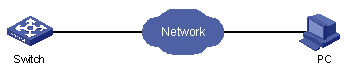
Figure 1-1 Network diagram for log output to a Unix log host
III. Configuration procedure
1) Configure the switch:
# Enable the information center.
<H3C> system-view
[H3C] info-center enable
# Disable for all modules the function of outputting information to log host channels.
[H3C] undo info-center source default channel loghost
# Configure the host whose IP address is 202.38.1.10 as the log host. Set the output language to English. Permit ARP and IP modules to output information with a severity higher than “informational” to the log host.
[H3C] info-center loghost 202.38.1.10 facility local4 language english
[H3C] info-center source arp channel loghost log level informational debug state off trap state off
[H3C] info-center source ip channel loghost log level informational debug state off trap state off
2) Configure the log host:
The operations here are performed on SunOS 4.0. The operations on other manufacturers' Unix operation systems are similar.
Step 1: Execute the following commands as a superuser (root user).
# mkdir /var/log/H3C
# touch /var/log/H3C/information
Step 2: Edit the file “/etc/syslog.conf” as a superuser (root user) to add the following selector/action pair.
# H3C configuration messages
local4.info /var/log/H3C/information
& Note:
When you edit the file “/etc/syslog.conf”, note that:
l A note must start in a new line following a “#” sign.
l In each pair, a tab rather than a space should be used to separate the pair.
l No space is allowed at the end of a file name.
l The facility and received log information severity level specified in the file “/etc/syslog.conf” must be the same as those corresponding parameters configured in the commands info-center loghost and info-center source. Otherwise, log information may not be output to the log host normally.
Step 3: After the log file “information” is created and the file “/etc/syslog.conf” is modified, run the following command to send a HUP signal to the system daemon “syslogd”, so that it reads its new configuration file “/etc/syslog.conf”.
# ps -ae | grep syslogd
147
# kill -HUP 147
After all the above operations, the switch can make records in the corresponding log file.
& Note:
Through combined configuration of the device name (facility), information severity threshold (severity), module name (filter) and file “syslog.conf”, you can sort information precisely for filtering.
1.4.2 Log Output to a Linux Log Host
I. Network requirements
The switch sends the following log information in English to the Linux log host whose IP address is 202.38.1.10: All modules' log information, with a severity higher than “errors”.
II. Network diagram

Figure 1-2 Network diagram for log output to a Linux log host
III. Configuration procedure
1) Configure the switch:
# Enable the information center.
<H3C> system-view
[H3C] info-center enable
# Configure the host whose IP address is 202.38.1.10 as the log host. Set the output language to English. Permit all modules to output information with a severity higher than “error” to the log host.
[H3C] info-center loghost 202.38.1.10 facility local7 language english
[H3C] info-center source default channel loghost log level errors debug state off trap state off
2) Configure the log host:
Step 1: Execute the following commands as a superuser (root user).
# mkdir /var/log/H3C
# touch /var/log/H3C/information
Step 2: Edit the file “/etc/syslog.conf” as a superuser (root user) to add the following selector/action pair.
# H3C configuration messages
local7.info /var/log/H3C/information
& Note:
Note the following items when you edit file “/etc/syslog.conf”.
l A note must start in a new line following a “#" sign.
l In each pair, a tab rather than a space should be used to separate the pair.
l No space is permitted at the end of the file name.
l The facility and received log information severity specified in file “/etc/syslog.conf” must be the same with those corresponding parameters configured in commands info-center loghost and info-center source. Otherwise, log information may not be output to the log host normally.
Step 3: After the log file “information” is created and the file “/etc/syslog.conf” is modified, run the following commands to view the process ID of the system daemon “syslogd”, stop the process, and then restart the daemon "syslogd" in the background using the “-r” option.
# ps -ae | grep syslogd
147
# kill -9 147
# syslogd -r &
& Note:
In case of Linux log host, the daemon “syslogd” must be started using the “-r” option.
After all the above operations, the switch can make records in the corresponding log file.
& Note:
Through combined configuration of the device name (facility), information severity level threshold (severity), module name (filter) and file “syslog.conf”, you can sort information precisely for filtering.
1.4.3 Log Output to the Console
I. Network requirements
The switch sends the following information to the console: the log information of the two modules ARP and IP, with a severity higher than “informational”.
II. Network diagram
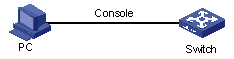
Figure 1-3 Network diagram for log output to the console
III. Configuration procedure
# Enable the information center.
<H3C> system-view
[H3C] info-center enable
# Disable for all modules the function of outputting information to the console channels.
[H3C] undo info-center source default channel console
# Enable log information output to the console. Permit ARP and IP modules to output information with a severity higher than “informational” to the console.
[H3C] info-center console channel console
[H3C] info-center source arp channel console log level informational
[H3C] info-center source ip channel console log level informational
# Enable terminal display.
<H3C> terminal monitor
<H3C> terminal logging

