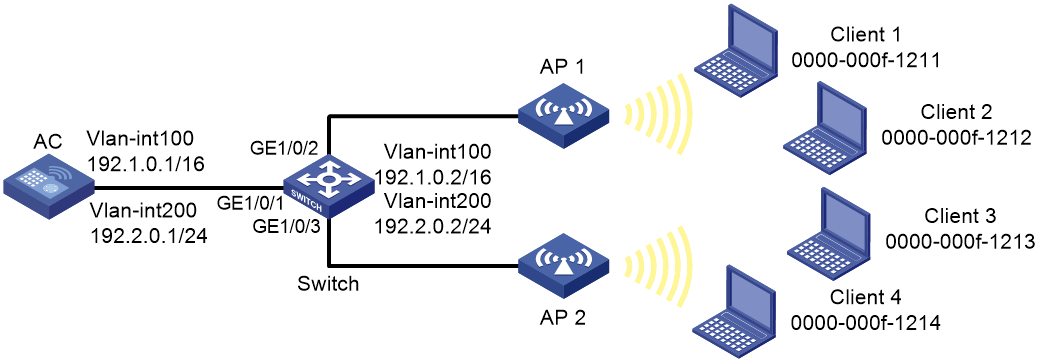- Table of Contents
-
- 04-Comware 7 CLI-based configuration examples (AC+fit AP deployment)
- 001-HTTPS Login Configuration Examples
- 002-SSH Configuration Examples
- 003-License Management Configuration Examples
- 004-AP Association with the AC at Layer 2 Configuration Examples
- 005-AP Association with the AC at Layer 2 (IPv6) Configuration Examples
- 006-Auto AP Configuration Examples
- 007-AP Association with the AC at Layer 3 Configuration Examples
- 008-AP Association with the AC at Layer 3 (IPv6) Configuration Examples
- 009-WEP Encryption Configuration Examples
- 010-PSK Encryption Configuration Examples
- 011-WPA3-SAE PSK Encryption Configuration Examples
- 012-WLAN Access (IPv6) Configuration Examples
- 013-Policy-Based Forwarding with Dual Gateways Configuration Examples
- 014-Scheduled Configuration Deployment by AP Group Configuration Examples
- 015-Inter-AC Roaming with Static Client VLAN Allocation Configuration Examples
- 016-Service Template and Radio Binding Configuration Examples
- 017-Scheduled WLAN Access Services Configuration Examples
- 018-HTTPS-Based Local Portal Authentication Configuration Examples
- 019-Remote Portal Authentication Configuration Examples
- 020-Local Portal Authentication through LDAP Server Configuration Examples
- 021-Local Portal Auth and SSID-based Auth Page Pushing Configuration Examples
- 022-Local Portal MAC-Trigger Authentication Configuration Examples
- 023-Portal MAC-Trigger Authentication Configuration Examples
- 024-Local Forwarding Mode and Local Portal MAC-Trigger Auth Configuration Examples
- 025-Local Portal Authentication (IPv6) Configuration Examples
- 026-Local Portal Authentication through LDAP Server (IPv6) Configuration Examples
- 027-Remote Portal Authentication (IPv6) Configuration Examples
- 028-Portal MAC-Trigger Authentication (IPv6) Configuration Example
- 029-Remote Portal Authentication with User Profile Authorization Configuration Examples
- 030-WiFiDog Portal Authentication Configuration Examples
- 031-Portal Fail-Permit Configuration Examples
- 032-Local MAC Authentication Configuration Examples
- 033-Remote MAC Authentication Configuration Examples
- 034-Local Portal Authentication Configuration Examples
- 035-Transparent Auth Through Remote MAC and Portal Auth Configuration Examples
- 036-Remote AP, Remote Portal, and MAC-Trigger Authentication Configuration Examples
- 037-MAC Authentication with Guest VLAN Assignment Configuration Examples
- 038-MAC Authentication with Guest VLAN Assignment (IPv6) Configuration Examples
- 039-Local MAC-And-802.1X Authentication Configuration Examples
- 040-Local 802.1X Authentication Configuration Examples
- 041-Local RADIUS-Based 802.1X Authentication in EAP Relay Mode Configuration Examples
- 042-Remote 802.1X Authentication Configuration Examples
- 043-Remote 802.1X Authentication (IPv6) Configuration Examples
- 044-Remote 802.1X Authentication in WPA3-Enterprise Mode Configuration Examples
- 045-802.1X Auth with ACL Assignment Through IMC Server Configuration Examples
- 046-802.1X Auth with User Profile Assignment Through IMC Server Configuration Examples
- 047-EAD Authentication Configuration Examples
- 048-EAD Authentication (IPv6) Configuration Examples
- 049-Local Forwarding Mode and Local Portal Authentication Configuration Examples
- 050-Local Forwarding Mode Direct Portal Authentication Configuration Examples
- 051-Local Forwarding Mode Direct Portal Authentication (IPv6) Configuration Examples
- 052-Local Forwarding Configuration Examples
- 053-Wired Port Local Forwarding through Wireless Terminator Configuration Examples
- 054-Remote AP Configuration Examples
- 055-Downlink VLAN Management for Fit-Mode APs Configuration Examples
- 056-Downlink VLAN Management for Fit APs and Cloud APs Configuration Examples
- 057-WIPS Configuration Examples
- 058-WIPS Countermeasures Against All SSIDs Configuration Examples
- 059-IP Source Guard (IPv4) Configuration Examples
- 060-IP Source Guard (IPv6) Configuration Examples
- 061-IPS Configuration Examples
- 062-URL Filtering Configuration Examples
- 063-Anti-Virus Configuration Examples
- 064-Data Filtering Configuration Examples
- 065-File Filtering Configuration Examples
- 066-Application Audit and Management Configuration Examples
- 067-Application Rate Limiting Configuration Examples
- 068-IRF Setup with LACP MAD Configuration Examples
- 069-IRF Setup with ARP MAD Configuration Examples
- 070-IRF Setup with Members Not Directly Connected Configuration Examples
- 071-IRF Setup with Members in One Chassis Configuration Examples
- 072-IRF Setup with Members in Different Chassis Configuration Examples
- 073-Dual-Link Backup Configuration Examples
- 074-Remote 802.1X Auth on an AC Hierarchy Network with Dual-Link Backup Configuration Examples
- 075-Remote Portal Auth on an AC Hierarchy Network with Dual-Link Backup Configuration Examples
- 076-OAuth-Based Portal MAC-Trigger Auth on a Local-Forwarding Dual-Link Backup Configuration Examples
- 077-Dual-Link Backup OAuth-Based Portal Authentication in Local Forwarding Configuration Examples
- 078-Dual-Link Backup Remote Portal MAC-Trigger Authentication in Local Forwarding Configuration Examples
- 079-Dual-Link Backup Remote Portal and Transparent MAC Auth in Local Forwarding Configuration Examples
- 080-Dual-Link Backup Remote Portal Authentication in Local Forwarding Configuration Examples
- 081-Dual-Link Backup Remote Portal and Transparent MAC Auth in Centralized Forwarding Configuration Examples
- 082-Dual-Link Backup Remote Portal Authentication in Centralized Forwarding Configuration Examples
- 083-Dual-Link Backup Lightweight Portal Authentication in Centralized Forwarding Configuration Examples
- 084-Dual-Link Backup OAuth-Based Portal Authentication in Centralized Forwarding Configuration Examples
- 085-Dual-Link Backup Remote Portal MAC-Trigger Auth in Centralized Forwarding Configuration Examples
- 086-Remote 802.1X Authentication on a Dual-Link AC Backup Network Configuration Examples
- 087-Remote MAC Authentication on a Dual-Link AC Backup Network Configuration Examples
- 088-AC Hierarchy Configuration Examples
- 089-Remote 802.1X Auth (Local AC Auth+AC Forwardering) Configuration Examples
- 090-Remote 802.1X Auth (Central AC Auth+AP Forwarding) Configuration Examples
- 091-AC Hierarchy (IPv6) Configuration Examples
- 092-WLAN Probe Configuration Examples
- 093-Multicast Optimization Configuration Examples
- 094-Client Rate Limiting Configuration Examples
- 095-Inter-AC Roaming Configuration Examples
- 096-Inter-AC Roaming (IPv6) Configuration Examples
- 097-Inter-AC Roaming in Local Forwarding Mode Configuration Examples
- 098-H3C Access Controllers Cooperative Roaming for 802.11v Clients Configuration Examples
- 099-WLAN Load Balancing Configuration Examples
- 100-Static Blacklist Configuration Examples
- 101-Client Quantity Control Configuration Examples
- 102-AP License Synchronization Configuration Examples
- 103-BLE Module iBeacon Transmission Configuration Examples
- 104-Medical RFID Tag Management Configuration Examples
- 105-iBeacon Management Configuration Examples
- 106-Mesh Link Establishment Between Fit APs Configuration Examples
- 107-Mesh Link Establishment Between a Fit AP and a Fat AP Configuration Examples
- 108-Auto-DFS and Auto-TPC Configuration Examples
- 109-AP Image Downloading Configuration Examples
- 110-Dual-Uplink Interfaces Configuration Guide
- 111-H3C Comware AC Cloud-Managed AP Centralized Management Configuration Examples
- 112-Internal-to-External Access Through NAT Configuration Examples
- 113-Layer 2 Static Aggregation Configuration Examples
- 114-Layer 2 Multicast Configuration Examples
- 115-Static VLAN Allocation Configuration Examples
- 116-URL Redirection Configuration Examples
- 117-IPv6 URL Redirection Configuration Examples
- Related Documents
-
| Title | Size | Download |
|---|---|---|
| 101-Client Quantity Control Configuration Examples | 115.52 KB |
|
H3C Access Controllers |
|
Client Quantity Control Configuration Examples |
|
|
Copyright © 2024 New H3C Technologies Co., Ltd. All rights reserved.
No part of this manual may be reproduced or transmitted in any form or by any means without prior written consent of New H3C Technologies Co., Ltd.
Except for the trademarks of New H3C Technologies Co., Ltd., any trademarks that may be mentioned in this document are the property of their respective owners.
The information in this document is subject to change without notice.
Introduction
The following information provides an example for configuring client quantity control.
Prerequisites
This document applies to Comware-based access controllers and access points. Procedures and information in the examples might be slightly different depending on the software or hardware version of the access controllers and access points.
The configuration examples in this document were created and verified in a lab environment, and all the devices were started with the factory default configuration. When you are working on a live network, make sure you understand the potential impact of every command on your network.
This document assumes that you have basic knowledge of client quantity control.
Example: Configuring client quantity control
Network configuration
As shown in Figure 1, the switch acts as a DHCP server to assign IP addresses to the APs and clients. The AC forwards client traffic. Perform the following tasks:
· Set the maximum number of clients that can associate with a radio to enable AP 1 to permit only Client 1.
· Set the maximum number of clients that can associate with a service template to enable AP 2 to permit only Client 2 and Client 3.
Restrictions and guidelines
Use the serial ID labeled on the AP's rear panel to specify an AP.
Procedures
Configuring the AC
1. Configure AC interfaces:
# Create VLAN 100 and VLAN-interface 100, and assign an IP address to the VLAN interface. The AC will use this IP address to establish a CAPWAP tunnel with the AP.
[AC] vlan 100
[AC-vlan100] quit
[AC] interface vlan-interface 100
[AC-Vlan-interface100] ip address 192.1.0.1 16
[AC-Vlan-interface100] quit
# Create VLAN 200 and VLAN-interface 200, and assign an IP address to the VLAN interface. Clients will use this VLAN to access the WLAN.
[AC] vlan 200
[AC-vlan200] quit
[AC] interface vlan-interface 200
[AC-Vlan-interface200] ip address 192.2.0.1 24
[AC-Vlan-interface200] quit
# Configure GigabitEthernet 1/0/1 that connects the AC to the switch as a trunk port, and assign the port to VLANs 1, 100, and 200.
[AC] interface gigabitethernet 1/0/1
[AC-GigabitEthernet1/0/1] port link-type trunk
[AC-GigabitEthernet1/0/1] port trunk permit vlan 1 100 200
[AC-GigabitEthernet1/0/1] quit
2. Configure wireless services:
# Create service template service and enter its view.
[AC] wlan service-template service
# Configure the SSID as service.
[AC-wlan-st-service] ssid service
# Specify VLAN 200 for clients to access the WLAN defined by the service template.
[AC-wlan-st-service] vlan 200
# Set the AKM mode to PSK and specify plaintext string 12345678 as the preshared key.
[AC-wlan-st-1] akm mode psk
[AC-wlan-st-1] preshared-key pass-phrase simple 12345678
# Specify the cipher suite as CCMP and the security IE as RSN.
[AC-wlan-st1] cipher-suite ccmp
[AC-wlan-st-1] security-ie rsn
# Configure the AC to forward client data traffic. You can skip this step if the AC is the client traffic forwarder by default.
[AC2-wlan-st-service] client forwarding-location ac
# Set the maximum number of clients that can associate with the service template to 2.
[AC-wlan-st-service] client max-count 2
# Enable the service template.
[AC-wlan-st-service] service-template enable
[AC-wlan-st-service] quit
3. Configure the AP:
|
|
NOTE: In large-scale networks, configure AP groups instead of single APs as a best practice. |
# Create manual AP officeap1, and specify the AP model and serial ID.
[AC] wlan ap officeap1 model WA6320
[AC-wlan-ap-officeap1] serial-id 219801A28N819CE0002X
# Create manual AP officeap2, and specify the AP model and serial ID.
[AC] wlan ap officeap2 model WA6320
[AC-wlan-ap-officeap2] serial-id 219801A28N819CE0002T
# Create AP group group1, add the AP to the AP group, and specify the AP model.
[AC] wlan ap-group group1
[AC-wlan-ap-group-group1] ap officeap1
[AC-wlan-ap-group-group1] ap-model WA6320
# Bind service template service to radio 1.
[AC-wlan-ap-group-group1-ap-model-WA6320] radio 1
[AC-wlan-ap-group-group1-ap-model-WA6320-radio-1] service-template service
# Set the maximum number of clients that can associate with radio 1 and enable radio 1.
[AC-wlan-ap-group-group1-ap-model-WA6320-radio-1] client max-count 1
[AC-wlan-ap-group-group1-ap-model-WA6320-radio-1] radio enable
[AC-wlan-ap-group-group1-ap-model-WA6320-radio-1] quit
# Create AP group group2, add the AP to the AP group, and specify the AP model.
[AC] wlan ap-group group2
[AC-wlan-ap-group-group2] ap officeap2
[AC-wlan-ap-group-group2] ap-model WA6320
# Bind service template service to radio 1.
[AC-wlan-ap-group-group2-ap-model-WA6320] radio 1
[AC-wlan-ap-group-group2-ap-model-WA6320-radio-1] service-template service
# Enable radio 1.
[AC-wlan-ap-group-group2-ap-model-WA6320-radio-1] radio enable
[AC-wlan-ap-group-group2-ap-model-WA6320-radio-1] quit
[AC-wlan-ap-group-group2] quit
Configuring the switch
1. Configure switch interfaces:
# Create VLAN 100 and VLAN-interface 100, and assign an IP address to the VLAN interface. The switch will use VLAN 100 to forward packets between the AC and the AP.
<Switch> system-view
[Switch] vlan 100
[Switch-vlan100] quit
[Switch] interface vlan-interface 100
[Switch-Vlan-interface100] ip address 192.1.0.2 16
[Switch-Vlan-interface100] quit
# Create VLAN 200 and VLAN-interface 200, and assign an IP address to the VLAN interface. The switch will use VLAN 200 to forward client traffic.
[Switch] vlan 200
[Switch-vlan200] quit
[Switch] interface vlan-interface 200
[Switch-Vlan-interface200] ip address 192.2.0.2 24
[Switch-Vlan-interface200] quit
# Configure GigabitEthernet 1/0/1 that connects the switch to the AC as a trunk port, and assign the port to VLANs 1, 100, and 200.
[Switch] interface gigabitethernet 1/0/1
[Switch-GigabitEthernet1/0/1] port link-type trunk
[Switch-GigabitEthernet1/0/1] port trunk permit vlan 1 100 200
[Switch-GigabitEthernet1/0/1] quit
# Configure GigabitEthernet 1/0/2 that connects the switch to AP 1 as an access port, and assign the port to VLAN 100.
[Switch] interface gigabitethernet 1/0/2
[Switch-GigabitEthernet1/0/2] port link-type access
[Switch-GigabitEthernet1/0/2] port access vlan 100
# Enable PoE on GigabitEthernet 1/0/2.
[Switch-GigabitEthernet1/0/2] poe enable
[Switch-GigabitEthernet1/0/2] quit
# Configure GigabitEthernet 1/0/3 that connects the switch to AP 2 as an access port, and assign the port to VLAN 100.
[Switch] interface gigabitethernet 1/0/3
[Switch-GigabitEthernet1/0/3] port link-type access
[Switch-GigabitEthernet1/0/3] port access vlan 100
# Enable PoE on GigabitEthernet 1/0/3.
[Switch-GigabitEthernet1/0/3] poe enable
[Switch-GigabitEthernet1/0/3] quit
2. Configure DHCP:
# Enable DHCP.
[Switch] dhcp enable
# Create DHCP address pool 100 to assign an IP address to the AP, and specify subnet 192.1.0.0/16 in the DHCP address pool.
[Switch] dhcp server ip-pool 100
[Switch-dhcp-pool-100] network 192.1.0.0 mask 255.255.0.0
# Specify the gateway address as 192.1.0.1 in the DHCP address pool.
[Switch-dhcp-pool-100] gateway-list 192.1.0.1
[Switch-dhcp-pool-100] quit
# Create DHCP address pool 200 to assign IP addresses to clients, and specify subnet 192.2.0.0/24 in the DHCP address pool.
[Switch] dhcp server ip-pool 200
[Switch-dhcp-pool-200] network 192.2.0.0 mask 255.255.255.0
# Specify the gateway address as 192.2.0.1 and specify the DNS server address in the DHCP address pool. In this example, the gateway also acts as a DNS server.
[Switch-dhcp-pool-200] gateway-list 192.2.0.1
[Switch-dhcp-pool-200] dns-list 192.2.0.1
[Switch-dhcp-pool-200] quit
Verifying the configuration
# Try to associate client 1, client 2, client 3, and client 4 with the WLAN successively. (Details not shown.)
# Verify that only client 1, client 2, and client 3 have successfully associated with the WLAN.
[AC] display wlan client
Total number of clients: 3
MAC address Username AP name RID IP address IPv6 address VLAN
0000-000f-1211 N/A officeap1 1 192.2.0.3 N/A 200
0000-000f-1212 N/A officeap2 1 192.2.0.4 N/A 200
0000-000f-1213 N/A officeap2 1 192.2.0.5 N/A 200
Configuration files
· AC:
#
vlan 1
#
vlan 100
#
vlan 200
#
wlan service-template service
ssid service
vlan 200
akm mode psk
preshared-key pass-phrase simple 12345678
cipher-suite ccmp
security-ie rsn
client forwarding-location ac
client max-count 2
service-template enable
#
interface Vlan-interface100
ip address 192.1.0.1 255.255.0.0
#
interface Vlan-interface200
ip address 192.2.0.1 255.255.255.0
#
interface GigabitEthernet1/0/1
port link-type trunk
port trunk permit vlan 1 100 200
#
wlan ap officeap1 model WA6320
serial-id 219801A28N819CE0002X
#
wlan ap officeap2 model WA6320
serial-id 219801A28N819CE0002T
#
wlan ap-group group1
ap officeap1
ap-model WA6320
radio 1
service-template service
client max-count 1
radio enable
#
wlan ap-group group2
ap officeap2
ap-model WA6320
radio 1
service-template service
radio enable
#
· Switch:
#
vlan 1
#
vlan 100
#
vlan 200
#
dhcp server ip-pool 100
gateway-list 192.1.0.1
network 192.1.0.0 mask 255.255.0.0
#
dhcp server ip-pool 200
gateway-list 192.2.0.1
network 192.2.0.0 mask 255.255.255.0
dns-list 192.2.0.1
#
interface Vlan-interface100
ip address 192.1.0.2 255.255.0.0
#
interface Vlan-interface200
ip address 192.2.0.2 255.255.255.0
#
interface GigabitEthernet1/0/1
port link-type trunk
port trunk permit vlan 1 100 200
#
interface GigabitEthernet1/0/2
port link-type access
port access permit vlan 100
poe enable
#
interface GigabitEthernet1/0/3
port link-type access
port access permit vlan 100
poe enable
#
Related documentation
· Radio Resources Management Command Reference in H3C Access Controllers Command References
· Radio Resources Management Configuration Guide in H3C Access Controllers Configuration Guides
· WLAN Access Command Reference in H3C Access Controllers Command References
· WLAN Access Configuration Guide in H3C Access Controllers Configuration Guides