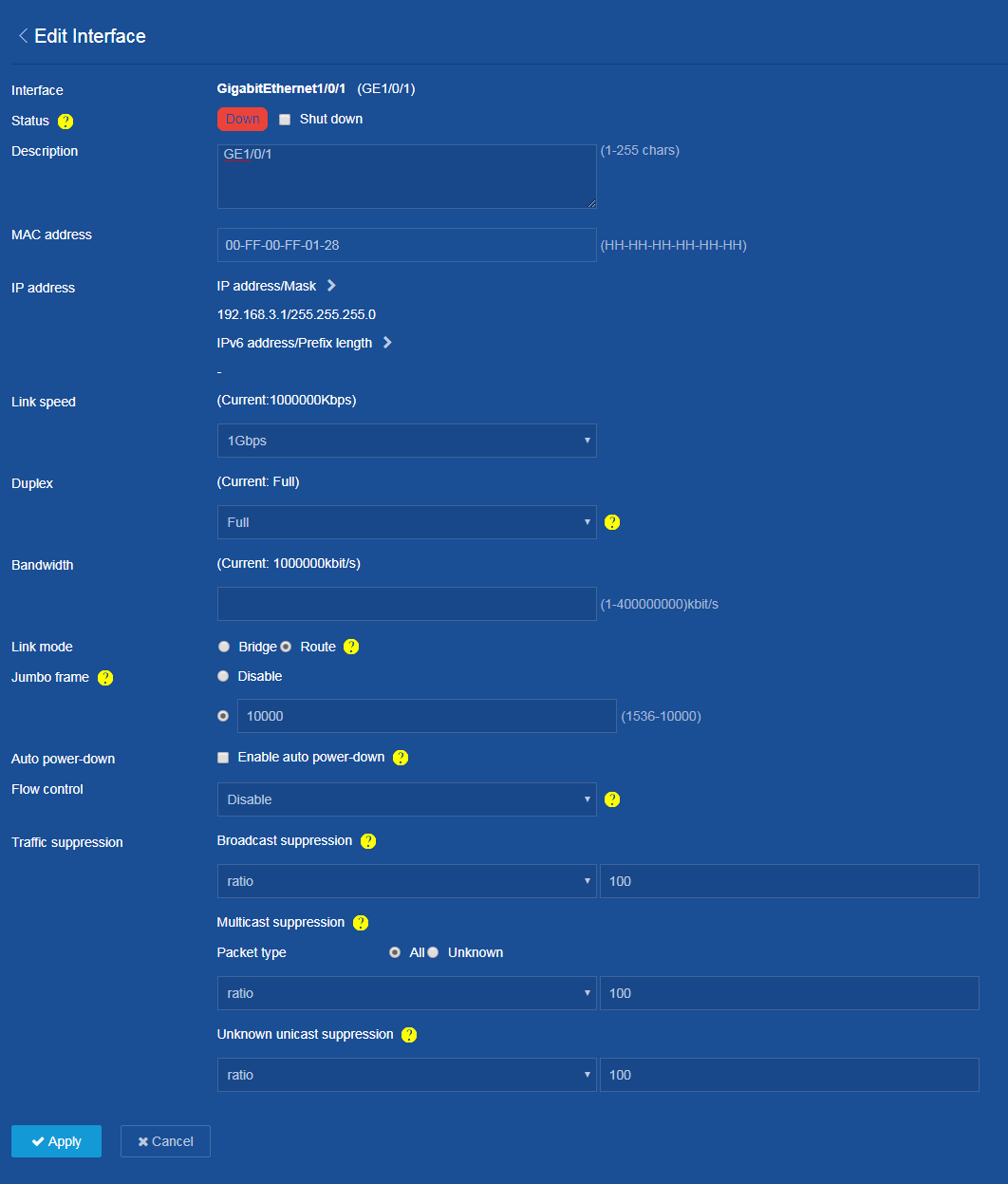- Table of Contents
-
- H3C Campus Fixed-Port Switches Web-Based Quick Start Configuration Guide-6W100
- 01-Compatible Product Models
- 02-Configuring Web Login with the Default IP
- 03-Web Login to a Device Without a Default IP
- 04-Interface Settings
- 05-PoE
- 06-VLAN
- 07-DHCP Server
- 08-DHCP Relay Agent
- 09-Static Routing
- 10-Policy-Based Routing
- 11-Ethernet Link Aggregation
- 12-Port Mirroring
- 13-Packet Filtering
- 14-Interface Rate Limit
- 15-Traffic Constrain
- 16-Spanning Tree
- 17-Direct Portal Authentication
- 18-Port Security
- 19-Port Isolation
- 20-ARP Attack Protection
- 21-Configuring a Static ARP Entry
- 22-IGMP Snooping
- 23-Enabling IPSG on an Interface
- 24-Software Upgrade
- 25-Adding Administrator Accounts
- 26-Ping and Tracert
- 27-Password Change
- 28-System Time
- 29-System Log
- 30-Configuration Backup, Export, Restoration to Factory Default
- 31-Device Reboot
- 32-Small-Sized Campus Network Configuration Guide
- Related Documents
-
| Title | Size | Download |
|---|---|---|
| 04-Interface Settings | 76.86 KB |
Interface Settings Quick Start Configuration Guide
Network configuration
None.
Procedure
1. From the left navigation pane, select Network > Interfaces. The Interfaces page opens.
2. Click the ![]() icon
in the right of an interface to enter the Edit Interface
page. On this page, perform the following tasks:
icon
in the right of an interface to enter the Edit Interface
page. On this page, perform the following tasks:
a. Modify the description to GE1/0/1.
b. Configure the link speed as 1Gbps.
c. Modify the duplex mode to Full.
d. If the link node is set to Route, you can configure an IPv4 address and IPv6 address for the interface.
Only some interfaces support changing the link mode. Support of interfaces for changing the link mode varies by device model.
e. Click Apply.
3. Save the configuration.
Click the Save icon ![]() at
the upper left of the page.
at
the upper left of the page.
Verifying the configuration
On the Network > Interfaces page, view the interface settings.
Figure 2 Viewing interface settings