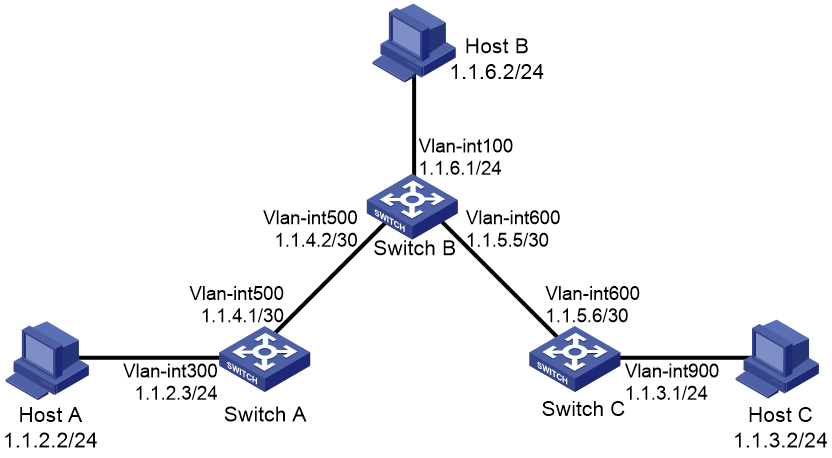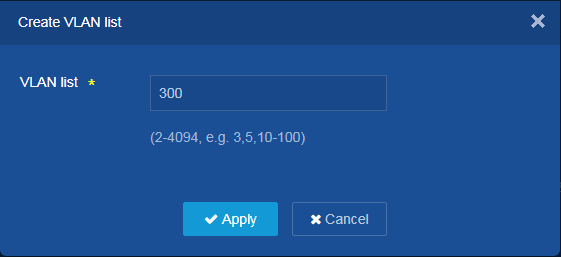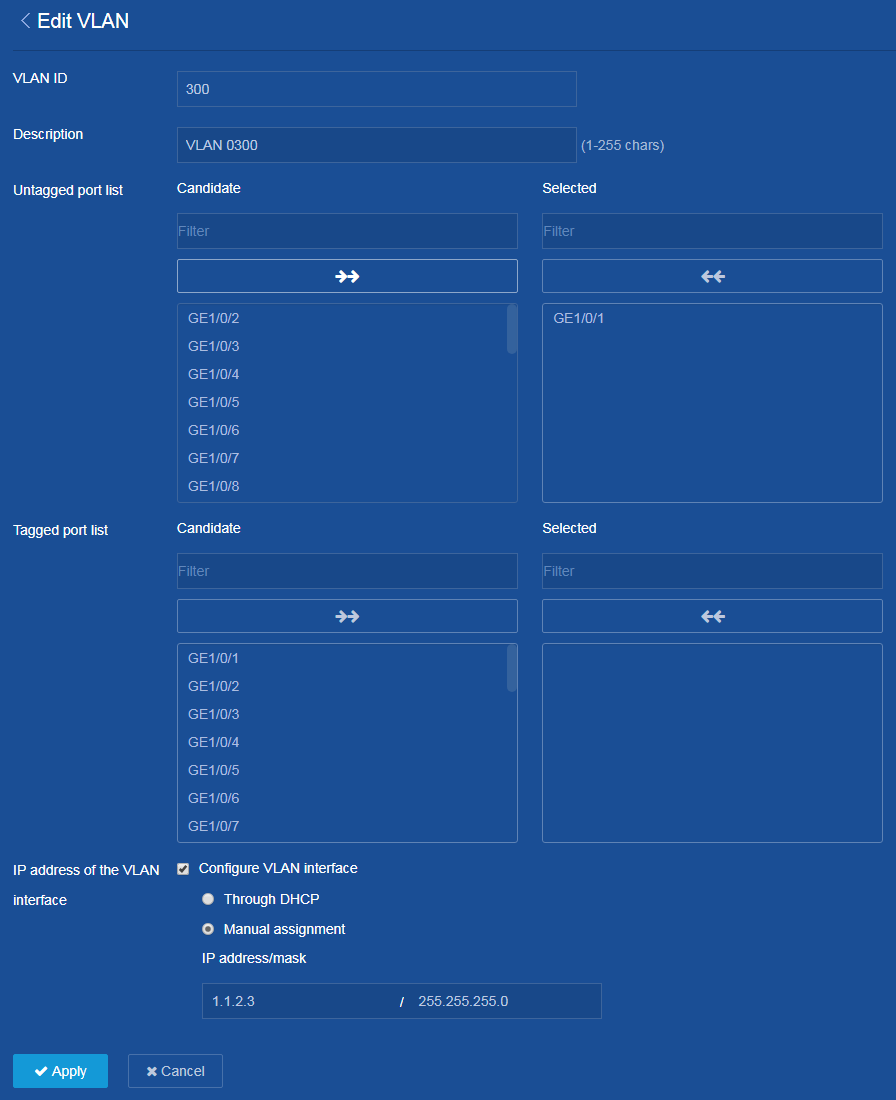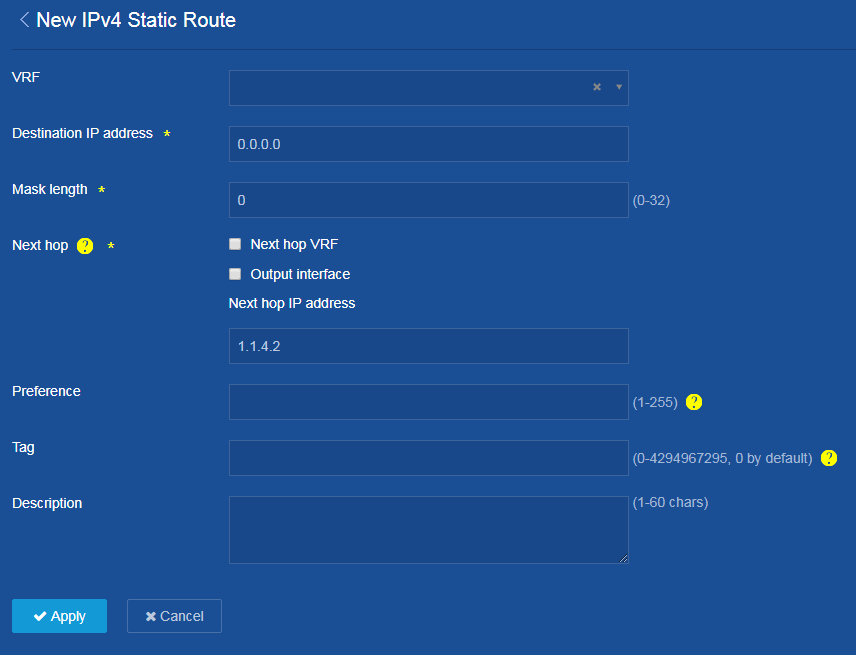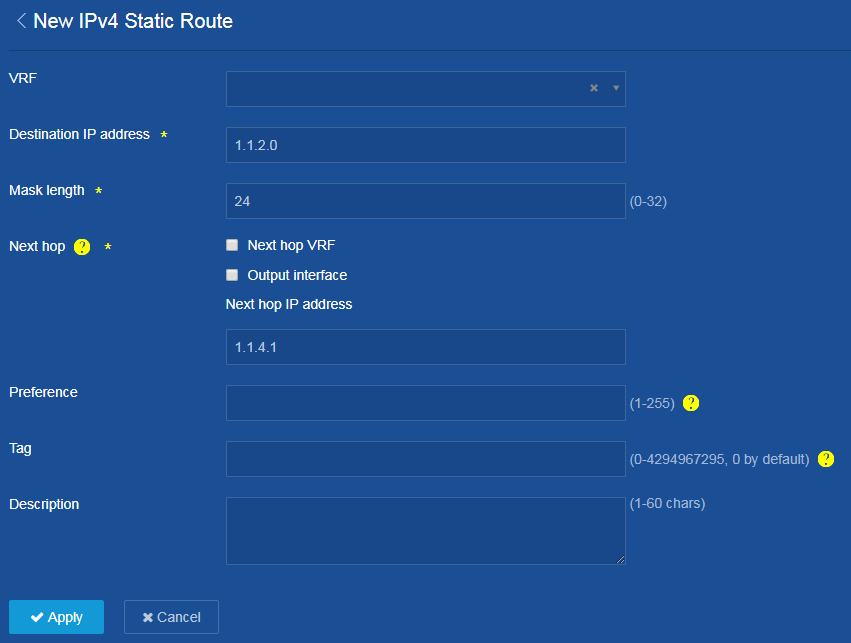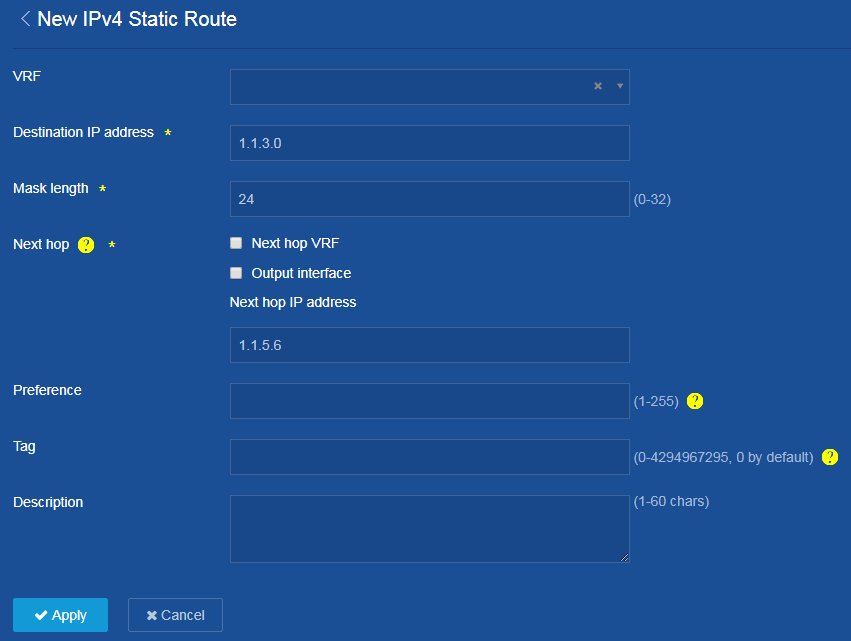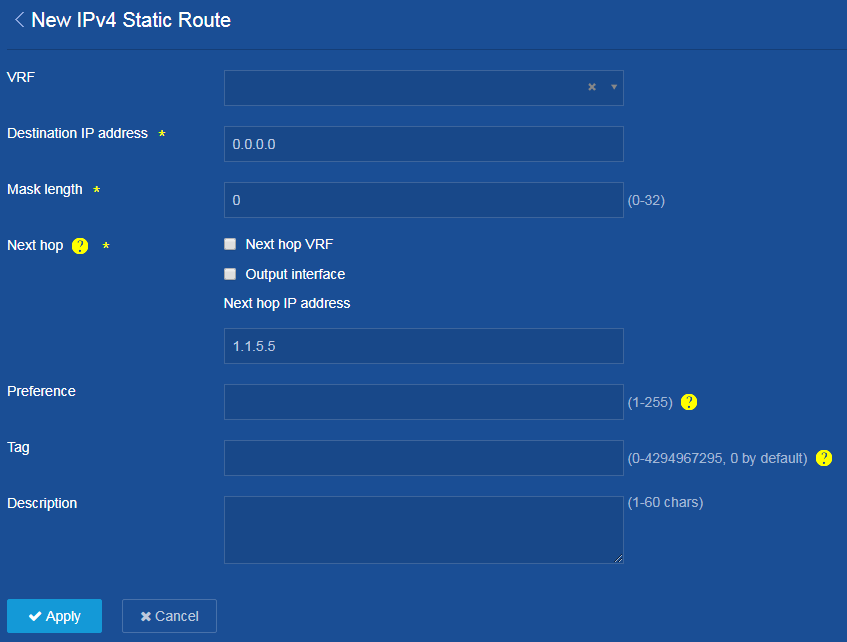- Table of Contents
-
- H3C Campus Fixed-Port Switches Web-Based Quick Start Configuration Guide-6W100
- 01-Compatible Product Models
- 02-Configuring Web Login with the Default IP
- 03-Web Login to a Device Without a Default IP
- 04-Interface Settings
- 05-PoE
- 06-VLAN
- 07-DHCP Server
- 08-DHCP Relay Agent
- 09-Static Routing
- 10-Policy-Based Routing
- 11-Ethernet Link Aggregation
- 12-Port Mirroring
- 13-Packet Filtering
- 14-Interface Rate Limit
- 15-Traffic Constrain
- 16-Spanning Tree
- 17-Direct Portal Authentication
- 18-Port Security
- 19-Port Isolation
- 20-ARP Attack Protection
- 21-Configuring a Static ARP Entry
- 22-IGMP Snooping
- 23-Enabling IPSG on an Interface
- 24-Software Upgrade
- 25-Adding Administrator Accounts
- 26-Ping and Tracert
- 27-Password Change
- 28-System Time
- 29-System Log
- 30-Configuration Backup, Export, Restoration to Factory Default
- 31-Device Reboot
- 32-Small-Sized Campus Network Configuration Guide
- Related Documents
-
| Title | Size | Download |
|---|---|---|
| 09-Static Routing | 156.62 KB |
Static Routing Quick Start Configuration Guide
Network configuration
As shown in Figure 1, configure static routes on Switch A, Switch B, and Switch C for interconnections between any two hosts.
Procedure
Configuring Switch A
1. Configure VLAN interfaces and assign IP addresses to the interfaces:
From the left navigation pane, select Network > Links > VLAN.
¡ Click
the Add icon ![]() to add a VLAN.
to add a VLAN.
¡ Set the VLAN ID to 300.
¡ Click Apply.
Figure 2 Creating a VLAN
¡ Click
the ![]() icon next to VLAN 300 on the VLAN configuration page to edit the
VLAN.
icon next to VLAN 300 on the VLAN configuration page to edit the
VLAN.
¡ Add GE 1/0/1 connected to Host A to the untagged port list.
¡ Select Configure VLAN interface for IP address of the VLAN interface.
¡ Set the IP address to 1.1.2.3 and mask length to 24.
¡ Click Apply.
¡ Create VLAN-interface 500 and set its IP address. (Details not shown.)
Figure 3 Editing VLAN settings
2. Configure a static route:
¡ From the left navigation pane, select Network > Routing > Static Routing.
¡ On
the IPv4 static route configuration page that opens, click the Add icon ![]() to
add a static route.
to
add a static route.
¡ Set the destination IP address to 0.0.0.0 that matches any destination IP addresses.
¡ Set the mask length to 0.
¡ Clear the Output interface option.
¡ Set the next hop IP address to 1.1.4.2.
¡ Use default settings for other parameters.
¡ Click Apply.
Figure 4 Adding a static route
3. Save the configuration:
Click the Save icon ![]() to
save the configuration.
to
save the configuration.
Configuring Switch B
1. Configure VLAN interfaces and assign IP addresses to the interfaces:
Details not shown.
2. Configure a static route:
¡ From the left navigation pane, select Network > Routing > Static Routing.
¡ On
the IPv4 static route configuration page that opens, click the Add icon ![]() to add a static route.
to add a static route.
¡ Set the destination IP address to 1.1.2.0.
¡ Set the mask length to 24.
¡ Clear the Output interface option.
¡ Set the next hop IP address to 1.1.4.1.
¡ Use default settings for other parameters.
¡ Click Apply.
Figure 5 Adding a static route to the subnet attached to Host A
¡ Click
the Add icon ![]() to add a static route.
to add a static route.
¡ Set the destination IP address to 1.1.3.0.
¡ Set the mask length to 24.
¡ Clear the Output interface option.
¡ Set the next hop IP address to 1.1.5.6.
¡ Use default settings for other parameters.
¡ Click Apply.
Figure 6 Adding a static route to the subnet attached to Host C
3. Save the configuration:
Click the Save icon ![]() to
save the configuration.
to
save the configuration.
Configuring Switch C
1. Configure VLAN interfaces and assign IP addresses to the interfaces:
Details not shown.
2. Configure a static route:
¡ From the left navigation pane, select Network > Routing > Static Routing.
¡ On
the IPv4 static route configuration page that opens, click the Add icon ![]() to add a static route.
to add a static route.
¡ Set the destination IP address to 0.0.0.0.
¡ Set the mask length to 0.
¡ Clear the Output interface option.
¡ Set the next hop IP address to 1.1.5.5.
¡ Use default settings for other parameters.
¡ Click Apply.
Figure 7 Configuring an IPv4 static route
3. Save the configuration:
Click the Save icon ![]() to save the configuration.
to save the configuration.
Verifying the configuration
On any host, verify that you can ping the other two hosts.