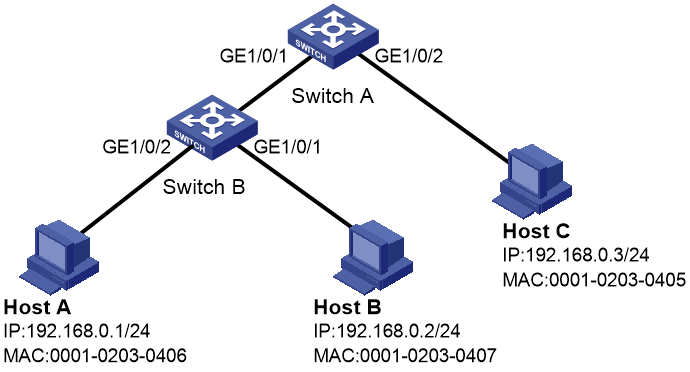- Table of Contents
-
- H3C Campus Fixed-Port Switches Web-Based Quick Start Configuration Guide-6W100
- 01-Compatible Product Models
- 02-Configuring Web Login with the Default IP
- 03-Web Login to a Device Without a Default IP
- 04-Interface Settings
- 05-PoE
- 06-VLAN
- 07-DHCP Server
- 08-DHCP Relay Agent
- 09-Static Routing
- 10-Policy-Based Routing
- 11-Ethernet Link Aggregation
- 12-Port Mirroring
- 13-Packet Filtering
- 14-Interface Rate Limit
- 15-Traffic Constrain
- 16-Spanning Tree
- 17-Direct Portal Authentication
- 18-Port Security
- 19-Port Isolation
- 20-ARP Attack Protection
- 21-Configuring a Static ARP Entry
- 22-IGMP Snooping
- 23-Enabling IPSG on an Interface
- 24-Software Upgrade
- 25-Adding Administrator Accounts
- 26-Ping and Tracert
- 27-Password Change
- 28-System Time
- 29-System Log
- 30-Configuration Backup, Export, Restoration to Factory Default
- 31-Device Reboot
- 32-Small-Sized Campus Network Configuration Guide
- Related Documents
-
| Title | Size | Download |
|---|---|---|
| 23-Enabling IPSG on an Interface | 114.27 KB |
Quick Start Configuration Guide for Enabling IPSG on an Interface
Network configuration
As shown in Figure 1, all hosts and switches use static IP addresses.
Configure static IPv4SG bindings on Switch A and Switch B to meet the following requirements:
· GigabitEthernet 1/0/2 on Switch A allows IP packets from Host C to pass.
· GigabitEthernet 1/0/1 on Switch A allows IP packets from Host A to pass.
· GigabitEthernet 1/0/2 on Switch B allows IP packets from Host A to pass.
· GigabitEthernet 1/0/1 on Switch B allows IP packets from Host B to pass.
Procedures
Configuring Switch A
1. Configure IP addresses for the interfaces. (Details not shown.)
2. Configure a static IPv4SG binding:
a. From the left navigation pane, select Security > Packet Filter > IP Source Guard.
b. Click the Add icon ![]() at the right side
to add a static IPv4SG binding entry.
at the right side
to add a static IPv4SG binding entry.
c. On the New IP Source Guard Entry page that opens, perform the following tasks:
- Configure the interface as GE1/0/2.
- Configure the IP address as 192.168.0.3.
- Configure the MAC address as 00-01-02-03-04-05.
- Click Apply.
Figure 2 Adding a static IPv4SG binding entry
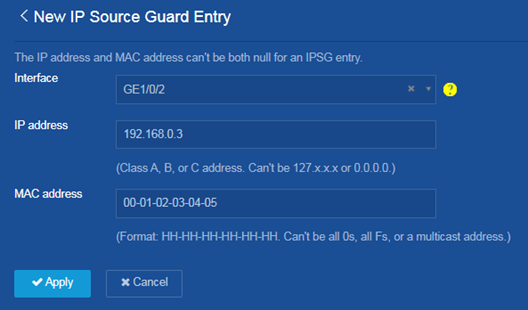
d. On the IP Source Guard page, click the Add icon ![]() at the right side
to add another static IPv4SG binding entry.
at the right side
to add another static IPv4SG binding entry.
e. On the New IP Source Guard Entry page that opens, perform the following tasks:
- Configure the interface as GE1/0/1.
- Configure the IP address as 192.168.0.1.
- Configure the MAC address as 00-01-02-03-04-06.
- Click Apply.
3. Save the configuration:
Click the Save icon ![]() at the upper left of the page.
at the upper left of the page.
Configuring Switch B
1. Configure IP addresses for the interfaces. (Details not shown.)
2. Configure a static IPv4SG binding:
a. From the left navigation pane, select Security > Packet Filter > IP Source Guard.
b. Click the Add icon ![]() at the right side
to add a static IPv4SG binding entry.
at the right side
to add a static IPv4SG binding entry.
c. On the New IP Source Guard Entry page that opens, perform the following tasks:
- Configure the interface as GE1/0/2.
- Configure the IP address as 192.168.0.1.
- Configure the MAC address as 00-01-02-03-04-06.
- Click Apply.
d. On the IP Source Guard page, click the Add icon ![]() at the right side
to add another static IPv4SG binding entry.
at the right side
to add another static IPv4SG binding entry.
e. On the New IP Source Guard Entry page that opens, perform the following tasks:
- Configure the interface as GE1/0/1.
- Configure the IP address as 192.168.0.2.
- Configure the MAC address as 00-01-02-03-04-07.
- Click Apply.
3. Save the configuration:
Click the Save icon ![]() at the upper left of the page.
at the upper left of the page.
Verifying the configuration
On the Security > Packet Filter > IP Source Guard page for Switch A and Switch B, verify that the static IPv4SG bindings have been added correctly, respectively.