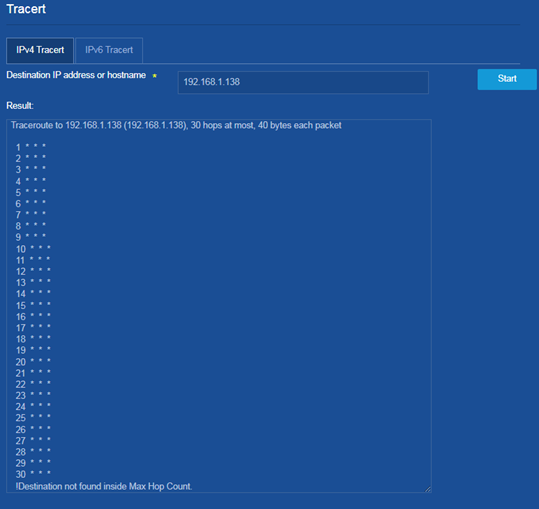- Table of Contents
-
- H3C Campus Fixed-Port Switches Web-Based Quick Start Configuration Guide-6W100
- 01-Compatible Product Models
- 02-Configuring Web Login with the Default IP
- 03-Web Login to a Device Without a Default IP
- 04-Interface Settings
- 05-PoE
- 06-VLAN
- 07-DHCP Server
- 08-DHCP Relay Agent
- 09-Static Routing
- 10-Policy-Based Routing
- 11-Ethernet Link Aggregation
- 12-Port Mirroring
- 13-Packet Filtering
- 14-Interface Rate Limit
- 15-Traffic Constrain
- 16-Spanning Tree
- 17-Direct Portal Authentication
- 18-Port Security
- 19-Port Isolation
- 20-ARP Attack Protection
- 21-Configuring a Static ARP Entry
- 22-IGMP Snooping
- 23-Enabling IPSG on an Interface
- 24-Software Upgrade
- 25-Adding Administrator Accounts
- 26-Ping and Tracert
- 27-Password Change
- 28-System Time
- 29-System Log
- 30-Configuration Backup, Export, Restoration to Factory Default
- 31-Device Reboot
- 32-Small-Sized Campus Network Configuration Guide
- Related Documents
-
| Title | Size | Download |
|---|---|---|
| 26-Ping and Tracert | 142.50 KB |
Contents
Ping and Tracert Quick Start Configuration Guide
Using the ping utility to text link connectivity
Using the Tracert utility to text link connectivity
Ping and Tracert Quick Start Configuration Guide
Restrictions and guidelines
The ping and tracert utility using methods are the same on IPv4 and IPv6 networks. The following procedures use the utilities on the IPv4 network.
Procedures
Using the ping utility to text link connectivity
1. Assigning IP addresses to the network interfaces. (Details not shown.)
2. Perform a ping test.
a. From the left navigation pane, select Network > Probe > Ping.
b. Click the IPv4 Ping tab.
c. Specify the destination IP address or host name.
d. Click Start. The ping test result will be displayed in the Result area.
Figure 1 Successful ping
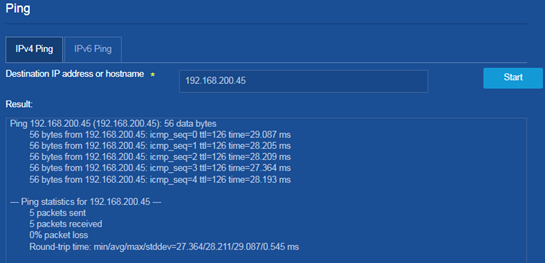
Figure 2 Failed ping
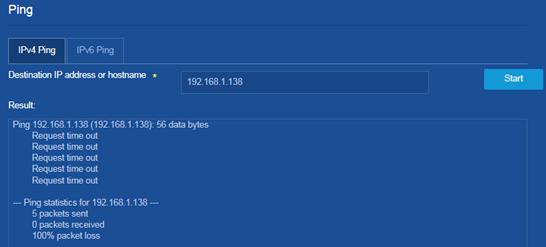
Using the Tracert utility to text link connectivity
1. Assigning IP addresses to the network interfaces. (Details not shown.)
2. Perform a tracert test.
a. From the left navigation pane, select Network > Probe > Tracert.
b. Click the IPv4 Tracert tab.
c. Specify the destination IP address or host name.
d. Click Start. The Tracert test result will be displayed in the Result area.
Figure 3 Successful tracert
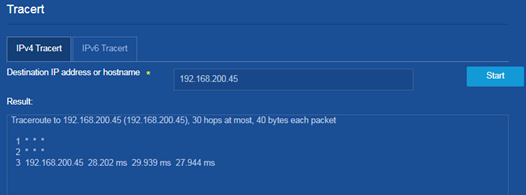
Figure 4 Failed tracert