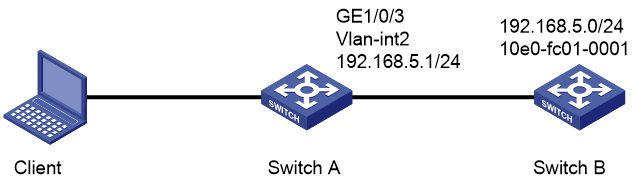- Table of Contents
-
- H3C Campus Fixed-Port Switches Web-Based Quick Start Configuration Guide-6W100
- 01-Compatible Product Models
- 02-Configuring Web Login with the Default IP
- 03-Web Login to a Device Without a Default IP
- 04-Interface Settings
- 05-PoE
- 06-VLAN
- 07-DHCP Server
- 08-DHCP Relay Agent
- 09-Static Routing
- 10-Policy-Based Routing
- 11-Ethernet Link Aggregation
- 12-Port Mirroring
- 13-Packet Filtering
- 14-Interface Rate Limit
- 15-Traffic Constrain
- 16-Spanning Tree
- 17-Direct Portal Authentication
- 18-Port Security
- 19-Port Isolation
- 20-ARP Attack Protection
- 21-Configuring a Static ARP Entry
- 22-IGMP Snooping
- 23-Enabling IPSG on an Interface
- 24-Software Upgrade
- 25-Adding Administrator Accounts
- 26-Ping and Tracert
- 27-Password Change
- 28-System Time
- 29-System Log
- 30-Configuration Backup, Export, Restoration to Factory Default
- 31-Device Reboot
- 32-Small-Sized Campus Network Configuration Guide
- Related Documents
-
| Title | Size | Download |
|---|---|---|
| 21-Configuring a Static ARP Entry | 202.19 KB |
Quick Start Configuration Guide for Configuring a Static ARP Entry
Network configuration
As shown in Figure 1, the client is connected to Switch A. Switch A is connected to Switch B through interface GigabitEthernet 1/0/3 in VLAN 2.
To ensure secure communications between Switch A and Switch B, configure a static ARP entry for Switch B on Switch A.
Procedures
Configuring Switch A
1. Configure a VLAN:
a. Log in to the Web interface of Switch A. From the left navigation pane, select Network > Links > VLAN.
b. Click the Create icon ![]() at the upper right of the page to create a VLAN.
at the upper right of the page to create a VLAN.
c. On the Create VLAN list page that opens, enter 2 in the VLAN list field, and then click Apply.
Figure 2 Creating a VLAN
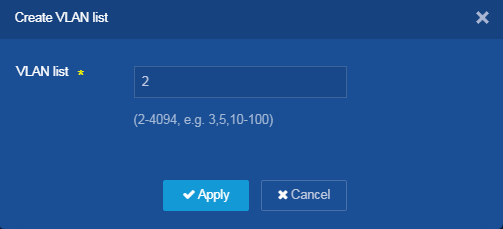
d. On the VLAN page, click the Edit icon ![]() next to
VLAN 2 to edit the VLAN.
next to
VLAN 2 to edit the VLAN.
e. On the Edit VLAN page that opens, perform the following tasks:
- Add interface GE1/0/3 to the tagged port list.
- Select Configure VLAN interface, and then select Manual assignment.
- Configure the IP address of the VLAN interface as 192.168.5.1, and the mask as 255.255.255.0.
- Click Apply.
Figure 3 Editing a VLAN
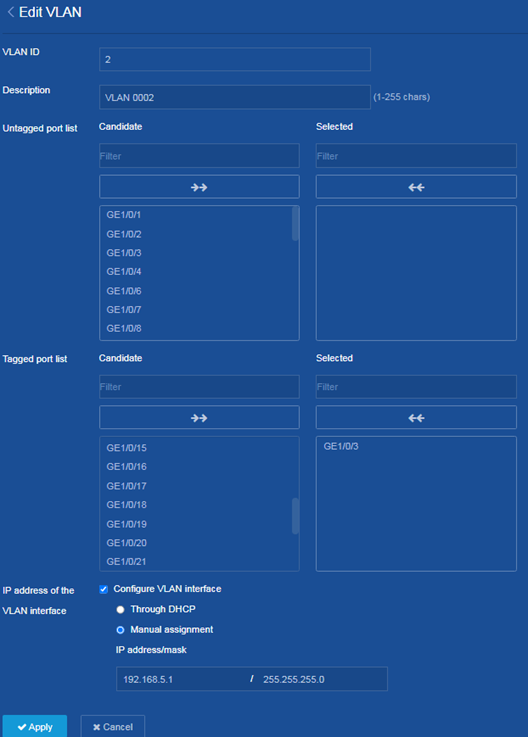
2. Configure a static ARP entry:
a. Return to the main configuration interface of the switch. From the left navigation pane, select Network > IP > ARP.
b. Click the Add icon ![]() at the upper right of the page to add a static
ARP entry.
at the upper right of the page to add a static
ARP entry.
c. On the New ARP Entry page that opens, perform the following tasks:
- Configure the IP address as 192.168.5.1, and the MAC address as 10-e0-fc-01-00-01.
- Configure the VLAN as 2, and the interface as GE1/0/3.
- Click Apply.
Figure 4 Adding a static ARP entry
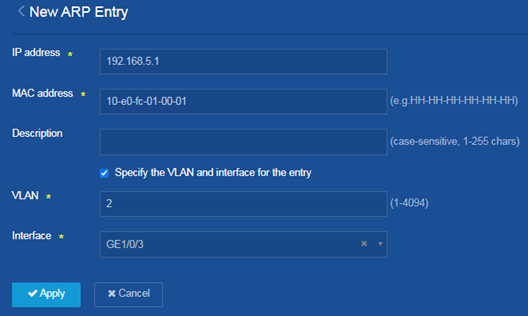
3. Save the configuration:
Click the Save icon ![]() at the upper left of the page.
at the upper left of the page.
Configuring Switch B
Configure the VLAN interface and IP address for Switch B. (Details not shown.)
Verifying the configuration
On the Network > IP > ARP page for Switch A, verify that the static ARP entry has been added correctly.