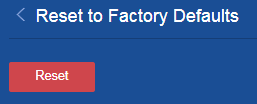- Table of Contents
-
- H3C Campus Fixed-Port Switches Web-Based Quick Start Configuration Guide-6W100
- 01-Compatible Product Models
- 02-Configuring Web Login with the Default IP
- 03-Web Login to a Device Without a Default IP
- 04-Interface Settings
- 05-PoE
- 06-VLAN
- 07-DHCP Server
- 08-DHCP Relay Agent
- 09-Static Routing
- 10-Policy-Based Routing
- 11-Ethernet Link Aggregation
- 12-Port Mirroring
- 13-Packet Filtering
- 14-Interface Rate Limit
- 15-Traffic Constrain
- 16-Spanning Tree
- 17-Direct Portal Authentication
- 18-Port Security
- 19-Port Isolation
- 20-ARP Attack Protection
- 21-Configuring a Static ARP Entry
- 22-IGMP Snooping
- 23-Enabling IPSG on an Interface
- 24-Software Upgrade
- 25-Adding Administrator Accounts
- 26-Ping and Tracert
- 27-Password Change
- 28-System Time
- 29-System Log
- 30-Configuration Backup, Export, Restoration to Factory Default
- 31-Device Reboot
- 32-Small-Sized Campus Network Configuration Guide
- Related Documents
-
| Title | Size | Download |
|---|---|---|
| 30-Configuration Backup, Export, Restoration to Factory Default | 59.58 KB |
Contents
Configuration Backup, Export, Restoration to Factory Defaults Quick Start Configuration Guide
Configuration Backup, Export, Restoration to Factory Defaults Quick Start Configuration Guide
Procedures
Backing up the configuration
1. From the left navigation pane, select Device > Maintenance > Configuration.
2. Click Save Running Configuration.
3. Select to save the running configuration to a file and set the file name to config.cfg.
4. Click Apply.
Figure 1 Saving the running configuration
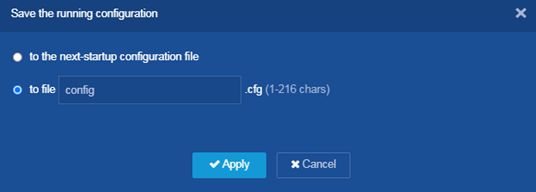
Exporting the configuration
1. From the left navigation pane, select Device > Maintenance > Configuration.
2. Click Exporting Running Configuration.
The configuration file will be downloaded locally.
|
|
NOTE: The backup configuration file is in .cfg format. It is displayed at the bottom of the browser when it is downloaded. |
Restoring the factory-default configuration
1. From the left navigation pane, select Device > Maintenance > Configuration.
2. Click the ![]() icon
for the Reset to factory defaults item.
icon
for the Reset to factory defaults item.
3. Click Reset.
Figure 2 Resetting to factory defaults