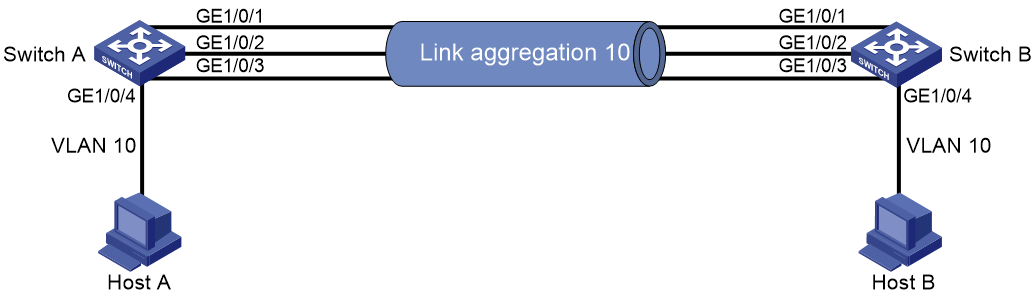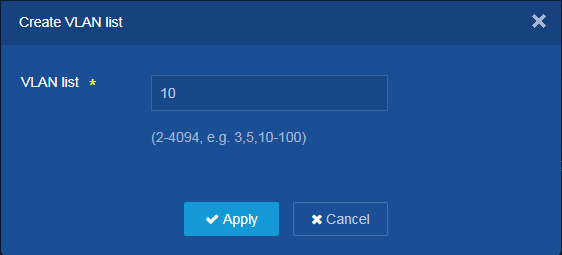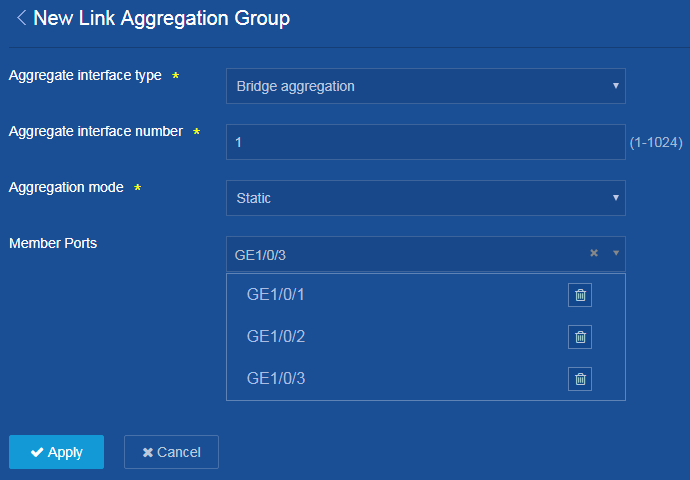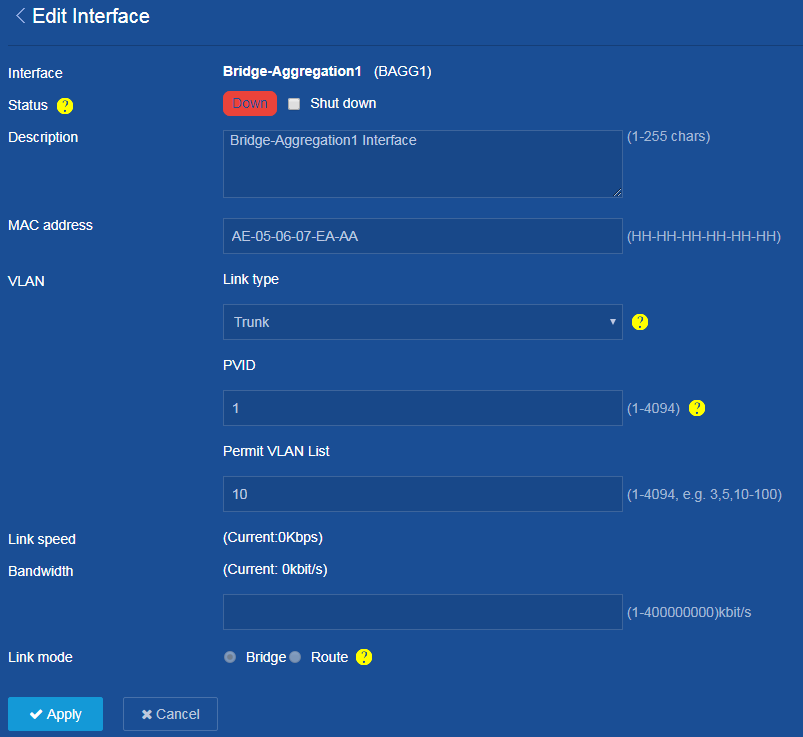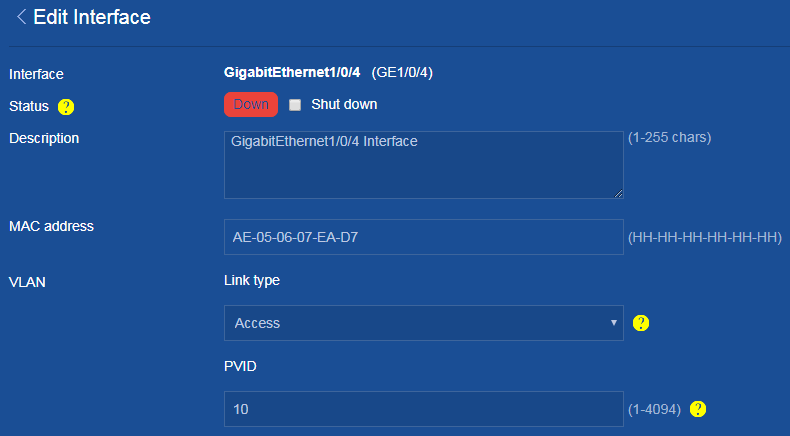- Table of Contents
-
- H3C Campus Fixed-Port Switches Web-Based Quick Start Configuration Guide-6W100
- 01-Compatible Product Models
- 02-Configuring Web Login with the Default IP
- 03-Web Login to a Device Without a Default IP
- 04-Interface Settings
- 05-PoE
- 06-VLAN
- 07-DHCP Server
- 08-DHCP Relay Agent
- 09-Static Routing
- 10-Policy-Based Routing
- 11-Ethernet Link Aggregation
- 12-Port Mirroring
- 13-Packet Filtering
- 14-Interface Rate Limit
- 15-Traffic Constrain
- 16-Spanning Tree
- 17-Direct Portal Authentication
- 18-Port Security
- 19-Port Isolation
- 20-ARP Attack Protection
- 21-Configuring a Static ARP Entry
- 22-IGMP Snooping
- 23-Enabling IPSG on an Interface
- 24-Software Upgrade
- 25-Adding Administrator Accounts
- 26-Ping and Tracert
- 27-Password Change
- 28-System Time
- 29-System Log
- 30-Configuration Backup, Export, Restoration to Factory Default
- 31-Device Reboot
- 32-Small-Sized Campus Network Configuration Guide
- Related Documents
-
| Title | Size | Download |
|---|---|---|
| 11-Ethernet Link Aggregation | 112.12 KB |
Configuring a Layer 2 static aggregation group
Network configuration
On the network shown in Figure 1, perform the following tasks:
· Configure a Layer 2 static aggregation group on both Switch A and Switch B.
· Enable VLAN 10 at one end of the aggregate link to communicate with VLAN 10 at the other end.
Restrictions and guidelines
When you configure a Layer 2 static aggregation group, follow these restrictions and guidelines:
· When you assign a port to an aggregation group, make sure that the port uses the default attribute configurations, and then assign the port to the aggregation group.
· In a static aggregation group, the Selected state of a port is not affected by whether the peer port is added to an aggregation group and is Selected. As a result, the Selected state of a port might be different from the Selected state of the peer port. When both ends support static aggregation and dynamic aggregation, use dynamic aggregation.
· You cannot assign a port to a Layer 2 aggregation group when MAC authentication, port security mode, or 802.1X is configured or enabled on the port.
Procedure
Configuring Switch A
1. Create a VLAN:
a. From the left navigation pane, select Network > Links > VLAN.
b. Click the Add icon ![]() to create a VLAN.
to create a VLAN.
c. Enter 10 in the VLAN list field.
d. Click Apply.
Figure 2 Creating a VLAN
2. Create a Layer 2 static aggregation group:
a. From the left navigation pane, select Network > Interfaces > Link Aggregation.
b. Click the Add icon ![]() to add an aggregation group.
to add an aggregation group.
c. Set the aggregate interface type to Bridge aggregation.
d. Set the aggregate interface number to 1.
e. Select the static aggregation mode.
f. Select GE1/0/1, GE1/0/2, and GE1/0/3 as member ports.
g. Click Apply.
The system displays a success message after it creates the Layer 2 static aggregation group.
Figure 3 Creating a Layer 2 static aggregation group
3. Configure VLAN attributes for Layer 2 aggregate interface Bridge-Aggregation 1:
a. From the left navigation pane, select Network > Interfaces > Interfaces.
b. Click the ![]() icon to edit settings for Layer 2 aggregate interface
Bridge-Aggregation 1.
icon to edit settings for Layer 2 aggregate interface
Bridge-Aggregation 1.
c. Set the link type to Trunk.
d. Enter 10 in the Permit VLAN List field.
e. Click Apply.
The system displays a success message after it configures VLAN attributes for the Layer 2 aggregate interface.
Figure 4 Configuring VLAN attributes for Bridge-Aggregation 1
4. Configure VLAN attributes for GigabitEthernet 1/0/4 (port facing Host A and Host B):
a. From the left navigation pane, select Network > Interfaces > Interfaces.
b. Click the ![]() icon to edit settings for GigabitEthernet 1/0/4.
icon to edit settings for GigabitEthernet 1/0/4.
c. Set the link type to Access.
d. Set the PVID to 10.
e. Click Apply.
The system displays a success message after it configures VLAN attributes for GigabitEthernet 1/0/4.
Figure 5 Configuring VLAN attributes for GigabitEthernet 1/0/4
5. Save the configuration:
Click the Save icon ![]() at the upper left of the page.
at the upper left of the page.
Configuring Switch B
Configure Switch B in the same way Switch A is configured. (Details not shown.)
Verifying the configuration
On the Network > Interfaces > Link Aggregation page, verify that GigabitEthernet 1/0/1, GigabitEthernet 1/0/2, and GigabitEthernet 1/0/3 are assigned to the aggregation group of Layer 2 aggregate interface Bridge-Aggregation 1.