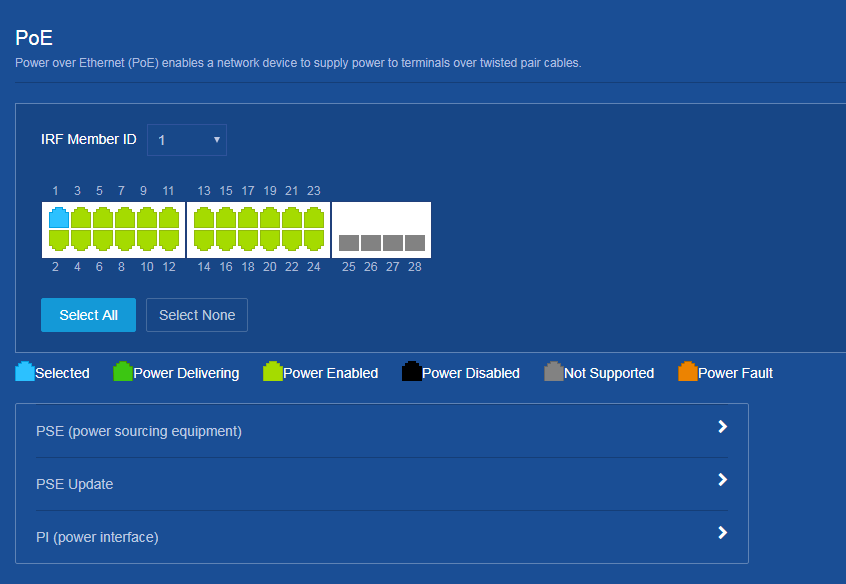- Table of Contents
-
- H3C Campus Fixed-Port Switches Web-Based Quick Start Configuration Guide-6W100
- 01-Compatible Product Models
- 02-Configuring Web Login with the Default IP
- 03-Web Login to a Device Without a Default IP
- 04-Interface Settings
- 05-PoE
- 06-VLAN
- 07-DHCP Server
- 08-DHCP Relay Agent
- 09-Static Routing
- 10-Policy-Based Routing
- 11-Ethernet Link Aggregation
- 12-Port Mirroring
- 13-Packet Filtering
- 14-Interface Rate Limit
- 15-Traffic Constrain
- 16-Spanning Tree
- 17-Direct Portal Authentication
- 18-Port Security
- 19-Port Isolation
- 20-ARP Attack Protection
- 21-Configuring a Static ARP Entry
- 22-IGMP Snooping
- 23-Enabling IPSG on an Interface
- 24-Software Upgrade
- 25-Adding Administrator Accounts
- 26-Ping and Tracert
- 27-Password Change
- 28-System Time
- 29-System Log
- 30-Configuration Backup, Export, Restoration to Factory Default
- 31-Device Reboot
- 32-Small-Sized Campus Network Configuration Guide
- Related Documents
-
| Title | Size | Download |
|---|---|---|
| 05-PoE | 99.86 KB |
PoE Quick Start Configuration Guide
Network configuration
None.
Restrictions and guidelines
The system reserves and supplies power to the PD connected to a PI only after you enable PoE for that PI.
After you enable PoE for a PI, the PI supplies power to the connected PD if the PI will not result in PSE power overload.
If the PI will result in PSE power overload, the following restrictions apply:
· If the PoE priority policy is not enabled on the PI, the PI does not supply power to the connected PD.
· If the PoE priority policy is enabled on the PI, whether the PD will be powered depends on the priority of the PI.
Procedure
1. From the left navigation pane, select PoE > PoE.
2. Select the interface for which you want to enable PoE on the interface panel. In this example, GigabitEthernet1/0/1 is selected.
¡ Click the chevron icon to the right of the PI field to expand the field. Select Enabled for PoE, and edit the maximum PI power as needed.
¡ Click OK.
3. Click the Save icon ![]() at the upper left
of the page to save the configuration.
at the upper left
of the page to save the configuration.
Verifying the configuration
# Verify that the device is supplying power correctly to the PIs, and the PIs are operating correctly.