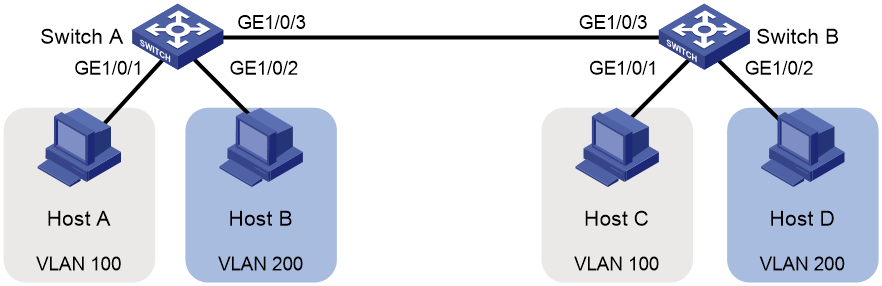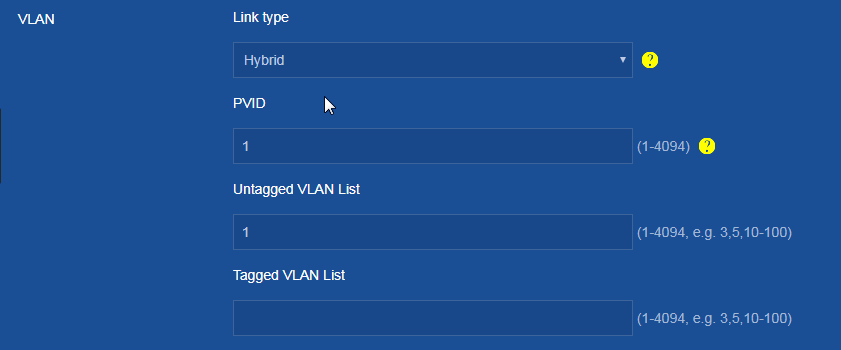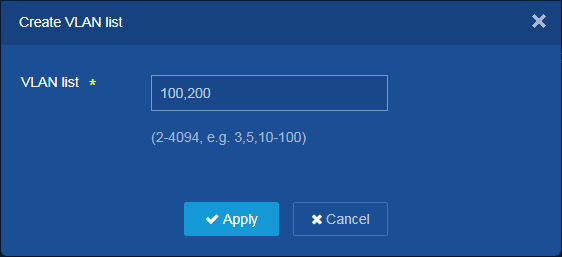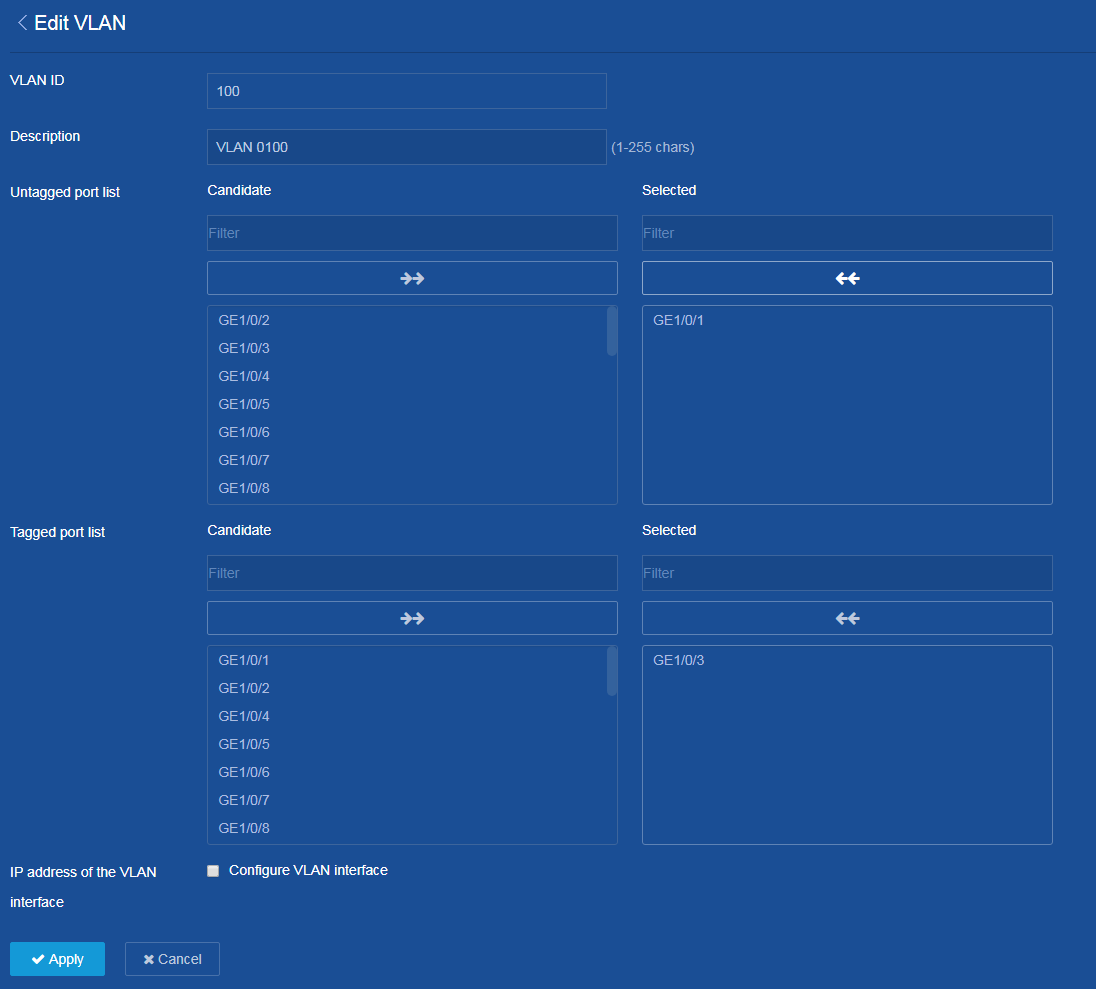- Table of Contents
-
- H3C Campus Fixed-Port Switches Web-Based Quick Start Configuration Guide-6W100
- 01-Compatible Product Models
- 02-Configuring Web Login with the Default IP
- 03-Web Login to a Device Without a Default IP
- 04-Interface Settings
- 05-PoE
- 06-VLAN
- 07-DHCP Server
- 08-DHCP Relay Agent
- 09-Static Routing
- 10-Policy-Based Routing
- 11-Ethernet Link Aggregation
- 12-Port Mirroring
- 13-Packet Filtering
- 14-Interface Rate Limit
- 15-Traffic Constrain
- 16-Spanning Tree
- 17-Direct Portal Authentication
- 18-Port Security
- 19-Port Isolation
- 20-ARP Attack Protection
- 21-Configuring a Static ARP Entry
- 22-IGMP Snooping
- 23-Enabling IPSG on an Interface
- 24-Software Upgrade
- 25-Adding Administrator Accounts
- 26-Ping and Tracert
- 27-Password Change
- 28-System Time
- 29-System Log
- 30-Configuration Backup, Export, Restoration to Factory Default
- 31-Device Reboot
- 32-Small-Sized Campus Network Configuration Guide
- Related Documents
-
| Title | Size | Download |
|---|---|---|
| 06-VLAN | 102.06 KB |
VLAN Quick Start Configuration Guide
Network configuration
Host A and Host C belong to department A, but they access the company network through different devices. Host B and Host D belong to department B, but they access the company network through different devices.
To ensure communication security and avoid flooding broadcast packets, use VLANs to isolate Layer 2 traffic of different departments. Configure department A to use VLAN 100, and configure department B to use VLAN 200.
Figure 1 Network diagram
Procedures
Configuring Switch A
1. Configure the link type:
a. From the left navigation pane, select Network > Interfaces > Interfaces.
The Interfaces page opens.
b. On this page, perform the following tasks:
- Click the ![]() icon in the right of GE1/0/3 to enter the Edit
Interface page.
icon in the right of GE1/0/3 to enter the Edit
Interface page.
- Configure the link type as hybrid.
- Click Apply.
The system displays a success message after it modifies the link type.
Figure 2 Configuring the link type
2. Create VLANs:
a. From the left navigation pane, select Network > Links > VLAN.
The VLAN page opens.
b. On this page, perform the following tasks:
- Click the Create icon ![]() . The Create VLAN list dialog box opens.
. The Create VLAN list dialog box opens.
- Enter 100,200 in the VLAN list field
- Click Apply.
Figure 3 Creating VLANs
3. Configure VLAN 100:
a. Click the Edit icon ![]() to enter the Edit VLAN page.
to enter the Edit VLAN page.
b. Assign GE1/0/1 to the untagged port list of VLAN 100.
c. Assign GE1/0/3 to the tagged port list of VLAN 100.
d. Click Apply.
The system displays a success message after it edits VLAN 100.
Figure 4 Configuring VLAN 100
4. Configure VLAN 200:
a. Click the Edit icon ![]() to enter the Edit VLAN page.
to enter the Edit VLAN page.
b. Assign GE1/0/2 to the untagged port list of VLAN 200.
c. Assign GE1/0/3 to the tagged port list of VLAN 200.
d. Click Apply.
The system displays a success message after it edits VLAN 200.
5. Save the configuration.
Click the Save icon ![]() at the upper left
of the page.
at the upper left
of the page.
Configuring Switch B
1. Configure the link type:
a. From the left navigation pane, select Network > Links > Interfaces.
The Interfaces page opens.
b. On this page, perform the following tasks:
- Click the ![]() icon in the right of GE1/0/3 to enter the Edit
Interface page.
icon in the right of GE1/0/3 to enter the Edit
Interface page.
- Configure the link type as hybrid.
- Click Apply.
The system displays a success message after it modifies the link type.
2. Create VLANs:
a. From the left navigation pane, select Network > Links > VLAN.
The VLAN page opens.
b. On this page, perform the following tasks:
- Click the Create icon ![]() . The Create VLAN list dialog box opens.
. The Create VLAN list dialog box opens.
- Enter 100,200 in the VLAN list field
- Click Apply.
3. Configure VLAN 100:
a. Click the Edit icon ![]() to enter the Edit VLAN page.
to enter the Edit VLAN page.
b. Assign GE1/0/1 to the untagged port list of VLAN 100.
c. Assign GE1/0/3 to the tagged port list of VLAN 100.
d. Click Apply.
The system displays a success message after it edits VLAN 100.
4. Configure VLAN 200:
a. Click the Edit icon ![]() to enter the Edit VLAN page.
to enter the Edit VLAN page.
b. Assign GE1/0/2 to the untagged port list of VLAN 200.
c. Assign GE1/0/3 to the tagged port list of VLAN 200.
d. Click Apply.
The system displays a success message after it edits VLAN 200.
5. Save the configuration.
Click the Save icon ![]() at the upper left
of the page.
at the upper left
of the page.
Configuring hosts
1. Assign Host A and Host C to the same subnet, for example, 192.168.100.0/24.
2. Assign Host B and Host D to the same subnet, for example, 192.168.200.0/24.
Verifying the configuration
1. Verify that Host A and Host C can successfully ping each other, and they cannot ping Host B or Host D.
2. Verify that Host B and Host D can successfully ping each other, and they cannot ping Host A or Host C.