- Table of Contents
-
- 02-WLAN
- 00-Preface
- 01-AP management configuration
- 02-Radio management configuration
- 03-WLAN access configuration
- 04-WLAN security configuration
- 05-WLAN authentication configuration
- 06-WIPS configuration
- 07-WLAN QoS configuration
- 08-WLAN roaming configuration
- 09-WLAN load balancing configuration
- 10-WLAN radio resource measurement configuration
- 11-Channel scanning configuration
- 12-Band navigation configuration
- 13-WLAN high availability configuration
- 14-802.11r configuration
- 15-Wireless location configuration
- 16-Hotspot 2.0 configuration
- 17-WLAN RRM configuration
- 18-WT configuration
- 19-IoT AP configuration
- 20-CM tunnel configuration
- 21-Cloud connection configuration
- 22-WLAN IP snooping configuration
- 23-WLAN fast forwarding configuration
- Related Documents
-
| Title | Size | Download |
|---|---|---|
| 12-Band navigation configuration | 110.22 KB |
Enabling band navigation globally
Enabling band navigation for an AP
Configuring load balancing for band navigation
Configuring band navigation parameters
Band navigation configuration examples
Configuring band navigation
Overview
As shown in Figure 1, band navigation is enabled in the WLAN. Client 1 is associated with the 5 GHz radio and Client 2 is associated with the 2.4 GHz radio. When the dual-band client Client 3 requests to associate with the 2.4 GHz radio, the AP rejects Client 3 and directs it to the 5 GHz radio.
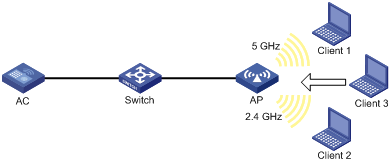
Configuration task list
|
Tasks at a glance |
|
· (Required.) Enabling band navigation globally · (Required.) Enabling band navigation for an AP · (Optional.) Configuring load balancing for band navigation · (Optional.) Configuring band navigation parameters |
Configuration prerequisites
Make sure fast association is disabled for the wireless service. For more information about fast association, see "Configuring WLAN access."
Make sure both the 5 GHz and 2.4 GHz radios are enabled and the radios are bound to the same service template.
Configuring band navigation
Do not enable band navigation in a WLAN when most clients in the WLAN support only the 2.4 GHz band or in a WLAN that is sensitive to traffic delay.
Enabling band navigation globally
|
Step |
Command |
Remarks |
|
1. Enter system view. |
system-view |
N/A |
|
2. Enable band navigation globally. |
wlan band-navigation enable |
By default, band navigation is disabled globally. |
Enabling band navigation for an AP
Band navigation takes effect on an AP only when you enable band navigation both globally and for the AP.
Enabling band navigation for an AP
|
Step |
Command |
Remarks |
|
1. Enter system view. |
system-view |
N/A |
|
2. Enter AP view. |
wlan ap ap-name [ model model-name ] |
N/A |
|
3. Enable band navigation for the AP. |
band-navigation enable |
By default, the AP uses the configuration in AP group view. |
Enabling band navigation for an AP group
|
Step |
Command |
Remarks |
|
1. Enter system view. |
system-view |
N/A |
|
2. Enter AP group view. |
wlan ap-group group-name |
N/A |
|
3. Enable band navigation for the AP group. |
band-navigation enable |
By default, band navigation is enabled. |
Configuring load balancing for band navigation
An AP rejects the 5 GHz association request of a client when the following conditions are met:
· The number of clients on the 5 GHz radio reaches the specified threshold.
· The client number gap between the 5 GHz radio and the radio that has the fewest clients reaches the specified threshold.
To enable load balancing for band navigation:
|
Step |
Command |
Remarks |
|
1. Enter system view. |
system-view |
N/A |
|
2. Configure load balancing for band navigation. |
wlan band-navigation balance session session [ gap gap ] |
By default, load balancing is disabled for band navigation. |
Configuring band navigation parameters
The following parameters affect band navigation:
· Maximum number of denials for 5 GHz association requests—If the number of times that a 5 GHz radio rejects a client reaches the specified maximum number, the radio accepts the association request of the client.
· Band navigation RSSI threshold—A client might be detected by multiple radios. A 5 GHz radio rejects the association request of a client if the client's RSSI is lower than the band navigation RSSI threshold.
· Client information aging time—When an AP receives an association request from a client, the AP records the client's information and starts the client information aging timer. If the AP does not receive any probe requests or association requests from the client before the aging timer expires, the AP deletes the client's information.
Configure appropriate client information aging time to ensure both client association and system resource efficiency.
To configure band navigation parameters:
|
Step |
Command |
Remarks |
|
1. Enter system view. |
system-view |
N/A |
|
2. Set the maximum number of denials for 5 GHz association requests. |
wlan band-navigation balance access-denial access-denial |
By default, the AP does not reject 5 GHz association requests. |
|
3. Set the band navigation RSSI threshold. |
wlan band-navigation rssi-threshold rssi-threshold |
By default, the band navigation RSSI threshold is 15. |
|
4. Set the client information aging time. |
wlan band-navigation aging-time aging-time |
By default, the client information aging time is 180 seconds. |
Band navigation configuration examples
Network requirements
As shown in Figure 2, both the 5 GHz radio and the 2.4 GHz radio are enabled on the AP. Configure band navigation and load balancing for band navigation to load balance the radios.
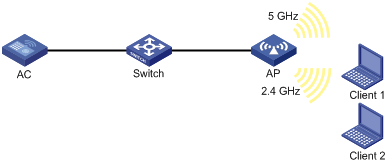
Configuration procedure
# Create service template 1 and set its SSID to band-navigation.
<AC> system-view
[AC] wlan service-template 1
[AC-wlan-st-1] ssid band-navigation
[AC-wlan-st-1] service-template enable
[AC-wlan-st-1] quit
# Create the AP template ap1, and specify the model and serial ID.
[AC] wlan ap ap1 model WA4320i-ACN
[AC-wlan-ap-ap1] serial-id 210235A29G007C000020
# Enter radio view of radio 1, and configure radio 1 to operate in 802.11n (5 GHz) mode.
[AC-wlan-ap-ap1] radio 1
[AC-wlan-ap-ap1-radio-1] type dot11an
# Bind service template 1 to radio 1 of AP 1, and enable radio 1.
[AC-wlan-ap-ap1-radio-1] service-template 1
[AC-wlan-ap-ap1-radio-1] radio enable
[AC-wlan-ap-ap1-radio-1] quit
# Enter radio view of radio 2, and configure radio 2 to operate in 802.11n (2.4 GHz) mode.
[AC-wlan-ap-ap1] radio 2
[AC-wlan-ap-ap1-radio-2] type dot11gn
# Bind service template 1 to radio 2 of AP 1, and enable radio 2.
[AC-wlan-ap-ap1-radio-2] service-template 1
[AC-wlan-ap-ap1-radio-2] radio enable
[AC-wlan-ap-ap1-radio-2] quit
[AC-wlan-ap-ap1] quit
# Enable band navigation globally.
[AC] wlan band-navigation enable
# Enable band navigation for AP 1.
[AC] wlan ap ap1 model WA4320i-ACN
[AC-wlan-ap-ap1] band-navigation enable
[AC-wlan-ap-ap1] quit
# Enable load balancing for band navigation, and set the client number threshold and client number gap threshold to 5 and 2, respectively.
[AC] wlan band-navigation balance session 5 gap 2
# Set the maximum number of denials for 5 GHz association requests to 3.
[AC] wlan band-navigation balance access-denial 3
# Set the band navigation RSSI threshold to 30.
[AC] wlan band-navigation rssi-threshold 30
# Set the client information aging time to 160 seconds.
[AC] wlan band-navigation aging-time 160
Verifying the configuration
1. Verify that a dual-band client is associated with the 5 GHz radio when it requests to associate with the AP. (Details not shown.)
2. Verify that a dual-band client is associated with the 2.4 GHz radio when the following conditions are met:
¡ The number of clients on the 5 GHz radio reaches 5.
¡ The client number gap between the 5 GHz radio and the 2.4 GHz radio reaches 2. (Details not shown.)
