- Table of Contents
-
- 02-WLAN
- 00-Preface
- 01-AP management configuration
- 02-Radio management configuration
- 03-WLAN access configuration
- 04-WLAN security configuration
- 05-WLAN authentication configuration
- 06-WIPS configuration
- 07-WLAN QoS configuration
- 08-WLAN roaming configuration
- 09-WLAN load balancing configuration
- 10-WLAN radio resource measurement configuration
- 11-Channel scanning configuration
- 12-Band navigation configuration
- 13-WLAN high availability configuration
- 14-802.11r configuration
- 15-Wireless location configuration
- 16-Hotspot 2.0 configuration
- 17-WLAN RRM configuration
- 18-WT configuration
- 19-IoT AP configuration
- 20-CM tunnel configuration
- 21-Cloud connection configuration
- 22-WLAN IP snooping configuration
- 23-WLAN fast forwarding configuration
- Related Documents
-
| Title | Size | Download |
|---|---|---|
| 15-Wireless location configuration | 154.18 KB |
Specifying an IPv4 address and a port number for the location server
Specifying a port to listen for messages from the location server
Specifying a multicast MAC address for Tags·
Specifying the type of devices to locate
Configuring raw frame reporting
Configuring MU information reporting
Specifying the location packet format
Specifying the report mode for location packets
Enabling ignoring beacon frames
Configuring RSSI-based packet filtering
Configuring client packet rate limiting·
Configuring location packet rate limiting·
Configuring wireless location keepalive
Displaying and maintaining wireless location
Configuring wireless location
Overview
Wireless location tracks 802.11 devices for medical monitoring, asset management, and logistics management.
Wireless location system
As shown in Figure 1, a wireless location system contains 802.11 devices, information receivers (802.11 APs), and a location server. 802.11 devices include Tags (small wireless devices that can only send 802.11 packets periodically) and MUs (all 802.11 devices except Tags).
Figure 1 Wireless location system
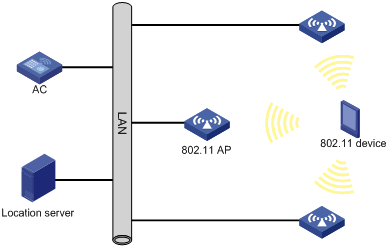
Wireless location mechanism
Wireless location operates as follows:
1. The 802.11 device sends a wireless packet.
2. Upon receiving the wireless packet, the APs encapsulate the collected location information (including RSSI and timestamp) in location packets, and then send the packets to the location server.
3. The location server calculates the location of the 802.11 device.
A location server needs location information from a minimum of three APs to locate an 802.11 device.
Configuration task list
|
Tasks at a glance |
|
(Required.) Enabling RF fingerprinting |
|
(Required.) Enabling radio-based location |
|
(Required.) Specifying an IPv4 address and a port number for the location server |
|
(Required.) Specifying a port to listen for messages from the location server |
|
(Required.) Specifying a multicast MAC address for Tags |
|
(Required.) Specifying the type of devices to locate |
|
(Optional.) Configuring raw frame reporting |
|
(Optional.) Configuring MU information reporting |
|
(Optional.) Specifying the location packet format |
|
(Optional.) Specifying the report mode for location packets |
|
(Optional.) Configuring packet dilution |
|
(Optional.) Enabling ignoring beacon frames |
|
(Optional.) Enabling ignoring AP frames |
|
(Optional.) Configuring RSSI-based packet filtering |
|
(Optional.) Configuring client packet rate limiting |
|
(Optional.) Configuring location packet rate limiting |
|
(Optional.) Configuring wireless location keepalive |
Configuring WLAN location
Enabling RF fingerprinting
For an AP to send location packets to the location server, you must enable both RF fingerprinting and radio-based location.
Enabling RF fingerprinting in AP view
|
Step |
Command |
Remarks |
|
1. Enter system view. |
system-view |
N/A |
|
1. Enter AP view. |
wlan ap ap-name [ model model-name ] |
N/A |
|
2. Enable RF fingerprinting. |
rfid-tracking fingerprint enable |
By default, an AP uses the configuration in AP group view. If no setting is configured in AP group view, the AP uses the configuration in global configuration view. |
Enabling RF fingerprinting in AP group view
|
Step |
Command |
Remarks |
|
1. Enter system view. |
system-view |
N/A |
|
2. Enter AP group view. |
wlan ap-group group-name |
N/A |
|
3. Enable RF fingerprinting. |
rfid-tracking fingerprint enable |
By default, an AP uses the configuration in global configuration view. |
Enabling RF fingerprinting in global configuration view
|
Step |
Command |
Remarks |
|
1. Enter system view. |
system-view |
N/A |
|
2. Enter global configuration view. |
wlan global-configuration |
N/A |
|
3. Enable RF fingerprinting. |
rfid-tracking fingerprint enable |
By default, RF fingerprinting is disabled. |
Enabling radio-based location
For an AP to send location packets to the location server, you must enable both RF fingerprinting and radio-based location.
Enabling radio-based location in radio view
|
Step |
Command |
Remarks |
|
1. Enter system view. |
system-view |
N/A |
|
2. Enter AP view. |
wlan ap ap-name [ model model-name ] |
N/A |
|
3. Enter radio view. |
radio radio-id |
N/A |
|
4. Enable radio-based location. |
rfid-tracking radio enable |
By default, an AP uses the configuration in AP group radio view. |
Enabling radio-based location in AP group radio view
|
Step |
Command |
Remarks |
|
1. Enter system view. |
system-view |
N/A |
|
2. Enter AP group view. |
wlan ap-group group-name |
N/A |
|
3. Enter AP model view. |
ap-model ap-model |
N/A |
|
4. Enter radio view. |
radio radio-id |
N/A |
|
5. Enable radio-based location. |
rfid-tracking radio enable |
By default, radio-based location is disabled. |
Specifying an IPv4 address and a port number for the location server
APs send location packets to the specified IPv4 address and port number for communicating with the location server.
Specifying an IPv4 address and a port number for the location server in AP view
|
Step |
Command |
Remarks |
|
1. Enter system view. |
system-view |
N/A |
|
2. Enter AP view. |
wlan ap ap-name [ model model-name ] |
N/A |
|
3. Specify an IPv4 address and a port number for the location server. |
rfid-tracking fingerprint engine-address engine-address engine-port engine-port |
By default, an AP uses the configuration in AP group view. If no setting is configured in AP group view, the AP uses the configuration in global configuration view. |
Specifying an IPv4 address and a port number for the location server in AP group view
|
Step |
Command |
Remarks |
|
1. Enter system view. |
system-view |
N/A |
|
2. Enter AP group view. |
wlan ap-group group-name |
N/A |
|
3. Specify an IPv4 address and a port number for the location server. |
rfid-tracking fingerprint engine-address engine-address engine-port engine-port |
By default, an AP uses the configuration in global configuration view. |
Specifying an IPv4 address and a port number for the location server in global configuration view
|
Step |
Command |
Remarks |
|
1. Enter system view. |
system-view |
N/A |
|
2. Enter global configuration view. |
wlan global-configuration |
N/A |
|
3. Specify an IPv4 address and a port number for the location server. |
rfid-tracking fingerprint engine-address engine-address engine-port engine-port |
By default, no IPv4 address and port number are specified for the location server. |
Specifying a port to listen for messages from the location server
Perform this task for an AP to communicate with the location server.
Specifying a port to listen for messages from the location server in AP view
|
Step |
Command |
Remarks |
|
1. Enter system view. |
system-view |
N/A |
|
2. Enter AP view. |
wlan ap ap-name [ model model-name ] |
N/A |
|
3. Specify a port to listen for messages from the location server. |
rfid-tracking fingerprint vendor-port vendor-port-number |
By default, an AP uses the configuration in AP group view. If no setting is configured in AP group view, the AP uses the configuration in global configuration view. |
Specifying a port to listen for messages from the location server in AP group view
|
Step |
Command |
Remarks |
|
1. Enter system view. |
system-view |
N/A |
|
2. Enter AP group view. |
wlan ap-group group-name |
N/A |
|
3. Specify a port to listen for messages from the location server. |
rfid-tracking fingerprint vendor-port vendor-port-number |
By default, an AP uses the configuration in global configuration view. |
Specifying a port to listen for messages from the location server in global configuration view
|
Step |
Command |
Remarks |
|
1. Enter system view. |
system-view |
N/A |
|
2. Enter global configuration view. |
wlan global-configuration |
N/A |
|
3. Specify a port to listen for messages from the location server. |
rfid-tracking fingerprint vendor-port vendor-port-number |
By default, the port to listen is port 1144. |
Specifying a multicast MAC address for Tags
If you do not specify a multicast MAC address for Tags, an AP determines that all received 802.11 packets are from MUs.
Specifying a multicast MAC address for Tags in AP view
|
Step |
Command |
Remarks |
|
1. Enter system view. |
system-view |
N/A |
|
2. Enter AP view. |
wlan ap ap-name [ model model-name ] |
N/A |
|
3. Specify a multicast MAC address for Tags. |
rfid-tracking fingerprint tag-multicast-address mac-address |
By default, an AP uses the configuration in AP group view. If no setting is configured in AP group view, the AP uses the configuration in global configuration view. |
Specifying a multicast MAC address for Tags in AP group view
|
Step |
Command |
Remarks |
|
1. Enter system view. |
system-view |
N/A |
|
2. Enter AP group view. |
wlan ap-group group-name |
N/A |
|
3. Specify a multicast MAC address for Tags. |
rfid-tracking fingerprint tag-multicast-address mac-address |
By default, an AP uses the configuration in global configuration view. |
Specifying a multicast MAC address for Tags in global configuration view
|
Step |
Command |
Remarks |
|
1. Enter system view. |
system-view |
N/A |
|
2. Enter global configuration view. |
wlan global-configuration |
N/A |
|
3. Specify a multicast MAC address for Tags. |
rfid-tracking fingerprint tag-multicast-address mac-address |
By default, no multicast MAC address is specified for Tags. |
Specifying the type of devices to locate
This feature enables an AP to send location information about only the specified type of devices to the location server.
Specifying the type of devices to locate in radio view
|
Step |
Command |
Remarks |
|
1. Enter system view. |
system-view |
N/A |
|
2. Enter AP view. |
wlan ap ap-name [ model model-name ] |
N/A |
|
3. Enter radio view. |
radio radio-id |
N/A |
|
4. Specify the type of devices to locate. |
rfid-tracking mode { mu | tag } * |
By default, an AP uses the configuration in AP group radio view. |
Specifying the type of devices to locate in AP group radio view
|
Step |
Command |
Remarks |
|
1. Enter system view. |
system-view |
N/A |
|
2. Enter AP group view. |
wlan ap-group group-name |
N/A |
|
3. Enter AP model view. |
ap-model ap-model |
N/A |
|
4. Enter radio view. |
radio radio-id |
N/A |
|
5. Specify the type of devices to locate. |
rfid-tracking mode { mu | tag } * |
By default, the type of devices to locate is not specified. |
Configuring raw frame reporting
This feature enables an AP to encapsulate both the raw frames and the location information obtained from the frames in location packets.
Configuring raw frame reporting in AP view
|
Step |
Command |
Remarks |
|
1. Enter system view. |
system-view |
N/A |
|
2. Enter AP view. |
wlan ap ap-name [ model model-name ] |
N/A |
|
3. Configure raw frame reporting. |
rfid-tracking fingerprint raw-frame-report { disable | enable } |
By default, an AP uses the configuration in AP group view. If no setting is configured in AP group view, the AP uses the configuration in global configuration view. |
Configuring raw frame reporting in AP group view
|
Step |
Command |
Remarks |
|
1. Enter system view. |
system-view |
N/A |
|
2. Enter AP group view. |
wlan ap-group group-name |
N/A |
|
3. Configure raw frame reporting. |
rfid-tracking fingerprint raw-frame-report { disable | enable } |
By default, an AP uses the configuration in global configuration view. |
Configuring raw frame reporting in global configuration view
|
Step |
Command |
Remarks |
|
1. Enter system view. |
system-view |
N/A |
|
2. Enter global configuration view. |
wlan global-configuration |
N/A |
|
3. Configure raw frame reporting. |
rfid-tracking fingerprint raw-frame-report { disable | enable } |
By default, raw frame reporting is disabled. |
Configuring MU information reporting
This feature enables an AP to encapsulate MU information, including the IP address and the transmit rate of an MU in location packets.
Configuring MU information reporting in AP view
|
Step |
Command |
Remarks |
|
1. Enter system view. |
system-view |
N/A |
|
2. Enter AP view. |
wlan ap ap-name [ model model-name ] |
N/A |
|
3. Configure MU information reporting. |
rfid-tracking fingerprint mu-report { disable | enable } |
By default, an AP uses the configuration in AP group view. If no setting is configured in AP group view, the AP uses the configuration in global configuration view. |
Configuring MU information reporting in AP group view
|
Step |
Command |
Remarks |
|
1. Enter system view. |
system-view |
N/A |
|
2. Enter AP group view. |
wlan ap-group group-name |
N/A |
|
3. Configure MU information reporting. |
rfid-tracking fingerprint mu-report { disable | enable } |
By default, an AP uses the configuration in global configuration view. |
Configuring MU information reporting in global configuration view
|
Step |
Command |
Remarks |
|
1. Enter system view. |
system-view |
N/A |
|
2. Enter global configuration view. |
wlan global-configuration |
N/A |
|
3. Configure MU information reporting. |
rfid-tracking fingerprint mu-report { disable | enable } |
By default, MU information reporting is disabled. |
Specifying the location packet format
RF fingerprinting supports the following location packet formats:
· CUPID-hybrid—An AP encapsulates only clients' MAC addresses and RSSIs in location packets.
· General—This format is applicable to most scenarios. Most third-party location servers support only the general format.
· Lightweight—An AP encapsulates location information for several clients in one lightweight location packet to save bandwidth. This format is applicable to traffic-sensitive scenarios.
Specifying the location packet format in AP view
|
Step |
Command |
Remarks |
|
1. Enter system view. |
system-view |
N/A |
|
2. Enter AP view. |
wlan ap ap-name [ model model-name ] |
N/A |
|
3. Specify the location packet format. |
rfid-tracking fingerprint report-format { cupid-hybrid | general | light-weight } |
By default, an AP uses the configuration in AP group view. If no setting is configured in AP group view, the AP uses the configuration in global configuration view. |
Specifying the location packet format in AP group view
|
Step |
Command |
Remarks |
|
1. Enter system view. |
system-view |
N/A |
|
2. Enter AP group view. |
wlan ap-group group-name |
N/A |
|
3. Specify the location packet format. |
rfid-tracking fingerprint report-format { cupid-hybrid | general | light-weight } |
By default, an AP uses the configuration in global configuration view. |
Specifying the location packet format in global configuration view
|
Step |
Command |
Remarks |
|
1. Enter system view. |
system-view |
N/A |
|
2. Enter global configuration view. |
wlan global-configuration |
N/A |
|
3. Specify the location packet format. |
rfid-tracking fingerprint report-format { cupid-hybrid | general | light-weight } |
By default, an AP sends location packets in general format. |
Specifying the report mode for location packets
Both the AC (centralized report) and APs (local report) can report location packets to the location server. In centralized report mode, APs need to send location packets to the AC first.
Specifying the report mode for location packets in AP view
|
Step |
Command |
Remarks |
|
1. Enter system view. |
system-view |
N/A |
|
2. Enter AP view. |
wlan ap ap-name [ model model-name ] |
N/A |
|
3. Specify the report mode for location packets. |
rfid-tracking fingerprint report-mode { central | local } |
By default, an AP uses the configuration in AP group view. If no setting is configured in AP group view, the AP uses the configuration in global configuration view. |
Specifying the report mode for location packets in AP group view
|
Step |
Command |
Remarks |
|
1. Enter system view. |
system-view |
N/A |
|
2. Enter AP group view. |
wlan ap-group group-name |
N/A |
|
3. Specify the report mode for location packets. |
rfid-tracking fingerprint report-mode { central | local } |
By default, an AP uses the configuration in global configuration view. |
Specifying the report mode for location packets in global configuration view
|
Step |
Command |
Remarks |
|
1. Enter system view. |
system-view |
N/A |
|
2. Enter AP group view. |
wlan global-configuration |
N/A |
|
3. Specify the report mode for location packets. |
rfid-tracking fingerprint report-mode { central | local } |
By default, the local report mode is used. |
Configuring packet dilution
This feature takes effect only on MU clients.
If the dilution factor is 10 and the timeout timer is 5 seconds, the AP sends a location packet every time it receives 10 wireless packets, excluding management and broadcast packets, from an MU. If the AP fails to receive 10 packets from an MU client within the timeout timer, it sends the most recent wireless packet to the location server.
Configuring packet dilution in AP view
|
Step |
Command |
Remarks |
|
1. Enter system view. |
system-view |
N/A |
|
2. Enter AP view. |
wlan ap ap-name [ model model-name ] |
N/A |
|
3. Enable packet dilution. |
rfid-tracking dilution enable |
By default, an AP uses the configuration in AP group view. If no setting is configured in AP group view, the AP uses the configuration in global configuration view. |
|
4. Set the dilution factor and dilution timeout timer. |
rfid-tracking dilution factor factor timeout timeout |
By default, an AP uses the configuration in AP group view. If no setting is configured in AP group view, the AP uses the configuration in global configuration view. |
Configuring packet dilution in AP group view
|
Step |
Command |
Remarks |
|
1. Enter system view. |
system-view |
N/A |
|
2. Enter AP group view. |
wlan ap-group group-name |
N/A |
|
3. Enable packet dilution. |
rfid-tracking dilution enable |
By default, an AP uses the configuration in global configuration view. |
|
4. Set the dilution factor and dilution timeout timer. |
rfid-tracking dilution factor factor timeout timeout |
By default, an AP uses the configuration in global configuration view. |
Configuring packet dilution in global configuration view
|
Step |
Command |
Remarks |
|
1. Enter system view. |
system-view |
N/A |
|
2. Enter global configuration view. |
wlan global-configuration |
N/A |
|
3. Enable packet dilution. |
rfid-tracking dilution enable |
By default, packet dilution is disabled. |
|
4. Set the dilution factor and dilution timeout timer. |
rfid-tracking dilution factor factor timeout timeout |
By default, the dilution factor and dilution timeout timer are not configured. |
Enabling ignoring beacon frames
This feature disables an AP from reporting the location information in beacon frames to the location server to prevent traffic flood caused by location packets.
Enabling ignoring beacon frames in AP view
|
Step |
Command |
Remarks |
|
1. Enter system view. |
system-view |
N/A |
|
2. Enter AP view. |
wlan ap ap-name [ model model-name ] |
N/A |
|
3. Enable the AP to ignore beacon frames. |
rfid-tracking ignore beacon enable |
By default, an AP uses the configuration in AP group view. If no setting is configured in AP group view, the AP uses the configuration in global configuration view. |
Enabling ignoring beacon frames in AP group view
|
Step |
Command |
Remarks |
|
1. Enter system view. |
system-view |
N/A |
|
2. Enter AP group view. |
wlan ap-group group-name |
N/A |
|
3. Enable APs in the AP group to ignore beacon frames. |
rfid-tracking ignore beacon enable |
By default, an AP uses the configuration in global configuration view. |
Enabling ignoring beacon frames in global configuration view
|
Step |
Command |
Remarks |
|
1. Enter system view. |
system-view |
N/A |
|
2. Enter global configuration view. |
wlan global-configuration |
N/A |
|
3. Enable APs to ignore beacon frames. |
rfid-tracking ignore beacon enable |
By default, beacon frames are not ignored. |
Enabling ignoring AP frames
AP frames are frames that an AP received from other APs. Configure this feature if you do not need to locate or monitor APs.
Enabling ignoring AP frames in AP view
|
Step |
Command |
Remarks |
|
1. Enter system view. |
system-view |
N/A |
|
2. Enter AP view. |
wlan ap ap-name [ model model-name ] |
N/A |
|
3. Enable the AP to ignore AP frames. |
rfid-tracking ignore ap-frame enable |
By default, an AP uses the configuration in AP group view. If no setting is configured in AP group view, the AP uses the configuration in global configuration view. |
Enabling ignoring AP frames in AP group view
|
Step |
Command |
Remarks |
|
1. Enter system view. |
system-view |
N/A |
|
2. Enter AP group view. |
wlan ap-group group-name |
N/A |
|
3. Enable APs in the AP group to ignore AP frames. |
rfid-tracking ignore ap-frame enable |
By default, an AP uses the configuration in global configuration view. |
Enabling ignoring AP frames in global configuration view
|
Step |
Command |
Remarks |
|
1. Enter system view. |
system-view |
N/A |
|
2. Enter global configuration view. |
wlan global-configuration |
N/A |
|
3. Enable APs to ignore AP frames. |
rfid-tracking ignore ap-frame enable |
By default, AP frames are not ignored. |
Configuring RSSI-based packet filtering
When RSSI-based packet filtering is enabled, an AP does not report location information in packets with an RSSI lower than the RSSI threshold. This feature enables an AP to not locate clients far away from the AP.
Configuring RSSI-based packet filtering in AP view
|
Step |
Command |
Remarks |
|
1. Enter system view. |
system-view |
N/A |
|
2. Enter AP view. |
wlan ap ap-name [ model model-name ] |
N/A |
|
3. Enable RSSI-based packet filtering. |
rfid-tracking rssi enable |
By default, an AP uses the configuration in AP group view. If no setting is configured in AP group view, the AP uses the configuration in global configuration view. |
|
4. Set the RSSI threshold. |
rfid-tracking rssi threshold rssi-threshold |
By default, an AP uses the configuration in AP group view. If no setting is configured in AP group view, the AP uses the configuration in global configuration view. |
Configuring RSSI-based packet filtering in AP group view
|
Step |
Command |
Remarks |
|
1. Enter system view. |
system-view |
N/A |
|
2. Enter AP group view. |
wlan ap-group group-name |
N/A |
|
3. Enable RSSI-based packet filtering. |
rfid-tracking rssi enable |
By default, an AP uses the configuration in global configuration view. |
|
4. Set the RSSI threshold. |
rfid-tracking rssi threshold rssi-threshold |
By default, an AP uses the configuration in global configuration view. |
Configuring RSSI-based packet filtering in global configuration view
|
Step |
Command |
Remarks |
|
1. Enter system view. |
system-view |
N/A |
|
2. Enter global configuration view. |
wlan global-configuration |
N/A |
|
3. Enable RSSI-based packet filtering. |
rfid-tracking rssi enable |
By default, RSSI-based packet filtering is disabled. |
|
4. Set the RSSI threshold. |
rfid-tracking rssi threshold rssi-threshold |
By default, the RSSI threshold is 5 (–123 dBm). |
Configuring client packet rate limiting
If packet dilution is enabled, this feature limits the rate for diluted packets.
This feature enables an AP to not report location information from excessive client packets when both the CIR and CBS are exceeded. This practice ensures that the location information for each client can be sent to the location server and prevents client packets from flooding the AP.
Configuring client packet rate limiting in AP view
|
Step |
Command |
Remarks |
|
1. Enter system view. |
system-view |
N/A |
|
2. Enter AP view. |
wlan ap ap-name [ model model-name ] |
N/A |
|
3. Enable client packet rate limiting. |
rfid-tracking client rate-limit enable |
By default, an AP uses the configuration in AP group view. If no setting is configured in AP group view, the AP uses the configuration in global configuration view. |
|
4. Set the CIR and CBS for client packets. |
rfid-tracking client rate-limit cir cir [ cbs cbs ] |
By default, an AP uses the configuration in AP group view. If no setting is configured in AP group view, the AP uses the configuration in global configuration view. |
Configuring client packet rate limiting in AP group view
|
Step |
Command |
Remarks |
|
1. Enter system view. |
system-view |
N/A |
|
2. Enter AP group view. |
wlan ap-group group-name |
N/A |
|
3. Enable client packet rate limiting. |
rfid-tracking client rate-limit enable |
By default, an AP uses the configuration in global configuration view. |
|
4. Set the CIR and CBS for client packets. |
rfid-tracking client rate-limit cir cir [ cbs cbs ] |
By default, an AP uses the configuration in global configuration view. |
Configuring client packet rate limiting in global configuration view
|
Step |
Command |
Remarks |
|
1. Enter system view. |
system-view |
N/A |
|
2. Enter global configuration view. |
wlan global-configuration |
N/A |
|
3. Enable client packet rate limiting. |
rfid-tracking client rate-limit enable |
By default, client packet rate limiting is disabled. |
|
4. Set the CIR and CBS for client packets. |
rfid-tracking client rate-limit cir cir [ cbs cbs ] |
By default, the CIR and CBS for client packets are 0. |
Configuring location packet rate limiting
This feature enables an AP to discard excessive location packets when both the CIR and CBS are exceeded. This practice prevents location packets from flooding the location server.
Configuring location packet rate limiting in AP view
|
Step |
Command |
Remarks |
|
1. Enter system view. |
system-view |
N/A |
|
2. Enter AP view. |
wlan ap ap-name [ model model-name ] |
N/A |
|
3. Enable location packet rate limiting. |
rfid-tracking rate-limit enable |
By default, an AP uses the configuration in AP group view. If no setting is configured in AP group view, the AP uses the configuration in global configuration view. |
|
4. Set the CIR and CBS for location packets. |
rfid-tracking rate-limit cir cir [ cbs cbs ] |
By default, an AP uses the configuration in AP group view. If no setting is configured in AP group view, the AP uses the configuration in global configuration view. |
Configuring location packet rate limiting in AP group view
|
Step |
Command |
Remarks |
|
1. Enter system view. |
system-view |
N/A |
|
2. Enter AP group view. |
wlan ap-group group-name |
N/A |
|
3. Enable location packet rate limiting. |
rfid-tracking rate-limit enable |
By default, an AP uses the configuration in global configuration view. |
|
4. Set the CIR and CBS for location packets. |
rfid-tracking rate-limit cir cir [ cbs cbs ] |
By default, an AP uses the configuration in global configuration view. |
Configuring location packet rate limiting in global configuration view
|
Step |
Command |
Remarks |
|
1. Enter system view. |
system-view |
N/A |
|
2. Enter global configuration view. |
wlan global-configuration |
N/A |
|
3. Enable location packet rate limiting. |
rfid-tracking rate-limit enable |
By default, location packet rate limiting is disabled. |
|
4. Set the CIR and CBS for location packets. |
rfid-tracking rate-limit cir cir [ cbs cbs ] |
By default, the CIR and CBS for location packets are 0. |
Configuring wireless location keepalive
This feature enables an AP to send Hello packets to the location server at an interval of 15 seconds. If the location server does not receive any packets from an AP within 30 seconds, the location server determines that the AP is offline.
Disable this feature to avoid bandwidth waste if the location server cannot process Hello packets.
Configuring wireless location keepalive in AP view
|
Step |
Command |
Remarks |
|
1. Enter system view. |
system-view |
N/A |
|
2. Enter AP view. |
wlan ap ap-name [ model model-name ] |
N/A |
|
3. Configure wireless location keepalive. |
rfid-tracking keepalive { disable | enable } |
By default, an AP uses the configuration in AP group view. If no setting is configured in AP group view, the AP uses the configuration in global configuration view. |
Configuring wireless location keepalive in AP group view
|
Step |
Command |
Remarks |
|
1. Enter system view. |
system-view |
N/A |
|
2. Enter AP group view. |
wlan ap-group group-name |
N/A |
|
3. Configure wireless location keepalive. |
rfid-tracking keepalive { disable | enable } |
By default, an AP uses the configuration in global configuration view. |
Configuring wireless location keepalive in global configuration view
|
Step |
Command |
Remarks |
|
1. Enter system view. |
system-view |
N/A |
|
2. Enter global configuration view. |
wlan global-configuration |
N/A |
|
3. Configure wireless location keepalive. |
rfid-tracking keepalive { disable | enable } |
By default, wireless location keepalive is disabled. |
Displaying and maintaining wireless location
Execute display commands in any view.
|
Task |
Command |
|
Display radio information for WLAN location. |
display wlan rfid-tracking radio [ ap apname ] |
Wireless location configuration example
Network requirements
As shown in Figure 2, configure RF fingerprinting for AP 1, AP 2, and AP 3 to locate the MUs.
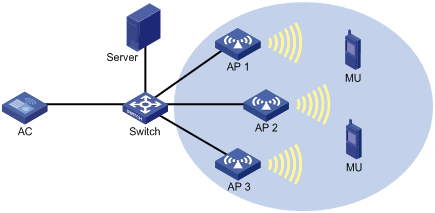
Configuration procedure
1. Configure AP 1:
# Create manual AP ap1, and specify the AP model and serial ID.
<AC> system-view
[AC] wlan ap ap1 model WA4320i-ACN
[AC-wlan-ap-ap1] serial-id 210235A29G007C000020
[AC-wlan-ap-ap1] quit
# Enable RF fingerprinting.
[AC-wlan-ap-ap1] rfid-tracking fingerprint enable
# Specify an IPv4 address and a port number for the location server.
[AC-wlan-ap-ap1] rfid-tracking fingerprint engine-address 192.168.10.10 engine-port 1145
# Specify a port to listen for messages from the location server.
[AC-wlan-ap-ap1] rfid-tracking fingerprint vendor-port 3000
# Enable radio-based location.
[AC-wlan-ap-ap1] radio 1
[AC-wlan-ap-ap1-radio-1] rfid-tracking radio enable
# Specify the type of devices to locate as MU.
[AC-wlan-ap-ap1-radio-1] rfid-tracking mode mu
# Enable radio 1 of AP 1.
[AC-wlan-ap-ap1-radio-1] radio enable
[AC-wlan-ap-ap1-radio-1] quit
[AC-wlan-ap-ap1] quit
[AC] quit
2. Configure AP 2 and AP 3 in the same way AP 1 is configured.
Verifying the configuration
# Verify that RF fingerprinting is enabled and the type of devices to locate is MU for each AP.
<AC> display wlan rfid-tracking radio
Wireless Locating
--------------------------------------------------------------------------------
AP Radio Type
--------------------------------------------------------------------------------
ap1 1 MU
ap2 1 MU
ap3 1 MU
--------------------------------------------------------------------------------
# Verify that you can view location information for the MUs by maps, forms, or reports provided by the graphics software. (Details not shown.)
