- Table of Contents
-
- 02-WLAN
- 00-Preface
- 01-AP management configuration
- 02-Radio management configuration
- 03-WLAN access configuration
- 04-WLAN security configuration
- 05-WLAN authentication configuration
- 06-WIPS configuration
- 07-WLAN QoS configuration
- 08-WLAN roaming configuration
- 09-WLAN load balancing configuration
- 10-WLAN radio resource measurement configuration
- 11-Channel scanning configuration
- 12-Band navigation configuration
- 13-WLAN high availability configuration
- 14-802.11r configuration
- 15-Wireless location configuration
- 16-Hotspot 2.0 configuration
- 17-WLAN RRM configuration
- 18-WT configuration
- 19-IoT AP configuration
- 20-CM tunnel configuration
- 21-Cloud connection configuration
- 22-WLAN IP snooping configuration
- 23-WLAN fast forwarding configuration
- Related Documents
-
| Title | Size | Download |
|---|---|---|
| 21-Cloud connection configuration | 67.77 KB |
Cloud connection establishment
Configuring a cloud connection
Displaying and maintaining cloud connections
Cloud connection configuration example
Configuring cloud connections
Overview
A cloud connection is a management tunnel established between a local device and the H3C Oasis server. It enables you to manage the local device from the H3C Oasis server without accessing the network where the device resides.
The service modules on the local device can establish multiple subconnections with the microservices on the H3C Oasis server. These subconnections are independent from each other and provide separate communication channels for different services. This mechanism avoids interference among different services.
Cloud connection establishment
This section uses an AC and the H3C Oasis server as an example. The cloud connection is established as follows:
1. The AC sends an authentication request to the H3C Oasis server.
2. The H3C Oasis server sends an authentication success packet to the AC.
The AC passes the authentication only if the serial number of the AC has been added to the H3C Oasis server. If the authentication fails, the H3C Oasis server sends an authentication failure packet to the AC.
3. The AC sends a registration request to the H3C Oasis server.
4. The H3C Oasis server sends a registration response to the AC.
The registration response contains the uniform resource locator (URL) used to establish a cloud connection.
5. The AC uses the URL to send a handshake request (changing the protocol from HTTP to WebSocket) to the H3C Oasis server.
6. The H3C Oasis server sends a handshake response to the AC to finish establishing the cloud connection.
|
|
NOTE: After the cloud connection is established, the AC automatically obtains the subconnection URLs and establishes subconnections with the H3C Oasis server based on the service needs. |
Figure 1 Establishing a cloud connection
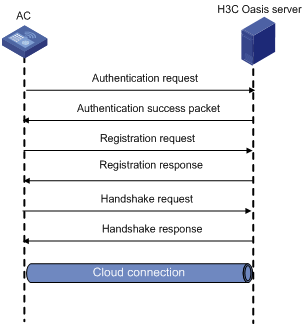
Configuring a cloud connection
For a successful cloud connection establishment, add the serial number of the device to be managed to the H3C Oasis server.
To configure a cloud connection:
|
Step |
Command |
Remarks |
|
1. Enter system view. |
system-view |
N/A |
|
2. Configure the domain name of the H3C Oasis server. |
cloud-management server domain domain-name |
By default, the domain name of the H3C Oasis server is not configured. |
|
3. Set the keepalive interval. |
cloud-management keepalive interval |
By default, the keepalive interval is 180 seconds. If the local device does not receive a response from the H3C Oasis server within three keepalive intervals, the device sends a registration request to re-establish the cloud connection. |
Displaying and maintaining cloud connections
Execute display commands in any view.
|
Task |
Command |
|
Display cloud connection state information. |
display cloud-management state |
Cloud connection configuration example
Network requirements
As shown in Figure 2, configure the AC to establish a cloud connection with the H3C Oasis server.
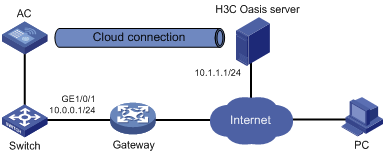
Configuration procedure
1. Configure IP addresses for interfaces as shown in Figure 2, and configure a routing protocol to make sure the devices can reach each other. (Details not shown.)
2. Log in to the H3C Oasis server to add the serial number of the AC to the server. (Details not shown.)
3. Configure the domain name of the H3C Oasis server as lvzhouv3.h3c.com.
<AC> system-view
[AC] cloud-management server domain lvzhouv3.h3c.com
|
|
NOTE: The DNS service is provided by the ISP DNS server. |
Verifying the configuration
# Verify that the AC and the H3C Oasis server have established a cloud connection.
[AC] display cloud-management state
Cloud connection state : Established
Device state : Request_success
Cloud server address : 10.1.1.1
Cloud server domain name : lvzhouv3.h3c.com
Local port : 443
Connected at : Wed Jan 27 14:18:40 2016
Duration : 00d 00h 02m 01s
