- Table of Contents
-
- 01-Access Volume
- 00-Access Volume Organization
- 01-Ethernet Interface Configuration
- 02-Link Aggregation Configuration
- 03-Port Isolation Configuration
- 04-Service Loopback Group Configuration
- 05-DLDP Configuration
- 06-Smart Link Configuration
- 07-LLDP Configuration
- 08-VLAN Configuration
- 09-GVRP Configuration
- 10-QinQ Configuration
- 11-BPDU Tunneling Configuration
- 12-VLAN Mapping Configuration
- 13-Ethernet OAM Configuration
- 14-Connectivity Fault Detection Configuration
- 15-EPON-OLT Configuration
- 16-MSTP Configuration
- 17-RRPP Configuration
- 18-Mirroring Configuration
- Related Documents
-
| Title | Size | Download |
|---|---|---|
| 05-DLDP Configuration | 121.75 KB |
Table of Contents
Setting the Interval for Sending Advertisement Packets
Setting the Port Shutdown Mode
Configuring DLDP Authentication
Resetting DLDP State in System View
Resetting DLDP State in Port view/Port Group View
Displaying and Maintaining DLDP
When performing DLDP configuration, go to these sections for information you are interested in:
l Overview
l DLDP Configuration Task List
l Setting the Interval for Sending Advertisement Packets
l Setting the Port Shutdown Mode
l Configuring DLDP Authentication
l Displaying and Maintaining DLDP
Overview
Background
Sometimes, unidirectional links may appear in networks. On a unidirectional link, one end can receive packets from the other end but the other end cannot. Unidirectional links result in problems such as loops in an STP-enabled network.
As for fiber links, two kinds of unidirectional links exist. One occurs when fibers are cross-connected, as shown in Figure 1-1. The other occurs when one end of a fiber is not connected or one fiber of a fiber pair gets disconnected, as illustrated by the hollow arrows in Figure 1-2.
Figure 1-1 Unidirectional fiber link: cross-connected fibers
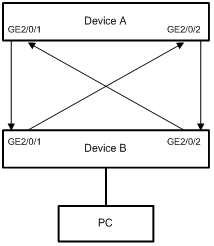
Figure 1-2 Unidirectional fiber link: a fiber not connected or disconnected
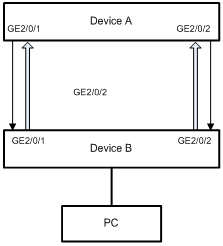
Device Link Detection Protocol (DLDP) can detect the link status of a fiber cable or twisted pair. On detecting a unidirectional link, DLDP can shut down the related port automatically or prompt users to take measures as configured to avoid network problems.
As a data link layer protocol, DLDP cooperates with physical layer protocols to monitor the link status of a device. While the auto-negotiation mechanism provided by the physical layer detects physical signals and faults, DLDP performs operations such as identifying peer devices, detecting unidirectional links, and shutting down unreachable ports. The cooperation of physical layer protocols and DLDP ensures that physical/logical unidirectional links be detected and shut down. For a link with the devices on the both sides of it operating properly, DLDP checks to see if the cable is connected correctly and if packets can be exchanged between the two devices. Note that DLDP is not implemented through auto-negotiation.
DLDP Fundamentals
DLDP link states
A device is in one of these DLDP link states: Initial, Inactive, Active, Advertisement, Probe, Disable, and DelayDown, as described in Table 1-1.
Table 1-1 DLDP link states
|
State |
Indicates… |
|
Initial |
DLDP is disabled. |
|
Inactive |
DLDP is enabled but the link is down. |
|
Active |
DLDP is enabled and the link is up, or the neighbor entries have been cleared. |
|
Advertisement |
All neighbors are bi-directionally reachable or DLDP has been in active state for more than five seconds. This is a relatively state where no bidirectional link has been detected. |
|
Probe |
DLDP enters this state if it receives a packet from an unknown neighbor. In this state, DLDP sends packets to check whether the link is unidirectional. As soon as DLDP transits to this state, a probe timer starts and an echo timeout timer starts for each neighbor to be probed. |
|
Disable |
A port enters this state when: l A unidirectional link is detected. l The contact with the neighbor in enhanced mode gets lost. In this state, the port does not receive or send packets other than DLDPDUs. |
|
DelayDown |
A port in the Active, Advertisement, or Probe DLDP link state transits to this state rather than removes the corresponding neighbor entry and transits to the Inactive state when it detects a port-down event. When a port transits to this state, the DelayDown timer is triggered. |
DLDP timers
Table 1-2 DLDP timers
|
DLDP timer |
Description |
|
Active timer |
Determines the Interval for sending Advertisement packets with RSY tags, which defaults to 1 second. That is, a device in the active DLDP link state sends one Advertisement packet with RSY tags every second by default. The maximum number of advertisement packets with RSY tags that can be sent successively is 5. |
|
Advertisement timer |
Determines the interval to send advertisement packets, which defaults to 5 seconds. |
|
Probe timer |
Determines the interval to send Probe packets, which defaults to 0.5 seconds. That is, a device in the probe state sends two Probe packets every second by default. The maximum number of Probe packets that can be sent successively is 10. |
|
Echo timer |
This timer is set to 10 seconds and is triggered when a device transits to the Probe state or an enhanced detect is launched. When the Echo timer expires and no Echo packet has been received from a neighbor device, the state of the link is set to unidirectional and the device transits to the Disable state. In this case, the device sends Disable packets, prompts the user to shut down the port or shuts down the port automatically (depending on the DLDP down mode configured), and removes the corresponding neighbor entries. |
|
Entry timer |
When a new neighbor joins, a neighbor entry is created and the corresponding entry timer is triggered. When a DLDP packet is received, the device updates the corresponding neighbor entry and the entry aging timer. In the normal mode, if no packet is received from a neighbor when the corresponding entry aging timer expires, DLDP sends advertisement packets with RSY tags and removes the neighbor entry. In the enhanced mode, if no packet is received from a neighbor when the Entry timer expires, DLDP triggers the enhanced timer. The setting of an Entry timer is three times that of the Advertisement timer. |
|
Enhanced timer |
In the enhanced mode, this timer is triggered if no packet is received from a neighbor when the entry aging timer expires. Enhanced timer is set to 1 second. After the Enhanced timer is triggered, the device sends up to eight probe packets to the neighbor at a frequency of one packet per second. |
|
DelayDown timer |
A device in the Active, Advertisement, or Probe DLDP link state transits to DelayDown state rather than removes the corresponding neighbor entry and transits to the Inactive state when it detects a port-down event. When a device transits to this state, the DelayDown timer is triggered. A device in DelayDown state only responds to port-up events. A device in the DelayDown state resumes its original DLDP state if it detects a port-up event before the DelayDown timer expires. Otherwise, it removes the corresponding DLDP neighbor information and transits to the Inactive state. |
|
RecoverProbe timer |
This timer is set to 2 seconds. That is, a port in the Disable state sends one RecoverProbe packet every two seconds to detect whether a unidirectional link has restored. |
DLDP mode
DLDP can operate in two modes: normal mode and enhanced mode, as described below.
l In normal DLDP mode, when an entry timer expires, the device removes the corresponding neighbor entry and sends an Advertisement packet with RSY tag.
l In enhanced DLDP mode, when an entry timer expires, the Enhanced timer is triggered and the device sends up to eight Probe packets at a frequency of one packet per second to test the neighbor. If no Echo packet is received from the neighbor when the Echo timer expires, the device transits to the Disable state.
Table 1-3 DLDP mode and neighbor entry aging
|
DLDP mode |
Detecting a neighbor after the corresponding neighbor entry ages out |
Removing the neighbor entry immediately after the Entry timer expires |
Triggering the Enhanced timer after an Entry timer expires |
|
Normal DLDP mode |
No |
Yes |
No |
|
Enhanced DLDP mode |
Yes |
No |
Yes |
The enhanced DLDP mode is designed for addressing black holes. It prevents the cases where one end of a link is up and the other is down. If you configure the speed and the duplex mode by force on a device, the situation shown in Figure 1-3 may occur, where Port B is actually down but the state of Port B cannot be detected by common data link protocols, so Port A is still up. In enhanced DLDP mode, however, Port A tests Port B after the Entry timer concerning Port B expires. Port A then transits to the Disable state if it receives no Echo packet from Port A when the Echo timer expires. As Port B is physically down, it is in the Inactive DLDP state.
Figure 1-3 A case for Enhanced DLDP mode
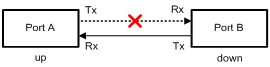
![]()
l In normal DLDP mode, only fiber cross-connected unidirectional links (as shown in Figure 1-1 ) can be detected.
l In enhanced DLDP mode, two types of unidirectional links can be detected. One is fiber cross-connected links (as shown in Figure 1-1). The other refers to fiber pairs with one fiber not connected or disconnected (as shown in Figure 1-2). To detect unidirectional links that are of the latter type, you need to configure the ports to operate at specific speed and in full duplex mode. Otherwise, DLDP cannot take effect. When a fiber of a fiber pair is not connected or gets disconnected, the port that can receive optical signals is in Disable state; the other port is in Inactive state.
DLDP authentication mode
You can prevent network attacks and illegal detect through DLDP authentication. Three DLDP authentication modes exist, as described below.
l Non-authentication. In this mode, the sending side sets the Authentication field and the Authentication type field of DLDP packets to 0. The receiving side checks the values of the two fields of received DLDP packets and drops the packets with the two fields conflicting with the corresponding local configuration.
l Plain text authentication. In this mode, before sending a DLDP packet, the sending side sets the Authentication field to the password configured in plain text and sets the Authentication type field to 1. The receiving side checks the values of the two fields of received DLDP packets and drops the packets with the two fields conflicting with the corresponding local configuration.
l MD5 authentication. In this mode, before sending a packet, the sending side encrypts the user configured password using MD5 algorithm, assigns the digest to the Authentication field, and sets the Authentication type field to 2. The receiving side checks the values of the two fields of received DLDP packets and drops the packets with the two fields conflicting with the corresponding local configuration.
DLDP implementation
1) On a DLDP-enabled link that is in up state, DLDP sends DLDP packets to the peer device and processes the DLDP packets received from the peer device. DLDP packets sent vary with DLDP states. Table 1-4 lists DLDP states and the corresponding packets.
Table 1-4 DLDP packet types and DLDP states
|
DLDP state |
Type of DLDP packets sent |
|
Active |
Advertisement packet with RSY tag |
|
Advertisement |
Normal Advertisement packet |
|
Probe |
Probe packet |
|
Disable |
Disable packet and RecoverProbe packet |
![]()
When a device transits from a DLDP state other than Inactive state or Disable state to Initial state, it sends Flush packets.
2) A received DLDP packet is processed as follows.
l In any of the three authentication modes, the packet is dropped if it fails to pass the authentication.
l The packet is dropped if the setting of the interval for sending Advertisement packets it carries conflicts with the corresponding local setting.
l Other processes.
Table 1-5 Procedures for processing different types of DLDP packets
|
Packet type |
Processing procedure |
||
|
Advertisement packet with RSY tag |
Retrieving the neighbor information. |
If the corresponding neighbor entry does not exist, creates the neighbor entry, triggers the Entry timer, and transits to Probe state. |
|
|
If the corresponding neighbor entry already exists, resets the Entry timer and transits to Probe state. |
|||
|
Normal Advertisement packet |
Retrieves the neighbor information. |
If the corresponding neighbor entry does not exist, creates the neighbor entry, triggers the Entry timer, and transits to Probe state. |
|
|
If the corresponding neighbor entry already exists, resets the Entry timer. |
|||
|
Flush packet |
Determines whether or not the local port is in Disable state. |
If yes, no process is performed. |
|
|
If not, removes the corresponding neighbor entry (if any). |
|||
|
Probe packet |
Retrieves the neighbor information. |
If the corresponding neighbor entry does not exist, creates the neighbor entry, transits to Probe state, and returns Echo packets. |
|
|
If the corresponding neighbor entry already exists, resets the Entry timer and returns Echo packets. |
|||
|
Echo packet |
Retrieves the neighbor information. |
If the corresponding neighbor entry does not exist, creates the neighbor entry, triggers the Entry timer, and transits to Probe state. |
|
|
The corresponding neighbor entry already exists |
If the neighbor information it carries conflicts with the corresponding locally maintained neighbor entry, drops the packet. |
||
|
Otherwise, sets the flag of the neighbor as two-way connected. In addition, if the flags of all the neighbors are two-way connected, the device transits from Probe state to Advertisement state and disables the Echo timer. |
|||
|
Disable packet |
Check to see if the local port is in Disable state. |
If yes, no process is performed. |
|
|
If not, the local port transits to Disable state. |
|||
|
RecoverProbe packet |
Check to see if the local port is in Disable or Advertisement state. |
If not, no process is performed. |
|
|
If yes, returns RecoverEcho packets. |
|||
|
RecoverEcho packet |
Check to see if the local port is in Disable state. |
If not, no process is performed. |
|
|
If yes, the local port transits to Active state if the neighbor information the packet carries is consistent with the local port information. |
|||
|
LinkDown packet |
Check to see if the local port operates in Enhanced mode. |
If not, no process is performed. |
|
|
If yes and the local port is not in Disable state, the local transits to Disable state. |
|||
3) If no echo packet is received from the neighbor, DLDP performs the following processing.
Table 1-6 Processing procedure when no echo packet is received from the neighbor
|
No echo packet received from the neighbor |
Processing procedure |
|
In normal mode, no echo packet is received when the Echo timer expires. |
DLDP transits to the Disable state, outputs log and tracking information, and sends Disable packets. In addition, depending on the user-defined DLDP down mode, DLDP shuts down the local port or prompts users to shut down the port, and removes the corresponding neighbor entry. |
|
In enhanced mode, no echo packet is received when the enhanced timer expires. |
Link auto-recovery mechanism
If the port shutdown mode upon detection of a unidirectional link is set to auto, DLDP sets the state of the port where a unidirectional link is detected to DLDP down automatically. A DLDP down port cannot forward service traffic or send/receive any PDUs except DLDPDUs.
On a DLDP down port, DLDP monitors the unidirectional link. Once DLDP finds out that the state of the link has restored to bidirectional, it brings up the port. The specific process is as follows:
The DLDP down port sends out a RecoverProbe packet, which carries only information about the local port, every two seconds. Upon receiving the RecoverProbe packet, the remote end returns a RecoverEcho packet. Upon receiving the RecoverEcho packet, the local port checks whether neighbor information in the RecoverEcho packet is the same as the local port information. If they are the same, the link between the local port and the neighbor is considered to have been restored to a bidirectional link, and the port will transit from Disable state to Active state and re-establish neighborship with the neighbor.
Only DLDP down ports can send and process Recover packets, including RecoverProbe packets and RecoverEcho packets. The auto-recovery mechanism does not take effect on ports manually shut down.
DLDP neighbor state
A DLDP neighbor can be in one of the three states described in Table 1-7.
Table 1-7 Description on DLDP neighbor states
|
DLDP neighbor state |
Description |
|
Unknown |
A neighbor is in this state when it is just detected and is being probed. No information indicating the state of the neighbor is received. A neighbor is in this state only when it is being probed. It transits to Two way state or Unidirectional state after the probe operation finishes. |
|
Two way |
A neighbor is in this state after it receives response from its peer. This state indicates the link is a two-way link. |
|
Unidirectional |
A neighbor is in this state when the link connecting it is detected to be a unidirectional link. After a device transits to this state, the corresponding neighbor entries maintained on other devices are removed. |
DLDP Configuration Task List
Complete the following tasks to configure DLDP:
|
Task |
Remarks |
|
Required |
|
|
Optional |
|
|
Optional |
|
|
Optional |
|
|
Optional |
|
|
Optional |
|
|
Optional |
Note that:
l DLDP takes effects only on Ethernet interfaces.
l DLDP can detect unidirectional links only after all links are connected. Therefore, before enabling DLDP, make sure that optical fibers or copper twisted pairs are connected.
l To ensure unidirectional links can be detected, make sure these settings are the same on the both sides: DLDP state (enabled/disabled), the interval for sending Advertisement packets, authentication mode, and password.
l Keep the interval for sending Advertisement packets adequate to enable unidirectional links to be detected in time. If the interval is too long, unidirectional links cannot be terminated in time; if the interval is too short, network traffic may increase in vain.
l DLDP does not process any link aggregation control protocol (LACP) events. The links in an aggregation group are treated individually in DLDP.
l When connecting two DLDP-enabled devices, make sure the DLDP software version ID fields of the DLDP packets exchanged between the two devices are the same. Otherwise, DLDP may operate improperly.
Enabling DLDP
Follow these steps to enable DLDP:
|
Use the command… |
Remarks |
||
|
Enter system view |
system-view |
— |
|
|
Enable DLDP globally |
dldp enable |
Required Globally disabled by default |
|
|
Enter Ethernet port view or port group view |
Enter Ethernet port view |
interface interface-type interface-number |
Either of the two is required. The configuration performed in Ethernet port view applies to the current port only. The configuration performed in port group view applies to all the ports in the port group. |
|
Enter port group view |
port-group manual port-group-name |
||
|
Enable DLDP |
dldp enable |
Required Disabled on a port by default You can perform this operation on an optical port or an electrical port. |
|
![]()
DLDP takes effect only when it is enabled both globally and on a port.
Setting DLDP Mode
There are two DLDP modes:
l Normal mode: In this mode, DLDP does not actively detect neighbors when the corresponding neighbor entries age out. The system can identify only one type of unidirectional links: cross-connected fibers.
l Enhanced mode: In this mode, DLDP actively detects neighbors when the corresponding neighbor entries age out. The system can identify two types of unidirectional links: cross-connected fibers and disconnected fibers.
Follow these steps to set DLDP mode:
|
To do… |
Use the command… |
Remarks |
|
Enter system view |
system-view |
— |
|
Set DLDP mode |
dldp work-mode { enhance | normal } |
Optional Normal by default |
Setting the Interval for Sending Advertisement Packets
You can set the interval for sending Advertisement packets to enable unidirectional links to be detected in time.
Follow these steps to set the interval for sending Advertisement packets:
|
To do… |
Use the command… |
Remarks |
|
Enter system view |
system-view |
— |
|
Set the interval for sending Advertisement packets |
dldp interval time |
Optional 5 seconds by default The interval for sending Advertisement packets applies to all the DLDP-enabled ports. |
![]()
l Set the interval for sending Advertisement packets to a value not longer than one-third of the STP convergence time. If the interval is too long, STP loops may occur before unidirectional links are torn down, and it takes a long time for the device to detect unidirectional links, thus causing more traffic forwarding errors; if the interval is too short, unnecessary Advertisement packets can be generated to consume bandwidth. Therefore, you are recommended to use the default value.
l To enable DLDP to operate properly, make sure the intervals for sending Advertisement packets on both sides of a link are the same.
Setting the DelayDown Timer
On some ports, when the Tx line fails, the port goes down and then comes up again, causing optical signal jitters on the Rx line. When a port goes down due to a Tx failure, the device transits to the DelayDown state instead of the Inactive state to prevent the corresponding neighbor entries from being removed. In the same time, the device triggers the DelayDown timer. If the port goes up before the timer expires, the device restores the original state; if the port remains down when the timer expires, the devices transits to the Inactive state.
Follow these steps to set the DelayDown timer
|
To do… |
Use the command… |
Remarks |
|
Enter system view |
system-view |
— |
|
Set the DelayDown timer |
dldp delaydown-timer time |
Optional 1 second by default DelayDown timer setting applies to all the DLDP-enabled ports. |
Setting the Port Shutdown Mode
On detecting a unidirectional link, the ports can be shut down in one of the following two modes.
l Manual mode. This mode applies to networks with low performance, where normal links may be treated as unidirectional links. It protects service packet transmission against false unidirectional links. In this mode, DLDP only detects unidirectional links and generates log and traps. The operations to shut down unidirectional link ports are accomplished by the administrator.
l Auto mode. In this mode, when a unidirectional link is detected, DLDP transits to Disable state, generates log and traps, and set the port as DLDP Down.
Follow these steps to set port shutdown mode:
|
To do… |
Use the command… |
Remarks |
|
Enter system view |
system-view |
— |
|
Set port shutdown mode |
dldp unidirectional-shutdown { auto | manual } |
Optional auto by default |
![]()
l On a port with both remote OAM loopback and DLDP enabled, if the port shutdown mode is auto mode, the port will be shut down by DLDP when it receives a packet sent by itself, causing remote OAM loopback to operate improperly. To prevent this, you need to set the port shutdown mode to auto mode.
l If the device is busy, or the CPU utilization is high, normal links may be treated as unidirectional links. In this case, you can set the port shutdown mode to manual mode to eliminate the effects caused by false unidirectional link report.
Configuring DLDP Authentication
Follow these steps to configure DLDP authentication:
|
To do… |
Use the command… |
Remarks |
|
Enter system view |
system-view |
— |
|
Configure DLDP authentication |
dldp authentication-mode { md5 md5-password | none | simple simple-password } |
Required none by default |
![]()
To enable DLDP to operate properly, make sure the DLDP authentication modes and the passwords of the both sides of a link are the same.
Resetting DLDP State
After DLDP detects a unidirectional link on a port, the port enters Disable state. In this case, DLDP prompts you to shut down the port manually or shuts down the port automatically depending on the user-defined port shutdown mode. To enable the port to perform DLDP detect again, you can reset the DLDP state of the port in one of the following methods:
l If the port is shut down with the shutdown command manually, use the undo shutdown command on the port.
l If the port is shut down by DLDP automatically, use the dldp reset command on the port. Alternatively, you can leave the work to DLDP, which can enable the port automatically upon detecting that the link has been restored to bidirectional. For how to reset DLDP state with the dldp reset command, refer to Resetting DLDP State in System View and Resetting DLDP State in Port view/Port Group View.
The DLDP state that the port transits to upon the DLDP state reset operation depends on its physical state. If the port is physically down, it transits to Inactive state; if the port is physically up, it transits to Active state.
Resetting DLDP State in System View
Resetting DLDP state in system view applies to all the ports shut down by DLDP.
Follow these steps to reset DLDP in system view:
|
To do… |
Use the command… |
Remarks |
|
Enter system view |
system-view |
— |
|
Reset DLDP state |
dldp reset |
Required |
Resetting DLDP State in Port view/Port Group View
Resetting DLDP state in port view or port group view applies to the current port or all the ports in the port group shut down by DLDP.
Follow these steps to reset DLDP state in port view/port group view:
|
To do… |
Use the command… |
Remarks |
|
|
Enter system view |
system-view |
— |
|
|
Enter Ethernet port view/port group view |
Enter Ethernet port view |
interface interface-type interface-number |
Either is required. The configuration performed in Ethernet port view applies to the current port only; the configuration performed in port group view applies to all the ports in the port group. |
|
Enter port group view |
port-group manual port-group-name |
||
|
Reset DLDP state |
dldp reset |
Required |
|
Displaying and Maintaining DLDP
|
To do… |
Use the command… |
Remarks |
|
Display the DLDP configuration of a port |
display dldp [ interface-type interface-number ] |
Available in any view |
|
Display the statistics on DLDP packets passing through a port |
display dldp statistics [ interface-type interface-number ] |
Available in any view |
|
Clear the statistics on DLDP packets passing through a port |
reset dldp statistics [ interface-type interface-number ] |
Available in user view |
DLDP Configuration Example
Network requirements
l Device A and Device B are connected through two fiber pairs, in which two fibers are cross-connected, as shown in Figure 1-4.
l It is desired that the unidirectional links can be disconnected on being detected; and the ports shut down by DLDP can be restored after the fiber connections are corrected.
Network diagram
Figure 1-4 Network diagram for DLDP configuration
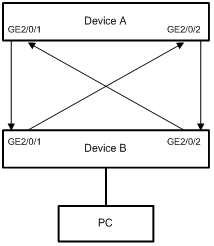
Configuration procedure
1) Configuration on Device A
# Enable DLDP on GigabitEthernet2/0/1 and GigabitEthernet 2/0/2.
<DeviceA> system-view
[DeviceA] interface gigabitethernet 2/0/1
[DeviceA-GigabitEthernet2/0/1] dldp enable
[DeviceA-GigabitEthernet2/0/1] quit
[DeviceA] interface gigabitethernet 2/0/2
[DeviceA-GigabitEthernet2/0/2] dldp enable
[DeviceA-GigabitEthernet2/0/2] quit
# Set the interval for sending Advertisement packets to 6 seconds.
[DeviceA] dldp interval 6
# Set the DelayDown timer to 2 seconds.
[DeviceA] dldp delaydown-timer 2
# Set the DLDP mode as enhanced mode.
[DeviceA] dldp work-mode enhance
# Set the port shutdown mode as auto mode.
[DeviceA] dldp unidirectional-shutdown auto
# Enable DLDP globally.
[DeviceA] dldp enable
2) Configuration on Device B
Configure Device B as you configure Device A.
3) Verifying the configurations
You can use the display dldp command to display the DLDP configuration information on ports.
# Display the DLDP configuration information on all the DLDP-enabled ports of Device A.
[DeviceA] display dldp
DLDP global status : enable
DLDP interval : 6s
DLDP work-mode : enhance
DLDP authentication-mode : none
DLDP unidirectional-shutdown : auto
DLDP delaydown-timer : 2s
The number of enabled ports is 2.
Interface GigabitEthernet2/0/1
DLDP port state : disable
DLDP link state : down
The neighbor number of the port is 0.
Interface GigabitEthernet2/0/2
DLDP port state : disable
DLDP link state : down
The neighbor number of the port is 0.
The output information indicates that both GigabitEthernet 2/0/1 and GigabitEthernet 2/0/2 are in Disable state and the links are down, which means unidirectional links are detected and the two ports are thus shut down.
Correct the fiber connections after detecting the problem, and perform the following operations:
# Reset DLDP state for the ports shut down by DLDP.
[DeviceA] dldp reset
# Display the DLDP configuration information on all the DLDP-enabled ports of Device A.
[DeviceA] display dldp
DLDP global status : enable
DLDP interval : 6s
DLDP work-mode : enhance
DLDP authentication-mode : none
DLDP unidirectional-shutdown : auto
DLDP delaydown-timer : 2s
The number of enabled ports is 2.
Interface GigabitEthernet2/0/1
DLDP port state : advertisement
DLDP link state : up
The neighbor number of the port is 1.
Neighbor mac address : 0000-0000-0101
Neighbor port index : 59
Neighbor state : two way
Neighbor aged time : 11
Interface GigabitEthernet2/0/2
DLDP port state : advertisement
DLDP link state : up
The neighbor number of the port is 1.
Neighbor mac address : 0000-0000-0102
Neighbor port index : 59
Neighbor state : two way
Neighbor aged time : 11
The output information indicates that both GigabitEthernet 2/0/1 and GigabitEthernet 2/0/2 are in Advertisement state and the links are up, which means unidirectional links are not detected and the two ports are restored.
Troubleshooting
Symptom:
Two DLDP-enabled devices, Device A and Device B, are connected through two fiber pairs, in which two fibers are cross-connected. The unidirectional links cannot be detected; all the four ports involved are in Advertisement state.
Analysis:
The problem can be caused by the following.
l The intervals for sending Advertisement packets on Device A and Device B are not the same.
l DLDP authentication modes/passwords on Device A and Device B are not the same.
Solution:
Make sure the interval for sending Advertisement packets, the authentication mode, and the password on Device A and Device B are the same.

