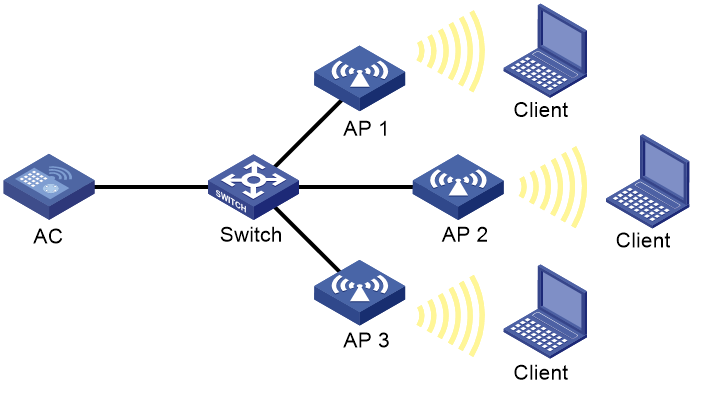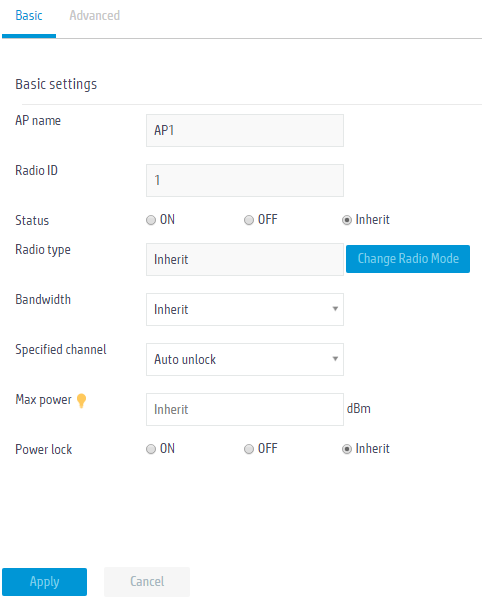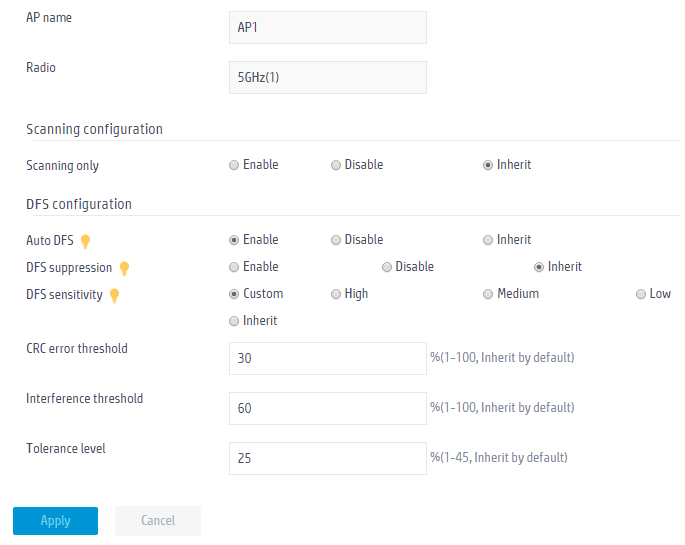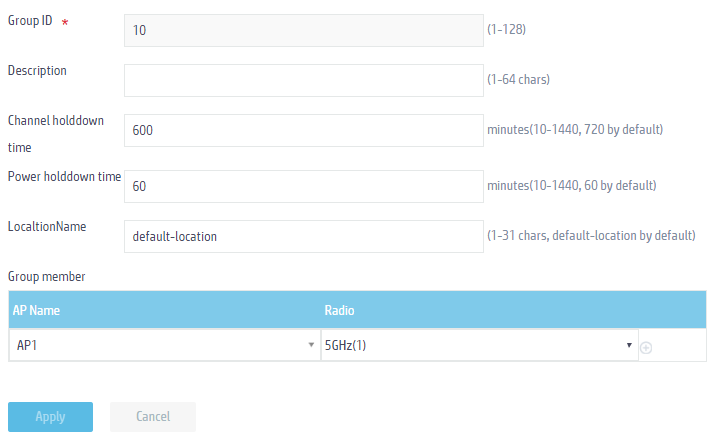- Table of Contents
-
- 05-Web configuration examples (AC+fit AP)
- 01-Telnet Access Control Configuration Example
- 02-IPv6 Telnet Access Control Configuration Example
- 03-Web Access Control Configuration Example
- 04-User Role Assignment for Local Web Authentication Users Configuration Example
- 05-SSH Local Authentication Configuration Example
- 06-SSH User Remote Password Authentication Configuration Example
- 07-IPv6 SSH User Remote Password Authentication Configuration Example
- 08-Password Control Configuration Example
- 09-Licensing Configuration Example
- 10-Automatic License Installation Configuration Example
- 11-Layer 2 Static Link Aggregation Configuration Example
- 12-Layer 2 Dynamic Link Aggregation Configuration Example
- 13-PPPoE Client Configuration Example
- 14-Static IPv6 Address Configuration Example
- 15-IPv6 Static Routing Configuration Example
- 16-Static IPv4 DNS Configuration Example
- 17-Static IPv6 DNS Configuration Example
- 18-IGMP Snooping Configuration Example
- 19-MLD Snooping Configuration Example
- 20-IPv4 DNS Proxy Configuration Example
- 21-IPv6 DNS Proxy Configuration Example
- 22-Static NAT Configuration Example
- 23-Dynamic NAT Configuration Example
- 24-IPv4 ACL-Based Packet Filter Configuration Example
- 25-IPv6 ACL-Based Packet Filter Configuration Example
- 26-ARP Attack Protection Configuration Example
- 27-ARP Proxy Configuration Example
- 28-Dynamic IPv4 DNS Configuration Example
- 29-Dynamic IPv6 DNS Configuration Example
- 30-WLAN Access Configuration Example
- 31-Different Wireless Services on Different Radios Configuration Example
- 32-CAPWAP Tunnel Establishment Through DHCP Configuration Example
- 33-CAPWAP Tunnel Establishment Through DHCPv6 Configuration Example
- 34-CAPWAP Tunnel Establishment Through DNS Configuration Example
- 35-CAPWAP Tunnel Establishment Through DNSv6 Configuration Example
- 36-Auto AP Configuration Example
- 37-AP Group Configuration Example
- 38-Radio Management Configuration Example
- 39-Load Balancing Group-Based Session-Mode Load Balancing Configuration Example
- 40-Radio-Based Session-Mode Load Balancing Configuration Example
- 41-A-MPDU and A-MSDU Configuration Example
- 42-Device Classification and Countermeasure Configuration Example
- 43-Malformed Packet Detection and Flood Attack Detection Configuration Example
- 44-Signature-Based Attack Detection Configuration Example
- 45-802.1X RADIUS-Based AAA Configuration Example
- 46-VLAN Interface-Based Direct Portal Authentication Configuration Example
- 47-Service Template-Based Direct Portal Authentication Configuration Example
- 48-Wireless Spectrum Analysis Configuration Example
- 49-Auto DFS Configuration Examples
- 50-Auto TPC Configuration Examples
- 51-Whitelist-Based Client Access Control Configuration Example
- 52-Blacklist-Based Client Access Control Configuration Example
- 53-CAC Configuration Example
- 54-WLAN Probe Configuration Example
- 55-Intra-AC Roaming Configuration Example
- 56-Bonjour Gateway Configuration Example
- 57-IPv4 Multicast Optimization Configuration Examples
- 58-IPv6 Multicast Optimization Configuration Examples
- 59-Ping Configuration Example
- 60-Local Packet Capture Configuration Example
- 61-Remote Packet Capture Configuration Example
- Related Documents
-
| Title | Size | Download |
|---|---|---|
| 49-Auto DFS Configuration Examples | 164.23 KB |
|
|
|
H3C Access Controllers |
|
Comware 7 Auto DFS Configuration Examples |
|
|
|
|
Copyright © 2022 New H3C Technologies Co., Ltd. All rights reserved.
No part of this manual may be reproduced or transmitted in any form or by any means without prior written consent of New H3C Technologies Co., Ltd.
Except for the trademarks of New H3C Technologies Co., Ltd., any trademarks that may be mentioned in this document are the property of their respective owners.
The information in this document is subject to change without notice.
Contents
Introduction
The following information provides an example for configuring auto DFS.
Prerequisites
The following information applies to Comware 7-based access controllers. Procedures and information in the examples might be slightly different depending on the software or hardware version of the H3C access controllers.
The configuration examples were created and verified in a lab environment, and all the devices were started with the factory default configuration. When you are working on a live network, make sure you understand the potential impact of every command on your network.
The following information is provided based on the assumption that you have basic knowledge of WLAN configuration.
Example: Configuring auto DFS
Network configuration
As shown in Figure 1, configure auto-DFS for the system to adjust radio channels when a channel adjustment trigger condition is met. Add radio 1 of AP 1 to an RRM holddown group to avoid frequent channel adjustments.
Procedures
Configuring basic AC settings
Configure wireless service, IP address, AP access, and radio settings on the AC. (Details not shown.)
Configuring channel settings
1. Click the Network View tab at the bottom of the page.
2. From the navigation pane, select Wireless Configuration > Radio Management.
3. Click the More icon ![]() in the
upper right corner of the Radios
for all APs area.
in the
upper right corner of the Radios
for all APs area.
4. Click the Edit icon ![]() for AP 1
and select Auto unlock from the Specified
channel list.
for AP 1
and select Auto unlock from the Specified
channel list.
Figure 2 Enabling auto channel selection
5. Repeat the previous steps to enable auto channel selection for AP 2 and AP 3.
Configuring auto DFS
1. From the navigation pane, select Wireless Configuration > Radio Management.
2. Click the RRM tab.
3. Click the More icon ![]() in the
upper right corner of the AP configuration area.
in the
upper right corner of the AP configuration area.
4. Click the Edit icon ![]() for AP 1
and configure auto DFS as follows:
for AP 1
and configure auto DFS as follows:
¡ Enable auto DFS.
¡ Set the DFS sensitivity to Custom.
¡ Set the CRC error threshold, interference threshold, and tolerance level to 30, 60, and 25, respectively.
¡ Retain the default settings for the other fields.
¡ Click Apply.
Figure 3 Configuring auto DFS
5. Repeat the previous steps to configure auto DFS for AP 2 and AP 3.
6. Click the RRM Holddown Group tab, click the Add icon ![]() , and
then configure an RRM holddown group as follows:
, and
then configure an RRM holddown group as follows:
¡ Set the group ID to 10.
¡ Set the channel holddown time to 600 minutes.
¡ Add radio 1 of AP 1 as a group member.
¡ Retain the default settings for the other fields.
¡ Click Apply.
Figure 4 Configuring an RRM holddown group
Verifying the configuration
# Verify that the radios' working channels change when a channel adjustment trigger condition is met and the calibration interval is reached. You can click the Network View tab and access the Monitoring > RF Monitoring page to view detailed information about channel adjustment.
# Verify that the channel for radio 1 on AP 1 remains unchanged within 600 minutes after the first DFS.
Related documentation
H3C Access Controllers Web-Based Configuration Guide