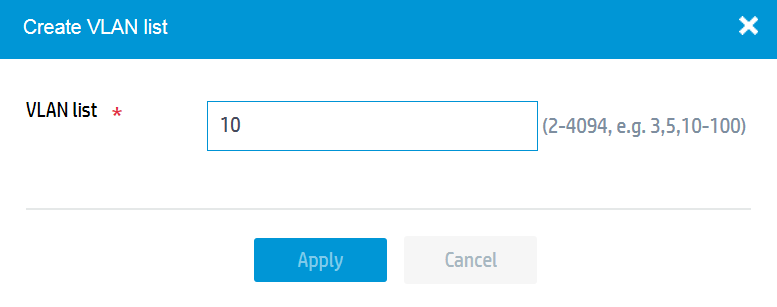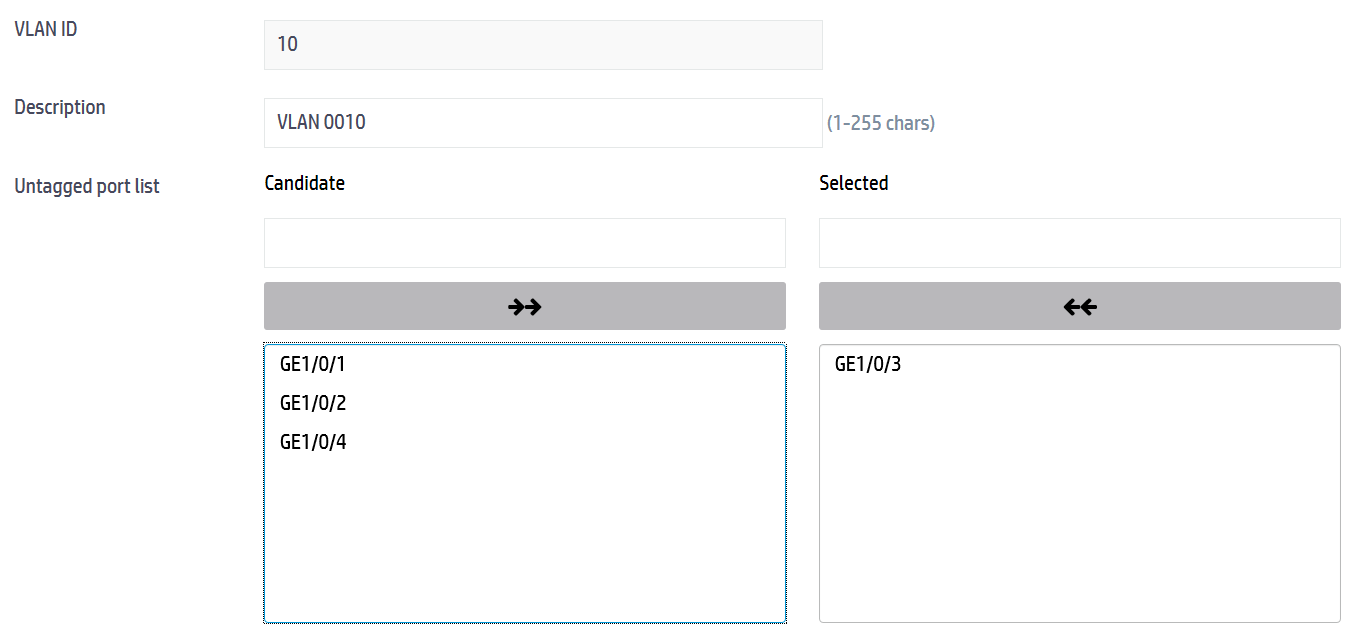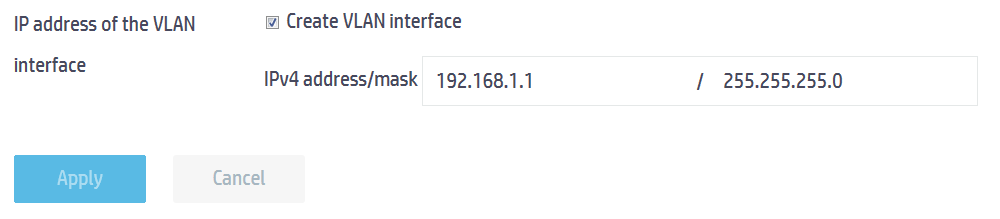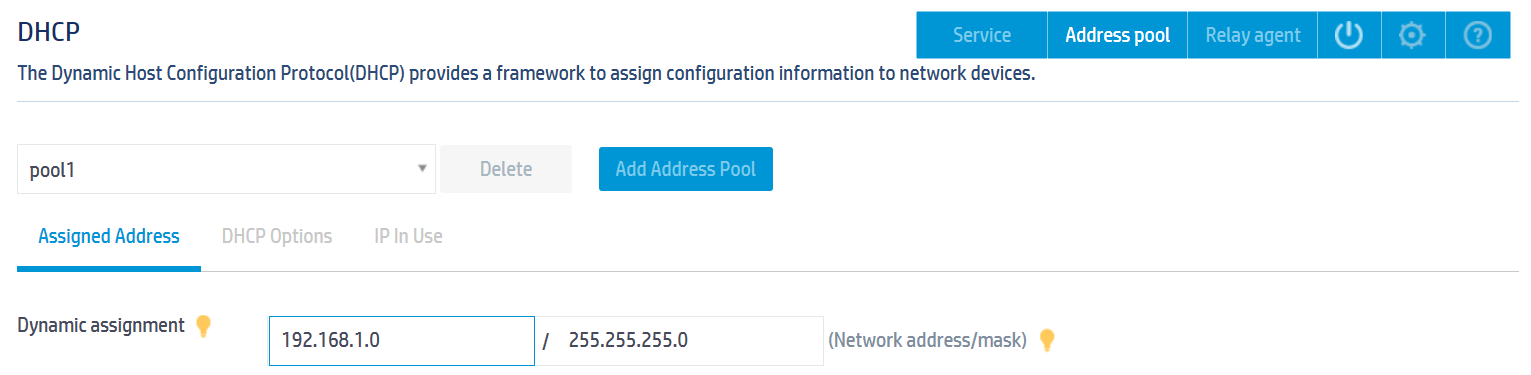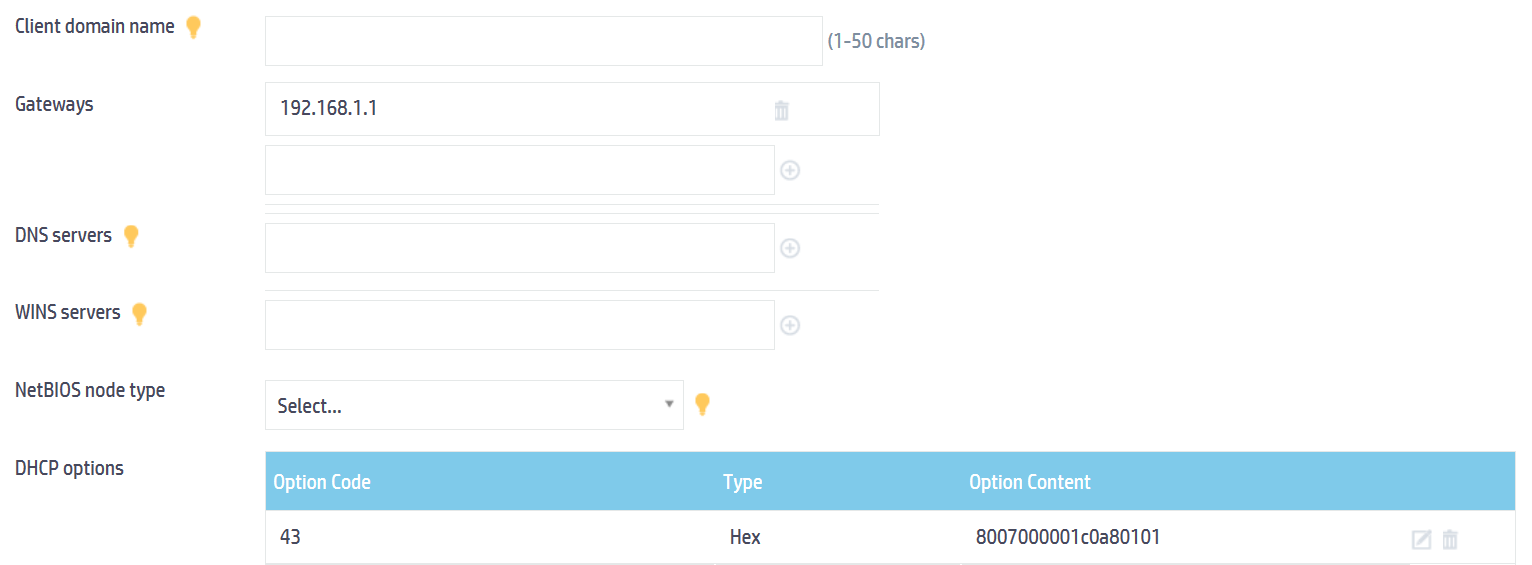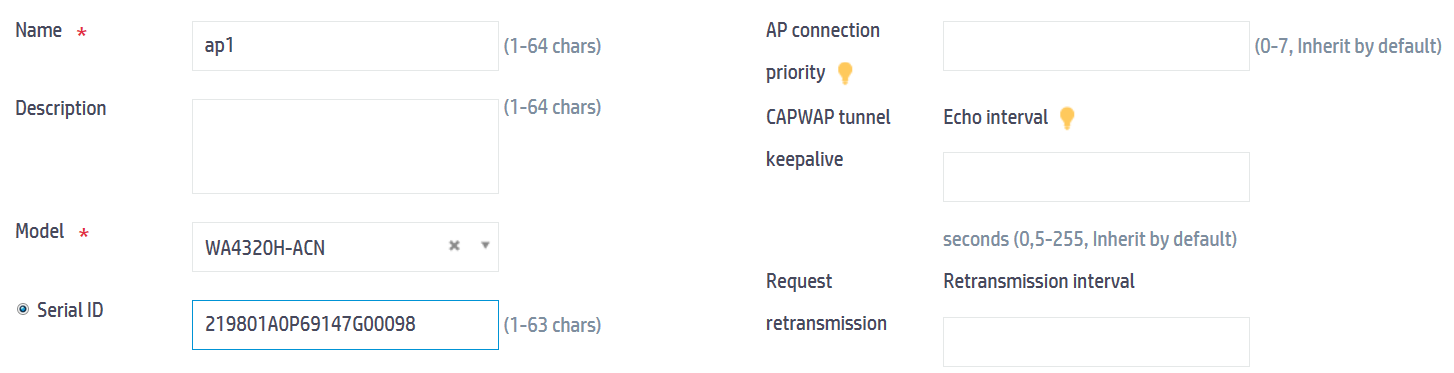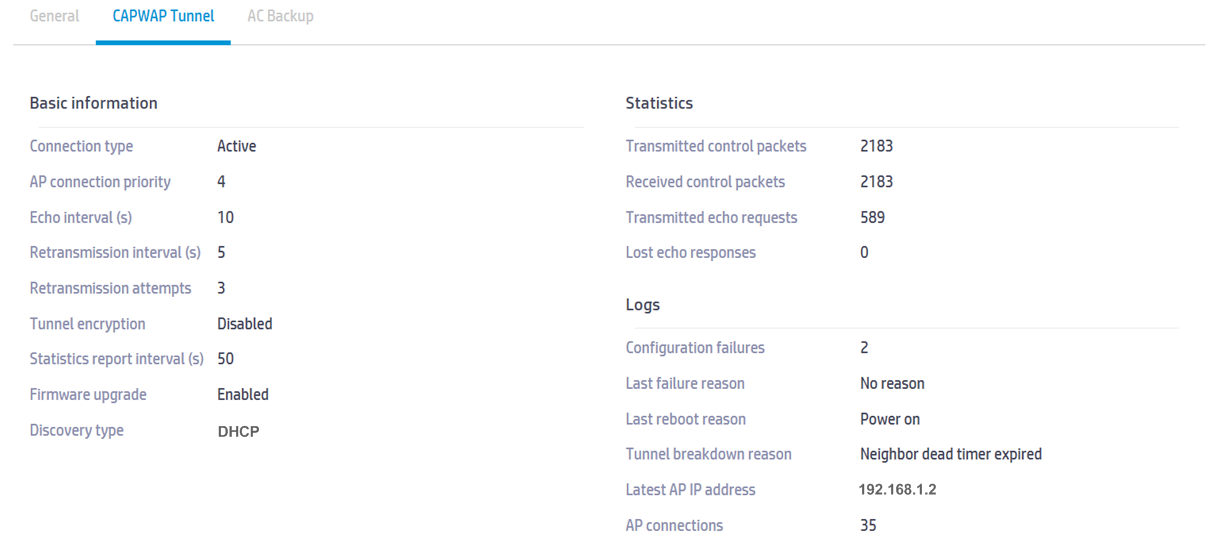- Table of Contents
-
- 05-Web configuration examples (AC+fit AP)
- 01-Telnet Access Control Configuration Example
- 02-IPv6 Telnet Access Control Configuration Example
- 03-Web Access Control Configuration Example
- 04-User Role Assignment for Local Web Authentication Users Configuration Example
- 05-SSH Local Authentication Configuration Example
- 06-SSH User Remote Password Authentication Configuration Example
- 07-IPv6 SSH User Remote Password Authentication Configuration Example
- 08-Password Control Configuration Example
- 09-Licensing Configuration Example
- 10-Automatic License Installation Configuration Example
- 11-Layer 2 Static Link Aggregation Configuration Example
- 12-Layer 2 Dynamic Link Aggregation Configuration Example
- 13-PPPoE Client Configuration Example
- 14-Static IPv6 Address Configuration Example
- 15-IPv6 Static Routing Configuration Example
- 16-Static IPv4 DNS Configuration Example
- 17-Static IPv6 DNS Configuration Example
- 18-IGMP Snooping Configuration Example
- 19-MLD Snooping Configuration Example
- 20-IPv4 DNS Proxy Configuration Example
- 21-IPv6 DNS Proxy Configuration Example
- 22-Static NAT Configuration Example
- 23-Dynamic NAT Configuration Example
- 24-IPv4 ACL-Based Packet Filter Configuration Example
- 25-IPv6 ACL-Based Packet Filter Configuration Example
- 26-ARP Attack Protection Configuration Example
- 27-ARP Proxy Configuration Example
- 28-Dynamic IPv4 DNS Configuration Example
- 29-Dynamic IPv6 DNS Configuration Example
- 30-WLAN Access Configuration Example
- 31-Different Wireless Services on Different Radios Configuration Example
- 32-CAPWAP Tunnel Establishment Through DHCP Configuration Example
- 33-CAPWAP Tunnel Establishment Through DHCPv6 Configuration Example
- 34-CAPWAP Tunnel Establishment Through DNS Configuration Example
- 35-CAPWAP Tunnel Establishment Through DNSv6 Configuration Example
- 36-Auto AP Configuration Example
- 37-AP Group Configuration Example
- 38-Radio Management Configuration Example
- 39-Load Balancing Group-Based Session-Mode Load Balancing Configuration Example
- 40-Radio-Based Session-Mode Load Balancing Configuration Example
- 41-A-MPDU and A-MSDU Configuration Example
- 42-Device Classification and Countermeasure Configuration Example
- 43-Malformed Packet Detection and Flood Attack Detection Configuration Example
- 44-Signature-Based Attack Detection Configuration Example
- 45-802.1X RADIUS-Based AAA Configuration Example
- 46-VLAN Interface-Based Direct Portal Authentication Configuration Example
- 47-Service Template-Based Direct Portal Authentication Configuration Example
- 48-Wireless Spectrum Analysis Configuration Example
- 49-Auto DFS Configuration Examples
- 50-Auto TPC Configuration Examples
- 51-Whitelist-Based Client Access Control Configuration Example
- 52-Blacklist-Based Client Access Control Configuration Example
- 53-CAC Configuration Example
- 54-WLAN Probe Configuration Example
- 55-Intra-AC Roaming Configuration Example
- 56-Bonjour Gateway Configuration Example
- 57-IPv4 Multicast Optimization Configuration Examples
- 58-IPv6 Multicast Optimization Configuration Examples
- 59-Ping Configuration Example
- 60-Local Packet Capture Configuration Example
- 61-Remote Packet Capture Configuration Example
- Related Documents
-
| Title | Size | Download |
|---|---|---|
| 32-CAPWAP Tunnel Establishment Through DHCP Configuration Example | 337.84 KB |
|
|
|
H3C Access Controllers |
|
Comware 7 CAPWAP Tunnel Establishment Through DHCP |
|
Configuration Example |
Copyright © 2022 New H3C Technologies Co., Ltd. All rights reserved.
No part of this manual may be reproduced or transmitted in any form or by any means without prior written consent of New H3C Technologies Co., Ltd.
Except for the trademarks of New H3C Technologies Co., Ltd., any trademarks that may be mentioned in this document are the property of their respective owners.
The information in this document is subject to change without notice.
Contents
Example: Configuring CAPWAP tunnel establishment through DHCP at Layer 2 or Layer 3
Specifying an IP address for the AC
Overview
The following information provides an example for configuring CAPWAP tunnel establishment through DHCP.
Prerequisites
The following information applies to Comware 7-based access controllers. Procedures and information in the examples might be slightly different depending on the software or hardware version of the H3C access controllers.
The configuration examples were created and verified in a lab environment, and all the devices were started with the factory default configuration. When you are working on a live network, make sure you understand the potential impact of every command on your network.
The following information is provided based on the assumption that you have basic knowledge of CAPWAP tunnel establishment.
Example: Configuring CAPWAP tunnel establishment through DHCP at Layer 2 or Layer 3
Network configuration
As shown in Figure 1, the AC acts as a DHCP server. Configure the AP to obtain AP and AC IP addresses from the DHCP server.
Procedures
Specifying an IP address for the AC
1. Click the System View tab at the bottom of the page.
2. From the navigation pane, select Network Configuration > VLAN.
a. Click the Create VLANs
button ![]() to create VLAN 10.
to create VLAN 10.
Figure 2 Creating a VLAN
b. Click the Edit button ![]() for
VLAN 10 to add a physical interface to the VLAN.
for
VLAN 10 to add a physical interface to the VLAN.
Figure 3 Adding a physical interface
c. Select Configure VLAN interface, set the IP address of the VLAN interface to 192.168.1.1/24, and then click Apply.
Figure 4 Specifying a VLAN interface address
Configuring the DHCP service
1. Click the System View tab at the bottom of the page.
2. From the navigation pane, select Network Configuration > Network Services > DHCP/DNS.
3. Click Enable DHCP.
4. Configure VLAN-interface 10 to operate in DHCP server mode.
5. Click Address pool.
6. On the Assigned Address tab, create an address pool named pool1, and then specify 192.168.1.0/24 as the network segment for dynamic address assignment.
Figure 5 Configuring a DHCP address pool
7. Configure DHCP Option 43:
a. Click the DHCP Options tab.
b. Configure the gateway address as 192.168.1.1, and configure DHCP Option 43 to specify the AC's IP address in the hexadecimal format. The option content is 8007000001c0a80101 in this example.
Figure 6 Configuring DHCP Option 43
Configuring an AP
1. Click the Network View tab at the bottom of the page.
2. From the navigation pane, select Wireless Configuration > AP Management.
a. Click the Add
button ![]() to
create an AP and specify its name as ap1.
to
create an AP and specify its name as ap1.
b. Specify the AP model and serial ID.
Figure 7 Configuring an AP
Verifying the configuration
1. Click the Network View tab at the bottom of the page.
2. From the navigation pane, select Wireless Configuration > AP Management.
3. On the AP tab, verify that the AP has come online.
Figure 8 Verifying AP configuration
5. On the CAPWAP Tunnel tab, verify that the AP uses DHCP to discovery the AC.
Figure 9 Verifying the AC discovery method
Related documentation
H3C Access Controllers Web-Based Configuration Guide