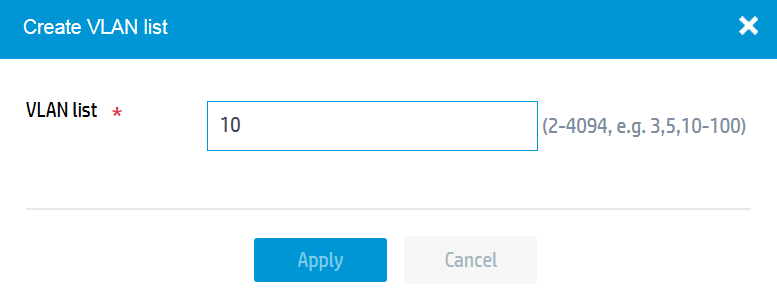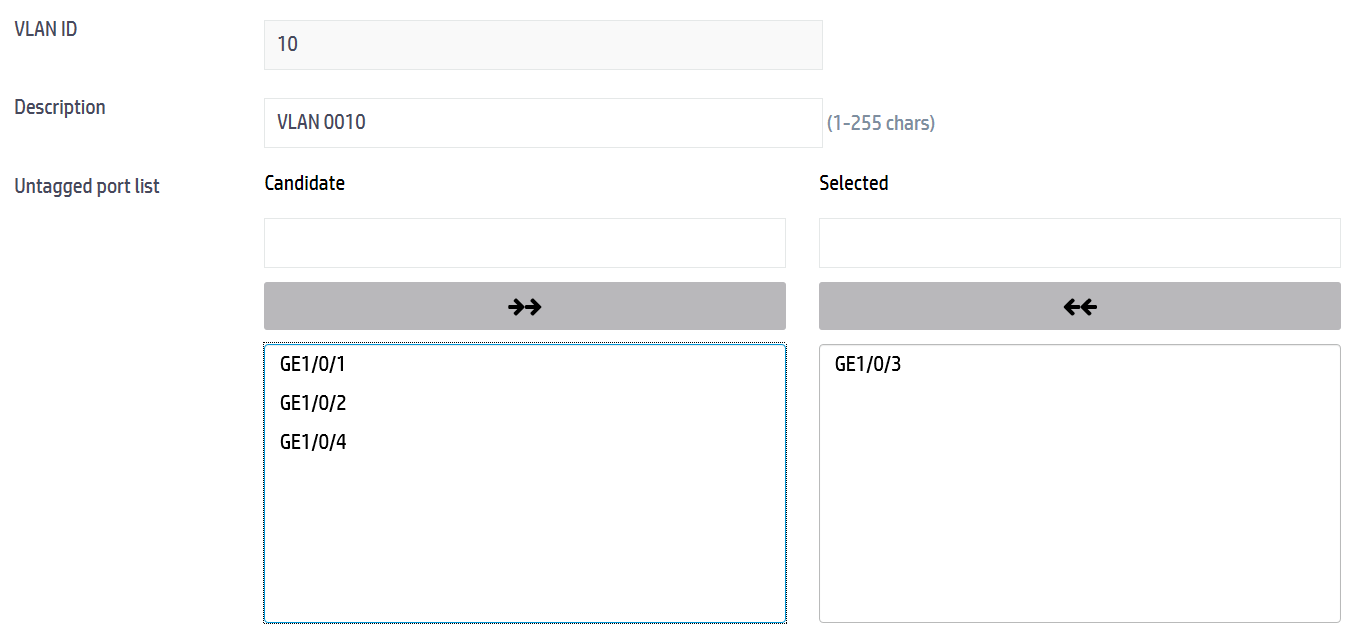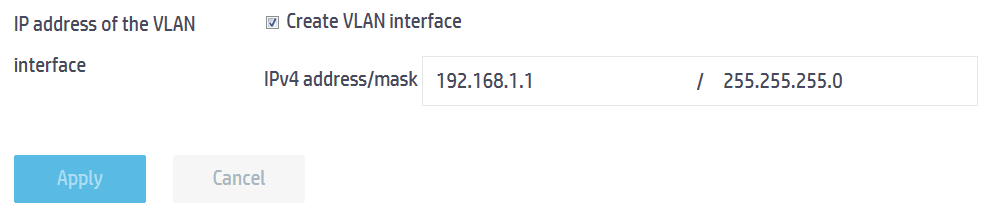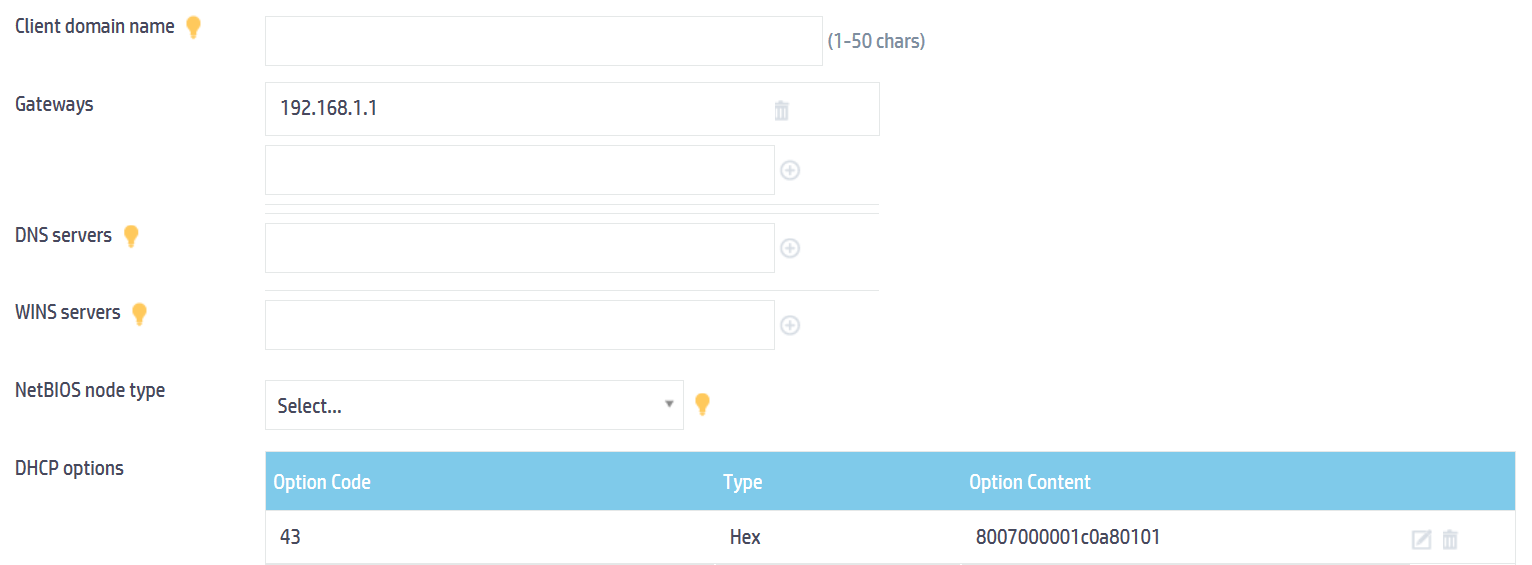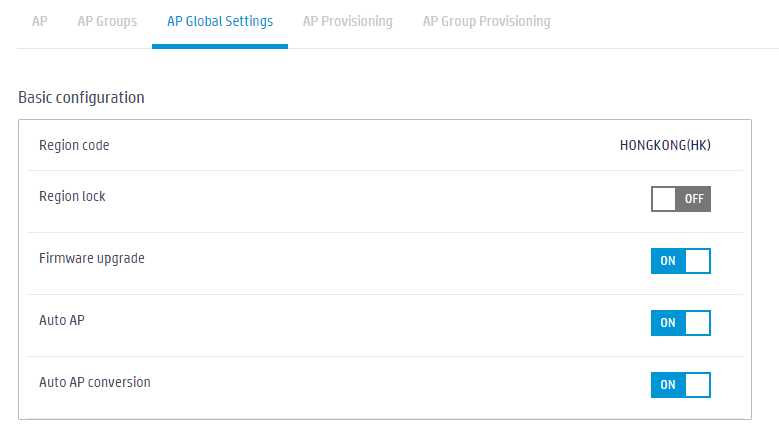- Table of Contents
-
- 07-Comware 7 Web-based configuration examples (AC+fit AP deployment)
- 01-Telnet Access Control Configuration Example
- 02-IPv6 Telnet Access Control Configuration Example
- 03-Web Access Control Configuration Example
- 04-User Role Assignment for Local Web Authentication Users Configuration Example
- 05-SSH Local Authentication Configuration Example
- 06-SSH User Remote Password Authentication Configuration Example
- 07-IPv6 SSH User Remote Password Authentication Configuration Example
- 08-Password Control Configuration Example
- 09-Licensing Configuration Example
- 10-Automatic License Installation Configuration Example
- 11-Layer 2 Static Link Aggregation Configuration Example
- 12-Layer 2 Dynamic Link Aggregation Configuration Example
- 13-PPPoE Client Configuration Example
- 14-Static IPv6 Address Configuration Example
- 15-IPv6 Static Routing Configuration Example
- 16-Static IPv4 DNS Configuration Example
- 17-Static IPv6 DNS Configuration Example
- 18-IGMP Snooping Configuration Example
- 19-MLD Snooping Configuration Example
- 20-IPv4 DNS Proxy Configuration Example
- 21-IPv6 DNS Proxy Configuration Example
- 22-Static NAT Configuration Example
- 23-Dynamic NAT Configuration Example
- 24-IPv4 ACL-Based Packet Filter Configuration Example
- 25-IPv6 ACL-Based Packet Filter Configuration Example
- 26-ARP Attack Protection Configuration Example
- 27-ARP Proxy Configuration Example
- 28-Dynamic IPv4 DNS Configuration Example
- 29-Dynamic IPv6 DNS Configuration Example
- 30-WLAN Access Configuration Example
- 31-Different Wireless Services on Different Radios Configuration Example
- 32-CAPWAP Tunnel Establishment Through DHCP Configuration Example
- 33-CAPWAP Tunnel Establishment Through DHCPv6 Configuration Example
- 34-CAPWAP Tunnel Establishment Through DNS Configuration Example
- 35-CAPWAP Tunnel Establishment Through DNSv6 Configuration Example
- 36-Auto AP Configuration Example
- 37-AP Group Configuration Example
- 38-Radio Management Configuration Example
- 39-Load Balancing Group-Based Session-Mode Load Balancing Configuration Example
- 40-Radio-Based Session-Mode Load Balancing Configuration Example
- 41-A-MPDU and A-MSDU Configuration Example
- 42-Device Classification and Countermeasure Configuration Example
- 43-Malformed Packet Detection and Flood Attack Detection Configuration Example
- 44-Signature-Based Attack Detection Configuration Example
- 45-802.1X RADIUS-Based AAA Configuration Example
- 46-VLAN Interface-Based Direct Portal Authentication Configuration Example
- 47-Service Template-Based Direct Portal Authentication Configuration Example
- 48-Wireless Spectrum Analysis Configuration Example
- 49-Auto DFS Configuration Examples
- 50-Auto TPC Configuration Examples
- 51-Whitelist-Based Client Access Control Configuration Example
- 52-Blacklist-Based Client Access Control Configuration Example
- 53-CAC Configuration Example
- 54-WLAN Probe Configuration Example
- 55-Intra-AC Roaming Configuration Example
- 56-Bonjour Gateway Configuration Example
- 57-IPv4 Multicast Optimization Configuration Examples
- 58-IPv6 Multicast Optimization Configuration Examples
- 59-Ping Configuration Example
- 60-Local Packet Capture Configuration Example
- 61-Remote Packet Capture Configuration Example
- Related Documents
-
| Title | Size | Download |
|---|---|---|
| 36-Auto AP Configuration Example | 244.08 KB |
|
|
|
H3C Access Controllers |
|
Comware 7 Auto AP Configuration Example |
|
|
Copyright © 2023 New H3C Technologies Co., Ltd. All rights reserved.
No part of this manual may be reproduced or transmitted in any form or by any means without prior written consent of New H3C Technologies Co., Ltd.
Except for the trademarks of New H3C Technologies Co., Ltd., any trademarks that may be mentioned in this document are the property of their respective owners.
The information in this document is subject to change without notice.
Overview
The following information provides an example for configuring auto AP.
Prerequisites
The following information applies to Comware 7-based access controllers. Procedures and information in the examples might be slightly different depending on the software or hardware version of the H3C access controllers.
The configuration examples were created and verified in a lab environment, and all the devices were started with the factory default configuration. When you are working on a live network, make sure you understand the potential impact of every command on your network.
The following information is provided based on the assumption that you have basic knowledge of auto AP.
Example: Configuring auto AP
Network configuration
As shown in Figure 1, the AC assigns an IP address to the AP as a DHCP server. Enable auto AP on the AC for the AP to establish a CAPWAP tunnel with the AC automatically.
Procedures
Specifying an IP address for the AC
1. Click the System View tab at the bottom of the page.
2. From the navigation pane, select Network Configuration > VLAN.
a. Click the Add button ![]() and create VLAN 10.
and create VLAN 10.
Figure 2 Creating a VLAN
b. Click the Edit
icon ![]() for VLAN 10 and configure GE1/0/3 as an untagged port.
for VLAN 10 and configure GE1/0/3 as an untagged port.
Figure 3 Adding an untagged port
c. Select Create VLAN interface and specify the IPv4 address as 192.168.1.1/24.
Figure 4 Configuring a VLAN interface
Configuring the DHCP service
1. From the navigation pane, select Network Configuration > Network Services > DHCP/DNS.
2. Click the Enable DHCP button.
3. Configure VLAN-interface 10 to operate in DHCP server mode.
4. Click Address pool.
5. On the Assigned Address tab, create an address pool named pool1, and then specify 192.168.1.0/24 as the network segment for dynamic address assignment.
Figure 5 Configuring a DHCP address pool
6. Configure DHCP Option 43:
c. Click the DHCP Options tab.
d. Configure the gateway address as 192.168.1.1, and configure DHCP Option 43 to specify the AC's IP address in the hexadecimal format. The option content is 8007000001c0a80101 in this example.
Figure 6 Configuring DHCP Option 43
Configuring auto AP
1. Click the Network View tab at the bottom of the page.
2. From the navigation pane, select Wireless Configuration > AP Management.
3. Click the AP Global Settings tab and enable auto AP.
Figure 7 Enabling auto AP
Verifying the configuration
1. Click the Network View tab at the bottom of the page.
2. From the navigation pane, select Wireless Configuration > AP Management.
3. Verify that the AP is online and the AP type is Auto AP.
Figure 8 Displaying online AP information
Related documentation
H3C Access Controllers Web-Based Configuration Guide