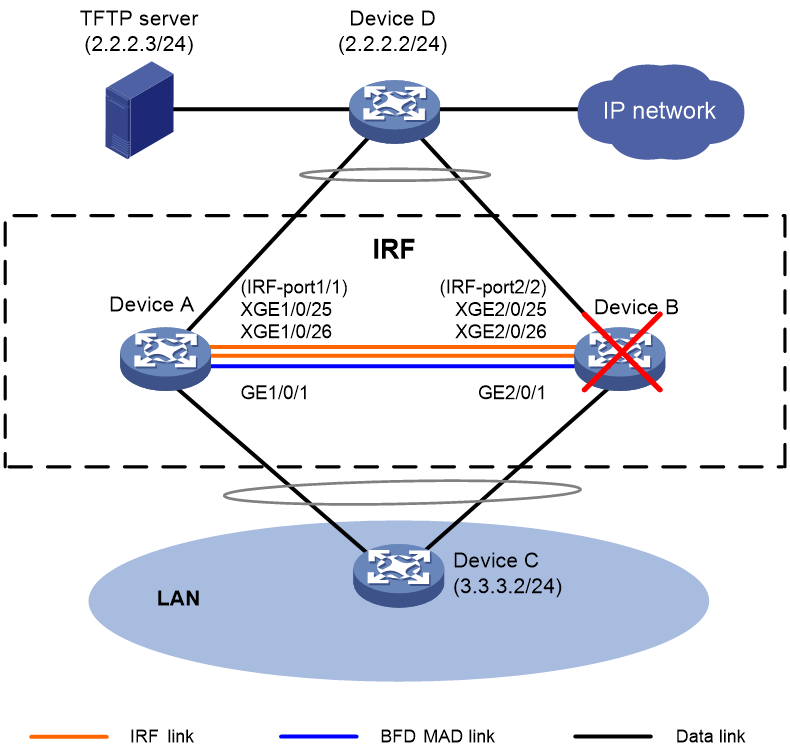- Table of Contents
-
- H3C Fixed Port Campus Switches Configuration Examples-6W103
- 00-Applicable hardware and software versions
- 01-Login Management Configuration Examples
- 02-RBAC Configuration Examples
- 03-Software Upgrade Examples
- 04-ISSU Configuration Examples
- 05-Software Patching Examples
- 06-Ethernet Link Aggregation Configuration Examples
- 07-Port Isolation Configuration Examples
- 08-Spanning Tree Configuration Examples
- 09-VLAN Configuration Examples
- 10-VLAN Tagging Configuration Examples
- 11-DHCP Snooping Configuration Examples
- 12-Cross-Subnet Dynamic IP Address Allocation Configuration Examples
- 13-IPv6 over IPv4 Tunneling with OSPFv3 Configuration Examples
- 14-IPv6 over IPv4 GRE Tunnel Configuration Examples
- 15-GRE with OSPF Configuration Examples
- 16-OSPF Configuration Examples
- 17-IS-IS Configuration Examples
- 18-BGP Configuration Examples
- 19-Policy-Based Routing Configuration Examples
- 20-OSPFv3 Configuration Examples
- 21-IPv6 IS-IS Configuration Examples
- 22-Routing Policy Configuration Examples
- 23-IGMP Snooping Configuration Examples
- 24-IGMP Configuration Examples
- 25-MLD Snooping Configuration Examples
- 26-IPv6 Multicast VLAN Configuration Examples
- 27-ACL Configuration Examples
- 28-Traffic Policing Configuration Examples
- 29-GTS and Rate Limiting Configuration Examples
- 30-Traffic Filtering Configuration Examples
- 31-AAA Configuration Examples
- 32-Port Security Configuration Examples
- 33-Portal Configuration Examples
- 34-SSH Configuration Examples
- 35-IP Source Guard Configuration Examples
- 36-Ethernet OAM Configuration Examples
- 37-CFD Configuration Examples
- 38-DLDP Configuration Examples
- 39-VRRP Configuration Examples
- 40-BFD Configuration Examples
- 41-NTP Configuration Examples
- 42-SNMP Configuration Examples
- 43-NQA Configuration Examples
- 44-Mirroring Configuration Examples
- 45-sFlow Configuration Examples
- 46-OpenFlow Configuration Examples
- 47-MAC Address Table Configuration Examples
- 48-Static Multicast MAC Address Entry Configuration Examples
- 49-IP Unnumbered Configuration Examples
- 50-MVRP Configuration Examples
- 51-MCE Configuration Examples
- 52-Attack Protection Configuration Examples
- 53-Smart Link Configuration Examples
- 54-RRPP Configuration Examples
- 55-BGP Route Selection Configuration Examples
- 56-IS-IS Route Summarization Configuration Examples
- 57-VXLAN Configuration Examples
- 58-DRNI Configuration Examples
- 59-IRF 3.1 Configuration Examples
- 60-PTP Configuration Examples
- 61-S-MLAG Configuration Examples
- 62-Puppet Configuration Examples
- 63-802.1X Configuration Examples
- 64-MAC Authentication Configuration Examples
- 65-ISATAP Tunnel and 6to4 Tunnel Configuration Examples
- 66-BIDIR-PIM Configuration Examples
- 67-Congestion Avoidance and Queue Scheduling Configuration Examples
- 68-Basic MPLS Configuration Examples
- 69-MPLS L3VPN Configuration Examples
- 70-MPLS OAM Configuration Examples
- 71-EVPN-DCI over an MPLS L3VPN Network Configuration Examples
- 72-DRNI and EVPN Configuration Examples
- 73-Multicast VPN Configuration Examples
- 74-MPLS TE Configuration Examples
- 75-Control Plane-Based QoS Policy Configuration Examples
- 76-Priority Mapping and Queue Scheduling Configuration Examples
- 77-ARP Attack Protection Configuration Examples
- 78-IRF Software Upgrade Configuration Examples
- 79-IRF Member Replacement Configuration Examples
- 80-Layer 3 Multicast on Multicast Source-Side DR System Configuration Examples
- 81-EVPN Multicast Configuration Examples
- Related Documents
-
| Title | Size | Download |
|---|---|---|
| 79-IRF Member Replacement Configuration Examples | 105.22 KB |
Contents
Example: Replacing an IRF member device with a new device
Applicable hardware and software versions
Checking the environment after IRF member replacement
Introduction
This document provides examples for replacing an IRF member device with a new device.
Prerequisites
The configuration examples in this document were created and verified in a lab environment, and all the devices were started with the factory default configuration. When you are working on a live network, make sure you understand the potential impact of every command on your network.
This document assumes that you have basic knowledge of IRF.
Example: Replacing an IRF member device with a new device
In this example, the IRF fabric does not split. Because the standby device fails, you need to replace the standby device with a new device. During the replacement, the IRF fabric will split. The procedures in this example are also applicable to master device replacement in scenarios where the master device fails when the IRF fabric is integrated.
Network configuration
As shown in Figure 1, Device A and Device B have set up an IRF fabric. Device A is the master device and its member ID is 1, and Device B is the standby device and its member ID is 2. BFD MAD is used for multi-active collision detection.
Device B fails when the IRF fabric is integrated. Replace Device B with a new device.
Applicable hardware and software versions
The following matrix shows the hardware and software versions to which this configuration example is applicable:
|
Hardware |
Software version |
|
S6812 switch series S6813 switch series |
Release 66xx |
|
S6550XE-HI switch series |
Release 6008 and later |
|
S6525XE-HI switch series |
Release 6008 and later |
|
S5850 switch series |
Release 8005 and later |
|
S5570S-EI switch series |
Release 11xx |
|
S5560X-EI switch series |
Release 63xx, Release 65xx, Release 66xx |
|
S5560X-HI switch series |
Release 63xx, Release 65xx, Release 66xx |
|
S5500V2-EI switch series |
Release 63xx, Release 65xx, Release 66xx |
|
MS4520V2-30F switch |
Release 63xx, Release 65xx, Release 66xx |
|
MS4520V2-30C switch MS4520V2-54C switch |
Release 65xx, Release 66xx |
|
MS4520V2-28S switch MS4520V2-24TP switch |
Release 63xx |
|
S6520X-HI switch series S6520X-EI switch series |
Release 63xx, Release 65xx, Release 66xx |
|
S6520X-SI switch series S6520-SI switch series |
Release 63xx, Release 65xx, Release 66xx |
|
S5000-EI switch series |
Release 63xx, Release 65xx, Release 66xx |
|
MS4600 switch series |
Release 63xx, Release 65xx, Release 66xx |
|
ES5500 switch series |
Release 63xx, Release 65xx, Release 66xx |
|
S5560S-EI switch series S5560S-SI switch series |
Release 63xx |
|
S5500V3-24P-SI switch S5500V3-48P-SI switch |
Release 63xx |
|
S5500V3-SI switch series (except the S5500V3-24P-SI and S5500V3-48P-SI switches) |
Release 11xx |
|
S5170-EI switch series |
Release 11xx |
|
S5130S-HI switch series S5130S-EI switch series S5130S-SI switch series S5130S-LI switch series |
Release 63xx |
|
S5120V2-SI switch series S5120V2-LI switch series |
Release 63xx |
|
S5120V3-EI switch series |
Release 11xx |
|
S5120V3-36F-SI switch S5120V3-28P-HPWR-SI switch S5120V3-54P-PWR-SI switch |
Release 11xx |
|
S5120V3-SI switch series (except the S5120V3-36F-SI, S5120V3-28P-HPWR-SI, and S5120V3-54P-PWR-SI switches) |
Release 63xx |
|
S5120V3-LI switch series |
Release 63xx |
|
S3600V3-EI switch series |
Release 11xx |
|
S3600V3-SI switch series |
Release 11xx |
|
S3100V3-EI switch series S3100V3-SI switch series |
Release 63xx |
|
S5110V2 switch series |
Release 63xx |
|
S5110V2-SI switch series |
Release 63xx |
|
S5000V3-EI switch series S5000V5-EI switch series |
Release 63xx |
|
S5000E-X switch series S5000X-EI switch series |
Release 63xx |
|
E128C switch E152C switch E500C switch series E500D switch series |
Release 63xx |
|
MS4320V2 switch series MS4320V3 switch series MS4300V2 switch series MS4320 switch series MS4200 switch series |
Release 63xx |
|
WS5850-WiNet switch series |
Release 63xx |
|
WS5820-WiNet switch series WS5810-WiNet switch series |
Release 63xx |
|
WAS6000 switch series |
Release 63xx |
|
IE4300-12P-AC switch IE4300-12P-PWR switch IE4300-M switch series IE4320 switch series |
Release 63xx |
Restrictions and guidelines
Change the IRF member ID of the new device in advance and reboot the device for the change to take effect.
Prepare scripts in advance for shutting down or bringing up the uplink and downlink service interfaces on Device B. To prevent omission of service interfaces from resulting in exceptions in the replacement process, make sure the scripts contain all service interfaces on Device B.
To avoid configuration loss, do not save the running configuration on any IRF member device when the IRF fabric splits.
After the IRF fabric recovers, make sure all member devices are running correctly. Use the display interface brief command to verify that all interfaces are displayed, and then wait for 2 minutes before you move to the next step.
As a best practice to discover, locate, and analyze issues in time, record all operations during the whole replacement process. Login software, for example, HyperTerminal and PuTTY, supports session recording. The software can automatically record all user operations and save the operations to a .txt file. If the login software does not support session recording, you must manually record all operations.
Prerequisites
1. Configure NSR settings on the IRF fabric:
During the replacement, process-level active/standby switchover might occur for routing protocols such as BGP and OSPF. This issue causes routing neighbor flapping and affects packet forwarding. For high availability, configure NSR for routing protocols. Before replacing Device B, configure NSR settings and save the configuration. In this example, OSPF NSR and BGP NSR are configured for illustration.
# Enable NSR for OSPF process 100.
<IRF> system-view
[IRF] ospf 100
[IRF-ospf-100] non-stop-routing
[IRF-ospf-100] display ospf non-stop-routing status
OSPF Process 100 with Router ID 1.1.1.1
Non Stop Routing information
Non Stop Routing capability : Enabled
Upgrade phase : Normal
[IRF-ospf-100] quit
[IRF] quit
# Enable NSR for BGP process 100.
[IRF] bgp 100
[IRF-bgp-default] non-stop-routing
[IRF-bgp-default] display bgp non-stop-routing status
BGP NSR status: Ready
Location of preferred standby process: Slot 2
TCP NSR status: Ready
[IRF-bgp-default] quit
[IRF-bgp] quit
[IRF] quit
2. Examine whether Device B has single-armed service links.
Single-armed service links refer to links connected only to one IRF member device in an IRF fabric. They do not connect to other IRF member devices in the IRF fabric. If single-armed service links exist, traffic interruption will occur during the replacement process. To avoid traffic interruption, add backup links for the single-armed links.
3. Check IRF status and collect information:
Before the replacement, you must check the device status, HA status, IRF status, and MAD status.
|
IMPORTANT: Make sure all member devices except Device B are in stable state. If a member device is not in stable state, identify the reason. Do not replace Device B with a new device unless other member devices are all in stable state. |
# Display device information.
<IRF> display device
Slot Type State Subslot Soft Ver Patch Ver
1 S5560X-30C-PWR-EI Master 0 S5560X-6530P01 None
2 S5560X-30C-PWR-EI Standby 0 S5560X-6530P01 None
# Display system stable status.
<IRF> display system stable state
System state : Stable
Redundancy state : Stable
Slot CPU Role State
1 0 Active Stable
2 0 Standby Stable
# Display brief information about system stability and status, including CPU running status, redundancy status, and NSR status.
<IRF> display system stable state summary
System state : Stable
Redundancy state : Stable
NSR state : Ready
# Display IRF information.
<IRF> display irf
MemberID Role Priority CPU-Mac Description
*+1 Master 1 f010-90db-7402 ---
2 Standby 1 f010-90db-8100 ---
--------------------------------------------------
* indicates the device is the master.
+ indicates the device through which the user logs in.
The bridge MAC of the IRF is: ae05-0607-eaaa
Auto upgrade : yes
Mac persistent : 6 min
Domain ID : 0
# Display IRF configuration on all IRF member devices.
<IRF> display irf configuration
MemberID NewID IRF-Port1 IRF-Port2
1 1 Ten-GigabitEthernet1/0/25 disable
Ten-GigabitEthernet1/0/26
2 2 disable Ten-GigabitEthernet2/0/25
Ten-GigabitEthernet2/0/26
# Display IRF link information.
<IRF> display irf link
Member 1
IRF Port Interface Status
1 Ten-GigabitEthernet1/0/25 UP
Ten-GigabitEthernet1/0/26 UP
2 disable --
Member 2
IRF Port Interface Status
1 disable --
2 Ten-GigabitEthernet2/0/25 UP
Ten-GigabitEthernet2/0/26 UP
# Display IRF topology information.
<IRF> display irf topology
Topology Info
-------------------------------------------------------------------------
IRF-Port1 IRF-Port2
MemberID Link neighbor Link neighbor Belong To
2 DIS --- UP 1 f010-90db-7402
1 UP 2 DIS --- f010-90db-7402
# Display detailed MAD information.
<IRF> display mad verbose
Multi-active recovery state: No
Excluded ports (user-configured):
Excluded ports (system-configured):
IRF physical interfaces:
Ten-GigabitEthernet1/0/25
Ten-GigabitEthernet1/0/26
Ten-GigabitEthernet2/0/25
Ten-GigabitEthernet2/0/26
BFD MAD interfaces:
Vlan-interface2
MAD ARP disabled.
MAD ND disabled.
MAD LACP disabled.
MAD BFD enabled interface: Vlan-interface2
MAD status : Normal
Member ID MAD IP address Neighbor MAD status
1 192.168.2.1/24 2 Normal
2 192.168.2.2/24 1 Normal
# Display BFD session information.
<IRF> display bfd session
Total Sessions: 1 Up Sessions: 0 Init mode: Active
IPv4 session working in control packet mode:
LD/RD SourceAddr DestAddr State Holdtime Interface
32833/0 192.168.2.1 192.168.2.2 Down / Vlan2
4. Examine licensing state on the IRF fabric. If Device B has been installed with formal licenses, you must transfer the licenses on Device B to the new device before the replacement process. Alternatively, you can apply for and install new licenses of the same specification for the new device. For more information about license transfer and installation, see the licensing guide for the product. You cannot transfer trial licenses.
<IRF> display license
Slot 1:
flash:/license/210235A1XE00000000012020062314252639903.ak
Feature: OPENXCVR
Product Description: H3C Open Optical Transceiver Module Support License for 40G/10G(or Lower) Fixed-Port Campus Switches
Registered at: 2021-12-10 06:03:27
License Type: Permanent
Current State: In use
Slot 2:
flash:/license/210235A1XE00000000012020062314252631110.ak
Feature: OPENXCVR
Product Description: H3C Open Optical Transceiver Module Support License for 40G/10G(or Lower) Fixed-Port Campus Switches
Registered at: 2021-12-10 06:03:27
License Type: Permanent
Current State: In use
5. Verify that the IRF fabric is running correctly, and collect status information, including status information for protocols, ports, and table entries, for comparing the information with the information collected after the replacement:
# Display system version information.
<IRF> display version
# Display the running configuration.
<IRF> display current-configuration
# Display brief interface information.
<IRF> display interface brief
# Display ARP entries.
<IRF> display arp
# Display MAC address table information.
<IRF> display mac-address
# Display information about OSPF neighbors.
<IRF> display ospf peer
# Display routing table information.
<IRF> display ip routing-table
# Display detailed information about aggregation groups.
<IRF> display link-aggregation verbose
# Display traffic rate statistics for interfaces in up state within the most recent statistics polling interval.
<IRF> display counters rate inbound interface
6. Back up the main next-startup configuration file:
# Save the running configuration to the main next-startup configuration file.
<IRF> save
The current configuration will be written to the device. Are you sure? [Y/N]:y
Please input the file name(*.cfg)[flash:/startup.cfg]
(To leave the existing filename unchanged, press the enter key):
Validating file. Please wait...
The startup.cfg file already exists.
Compared with the startup.cfg file, The current configuration adds 0 commands and deletes 0 commands.
If you want to see the configuration differences, please cancel this operation, and then use the display diff command to show the details.
If you continue the save operation, the file will be overwritten.
Are you sure you want to continue the save operation? [Y/N]:y
Saving the current configuration to the file. Please wait...
Saved the current configuration to mainboard device successfully.
Slot 2:
Save next configuration file successfully.
# Display the names of the current startup configuration file and the next-startup configuration files.
<IRF> display startup
MainBoard:
Current startup saved-configuration file: NULL
Next main startup saved-configuration file: flash:/startup.cfg
Next backup startup saved-configuration file: NULL
Slot 2:
Current startup saved-configuration file: NULL
Next main startup saved-configuration file: flash:/startup.cfg
Next backup startup saved-configuration file: NULL
# Back up next-startup configuration file startup.cfg.
<IRF> tftp 2.2.2.3 put startup.cfg
Press CTRL+C to abort.
% Total % Received % Xferd Average Speed Time Time Time Current
Dload Upload Total Spent Left Speed
100 8128 0 0 100 8128 0 170k --:--:-- --:--:-- --:--:-- 233k
<IRF>
7. Prepare the new device:
a. Verify that the new device has the same model as the old device and runs the same version of software as the IRF fabric. If the new device runs a version of software different than the IRF fabric, upgrade the software on the new device.
<newDeviceB> display version
H3C Comware Software, Version 7.1.070, Release 6530P01
Copyright (c) 2004-2021 New H3C Technologies Co., Ltd. All rights reserved.
H3C S5560X-30C-PWR-EI uptime is 0 weeks, 0 days, 17 hours, 19 minutes
Last reboot reason : User reboot
...
b. Verify that the new device has the same settings for some parameters as Device A. The parameters include the system operating mode and the maximum number of ECMP routes. The parameter requirements vary by device model. For more information about the configuration restrictions and guidelines, see IRF in Virtual Technologies Configuration Guide for the device.
c. Change the IRF member ID of the new device to 2, the same as the old device.
[newDeviceB] irf member 1 renumber 2
Renumbering the member ID may result in configuration change or loss. Continue?[Y/N]:y
[newDeviceB] quit
d. Save the running configuration and reboot the new device for the member ID to take effect.
<newDeviceB> save
The current configuration will be written to the device. Are you sure? [Y/N]:y
Please input the file name(*.cfg)[flash:/startup.cfg]
(To leave the existing filename unchanged, press the enter key):
Validating file. Please wait...
The startup.cfg file already exists.
Compared with the startup.cfg file, The current configuration adds 20 commands and deletes 121 commands.
If you want to see the configuration differences, please cancel this operation, and then use the display diff command to show the details.
If you continue the save operation, the file will be overwritten.
Are you sure you want to continue the save operation? [Y/N]:y
Saving the current configuration to the file. Please wait...
Saved the current configuration to mainboard device successfully.
<newDeviceB> reboot
Start to check configuration with next startup configuration file, please wait.........DONE!
This command will reboot the device. Continue? [Y/N]:y
Now rebooting, please wait.......
e. Configure IRF port bindings. Bind Ten-GigabitEthernet 2/0/25 and Ten-GigabitEthernet 2/0/26 to IRF-port 2/2.
<newDeviceB> system-view
[newDeviceB] interface ten-gigabitethernet 2/0/25
[newDeviceB-Ten-GigabitEthernet2/0/25] shutdown
[newDeviceB-Ten-GigabitEthernet2/0/25] quit
[newDeviceB] int ten-gigabitethernet 2/0/26
[newDeviceB-Ten-GigabitEthernet2/0/26] shutdown
[newDeviceB-Ten-GigabitEthernet2/0/26] quit
[newDeviceB] irf-port 2/2
[newDeviceB-irf-port2/2] port group interface ten-gigabitethernet 2/0/25
You must perform the following tasks for a successful IRF setup:
Save the configuration after completing IRF configuration.
Execute the "irf-port-configuration active" command to activate the IRF ports.
[newDeviceB-irf-port2/2] port group interface ten-gigabitethernet 2/0/26
[newDeviceB-irf-port2/2] quit
[newDeviceB] interface ten-gigabitethernet 2/0/25
[newDeviceB-Ten-GigabitEthernet2/0/25] undo shutdown
[newDeviceB-Ten-GigabitEthernet2/0/25] quit
[newDeviceB] int ten-gigabitethernet 2/0/26
[newDeviceB-Ten-GigabitEthernet2/0/26] undo shutdown
[newDeviceB-Ten-GigabitEthernet2/0/26] quit
[newDeviceB] irf-port-configuration active
[newDeviceB] save
f. Power off the new device.
Procedures
1. On Device B (the old device), shut down service interfaces and save the configuration:
# On Device B, shut down all uplink and downlink service interfaces. Do not shut down IRF physical interfaces Ten-GigabitEthernet 2/0/25 and Ten-GigabitEthernet 2/0/26 and BFD MAD interface GigabitEthernet 2/0/1.
[IRF] interface range name yewu interface gigabitethernet 2/0/2 to gigabitethernet 2/0/24 ten-gigabitethernet 2/0/27 to ten-gigabitethernet 2/0/28
[IRF-if-range-yewu] shutdown
[IRF-if-range-yewu] quit
# On Device D, ping Device C. On Device C, ping Device D. If the ping operations succeed, Device C and Device D are reachable. If the ping operations fail, first locate and resolve the communication failure issue. (Details not shown.)
2. Verify that all services on Device B have been switched over to Device A. (Details not shown.)
3. Save the running configuration.
[IRF] save
The current configuration will be written to the device. Are you sure? [Y/N]:y
Please input the file name(*.cfg)[flash:/startup.cfg]
(To leave the existing filename unchanged, press the enter key):
Validating file. Please wait...
The startup.cfg file already exists.
Compared with the startup.cfg file, The current configuration adds 0 commands and deletes 0 commands.
If you want to see the configuration differences, please cancel this operation, and then use the display diff command to show the details.
If you continue the save operation, the file will be overwritten.
Are you sure you want to continue the save operation? [Y/N]:y
Saving the current configuration to the file. Please wait...
Saved the current configuration to mainboard device successfully.
Slot 2:
Save next configuration file successfully.
4. Power off Device B, and then remove cables for IRF physical interfaces and service interfaces.
|
CAUTION: The IRF fabric splits after you power off Device B. To avoid configuration loss, do not execute the save command on Device A or Device B. |
5. Connect IRF physical interfaces to add the new device to the IRF fabric, and power on the new device:
# Connect IRF physical interfaces Ten-GigabitEthernet 1/0/25 and Ten-GigabitEthernet 1/0/26 and BFD MAD interface GigabitEthernet 2/0/1, and then power on the new device. The new device and Device A merge into an IRF fabric, and Device A is still the master device.
# After the new device starts up, execute the following display commands to verify that Device B and the IRF fabric are running correctly. The command outputs should be the same as those before the replacement. If the command outputs before and after the replacement are inconsistent, locate and resolve the issue.
[IRF] display system stable state
[IRF] display irf
[IRF] display irf configuration
[IRF] display irf link
[IRF] display irf topology
[IRF] display mad verbose
6. After the new device runs stably, connect service interfaces on the new device to uplink and downlink devices and bring up all service interfaces:
# Verify that the new device is a standby device.
[IRF] display device
# Verify that all physical interfaces on the new device are displayed.
[IRF] display interface
# Wait for 2 minutes, and then connect the cables that were connected to service interfaces on the old device to the service interfaces on the new device.
# Bring up all service interfaces on the new device and verify that all services are running correctly.
[IRF] interface range name yewu interface gigabitethernet 2/0/2 to gigabitethernet 2/0/24 ten-gigabitethernet 2/0/27 to ten-gigabitethernet 2/0/28
[IRF-if-range-yewu] undo shutdown
[IRF-if-range-yewu] quit
7. Save the configuration.
[IRF] save
Checking the environment after IRF member replacement
# Delete unused settings as needed and save the configuration.
[IRF] undo interface range yewu
[IRF] quit
<IRF> save
# Check the device status, collect device status information, and compare the device status with that before the replacement. If the device status information is inconsistent before and after replacement, locate and resolve the issue.
<IRF> display version
<IRF> display current-configuration
<IRF> display interface brief
<IRF> display arp
<IRF> display mac-address
<IRF> display ospf peer
<IRF> display ip routing-table
<IRF> display link-aggregation verbose
<IRF> display counters rate inbound interface
Verifying the configuration
# Display device information on the IRF fabric. Verify that Device A is the master device and Device B is the standby device.
<IRF> display device
Slot Type State Subslot Soft Ver Patch Ver
1 S5560X-30C-PWR-EI Master 0 S5560X-6530P01 None
2 S5560X-30C-PWR-EI Standby 0 S5560X-6530P01 None