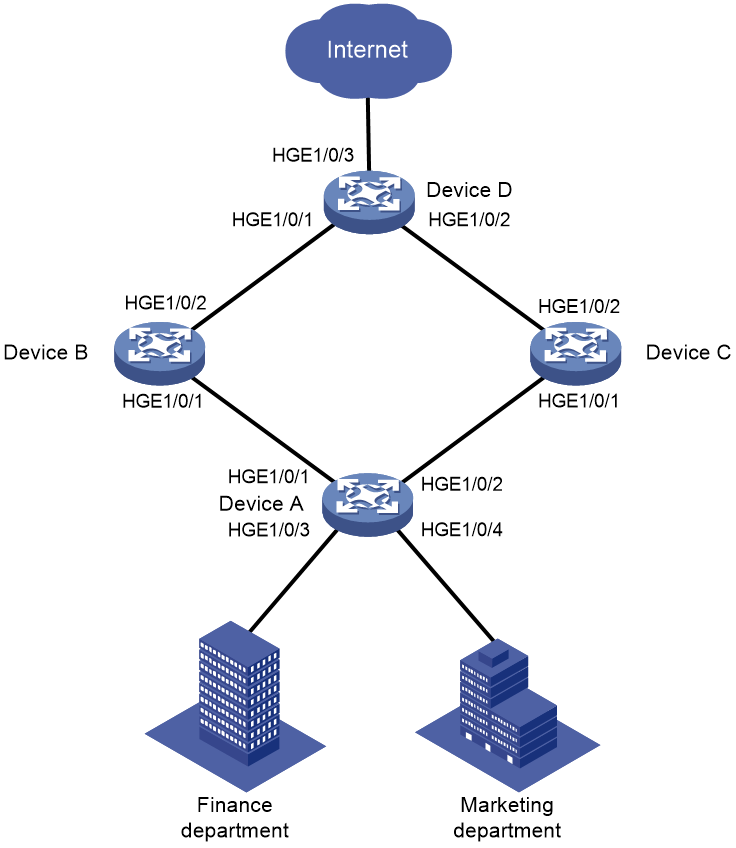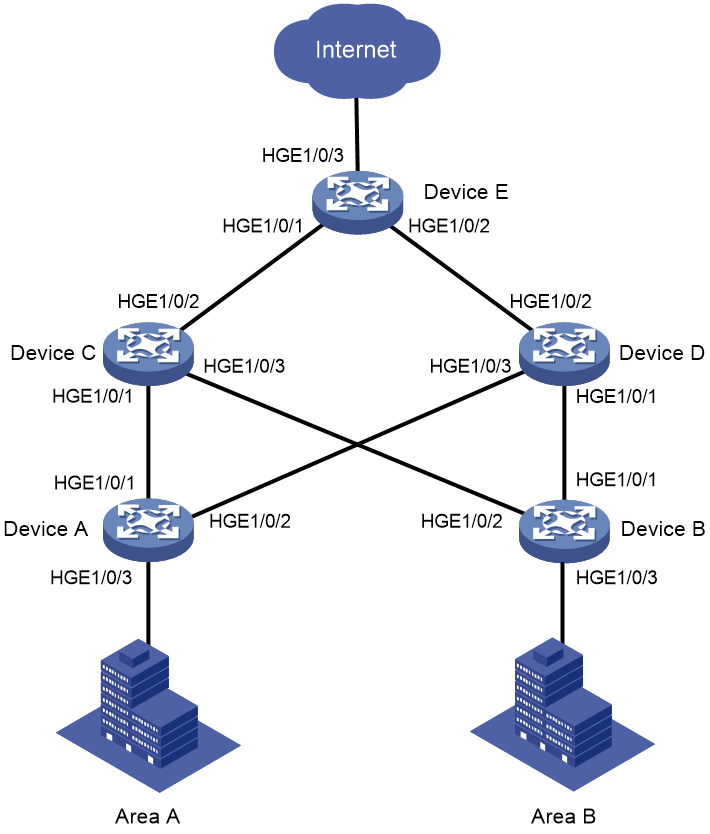- Table of Contents
-
- H3C S12500R Ethernet Switch Router Series Config Examples-Release 36xx-6W100
- 01-Login Management Configuration Examples
- 02-RBAC Configuration Examples
- 03-Software Upgrade Examples
- 04-Ethernet Link Aggregation Configuration Examples
- 05-Port Isolation Configuration Examples
- 06-Spanning Tree Configuration Examples
- 07-VLAN Configuration Examples
- 08-VLAN Tagging Configuration Examples
- 09-DHCP Snooping Configuration Examples
- 10-Cross-Subnet Dynamic IP Address Allocation Configuration Examples
- 11-IPv6 over IPv4 Tunneling with OSPFv3 Configuration Examples
- 12-GRE Tunnel Configuration Examples
- 13-GRE with OSPF Configuration Examples
- 14-OSPF Configuration Examples
- 15-IS-IS Configuration Examples
- 16-BGP Configuration Examples
- 17-Policy-Based Routing Configuration Examples
- 18-OSPFv3 Configuration Examples
- 19-IPv6 IS-IS Configuration Examples
- 20-Routing Policy Configuration Examples
- 21-IGMP Snooping Configuration Examples
- 22-IGMP Configuration Examples
- 23-MLD Snooping Configuration Examples
- 24-Basic MPLS Configuration Examples
- 25-MPLS L3VPN Configuration Examples
- 26-ACL Configuration Examples
- 27-Control Plane-Based QoS Policy Configuration Examples
- 28-Traffic Policing Configuration Examples
- 29-GTS and Rate Limiting Configuration Examples
- 30-Priority Mapping and Queue Scheduling Configuration Examples
- 31-Traffic Filtering Configuration Examples
- 32-AAA Configuration Examples
- 33-SSH Configuration Examples
- 34-IP Source Guard Configuration Examples
- 35-Ethernet OAM Configuration Examples
- 36-CFD Configuration Examples
- 37-DLDP Configuration Examples
- 38-VRRP Configuration Examples
- 39-BFD Configuration Examples
- 40-NTP Configuration Examples
- 41-SNMP Configuration Examples
- 42-NQA Configuration Examples
- 43-Mirroring Configuration Examples
- 44-sFlow Configuration Examples
- 45-OpenFlow Configuration Examples
- 46-MAC Address Table Configuration Examples
- 47-Static Multicast MAC Address Entry Configuration Examples
- 48-IP Unnumbered Configuration Examples
- 49-Congestion Avoidance and Queue Scheduling Configuration Examples
- 50-Attack Protection Configuration Examples
- 51-Smart Link Configuration Examples
- 52-RRPP Configuration Examples
- 53-BGP Route Selection Configuration Examples
- 54-IS-IS Route Summarization Configuration Examples
- 55-MPLS OAM Configuration Examples
- 56-MPLS TE Configuration Examples
- 57-VXLAN Configuration Examples
- 58-NetStream Configuration Examples
- 59-EVPN-DCI over an MPLS L3VPN Network Configuration Examples
- 60-PTP Configuration Examples
- 61-S-MLAG Configuration Examples
- 62-MPLS SR Configuration Examples
- 63-Puppet Configuration Examples
- Related Documents
-
| Title | Size | Download |
|---|---|---|
| 51-Smart Link Configuration Examples | 213.08 KB |
|
|
|
H3C S12500R Switch Router Series |
|
Smart Link Configuration Examples |
|
|
Copyright © 2021 New H3C Technologies Co., Ltd. All rights reserved.
No part of this manual may be reproduced or transmitted in any form or by any means without prior written consent of New H3C Technologies Co., Ltd.
Except for the trademarks of New H3C Technologies Co., Ltd., any trademarks that may be mentioned in this document are the property of their respective owners.
The information in this document is subject to change without notice.
Contents
General restrictions and guidelines
Example: Configuring Smart Link load sharing
Example: Configuring Smart Link and Monitor Link collaboration
Introduction
This document provides Smart Link configuration examples.
Prerequisites
This document is not restricted to specific software or hardware versions.
The configuration examples in this document were created and verified in a lab environment, and all the devices were started with the factory default configuration. When you are working on a live network, make sure you understand the potential impact of every command on your network.
This document assumes that you have basic knowledge of Smart Link and Monitor Link.
General restrictions and guidelines
If you configure a port as both an aggregation group member and a smart link group member, only the aggregation group configuration takes effect. The port is not shown in the output from the display smart-link group command.
By default, interfaces on the device are disabled (in ADM or Administratively Down state). To have an interface operate, you must use the undo shutdown command to enable that interface.
By default, interfaces on the device are Layer 2 interfaces. You can use the port link-mode command to configure an Ethernet port as a Layer 2 or Layer 3 interface.
Example: Configuring Smart Link load sharing
Network configuration
As shown in Figure 1, VLAN 10 and VLAN 11 are assigned to the Finance department and the Marketing department of an enterprise, respectively. Traffic of VLAN 10 and VLAN 11 on Device A is dually uplinked to Device D by Device B and Device C. Configure Smart Link to meet the following requirements:
· When the link between Device A and Device B and the link between Device A and Device C are both available, the traffic of the Finance department is forwarded trough the link between Device A and Device B. The traffic of the Marketing department is forwarded through the link between Device A and Device C.
· When one link fails, the traffic on the link is switched to another link. When the link recovers, the traffic is switched back to the link.
Table 1 Interface and VLAN assignment
|
Device |
Interface |
VLAN |
Device |
Interface |
VLAN |
|
Device A |
HGE1/0/1 |
10, 11 |
Device C |
HGE1/0/1 |
10, 11 |
|
HGE1/0/2 |
10, 11 |
HGE1/0/2 |
10, 11 |
||
|
HGE1/0/3 |
10 |
Device D |
HGE1/0/1 |
10, 11 |
|
|
HGE1/0/4 |
11 |
HGE1/0/2 |
10, 11 |
||
|
Device B |
HGE1/0/1 |
10, 11 |
HGE1/0/3 |
10, 11 |
|
|
HGE1/0/2 |
10, 11 |
|
|
Analysis
To implement load sharing on the two uplinks, create two smart link groups with the same member ports on Device A. The role of each port must be different in the two smart link groups. Use the VLANs of the Finance department and Marketing department as the protected VLANs of the corresponding smart link groups.
For the traffic to switch back to the recovered link, enable role preemption for the two smart link groups.
For the upstream device to refresh MAC address entries and ARP/ND entries when link switchover occurs in a smart link group, perform the following tasks:
· Enable flush message sending on Device A.
· Enable flush message receiving on ports of the primary and secondary links from Device A to Device D.
Software versions used
This configuration example was created and verified on Release 3606.
Restrictions and guidelines
When you configure Smart Link load sharing, follow these restrictions and guidelines:
· Before you configure a port as a smart link group member, shut down the port to prevent loops. You can bring up the port only after completing the smart link group configuration.
· Before you configure a smart link group member port or its directly connected port, disable the spanning tree feature and RRPP on the port.
· Make sure the receive control VLAN configured on the upstream device is the same as the transmit control VLAN configured on the smart link device.
· The control VLAN configured for a smart link group must be different from the control VLAN configured for any other smart link groups.
· The control VLAN of a smart link group must also be one of its protected VLANs. Do not remove the control VLAN. Otherwise, flush messages cannot be sent correctly.
Procedures
Configuring Device A
1. Create VLAN 10 and VLAN 11.
<DeviceA> system-view
[DeviceA] vlan 10 to 11
2. Configure HundredGigE 1/0/1:
# Shut down HundredGigE 1/0/1.
[DeviceA] interface hundredgige 1/0/1
[DeviceA-HundredGigE1/0/1] shutdown
# Configure HundredGigE 1/0/1 as a trunk port.
[DeviceA-HundredGigE1/0/1] port link-mode bridge
[DeviceA-HundredGigE1/0/1] port link-type trunk
# Assign the port to VLAN 10 and VLAN 11.
[DeviceA-HundredGigE1/0/1] port trunk permit vlan 10 11
# Remove the port from VLAN 1.
[DeviceA-HundredGigE1/0/1] undo port trunk permit vlan 1
# Disable the spanning tree feature on the port.
[DeviceA-HundredGigE1/0/1] undo stp enable
[DeviceA-HundredGigE1/0/1] quit
3. Configure HundredGigE 1/0/2 in the same way HundredGigE 1/0/1 is configured.
[DeviceA] interface hundredgige 1/0/2
[DeviceA-HundredGigE1/0/2] shutdown
[DeviceA-HundredGigE1/0/2] port link-mode bridge
[DeviceA-HundredGigE1/0/2] port link-type trunk
[DeviceA-HundredGigE1/0/2] port trunk permit vlan 10 11
[DeviceA-HundredGigE1/0/2] undo port trunk permit vlan 1
[DeviceA-HundredGigE1/0/2] undo stp enable
[DeviceA-HundredGigE1/0/2] quit
4. Configure HundredGigE 1/0/3:
# Configure HundredGigE 1/0/3 as an access port and assign the port to VLAN 10.
[DeviceA] interface hundredgige 1/0/3
[DeviceA-HundredGigE1/0/3] port link-mode bridge
[DeviceA-HundredGigE1/0/3] port access vlan 10
# Bring up the port.
[DeviceA-HundredGigE1/0/3] undo shutdown
[DeviceA-HundredGigE1/0/3] quit
5. Configure HundredGigE 1/0/4:
# Configure HundredGigE 1/0/4 as an access port and assign the port to VLAN 11.
[DeviceA] interface hundredgige 1/0/4
[DeviceA-HundredGigE1/0/4] port link-mode bridge
[DeviceA-HundredGigE1/0/4] port access vlan 11
# Bring up the port.
[DeviceA-HundredGigE1/0/4] undo shutdown
[DeviceA-HundredGigE1/0/4] quit
6. Configure VLAN-to-MSTI mappings and activate the MST region configuration:
# Enter MST region view.
[DeviceA] stp region-configuration
# Map VLAN 10 to MSTI 1, and VLAN 11 to MSTI 2.
[DeviceA-mst-region] instance 1 vlan 10
[DeviceA-mst-region] instance 2 vlan 11
# Activate the MST region configuration.
[DeviceA-mst-region] active region-configuration
[DeviceA-mst-region] quit
7. Configure smart link group 1:
# Create smart link group 1 and configure the VLAN mapped to MSTI 1, VLAN 10, as the protected VLAN.
[DeviceA] smart-link group 1
[DeviceA-smlk-group1] protected-vlan reference-instance 1
# Configure HundredGigE 1/0/1 as the primary port and HundredGigE 1/0/2 as the secondary port.
[DeviceA-smlk-group1] port hundredgige 1/0/1 primary
[DeviceA-smlk-group1] port hundredgige 1/0/2 secondary
# Enable flush message sending, and configure VLAN 10 as the transmit control VLAN.
[DeviceA-smlk-group1] flush enable control-vlan 10
# Enable role preemption and set the preemption delay to 10 seconds.
[DeviceA-smlk-group1] preemption mode role
[DeviceA-smlk-group1] preemption delay 10
[DeviceA-smlk-group1] quit
8. Configure smart link group 2:
# Create smart link group 2 and configure the VLAN mapped to MSTI 2, VLAN 11, as the protected VLAN.
[DeviceA] smart-link group 2
[DeviceA-smlk-group2] protected-vlan reference-instance 2
# Configure HundredGigE 1/0/2 as the primary port and HundredGigE 1/0/1 as the secondary port.
[DeviceA-smlk-group2] port hundredgige 1/0/2 primary
[DeviceA-smlk-group2] port hundredgige 1/0/1 secondary
# Enable flush message sending, and configure VLAN 11 as the transmit control VLAN.
[DeviceA-smlk-group2] flush enable control-vlan 11
# Enable role preemption and set the preemption delay to 10 seconds.
[DeviceA-smlk-group2] preemption mode role
[DeviceA-smlk-group2] preemption delay 10
[DeviceA-smlk-group2] quit
9. Bring up HundredGigE 1/0/1 and HundredGigE 1/0/2:
[DeviceA] interface hundredgige 1/0/1
[DeviceA-HundredGigE1/0/1] undo shutdown
[DeviceA-HundredGigE1/0/1] quit
[DeviceA] interface hundredgige 1/0/2
[DeviceA-HundredGigE1/0/2] undo shutdown
[DeviceA-HundredGigE1/0/2] quit
Configuring Device B
1. Create VLAN 10 and VLAN 11.
<DeviceB> system-view
[DeviceB] vlan 10 to 11
2. Configure HundredGigE 1/0/1:
# Configure HundredGigE 1/0/1 as a trunk port.
[DeviceB] interface hundredgige 1/0/1
[DeviceB-HundredGigE1/0/1] port link-mode bridge
[DeviceB-HundredGigE1/0/1] port link-type trunk
# Assign the port to VLAN 10 and VLAN 11.
[DeviceB-HundredGigE1/0/1] port trunk permit vlan 10 11
# Remove the port from VLAN 1.
[DeviceB-HundredGigE1/0/1] undo port trunk permit vlan 1
# Disable the spanning tree feature on the port.
[DeviceB-HundredGigE1/0/1] undo stp enable
# Enable flush message receiving and configure VLAN 10 and VLAN 11 as the receive control VLANs on the port.
[DeviceB-HundredGigE1/0/1] smart-link flush enable control-vlan 10 11
# Bring up the port.
[DeviceB-HundredGigE1/0/1] undo shutdown
[DeviceB-HundredGigE1/0/1] quit
3. Configure HundredGigE 1/0/2:
# Configure HundredGigE 1/0/2 as a trunk port.
[DeviceB] interface hundredgige 1/0/2
[DeviceB-HundredGigE1/0/1] port link-mode bridge
[DeviceB-HundredGigE1/0/2] port link-type trunk
# Assign the port to VLAN 10 and VLAN 11.
[DeviceB-HundredGigE1/0/2] port trunk permit vlan 10 11
# Remove the port from VLAN 1.
[DeviceB-HundredGigE1/0/2] undo port trunk permit vlan 1
# Enable flush message receiving and configure VLAN 10 and VLAN 11 as the receive control VLANs on the port.
[DeviceB-HundredGigE1/0/2] smart-link flush enable control-vlan 10 11
# Bring up the port.
[DeviceB-HundredGigE1/0/2] undo shutdown
[DeviceB-HundredGigE1/0/2] quit
Configuring Device C
1. Create VLAN 10 and VLAN 11.
<DeviceC> system-view
[DeviceC] vlan 10 to 11
2. Configure HundredGigE 1/0/1:
# Configure HundredGigE 1/0/1 as a trunk port.
[DeviceC] interface hundredgige 1/0/1
[DeviceC-HundredGigE1/0/1] port link-mode bridge
[DeviceC-HundredGigE1/0/1] port link-type trunk
# Assign the port to VLAN 10 and VLAN 11.
[DeviceC-HundredGigE1/0/1] port trunk permit vlan 10 11
# Remove the port from VLAN 1.
[DeviceC-HundredGigE1/0/1] undo port trunk permit vlan 1
# Disable the spanning tree feature on the port.
[DeviceC-HundredGigE1/0/1] undo stp enable
# Enable flush message receiving and configure VLAN 10 and VLAN 11 as the receive control VLANs on the port.
[DeviceC-HundredGigE1/0/1] smart-link flush enable control-vlan 10 11
# Bring up the port.
[DeviceC-HundredGigE1/0/1] undo shutdown
[DeviceC-HundredGigE1/0/1] quit
3. Configure HundredGigE 1/0/2:
# Configure HundredGigE 1/0/2 as a trunk port.
[DeviceC] interface hundredgige 1/0/2
[DeviceC-HundredGigE1/0/2] port link-mode bridge
[DeviceC-HundredGigE1/0/2] port link-type trunk
# Assign the port to VLAN 10 and VLAN 11.
[DeviceC-HundredGigE1/0/2] port trunk permit vlan 10 11
# Remove the port from VLAN 1.
[DeviceC-HundredGigE1/0/2] undo port trunk permit vlan 1
# Enable flush message receiving and configure VLAN 10 and VLAN 11 as the receive control VLANs on the port.
[DeviceC-HundredGigE1/0/2] smart-link flush enable control-vlan 10 11
# Bring up the port.
[DeviceC-HundredGigE1/0/2] undo shutdown
[DeviceC-HundredGigE1/0/2] quit
Configuring Device D
1. Create VLAN 10 and VLAN 11.
<DeviceD> system-view
[DeviceD] vlan 10 to 11
2. Configure HundredGigE 1/0/1:
# Configure HundredGigE 1/0/1 as a trunk port.
[DeviceD] interface hundredgige 1/0/1
[DeviceD-HundredGigE1/0/1] port link-mode bridge
[DeviceD-HundredGigE1/0/1] port link-type trunk
# Assign the port to VLAN 10 and VLAN 11.
[DeviceD-HundredGigE1/0/1] port trunk permit vlan 10 11
# Remove the port from VLAN 1.
[DeviceD-HundredGigE1/0/1] undo port trunk permit vlan 1
# Enable flush message receiving and configure VLAN 10 and VLAN 11 as the receive control VLANs on the port.
[DeviceD-HundredGigE1/0/1] smart-link flush enable control-vlan 10 11
# Bring up the port.
[DeviceD-HundredGigE1/0/1] undo shutdown
[DeviceD-HundredGigE1/0/1] quit
3. Configure HundredGigE 1/0/2 in the same way HundredGigE 1/0/1 is configured.
[DeviceD] interface hundredgige 1/0/2
[DeviceD-HundredGigE1/0/1] port link-mode bridge
[DeviceD-HundredGigE1/0/2] port link-type trunk
[DeviceD-HundredGigE1/0/2] port trunk permit vlan 10 11
[DeviceD-HundredGigE1/0/2] undo port trunk permit vlan 1
[DeviceD-HundredGigE1/0/2] smart-link flush enable control-vlan 10 11
[DeviceD-HundredGigE1/0/2] undo shutdown
[DeviceD-HundredGigE1/0/2] quit
4. Configure HundredGigE 1/0/3:
# Configure HundredGigE 1/0/3 as a trunk port
[DeviceD] interface hundredgige 1/0/3
[DeviceD-HundredGigE1/0/3] port link-mode bridge
[DeviceD-HundredGigE1/0/3] port link-type trunk
# Assign the port to VLAN 10 and VLAN 11.
[DeviceD-HundredGigE1/0/3] port trunk permit vlan 10 11
# Remove the port from VLAN 1.
[DeviceD-HundredGigE1/0/3] undo port trunk permit vlan 1
# Bring up the port.
[DeviceD-HundredGigE1/0/3] undo shutdown
[DeviceD-HundredGigE1/0/3] quit
Verifying the configuration
1. Verify the smart link group configuration when Device A is operating correctly:
# Display information about all smart link groups on Device A.
[DeviceA] display smart-link group all
Smart link group 1 information:
Device ID : 0000-fc00-2500
Preemption mode : Role
Preemption delay: 10(s)
Control VLAN : 10
Protected VLAN : Reference Instance 1
Member Role State Flush-count Last-flush-time
-----------------------------------------------------------------------------
HGE1/0/1 PRIMARY ACTIVE 0 NA
HGE1/0/2 SECONDARY STANDBY 2 16:22:40 2014/12/29
Smart link group 2 information:
Device ID : 0000-fc00-2500
Preemption mode : Role
Preemption delay: 10(s)
Control VLAN : 11
Protected VLAN : Reference Instance 2
Member Role State Flush-count Last-flush-time
-----------------------------------------------------------------------------
HGE1/0/2 PRIMARY ACTIVE 2 16:22:40 2014/12/29
HGE1/0/1 SECONDARY STANDBY 0 NA
The output shows the following information:
¡ In smart link group 1, the primary port HundredGigE 1/0/1 is active to transmit traffic from VLAN 10.
¡ In smart link group 2, the primary port HundredGigE 1/0/2 is active to transmit traffic from VLAN 11.
2. Verify the smart link group configuration when HundredGigE 1/0/1 on Device A is down:
# Display information about all smart link groups on Device A.
[DeviceA] display smart-link group all
Smart link group 1 information:
Device ID : 0000-fc00-2500
Preemption mode : Role
Preemption delay: 10(s)
Control VLAN : 10
Protected VLAN : Reference Instance 1
Member Role State Flush-count Last-flush-time
-----------------------------------------------------------------------------
HGE1/0/1 PRIMARY DOWN 0 NA
HGE1/0/2 SECONDARY ACTIVE 3 16:43:06 2014/12/29
Smart link group 2 information:
Device ID : 0000-fc00-2500
Preemption mode : Role
Preemption delay: 10(s)
Control VLAN : 11
Protected VLAN : Reference Instance 2
Member Role State Flush-count Last-flush-time
-----------------------------------------------------------------------------
HGE1/0/2 PRIMARY ACTIVE 2 16:22:40 2014/12/29
HGE1/0/1 SECONDARY DOWN 0 NA
The output shows the following information:
¡ In smart link group 1, the secondary port HundredGigE 1/0/2 is active to transmit traffic from VLAN 10.
¡ In smart link group 2, the primary port HundredGigE 1/0/2 remains active to transmit traffic from VLAN 11.
# Display information about the received flush messages on Device B.
[DeviceB] display smart-link flush
Received flush packets : 1
Receiving interface of the last flush packet : HundredGigE1/0/2
Receiving time of the last flush packet : 16:43:08 2014/10/29
Device ID of the last flush packet : 0000-fc00-2500
Control VLAN of the last flush packet : 10
Configuration files
· Device A:
#
vlan 1
#
vlan 10 to 11
#
stp region-configuration
instance 1 vlan 10
instance 2 vlan 11
active region-configuration
#
smart-link group 1
preemption mode role
preemption delay 10
flush enable control-vlan 10
protected-vlan reference-instance 1
#
smart-link group 2
preemption mode role
preemption delay 10
flush enable control-vlan 11
protected-vlan reference-instance 2
#
interface hundredgige 1/0/1
port link-mode bridge
port link-type trunk
undo port trunk permit vlan 1
port trunk permit vlan 10 to 11
undo stp enable
port smart-link group 1 primary
port smart-link group 2 secondary
#
interface hundredgige 1/0/2
port link-mode bridge
port link-type trunk
undo port trunk permit vlan 1
port trunk permit vlan 10 to 11
undo stp enable
port smart-link group 1 secondary
port smart-link group 2 primary
#
interface hundredgige 1/0/3
port link-mode bridge
port access vlan 10
#
interface hundredgige 1/0/4
port link-mode bridge
port access vlan 11
#
· Device B:
#
vlan 1
#
vlan 10 to 11
#
interface hundredgige 1/0/1
port link-mode bridge
port link-type trunk
undo port trunk permit vlan 1
port trunk permit vlan 10 to 11
undo stp enable
smart-link flush enable control-vlan 10 to 11
#
interface hundredgige 1/0/2
port link-mode bridge
port link-type trunk
undo port trunk permit vlan 1
port trunk permit vlan 10 to 11
smart-link flush enable control-vlan 10 to 11
#
· Device C:
#
vlan 1
#
vlan 10 to 11
#
interface hundredgige 1/0/1
port link-mode bridge
port link-type trunk
undo port trunk permit vlan 1
port trunk permit vlan 10 to 11
undo stp enable
smart-link flush enable control-vlan 10 to 11
#
interface hundredgige 1/0/2
port link-mode bridge
port link-type trunk
undo port trunk permit vlan 1
port trunk permit vlan 10 to 11
smart-link flush enable control-vlan 10 to 11
#
· Device D:
#
vlan 1
#
vlan 10 to 11
#
interface hundredgige 1/0/1
port link-mode bridge
port link-type trunk
undo port trunk permit vlan 1
port trunk permit vlan 10 to 11
smart-link flush enable control-vlan 10 to 11
#
interface hundredgige 1/0/2
port link-mode bridge
port link-type trunk
undo port trunk permit vlan 1
port trunk permit vlan 10 to 11
smart-link flush enable control-vlan 10 to 11
#
interface hundredgige 1/0/3
port link-mode bridge
port link-type trunk
undo port trunk permit vlan 1
port trunk permit vlan 10 to 11
#
Example: Configuring Smart Link and Monitor Link collaboration
Network configuration
As shown in Figure 2, VLAN 10 and VLAN 11 are assigned to Zone A and Zone B, respectively. Traffic of VLAN 10 is dually uplinked from Device A to Device E by Device C and Device D. Traffic of VLAN 11 is dually uplinked from Device B to Device E by Device C and Device D. Configure Smart Link and Monitor Link to meet the following requirements:
· When the link between Device A and Device C and the link between Device A and Device D are both available, the traffic of Zone A is forwarded trough the link between Device A and Device C. When the link between Device A and Device C fails, the traffic is switched to the link between Device A and Device D. When the link between Device A and Device C recovers, the traffic switches back to the link.
· When the link between Device B and Device C and the link between Device B and Device D are both available, the traffic of Zone B is forwarded trough the link between Device B and Device D. When the link between Device B and Device D fails, the traffic is switched to the link between Device B and Device C. When the link between Device B and Device D recovers, the traffic switches back to the link.
· Configure Monitor Link on Device C and Device D to associate the state of downlink interfaces with the state of uplink interfaces. When Monitor link shuts down the downlink interfaces because of an uplink failure, Smart Link triggers a link switchover.
Table 2 Interface and VLAN assignment
|
Device |
Interface |
VLAN |
Device |
Interface |
VLAN |
|
Device A |
HGE1/0/1 |
10 |
Device D |
HGE1/0/1 |
11 |
|
HGE1/0/2 |
10 |
HGE1/0/2 |
10, 11 |
||
|
HGE1/0/3 |
10 |
HGE1/0/3 |
10 |
||
|
Device B |
HGE1/0/1 |
11 |
Device E |
HGE1/0/1 |
10, 11 |
|
HGE1/0/2 |
11 |
HGE1/0/2 |
10, 11 |
||
|
HGE1/0/3 |
11 |
HGE1/0/3 |
10, 11 |
||
|
Device C |
HGE1/0/1 |
10 |
|
|
|
|
HGE1/0/2 |
10, 11 |
|
|
|
|
|
HGE1/0/3 |
11 |
|
|
|
Analysis
To implement dual uplink backup on Device A and Device B, perform the following tasks:
· Create a smart link group on Device A and Device B, respectively.
· Configure the VLANs of Zone A and Zone B as the protected VLANs of the corresponding smart link groups.
For the traffic to switch back to the recovered link, enable role preemption for the two smart link groups.
For the upstream device to refresh MAC address forwarding entries and ARP/ND entries when link switchover occurs in a smart link group, perform the following tasks:
· Enable flush message sending on Device A and Device B.
· Enable flush message receiving on the downlink ports on Device C and Device D.
Software version used
This configuration example was created and verified on Release 3606.
Restrictions and guidelines
When you configure Smart Link and Monitor Link collaboration, follow these restrictions and guidelines:
· Before you configure a port as a smart link group member, shut down the port to prevent loops. You can bring up the port only after completing the smart link group configuration.
· Before you configure a smart link group member port or its directly connected port, disable the spanning tree feature and RRPP on the port.
· Make sure the receive control VLAN configured on the upstream device is the same as the transmit control VLAN configured on the smart link device.
· The control VLAN configured for a smart link group must be different from the control VLAN configured for any other smart link groups.
· The control VLAN of a smart link group must also be one of its protected VLANs. Do not remove the control VLAN. Otherwise, flush messages cannot be sent correctly.
· You can assign a port to only one monitor link group.
· Do not use the shutdown command or the undo shutdown command to change the state of the downlink interfaces in a monitor link group.
Procedures
Configuring Device A
1. Create VLAN 10 and VLAN 11.
<DeviceA> system-view
[DeviceA] vlan 10 to 11
2. Configure HundredGigE 1/0/1:
# Shut down HundredGigE 1/0/1.
[DeviceA] interface hundredgige 1/0/1
[DeviceA-HundredGigE1/0/1] port link-mode bridge
[DeviceA-HundredGigE1/0/1] shutdown
# Configure HundredGigE 1/0/1 as a trunk port.
[DeviceA-HundredGigE1/0/1] port link-type trunk
# Assign the port to VLAN 10.
[DeviceA-HundredGigE1/0/1] port trunk permit vlan 10
# Remove the port from VLAN 1.
[DeviceA-HundredGigE1/0/1] undo port trunk permit vlan 1
# Disable the spanning tree feature on the port.
[DeviceA-HundredGigE1/0/1] undo stp enable
[DeviceA-HundredGigE1/0/1] quit
3. Configure HundredGigE 1/0/2 in the same way HundredGigE 1/0/1 is configured.
[DeviceA] interface hundredgige 1/0/2
[DeviceA-HundredGigE1/0/2] port link-mode bridge
[DeviceA-HundredGigE1/0/2] shutdown
[DeviceA-HundredGigE1/0/2] port link-type trunk
[DeviceA-HundredGigE1/0/2] port trunk permit vlan 10
[DeviceA-HundredGigE1/0/2] undo port trunk permit vlan 1
[DeviceA-HundredGigE1/0/2] undo stp enable
[DeviceA-HundredGigE1/0/2] quit
4. Configure HundredGigE 1/0/3:
# Configure HundredGigE 1/0/3 as an access port and assign the port to VLAN 10.
[DeviceA] interface hundredgige 1/0/3
[DeviceA-HundredGigE1/0/3] port link-mode bridge
[DeviceA-HundredGigE1/0/3] port access vlan 10
# Bring up the port.
[DeviceA-HundredGigE1/0/3] undo shutdown
[DeviceA-HundredGigE1/0/3] quit
5. Configure VLAN-to-MSTI mappings and activate the MST region configuration:
# Enter MST region view.
[DeviceA] stp region-configuration
# Map VLAN 10 to MSTI 1.
[DeviceA-mst-region] instance 1 vlan 10
# Activate the MST region configuration.
[DeviceA-mst-region] active region-configuration
[DeviceA-mst-region] quit
6. Configure smart link group 1:
# Create smart link group 1 and configure the VLAN mapped to MSTI 1, VLAN 10, as the protected VLAN.
[DeviceA] smart-link group 1
[DeviceA-smlk-group1] protected-vlan reference-instance 1
# Configure HundredGigE 1/0/1 as the primary port and HundredGigE 1/0/2 as the secondary port.
[DeviceA-smlk-group1] port hundredgige 1/0/1 primary
[DeviceA-smlk-group1] port hundredgige 1/0/2 secondary
# Enable flush message sending, and configure VLAN 10 as the transmit control VLAN.
[DeviceA-smlk-group1] flush enable control-vlan 10
# Enable role preemption and set the preemption delay to 10 seconds.
[DeviceA-smlk-group1] preemption mode role
[DeviceA-smlk-group1] preemption delay 10
[DeviceA-smlk-group1] quit
7. Bring up HundredGigE 1/0/1 and HundredGigE 1/0/2:
[DeviceA] interface hundredgige 1/0/1
[DeviceA-HundredGigE1/0/1] undo shutdown
[DeviceA-HundredGigE1/0/1] quit
[DeviceA] interface hundredgige 1/0/2
[DeviceA-HundredGigE1/0/2] undo shutdown
[DeviceA-HundredGigE1/0/2] quit
Configuring Device B
1. Create VLAN 10 and VLAN 11.
<DeviceB> system-view
[DeviceB] vlan 10 to 11
2. Configure HundredGigE 1/0/1:
# Shut down HundredGigE 1/0/1.
[DeviceB] interface hundredgige 1/0/1
[DeviceB-HundredGigE1/0/1] shutdown
# Configure HundredGigE 1/0/1 as a trunk port.
[DeviceB-HundredGigE1/0/1] port link-mode bridge
[DeviceB-HundredGigE1/0/1] port link-type trunk
# Assign the port to VLAN 11.
[DeviceB-HundredGigE1/0/1] port trunk permit vlan 11
# Remove the port from VLAN 1.
[DeviceB-HundredGigE1/0/1] undo port trunk permit vlan 1
# Disable the spanning tree feature on the port.
[DeviceB-HundredGigE1/0/1] undo stp enable
[DeviceB-HundredGigE1/0/1] quit
3. Configure HundredGigE 1/0/2 in the same way HundredGigE 1/0/1 is configured.
[DeviceB] interface hundredgige 1/0/2
[DeviceB-HundredGigE1/0/2] shutdown
[DeviceB-HundredGigE1/0/2] port link-mode bridge
[DeviceB-HundredGigE1/0/2] port link-type trunk
[DeviceB-HundredGigE1/0/2] port trunk permit vlan 11
[DeviceB-HundredGigE1/0/2] undo port trunk permit vlan 1
[DeviceB-HundredGigE1/0/2] undo stp enable
[DeviceB-HundredGigE1/0/2] quit
4. Configure HundredGigE 1/0/3:
# Configure HundredGigE 1/0/3 as an access port and assign the port to VLAN 11.
[DeviceB] interface hundredgige 1/0/3
[DeviceB-HundredGigE1/0/3] port link-mode bridge
[DeviceB-HundredGigE1/0/3] port access vlan 11
# Bring up the port.
[DeviceB-HundredGigE1/0/3] undo shutdown
[DeviceB-HundredGigE1/0/3] quit
5. Configure VLAN-to-MSTI mappings and activate the MST region configuration:
# Enter MST region view.
[DeviceB] stp region-configuration
# Map VLAN 11 to MSTI 1.
[DeviceB-mst-region] instance 1 vlan 11
# Activate the MST region configuration
[DeviceB-mst-region] active region-configuration
[DeviceB-mst-region] quit
6. Configure smart link group 1.
# Create smart link group 1 and configure the VLAN mapped to MSTI 1, VLAN 11, as the protected VLAN.
[DeviceB] smart-link group 1
[DeviceB-smlk-group1] protected-vlan reference-instance 1
# Configure HundredGigE 1/0/1 as the primary port and HundredGigE 1/0/2 as the secondary port.
[DeviceB-smlk-group1] port hundredgige 1/0/1 primary
[DeviceB-smlk-group1] port hundredgige 1/0/2 secondary
# Enable flush message sending, and configure VLAN 11 as the transmit control VLAN.
[DeviceA-smlk-group1] flush enable control-vlan 11
# Enable role preemption and set the preemption delay to 10 seconds.
[DeviceB-smlk-group1] preemption mode role
[DeviceB-smlk-group1] preemption delay 10
[DeviceB-smlk-group1] quit
7. Bring up HundredGigE 1/0/1 and HundredGigE 1/0/2:
[DeviceB] interface hundredgige 1/0/1
[DeviceB-HundredGigE1/0/1] undo shutdown
[DeviceB-HundredGigE1/0/1] quit
[DeviceB] interface hundredgige 1/0/2
[DeviceB-HundredGigE1/0/2] undo shutdown
[DeviceB-HundredGigE1/0/2] quit
Configuring Device C
1. Create VLAN 10 and VLAN 11.
<DeviceC> system-view
[DeviceC] vlan 10 to 11
2. Configure HundredGigE 1/0/1:
# Configure HundredGigE 1/0/1 as a trunk port.
[DeviceC] interface hundredgige 1/0/1
[DeviceC-HundredGigE1/0/1] port link-mode bridge
[DeviceC-HundredGigE1/0/1] port link-type trunk
# Assign the port to VLAN 10.
[DeviceC-HundredGigE1/0/1] port trunk permit vlan 10
# Remove the port from VLAN 1.
[DeviceC-HundredGigE1/0/1] undo port trunk permit vlan 1
# Disable the spanning tree feature on the port.
[DeviceC-HundredGigE1/0/1] undo stp enable
# Enable flush message receiving and configure VLAN 10 as the receive control VLAN on the port.
[DeviceC-HundredGigE1/0/1] smart-link flush enable control-vlan 10
# Bring up the port.
[DeviceC-HundredGigE1/0/1] undo shutdown
[DeviceC-HundredGigE1/0/1] quit
3. Configure HundredGigE 1/0/2:
# Configure HundredGigE 1/0/2 as a trunk port.
[DeviceC] interface hundredgige 1/0/2
[DeviceC-HundredGigE1/0/2] port link-mode bridge
[DeviceC-HundredGigE1/0/2] port link-type trunk
# Assign the port to VLAN 10 and VLAN 11.
[DeviceC-HundredGigE1/0/2] port trunk permit vlan 10 11
# Remove the port from VLAN 1.
[DeviceC-HundredGigE1/0/2] undo port trunk permit vlan 1
# Enable flush message receiving and configure VLAN 10 and VLAN 11 as the receive control VLANs on the port.
[DeviceC-HundredGigE1/0/2] smart-link flush enable control-vlan 10 11
# Bring up the port.
[DeviceC-HundredGigE1/0/2] undo shutdown
[DeviceC-HundredGigE1/0/2] quit
4. Configure HundredGigE 1/0/3:
# Configure HundredGigE 1/0/3 as a trunk port.
[DeviceC] interface hundredgige 1/0/3
[DeviceC-HundredGigE1/0/3] port link-mode bridge
[DeviceC-HundredGigE1/0/3] port link-type trunk
# Assign the port to VLAN 11.
[DeviceC-HundredGigE1/0/3] port trunk permit vlan 11
# Remove the port from VLAN 1.
[DeviceC-HundredGigE1/0/3] undo port trunk permit vlan 1
# Disable the spanning tree feature on the port.
[DeviceC-HundredGigE1/0/3] undo stp enable
# Enable flush message receiving and configure VLAN 11 as the receive control VLAN on the port.
[DeviceC-HundredGigE1/0/3] smart-link flush enable control-vlan 11
# Bring up the port.
[DeviceB-HundredGigE1/0/3] undo shutdown
[DeviceB-HundredGigE1/0/3] quit
5. Configure monitor link group 1:
# Create monitor link group 1.
[DeviceC] monitor-link group 1
# Configure the uplink interface threshold for triggering monitor link group state switchover as 1.
[DeviceC-mtlk-group1] uplink up-port-threshold 1
# Configure HundredGigE 1/0/2 as the uplink port and HundredGigE 1/0/1 and HundredGigE 1/0/3 as the downlink ports.
[DeviceC-mtlk-group1] port hundredgige 1/0/2 uplink
[DeviceC-mtlk-group1] port hundredgige 1/0/1 downlink
[DeviceC-mtlk-group1] port hundredgige 1/0/3 downlink
[DeviceC-mtlk-group1] quit
Configuring Device D
1. Create VLAN 10 and VLAN 11.
<DeviceD> system-view
[DeviceD] vlan 10 to 11
2. Configure HundredGigE 1/0/1:
# Configure HundredGigE 1/0/1 as a trunk port.
[DeviceD] interface hundredgige 1/0/1
[DeviceD-HundredGigE1/0/1] port link-mode bridge
[DeviceD-HundredGigE1/0/1] port link-type trunk
# Assign the port to VLAN 11.
[DeviceD-HundredGigE1/0/1] port trunk permit vlan 11
# Remove the port from VLAN 1.
[DeviceD-HundredGigE1/0/1] undo port trunk permit vlan 1
# Disable the spanning tree feature on the port.
[DeviceD-HundredGigE1/0/1] undo stp enable
# Enable flush message receiving and configure VLAN 11 as the receive control VLAN on the port.
[DeviceD-HundredGigE1/0/1] smart-link flush enable control-vlan 11
# Bring up the port.
[DeviceD-HundredGigE1/0/1] undo shutdown
[DeviceD-HundredGigE1/0/1] quit
3. Configure HundredGigE 1/0/2:
# Configure HundredGigE 1/0/2 as a trunk port.
[DeviceD] interface hundredgige 1/0/2
[DeviceD-HundredGigE1/0/2] port link-mode bridge
[DeviceD-HundredGigE1/0/2] port link-type trunk
# Assign the port to VLAN 10 and VLAN 11.
[DeviceD-HundredGigE1/0/2] port trunk permit vlan 10 11
# Remove the port from VLAN 1.
[DeviceD-HundredGigE1/0/2] undo port trunk permit vlan 1
# Enable flush message receiving and configure VLAN 10 and VLAN 11 as the receive control VLANs on the port.
[DeviceD-HundredGigE1/0/2] smart-link flush enable control-vlan 10 11
# Bring up the port.
[DeviceD-HundredGigE1/0/2] undo shutdown
[DeviceD-HundredGigE1/0/2] quit
4. Configure HundredGigE 1/0/3:
# Configure HundredGigE 1/0/3 as a trunk port.
[DeviceD] interface hundredgige 1/0/3
[DeviceD-HundredGigE1/0/3] port link-mode bridge
[DeviceD-HundredGigE1/0/3] port link-type trunk
# Assign the port to VLAN 10.
[DeviceD-HundredGigE1/0/3] port trunk permit vlan 10
# Remove the port from VLAN 1.
[DeviceD-HundredGigE1/0/3] undo port trunk permit vlan 1
# Disable the spanning tree feature on the port.
[DeviceD-HundredGigE1/0/3] undo stp enable
# Enable flush message receiving and configure VLAN 10 as the receive control VLAN on the port.
[DeviceD-HundredGigE1/0/3] smart-link flush enable control-vlan 10
# Bring up the port.
[DeviceD-HundredGigE1/0/3] undo shutdown
[DeviceD-HundredGigE1/0/3] quit
5. Configure monitor link group 1:
# Create monitor link group 1.
[DeviceD] monitor-link group 1
# Configure the uplink interface threshold for triggering monitor link group state switchover as 1.
[DeviceD-mtlk-group1] uplink up-port-threshold 1
# Configure HundredGigE 1/0/2 as the uplink port and HundredGigE 1/0/1 and HundredGigE 1/0/3 as the downlink ports.
[DeviceD-mtlk-group1] port hundredgige 1/0/2 uplink
[DeviceD-mtlk-group1] port hundredgige 1/0/1 downlink
[DeviceD-mtlk-group1] port hundredgige 1/0/3 downlink
[DeviceD-mtlk-group1] quit
Configuring Device E
1. Create VLAN 10 and VLAN 11.
<DeviceE> system-view
[DeviceE] vlan 10 to 11
2. Configure HundredGigE 1/0/1:
# Configure HundredGigE 1/0/1 as a trunk port.
[DeviceE] interface hundredgige 1/0/1
[DeviceE-HundredGigE1/0/1] port link-mode bridge
[DeviceE-HundredGigE1/0/1] port link-type trunk
# Assign the port to VLAN 10 and VLAN 11.
[DeviceE-HundredGigE1/0/1] port trunk permit vlan 10 11
# Remove the port from VLAN 1.
[DeviceE-HundredGigE1/0/1] undo port trunk permit vlan 1
# Enable flush message receiving and configure VLAN 10 and VLAN 11 as the receive control VLANs on the port.
[DeviceE-HundredGigE1/0/1] smart-link flush enable control-vlan 10 11
# Bring up the port.
[DeviceE-HundredGigE1/0/1] undo shutdown
[DeviceE-HundredGigE1/0/1] quit
3. Configure HundredGigE 1/0/2 in the same way HundredGigE 1/0/1 is configured.
[DeviceE] interface hundredgige 1/0/2
[DeviceE-HundredGigE1/0/2] port link-mode bridge
[DeviceE-HundredGigE1/0/2] port link-type trunk
[DeviceE-HundredGigE1/0/2] port trunk permit vlan 10 11
[DeviceE-HundredGigE1/0/2] undo port trunk permit vlan 1
[DeviceE-HundredGigE1/0/2] smart-link flush enable control-vlan 10 11
[DeviceE-HundredGigE1/0/2] undo shutdown
[DeviceE-HundredGigE1/0/2] quit
4. Configure HundredGigE 1/0/3:
# Configure HundredGigE 1/0/3 as a trunk port.
[DeviceE] interface hundredgige 1/0/3
[DeviceE-HundredGigE1/0/3] port link-mode bridge
[DeviceE-HundredGigE1/0/3] port link-type trunk
# Assign the port to VLAN 10 and VLAN 11.
[DeviceE-HundredGigE1/0/3] port trunk permit vlan 10 11
# Remove the port from VLAN 1.
[DeviceE-HundredGigE1/0/3] undo port trunk permit vlan 1
# Bring up the port.
[DeviceE-HundredGigE1/0/3] undo shutdown
[DeviceE-HundredGigE1/0/3] quit
Verifying the configuration
1. Verify the smart link group configuration when Device A and Device B are operating correctly:
# Display information about all smart link groups on Device A.
[DeviceA] display smart-link group all
Smart link group 1 information:
Device ID : 0000-fc00-2500
Preemption mode : Role
Preemption delay: 10(s)
Control VLAN : 10
Protected VLAN : Reference Instance 1
Member Role State Flush-count Last-flush-time
-----------------------------------------------------------------------------
HGE1/0/1 PRIMARY ACTIVE 1 17:37:49 2014/12/29
HGE1/0/2 SECONDARY STANDBY 3 17:43:06 2014/12/29
The output shows that in smart link group 1, the primary port HundredGigE 1/0/1 is active to transmit traffic from VLAN 10.
# Display information about all smart link groups on Device B.
[DeviceB] display smart-link group all
Smart link group 1 information:
Device ID : 0000-fc01-2501
Preemption mode : Role
Preemption delay: 10(s)
Control VLAN : 11
Protected VLAN : Reference Instance 2
Member Role State Flush-count Last-flush-time
-----------------------------------------------------------------------------
HGE1/0/1 PRIMARY ACTIVE 2 17:22:40 2014/12/29
HGE1/0/2 SECONDARY STANDBY 0 NA
The output shows that in smart link group 1, the primary port HundredGigE 1/0/1 is active to transmit traffic from VLAN 11.
2. Verify the monitor link group configuration when Device C and Device D are operating correctly:
# Display information about all monitor link groups on Device C.
[DeviceC] display monitor-link group all
Monitor link group 1 information:
Group name : group1
Group status : UP
Downlink up-delay: 0(s)
Last-up-time : 17:07:26 2014/12/29
Last-down-time : -
Up-port-threshold: 1
Member Role Status Weight
HGE1/0/1 UPLINK UP
HGE1/0/2 DOWNLINK UP
HGE1/0/3 DOWNLINK UP
The output shows that in monitor link group 1, the uplink port HundredGigE 1/0/2 is up, and the downlink ports HundredGigE 1/0/1 and HundredGigE 1/0/3 are up.
# Display information about all monitor link groups on Device D.
[DeviceD] display monitor-link group all
Monitor link group 1 information:
Group name : group1
Group status : UP
Downlink up-delay: 0(s)
Last-up-time : 17:09:33 2014/12/29
Last-down-time : -
Up-port-threshold: 1
Member Role Status Weight
HGE1/0/1 UPLINK UP
HGE1/0/2 DOWNLINK UP
HGE1/0/3 DOWNLINK UP
The output shows that in monitor link group 1, the uplink port HundredGigE 1/0/2 is up, and the downlink ports HundredGigE 1/0/1 and HundredGigE 1/0/3 are up.
3. Verify the smart link group configuration when HundredGigE 1/0/1 on Device A is down:
# Display information about all smart link groups on Device A.
[DeviceA] display smart-link group all
Smart link group 1 information:
Device ID : 0000-fc00-2500
Preemption mode : Role
Preemption delay: 10(s)
Control VLAN : 10
Protected VLAN : Reference Instance 1
Member Role State Flush-count Last-flush-time
-----------------------------------------------------------------------------
HGE1/0/1 PRIMARY DOWN 1 17:37:49 2014/12/29
HGE1/0/2 SECONDARY ACTIVE 4 17:49:06 2014/12/29
The output shows that in smart link group 1, the secondary port HundredGigE 1/0/2 is active to transmit traffic from VLAN 10.
# Display information about the received flush messages on Device C.
[DeviceC] display smart-link flush
Received flush packets : 1
Receiving interface of the last flush packet : HundredGigE1/0/2
Receiving time of the last flush packet : 17:49:08 2014/12/29
Device ID of the last flush packet : 0000-fc00-2500
Control VLAN of the last flush packet : 10
4. Verify the monitor link group configuration when the uplink port HundredGigE 1/0/2 on Device C is down:
# Display information about all monitor link groups on Device C.
[DeviceC] display monitor-link group all
Monitor link group 1 information:
Group name : group1
Group status : DOWN
Downlink up-delay: 0(s)
Last-up-time : 17:07:26 2014/12/29
Last-down-time : 18:01:05 2014/12/29
Up-port-threshold: 1
Member Role Status Weight
HGE1/0/1 UPLINK DOWN
HGE1/0/2 DOWNLINK DOWN (Monitor Link)
HGE1/0/3 DOWNLINK DOWN (Monitor Link)
The output shows that monitor link group 1 is down, and the downlink ports HundredGigE 1/0/1 and HundredGigE 1/0/3 in monitor link group 1 are down.
# Display information about all monitor link groups on Device D.
[DeviceD] display monitor-link group all
Monitor link group 1 information:
Group name : group1
Group status : UP
Downlink up-delay: 0(s)
Last-up-time : 17:09:33 2014/12/29
Last-down-time : -
Up-port-threshold: 1
Member Role Status Weight
HGE1/0/1 UPLINK UP
HGE1/0/2 DOWNLINK UP
HGE1/0/3 DOWNLINK UP
The output shows that monitor link group 1 is up, and the downlink ports HundredGigE 1/0/1 and HundredGigE 1/0/3 in monitor link group 1 are up.
# Display information about all smart link groups on Device A.
[DeviceA] display smart-link group all
Smart link group 1 information:
Device ID : 0000-fc00-2500
Preemption mode : Role
Preemption delay: 10(s)
Control VLAN : 10
Protected VLAN : Reference Instance 1
Member Role State Flush-count Last-flush-time
-----------------------------------------------------------------------------
HGE1/0/1 PRIMARY DOWN 2 17:57:49 2014/12/29
HGE1/0/2 SECONDARY ACTIVE 5 18:01:06 2014/12/29
The output shows that HundredGigE 1/0/1 on Device A is down. In smart link group 1, the secondary port HundredGigE 1/0/2 becomes active to transmit traffic from VLAN 10.
Configuration files
· Device A:
#
vlan 1
#
vlan 10
#
stp region-configuration
instance 1 vlan 10
active region-configuration
#
smart-link group 1
preemption mode role
preemption delay 10
flush enable control-vlan 10
protected-vlan reference-instance 1
#
interface hundredgige 1/0/1
port link-mode bridge
port link-type trunk
undo port trunk permit vlan 1
port trunk permit vlan 10
undo stp enable
port smart-link group 1 primary
#
interface hundredgige 1/0/2
port link-mode bridge
port link-type trunk
undo port trunk permit vlan 1
port trunk permit vlan 10
undo stp enable
port smart-link group 1 secondary
#
interface hundredgige 1/0/3
port link-mode bridge
port access vlan 10
#
· Device B:
#
vlan 1
#
vlan 11
#
stp region-configuration
instance 1 vlan 11
active region-configuration
#
smart-link group 1
preemption mode role
preemption delay 10
flush enable control-vlan 11
protected-vlan reference-instance 1
#
interface hundredgige 1/0/1
port link-mode bridge
port link-type trunk
undo port trunk permit vlan 1
port trunk permit vlan 11
undo stp enable
port smart-link group 1 primary
#
interface hundredgige 1/0/2
port link-mode bridge
port link-type trunk
undo port trunk permit vlan 1
port trunk permit vlan 11
undo stp enable
port smart-link group 1 secondary
#
interface hundredgige 1/0/3
port link-mode bridge
port access vlan 11
#
· Device C:
#
vlan 1
#
vlan 10 to 11
#
monitor-link group 1
#
interface hundredgige 1/0/1
port link-mode bridge
port link-type trunk
undo port trunk permit vlan 1
port trunk permit vlan 10
undo stp enable
smart-link flush enable control-vlan 10
port monitor-link group 1 downlink
#
interface hundredgige 1/0/2
port link-mode bridge
port link-type trunk
undo port trunk permit vlan 1
port trunk permit vlan 10 to 11
smart-link flush enable control-vlan 10 to 11
port monitor-link group 1 uplink
#
interface hundredgige 1/0/3
port link-mode bridge
port link-type trunk
undo port trunk permit vlan 1
port trunk permit vlan 11
undo stp enable
smart-link flush enable control-vlan 11
port monitor-link group 1 downlink
#
· Device D:
#
vlan 1
#
vlan 10 to 11
#
monitor-link group 1
#
interface hundredgige 1/0/1
port link-mode bridge
port link-type trunk
undo port trunk permit vlan 1
port trunk permit vlan 11
undo stp enable
smart-link flush enable control-vlan 11
port monitor-link group 1 downlink
#
interface hundredgige 1/0/2
port link-mode bridge
port link-type trunk
undo port trunk permit vlan 1
port trunk permit vlan 10 to 11
smart-link flush enable control-vlan 10 to 11
port monitor-link group 1 uplink
#
interface hundredgige 1/0/3
port link-mode bridge
port link-type trunk
undo port trunk permit vlan 1
port trunk permit vlan 10
undo stp enable
smart-link flush enable control-vlan 10
port monitor-link group 1 downlink
#
· Device E:
#
vlan 1
#
vlan 10 to 11
#
interface hundredgige 1/0/1
port link-mode bridge
port link-type trunk
undo port trunk permit vlan 1
port trunk permit vlan 10 to 11
smart-link flush enable control-vlan 10 to 11
#
interface hundredgige 1/0/2
port link-mode bridge
port link-type trunk
undo port trunk permit vlan 1
port trunk permit vlan 10 to 11
smart-link flush enable control-vlan 10 to 11
#
interface hundredgige 1/0/3
port link-mode bridge
port link-type trunk
undo port trunk permit vlan 1
port trunk permit vlan 10 to 11
#
Related documentation
· H3C S12500R Switch Router Series High Availability Command Reference-R3606
· H3C S12500R Switch Router Series High Availability Configuration Guide-R3606
· H3C S12500R Switch Router Series Layer 2—LAN Switching Command Reference-R3606
· H3C S12500R Switch Router Series Layer 2—LAN Switching Configuration Guide-R3606