- Table of Contents
-
- 08-System Volume
- 00-System Volume Organization
- 01-Login Configuration
- 02-Basic System Configuration
- 03-Device Management Configuration
- 04-File System Management Configuration
- 05-SNMP Configuration
- 06-RMON Configuration
- 07-MAC Address Table Management Configuration
- 08-System Maintaining and Debugging Configuration
- 09-Information Center Configuration
- 10-PoE Configuration
- 11-Track Configuration
- 12-NQA Configuration
- 13-NTP Configuration
- 14-VRRP Configuration
- 15-HA Configuration
- 16-Hotfix Configuration
- 17-GR Overview
- Related Documents
-
| Title | Size | Download |
|---|---|---|
| 16-Hotfix Configuration | 102.53 KB |
When configuring hotfix, go to these sections for information you are interested in:
l Displaying and Maintaining Hotfix
Hotfix Overview
Hotfix is a fast and cost-effective method to repair software defect of a device. Compared with another method, software version upgrade, hotfix can upgrade the software without interrupting the running services of the device, that is, it can repair the software defect of the current version without rebooting the device.
Basic Concepts in Hotfix
Patch and patch file
A patch, also called patch unit, is a package to fix software defects. Generally, patches are released as patch files. A patch file may contain one or more patches for different defects. After loaded from the Flash to the memory patch area, each patch is assigned a unique number, which starts from 1, for identification, management and operation. For example, if a patch file has three patch units, they will be numbered as 1, 2, and 3 respectively.
Incremental patch
Patches in a patch file are all incremental patches. An incremental patch means that the patch is dependent on the previous patch units. For example, if a patch file has three patch units, patch 3 can be running only after patch 1 and 2 take effect. You cannot run patch 3 separately.
Common patch and temporary patch
Patches fall into two types, common patches and temporary patches.
l Common patches are those formally released through the version release flow.
The common patches always include the functions of the previous temporary patches, so as to replace them. The patch type affects the patch loading process only: the system will delete all the temporary patches before it loads the common patch.
Patch Status
Each patch has its status, which can be switched by command lines. The relationship between patch state changes and command actions is shown in Figure 1-1. The patch can be in the state of IDLE, DEACTIVE, ACTIVE, and RUNNING. Load, run temporarily, confirm running, stop running, delete, install, and uninstall represent operations, corresponding to commands of patch load, patch active, patch run, patch deactive, patch delete, patch install, and undo patch install. For example, if you execute the patch active command for the patches in the DEACTIVE state, the patches turn to the ACTIVE state.
Figure 1-1 Relationship between patch state changes and command actions
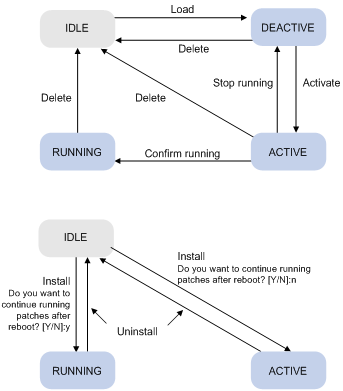
![]()
Information about patch states is saved in file pathstate on the Flash. It is recommended not to operate this file.
IDLE state
Patches in the IDLE state are not loaded. You cannot install or run the patches, as shown in Figure 1-2 (suppose the memory patch area can load up to eight patches). The patches that are in the IDLE state will be still in the IDLE state after system reboot.
Figure 1-2 Patches are not loaded to the memory patch area
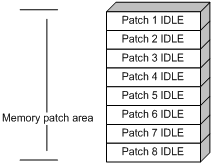
![]()
Currently, the system patch area supports up to 200 patches.
DEACTIVE state
Patches in the DEACTIVE state have been loaded to the memory patch area but have not run the system yet. Suppose that there are seven patches in the patch file to be loaded. After the seven patches successfully pass the version check and CRC check, they will be loaded to the memory patch area and are in the DEACTIVE state. At this time, the patch states in the system are as shown in Figure 1-3.
The patches that are in the DEACTIVE state will be still in the DEACTIVE state after system reboot.
Figure 1-3 A patch file is loaded to the memory patch area
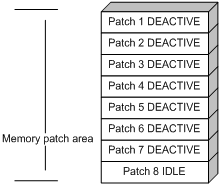
ACTIVE state
Patches in the ACTIVE state are those that have run temporarily in the system and will become DEACTIVE after system reboot. For the seven patches in Figure 1-3, if you activate the first five patches, the state of them will change from DEACTIVE to ACTIVE. At this time, the patch states in the system are as shown in Figure 1-4.
The patches that are in the ACTIVE state will be in the DEACTIVE state after system reboot.
Figure 1-4 Patches are activated
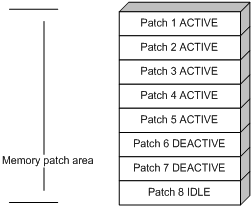
RUNNING state
After you confirm the running of the ACTIVE patches, the state of the patches will become RUNNING and will be in the RUNNING state after system reboot. For the five patches in Figure 1-4, if you confirm the running the first three patches, the state of them will change from ACTIVE to RUNNING. At this time, the patch states of the system are as shown in Figure 1-5.
Figure 1-5 Patches are running
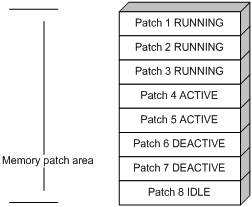
The patches that are in the RUNNING state will be still in the RUNNING state after system reboot.
Hotfix Operations
![]()
Make sure that the version of the patch file is consistent with that of the current software before you load, activate, and run the patches.
Loading a Patch File
Loading the right patch files is the basis of other hotfix operations.
l Different types of boards need different patch files. The patch files for the main board and interface board are patchmain and patchio respectively.
l The active main board and the standby main board get their patch files from their own Flash.
![]()
l Set the file transfer mode to binary mode while using FTP or TFTP to upload/download patch files to/from the Flash of the device. Otherwise, patch file loading will fail.
l To hot-fix a device with active and standby main boards, make sure that the patch files on the active and standby main boards are the same. Otherwise, the device cannot backup the patch states, resulting in patch state loss.
Follow the steps below to load a patch file:
|
To do… |
Use the command… |
Remarks |
|
Enter system view |
system-view |
— |
|
Load the patch file on the Flash to the specified memory patch area |
patch load [ slave | slot slot-number ] |
Required |
Activating Patches
After you activate a patch, the patch will take effect and is in the test-run stage. After the device is reset or rebooted, the patch becomes invalid.
If you find that an ACTIVE patch is of some problem, you can reboot the device to deactivate the patch, so as to avoid a series of running faults resulting from patch error.
Follow the steps below to activate patches:
|
To do… |
Use the command… |
Remarks |
|
Enter system view |
system-view |
— |
|
Activate the specified patches |
patch active patch-number [ slave | slot slot-number ] |
Required |
Running Patches
After you confirm the running of a patch, the patch state becomes RUNNING, and the patch is in the normal running stage. After the device is reset or rebooted, the patch is still valid.
Follow the steps below to confirm the running of patches:
|
To do… |
Use the command… |
Remarks |
|
Enter system view |
system-view |
— |
|
Confirm the running of the specified patches |
patch run patch-number [ slave | slot slot-number ] |
Required |
![]()
This operation is applicable to patches in the ACTIVE state only.
Deactivating Patches
After you deactivate a patch, the patch state becomes DEACTIVE, and the system runs in the way before it is installed with the patch.
Follow the steps below to deactivate patches:
|
To do… |
Use the command… |
Remarks |
|
Enter system view |
system-view |
— |
|
Deactivate the specified patches |
patch deactive patch-number [ slave | slot slot-number ] |
Required |
Deleting Patches
After a patch is deleted, the system runs in the way before it is installed with the patch.
Follow the steps below to delete patches:
|
To do… |
Use the command… |
Remarks |
|
Enter system view |
system-view |
— |
|
Delete the specified patches |
patch delete patch-number [ slave | slot slot-number ] |
Required |
![]()
For some patches, if you delete them, the system cannot resume its previous operating status unless you reboot the device. For detailed operation, refer to the descriptive documents accompanied with the release of the patches.
Displaying and Maintaining Hotfix
|
To do… |
Use the command… |
Remarks |
|
Display information about the specified hotfix patch |
display patch-information [ slave | slot slot-number ] |
Available in any view |

