- Table of Contents
-
- 08-System Volume
- 00-System Volume Organization
- 01-Login Configuration
- 02-Basic System Configuration
- 03-Device Management Configuration
- 04-File System Management Configuration
- 05-SNMP Configuration
- 06-RMON Configuration
- 07-MAC Address Table Management Configuration
- 08-System Maintaining and Debugging Configuration
- 09-Information Center Configuration
- 10-PoE Configuration
- 11-Track Configuration
- 12-NQA Configuration
- 13-NTP Configuration
- 14-VRRP Configuration
- 15-HA Configuration
- 16-Hotfix Configuration
- 17-GR Overview
- Related Documents
-
| Title | Size | Download |
|---|---|---|
| 12-NQA Configuration | 305.95 KB |
Configuring the ICMP-echo Test
Configuring the UDP-jitter Test
Configuring the Collaboration Function
Configuring Optional Parameters Common to an NQA Test Group
Displaying and Maintaining NQA
ICMP-echo Test Configuration Example
DHCP Test Configuration Example
FTP Test Configuration Example
HTTP Test Configuration Example
UDP-jitter Test Configuration Example
SNMP Test Configuration Example
TCP Test Configuration Example
UDP-echo Test Configuration Example
DLSw Test Configuration Example
When configuring NQA, go to these sections for information you are interested in:
l Configuring an NQA Test Group
l Configuring the Collaboration Function
l Configuring Optional Parameters Common to an NQA Test Group
l Scheduling an NQA Test Group
l Displaying and Maintaining NQA
NQA Overview
Introduction to NQA
Network Quality Analyzer (NQA) analyzes network performance, services and service quality through sending test packets, and provides you with network performance and service quality parameters such as jitter, TCP connection delay, FTP connection delay and file transfer rate.
With the NQA test results, you can:
1) Know network performance in time and then take corresponding measures.
2) Diagnose and locate network faults.
Features of NQA
Supporting multiple test types
Ping can use only the Internet Control Message Protocol (ICMP) to test the reachability of the destination host and the roundtrip time of a packet to the destination. As an enhancement to the Ping tool, NQA provides multiple test types and more functions.
At present, NQA supports nine test types: ICMP-echo, DHCP, FTP, HTTP, UDP-jitter, SNMP, TCP, UDP-echo and DLSw.
In an NQA test, the client sends different types of test packets to the peer to detect the availability and the response time of the peer, helping you know protocol availability and network performance based on the test results.
Supporting the collaboration function
Collaboration is implemented by establishing collaboration entries to monitor the detection results of the current test group. If the number of consecutive probe failures reaches a certain limit, NQA’s collaboration with other modules is triggered. The implementation of collaboration is shown in Figure 1-1.
Figure 1-1 Implementation of collaboration
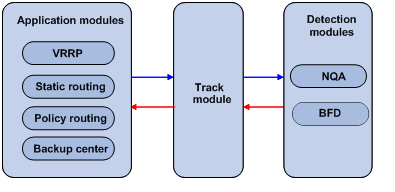
The collaboration here involves three parts: the application modules, the Track module, and the detection modules.
l The detection modules monitor the link status, network performance and so on, and inform the Track module of the detection result.
l Upon receiving the detection result, the Track module changes the status of the Track object accordingly and informs the application modules. The Track module works between the application modules and the detection modules and is mainly used to obscure the difference of various detection modules to provide a unified interface for application modules.
l The application modules then deal with the changes accordingly based on the status of the Track object, and thus collaboration is implemented.
Take static routing as an example. You have configured a static route with the next hop 192.168.0.88. If 192.168.0.88 is reachable, the static route is valid; if 192.168.0.88 is unreachable, the static route is invalid. With the collaboration between NQA, Track module and application modules, real time monitoring of reachability of the static route can be implemented:
1) Monitor reachability of the destination 192.168.0.88 through NQA.
2) If 192.168.0.88 is detected to be unreachable, NQA will inform the static routing module through Track module.
3) The static routing module then can know that the static route is invalid.
![]()
l At present, policy routing and backup center are not supported.
l For the detailed description of the Track module, refer to Track Configuration in the System Volume.
Supporting delivery of traps
You can set whether to send traps to the network management server when an NQA test is performed. When a probe fails or a test is completed, the network management server can be notified, and the network administrator can know the network running status and performance in time through the traps sent.
Basic Concepts of NQA
Test group
Before performing an NQA test, you need to create an NQA test group, and configure NQA test parameters such as test type, destination address and destination port.
Each test group has an administrator name and operation tag, which can uniquely define a test group.
Test and probe
After an NQA test is started, one test is performed at a regular interval and you can set the interval as needed.
One NQA test involves multiple consecutive probes and you can set the number of the probes.
In different test types, probe has different meanings:
l For a TCP or DLSw test, one probe means one connection;
l For a UDP-jitter test, the number of packets sent in one probe depends on the probe packet-number command;
l For an FTP, HTTP or DHCP test, one probe means to carry out a corresponding function;
l For an ICMP-echo or UDP-echo test, one packet is sent in one probe;
l For an SNMP test, three packets are sent in one probe.
NQA client and server
NQA client is the device initiating an NQA test and the NQA test group is created on the NQA client.
NQA server processes the test packets sent from the NQA client, as shown in Figure 1-2. The NQA server makes a response to the request originated by the NQA client by listening to the specified destination address and port number.
Figure 1-2 Relationship between the NQA client and NQA server

In most NQA tests, you only need to configure the NQA client; while in TCP, UDP-echo and UDP-jitter tests, you must configure the NQA server.
You can create multiple TCP or UDP listening services on the NQA server, with each listening service corresponding to a specified destination address and port number. The IP address and port number specified for a listening service on the server must be consistent with those on the client and must be different from those of an existing listening service.
NQA Test Operation
An NQA test operation is as follows:
1) The NQA client constructs packets with the specified type, and sends them to the peer device;
2) Upon receiving the packet, the peer device replies with a response with a timestamp.
3) The NQA client computes the packet loss rate and RTT based on whether it has received the response and the timestamp in the response.
To perform an NQA test successfully, make the following configurations on the NQA client:
1) Enable the NQA client;
2) Create a test group and configure test parameters according to the test type. The test parameters may vary with test types;
3) Start the NQA test;
4) View test results using the display or debug commands.
For TCP, UDP-jitter or UDP-echo tests, you need to configure the NQA server on the peer device.
NQA Configuration Task List
Complete these tasks to configure NQA.
|
Task |
Remarks |
|
|
Required for TCP, UDP-echo and UDP-jitter tests |
||
|
Optional |
||
|
Required |
||
|
Use any of the approaches. |
||
|
Optional |
||
|
Optional |
||
|
Optional |
||
|
Required |
||
Configuring the NQA Server
Before performing TCP, UDP-echo or UDP-jitter tests, you need to configure the NQA server on the peer device. The NQA server makes a response to the request originated by the NQA client by listening to the specified destination address and port number.
Follow these steps to configure the NQA server:
|
To do… |
Use the command… |
Remarks |
|
Enter system view |
system-view |
— |
|
Enable the NQA server |
nqa server enable |
Required Disabled by default. |
|
Configure the UDP or TCP listening function on the NQA server |
nqa server { tcp-connect | udp-echo } ip-address port-number |
Required The IP address and port number must be consistent with those configured on the NQA client and must be different from those of an existing listening service. |
Enabling the NQA Client
Configurations on the NQA client take effect only when the NQA client is enabled.
Follow these steps to enable the NQA client:
|
To do… |
Use the command… |
Remarks |
|
Enter system view |
system-view |
— |
|
Enable the NQA client |
nqa agent enable |
Optional Enabled by default. |
Creating an NQA Test Group
One test corresponds to one test group. You can configure test types after you create a test group and enter the test group view.
Follow theses steps to create an NQA test group:
|
To do… |
Use the command… |
Remarks |
|
Enter system view |
system-view |
— |
|
Create an NQA test group and enter the NQA test group view |
nqa entry admin-name operation-tag |
Required |
![]()
Configuring an NQA Test Group
Configuring the ICMP-echo Test
The ICMP-echo test is used to test reachability of the destination host according to the ICMP-echo reply or timeout information. The ICMP-echo test has the same function with the ping command but has more abundant output information. You can use the ICMP-echo test to locate connectivity problems in a network.
Follow these steps to configure the ICMP-echo test:
|
To do… |
Use the command… |
Remarks |
|
Enter system view |
system-view |
— |
|
Enter NQA test group view |
nqa entry admin-name operation-tag |
— |
|
Configure the test type as ICMP-echo and enter test type view |
type icmp-echo |
Required |
|
Configure the destination address for a test operation |
destination ip ip-address |
Required By default, no destination IP address is configured for a test operation. |
|
Configure the size of probe packets sent |
data-size size |
Optional 100 bytes by default. |
|
Configure the string used to fill a probe packet |
data-fill string |
Optional By default, the filler string of a probe packet is the hexadecimal number 00010203040506070809. |
|
Specify a VPN instance |
vpn-instance instance |
Optional Not specified by default. |
|
Specify the IP address of an interface as the source IP address of an ICMP-echo request |
source interface interface-type interface-number |
Optional By default, no interface address is specified as the source IP address of ICMP probe requests. If you use the source ip command to configure the source IP address of ICMP-echo probe requests, the source interface command is invalid. The interface specified by this command must be up. Otherwise, the probe will fail. |
|
Configure the source IP address of a probe request |
source ip ip-address |
Optional By default, no source IP address is specified. If no source IP address is specified, but the source interface is specified, the IP address of the source interface is taken as the source IP address of ICMP probe requests. The source IP address must be that of an interface on the device and the interface must be up. Otherwise, the probe will fail. |
|
Configure the next hop IP address for an ICMP-echo request |
next-hop ip-address |
Optional By default, no next hop IP address is configured. |
|
Configure common optional parameters |
Refer to Configuring Optional Parameters Common to an NQA Test Group |
Optional |
Configuring the DHCP Test
The DHCP test is mainly used to test the existence of a DHCP server on the network as well as the time necessary for the DHCP server to respond to a client request and assign an IP address to the client.
Configuration prerequisites
Before performing a DHCP test, you need to configure the DHCP server. If the NQA (DHCP client) and the DHCP server are not in the same network segment, you need to configure a DHCP relay. For the configuration of DHCP server and DHCP relay, refer to DHCP Configuration in the IP Services Volume.
Configuring the DHCP test
Follow these steps to configure the DHCP test:
|
To do… |
Use the command… |
Remarks |
|
Enter system view |
system-view |
— |
|
Enter NQA test group view |
nqa entry admin-name operation-tag |
— |
|
Configure the test type as DHCP and enter test type view |
type dhcp |
Required |
|
Specify an interface for a DHCP test |
operation interface interface-type interface-number |
Required By default, no interface is specified to perform a DHCP test. The interface specified by the source interface command must be up; otherwise, the test fails. |
|
Configure common optional parameters |
Refer to Configuring Optional Parameters Common to an NQA Test Group |
Optional |
![]()
l As DHCP test is a process to simulate address allocation in DHCP, the IP address of the interface performing the DHCP test will not be changed.
l After the DHCP test is completed, the NQA client will send DHCP-RELEASE to release the obtained IP address.
Configuring the FTP Test
The FTP test is mainly used to test the connection between the NQA client and a specified FTP server and the time necessary for the FTP client to transfer a file to or download a file from the FTP server.
Configuration prerequisites
Before the FTP test, you need to perform some configurations on the FTP server. For example, you need to configure the username and password used to log onto the FTP server. For the FTP server configuration, refer to File System Management Configuration in the System Volume.
Configuring the FTP test
Follow these steps to configure the FTP test:
|
To do… |
Use the command… |
Remarks |
|
Enter system view |
system-view |
— |
|
Enter NQA test group view |
nqa entry admin-name operation-tag |
— |
|
Configure the test type as FTP and enter test type view |
type ftp |
Required |
|
Configure the destination address for a test operation |
destination ip ip-address |
Required By default, no destination IP address is configured for a test operation. The destination IP address for a test operation is the IP address of the FTP server. |
|
Configure the source IP address of a probe request |
source ip ip-address |
Required By default, no source IP address is specified. The source IP address must be that of an interface on the device and the interface must be up. Otherwise, the test will fail. |
|
Configure the operation type |
operation { get | put } |
Optional By default, the operation type for the FTP is get, that is, obtaining files from the FTP server. |
|
Configure a login username |
username name |
Required By default, no login username is configured. |
|
Configure a login password |
password password |
Required By default, no login password is configured. |
|
Specify a file to be transferred between the FTP server and the FTP client |
filename file-name |
Required By default, no file is specified. |
|
Configure common optional parameters |
Refer to Configuring Optional Parameters Common to an NQA Test Group |
Optional |
![]()
l When you execute the put command, a file file-name with size 0 is created on the FTP server; when you execute the get command, the device does not save the files obtained from the FTP server.
l When you execute the get command, the FTP test cannot succeed if a file named file-name does not exist on the FTP server.
l When you execute the get command, please use a file with a smaller size as a big file may result in test failure because of timeout, or may affect other services because of occupying too much network bandwidth.
Configuring the HTTP Test
The HTTP test is used to test the connection between the NQA client and a specified HTTP server and the time required to obtain data from the HTTP server, thus detecting the connectivity and performance of the HTTP server.
Configuration prerequisites
Before performing an HTTP test, you need to configure the HTTP server.
Configuring the HTTP test
Follow these steps to configure the HTTP test:
|
To do… |
Use the command… |
Remarks |
|
Enter system view |
system-view |
— |
|
Enter NQA test group view |
nqa entry admin-name operation-tag |
— |
|
Configure the test type as HTTP and enter test type view |
type http |
Required |
|
Configure the destination address for a test operation |
destination ip ip-address |
Required By default, no destination IP address is configured for a test operation. The destination IP address for a test operation is the IP address of the HTTP server. |
|
Configure the source IP address of a probe request |
source ip ip-address |
Optional By default, no source IP address is specified. The source IP address must be that of an interface on the device and the interface must be up. Otherwise, the test will fail. |
|
Configure the operation type |
operation { get | post } |
Optional By default, the operation type for the HTTP is get, that is, obtaining data from the HTTP server. |
|
Configure the website that an HTTP test visits |
url url |
Required |
|
Configure the HTTP version used in the HTTP test |
http-version v1.0 |
Optional By default, HTTP 1.0 is used in an HTTP test. |
|
Configure common optional parameters |
Refer to Configuring Optional Parameters Common to an NQA Test Group |
Optional |
![]()
The TCP port number for the HTTP server must be 80 in an HTTP test. Otherwise, the test will fail.
Configuring the UDP-jitter Test
![]()
You are not recommended to perform an NQA UDP-jitter test on ports from 1 to 1023 (known ports). Otherwise, the NQA test will fail or the corresponding services of this port will be unavailable.
Real-time services such as voice and video have high requirements on delay jitters. With the UDP-jitter test, uni/bi-directional delay jitters can be obtained to judge whether a network can carry real-time services.
Delay jitter refers to the difference between the interval of receiving two packets consecutively and the interval of sending these two packets. The procedure of a UDP-jitter test is as follows:
l The source sends packets at regular intervals to the destination port.
l The destination affixes a time stamp to each packet that it receives and then sends it back to the source.
l Upon receiving the packet, the source calculates the delay jitter, and the network status can be analyzed.
Configuration prerequisites
A UDP-jitter test requires cooperation between the NQA server and the NQA client. Before the UDP-jitter test, make sure that the UDP listening function is configured on the NQA server.
Configuring the UDP-jitter test
Follow these steps to configure the UDP-jitter test:
|
To do… |
Use the command… |
Remarks |
|
Enter system view |
system-view |
— |
|
Enter NQA test group view |
nqa entry admin-name operation-tag |
— |
|
Configure the test type as UDP-jitter and enter test type view |
type udp-jitter |
Required |
|
Configure the destination address for a test operation |
destination ip ip-address |
Required By default, no destination IP address is configured for a test operation. The destination IP address must be consistent with that of the existing listening service on the NQA server. |
|
Configure the destination port for a test operation |
destination port port-number |
Required By default, no destination port number is configured for a test operation. The destination port must be consistent with that of the existing listening service on the NQA server. |
|
Specify the source port number for a request |
source port port-number |
Optional By default, no source port number is specified. |
|
Configure the size of a probe packet sent |
data-size size |
Optional 100 bytes by default. |
|
Configure the string of fill characters of a probe packet sent |
data-fill string |
Optional By default, the filler string of a probe packet is the hexadecimal number 00010203040506070809. |
|
Configure the number of packets sent in a UDP-jitter probe |
probe packet-number packet-number |
Optional 10 by default. |
|
Configure the interval for sending packets in a UDP-jitter probe |
probe packet-interval packet-interval |
Optional 20 milliseconds by default. |
|
Configure the time for waiting for a response in a UDP-jitter test |
probe packet-timeout packet-timeout |
Optional 3000 milliseconds by default. |
|
Configure the source IP address of a probe request in a test operation |
source ip ip-address |
Optional By default, no source IP address is specified. The source IP address must be that of an interface on the device and the interface must be up. Otherwise, the test will fail. |
|
Configure common optional parameters |
Refer to Configuring Optional Parameters Common to an NQA Test Group |
Optional |
![]()
The number of probes made in a UDP-jitter test depends on the probe count command, while the number of probe packets sent in each probe depends on the probe packet-number command.
Configuring the SNMP Test
The SNMP query test is used to test the time the NQA client takes to send an SNMP query packet to the SNMP agent and then receive a response packet.
Configuration prerequisites
The SNMP agent function must be enabled on the device serving as an SNMP agent before the SNMP test. For the configuration of SNMP agent, refer to SNMP Configuration in the System Volume.
Configuring the SNMP test
Follow these steps to configure the SNMP test:
|
To do… |
Use the command… |
Remarks |
|
Enter system view |
system-view |
— |
|
Enter NQA test group view |
nqa entry admin-name operation-tag |
— |
|
Configure the test type as SNMP and enter test type view |
type snmp |
Required |
|
Configure the destination address for a test operation |
destination ip ip-address |
Required By default, no destination IP address is configured for a test operation. |
|
Specify the source port number for a probe request in a test operation |
source port port-number |
Optional By default, no source port number is specified. |
|
Configure the source IP address of a probe request in a test operation |
source ip ip-address |
Optional By default, no source IP address is specified. The source IP address must be that of an interface on the device and the interface must be up. Otherwise, the test will fail. |
|
Configure common optional parameters |
Refer to Configuring Optional Parameters Common to an NQA Test Group |
Optional |
Configuring the TCP Test
The TCP test is used to test the TCP connection between the client and the specified port on the NQA server and the setup time for the connection, thus judge the availability and performance of the services provided on the specified port on the server.
Configuration prerequisites
A TCP test requires cooperation between the NQA server and the NQA client. The TCP listening function needs to be configured on the NQA server before the TCP test.
Configuring the TCP test
Follow these steps to configure the TCP test:
|
To do… |
Use the command… |
Remarks |
|
Enter system view |
system-view |
— |
|
Enter NQA test group view |
nqa entry admin-name operation-tag |
— |
|
Configure the test type as TCP and enter test type view |
type tcp |
Required |
|
Configure the destination address for a test operation |
destination ip ip-address |
Required By default, no destination IP address is configured for a test operation. The destination address must be the IP address of the listening service configured on the NQA server. |
|
Configure the destination port |
destination port port-number |
Required By default, no destination port number is configured for a test operation. The destination port number must be consistent with port number of the listening service configured on the NQA server. |
|
Configure the source IP address of a probe request in a test operation |
source ip ip-address |
Optional By default, no source IP address is specified. The source IP address must be that of an interface on the device and the interface must be up. Otherwise, the test will fail. |
|
Configure common optional parameters |
Refer to Configuring Optional Parameters Common to an NQA Test Group |
Optional |
Configuring the UDP-echo Test
The UDP-echo test is used to test the connectivity and roundtrip time of a UDP-echo packet from the client to the specified UDP port on the NQA server.
Configuration prerequisites
A UDP-echo test requires cooperation between the NQA server and the NQA client. The UDP listening function needs to be configured on the NQA server before the UDP-echo test.
Configuring the UDP-echo test
Follow these steps to configure the UDP-echo test
|
To do… |
Use the command… |
Remarks |
|
Enter system view |
system-view |
— |
|
Enter NQA test group view |
nqa entry admin-name operation-tag |
— |
|
Configure the test type as UDP-echo and enter test type view |
type udp-echo |
Required |
|
Configure the destination address for a test operation |
destination ip ip-address |
Required By default, no destination IP address is configured for a test operation. The destination address must be the IP address of the listening service configured on the NQA server. |
|
Configure the destination port |
destination port port-number |
Required By default, no destination port number is configured for a test operation. The destination port number must be the port number of the listening service configured on the NQA server. |
|
Configure the size of probe packets sent |
data-size size |
Optional 100 bytes by default. |
|
Configure the string of fill characters of a probe packet sent |
data-fill string |
Optional By default, the filler string of a probe packet is the hexadecimal number 00010203040506070809. |
|
Specify a source port number for a probe request in a test operation |
source port port-number |
Optional By default, no source port number is specified. |
|
Configure the source IP address of a probe request in a test operation |
source ip ip-address |
Optional By default, no source IP address is specified. The source IP address must be that of an interface on the device and the interface must be up. Otherwise, the test will fail. |
|
Configure common optional parameters |
Refer to Configuring Optional Parameters Common to an NQA Test Group |
Optional |
Configuring the DLSw Test
The DLSw test is used to test the response time of the DLSw device.
Configuration prerequisites
Enable the DLSw function on the peer device before DLSw test.
Configuring the DLSw test
Follow these steps to configure the DLSw test:
|
To do… |
Use the command… |
Remarks |
|
Enter system view |
system-view |
— |
|
Enter NQA test group view |
nqa entry admin-name operation-tag |
— |
|
Configure the test type as DLSw and enter test type view |
type dlsw |
Required |
|
Configure the destination address for a test operation |
destination ip ip-address |
Required By default, no destination IP address is configured for a test operation. |
|
Configure the source IP address of a probe request in a test operation |
source ip ip-address |
Optional By default, no source IP address is specified. The source IP address must be that of an interface on the device and the interface must be up. Otherwise, the test will fail. |
|
Configure common optional parameters |
Refer to Configuring Optional Parameters Common to an NQA Test Group |
Optional |
Configuring the Collaboration Function
Collaboration is implemented by establishing collaboration entries to monitor the detection results of the current test group. If the number of consecutive probe failures reaches the threshold, the configured action is triggered.
Follow these steps to configure the collaboration function:
|
To do… |
Use the command… |
Remarks |
|
Enter system view |
system-view |
— |
|
Enter NQA test group view |
nqa entry admin-name operation-tag |
— |
|
Enter test type view of the test group |
type { dhcp | dlsw | ftp | http | icmp-echo | snmp | tcp | udp-echo } |
The collaboration function is not supported in UDP-jitter tests. |
|
Create a Reaction entry |
reaction item-num checked-element probe-fail threshold-type consecutive occurrences [ action-type { none | trigger-only } ] |
Required Not created by default. |
|
Exit to system view |
quit |
— |
|
Create a Track object and associate it with the specified Reaction entry of the NQA test group |
track entry-number nqa entry admin-name operation-tag reaction item-num |
Required Not created by default. |
![]()
You cannot modify the content of a reaction entry using the reaction command after the collaboration object is created.
Configuring Trap Delivery
Traps can be sent to the network management server when test is completed, test fails or probe fails.
Configuration prerequisites
Before configuring trap delivery, you need to configure the destination address of the trap message with the snmp-agent target-host command, create an NQA test group, and configure related parameters. For the introduction to the snmp-agent target-host command, refer to SNMP Commands in the System Volume.
Configuring trap delivery
Follow these steps to configure trap delivery:
|
To do… |
Use the command… |
Remarks |
|
Enter system view |
system-view |
— |
|
Enter NQA test group view |
nqa entry admin-name operation-tag |
— |
|
Enter test type view of the test group |
type { dhcp | dlsw | ftp | http | icmp-echo | snmp | tcp | udp-echo | udp-jitter } |
— |
|
Configure to send traps to network management server under specified conditions |
reaction trap { probe-failure consecutive-probe-failures | test-complete | test-failure cumulate-probe-failures } |
Optional No traps are sent to the network management server by default. |
Configuring Optional Parameters Common to an NQA Test Group
Optional parameters common to an NQA test group are valid only for tests in this test group.
Unless otherwise specified, the following parameters are applicable to all test types and they can be configured according to the actual conditions.
Follow these steps to configure optional parameters common to an NQA test group:
|
To do… |
Use the command… |
Remarks |
|
Enter system view |
system-view |
— |
|
Enter NQA test group view |
nqa entry admin-name operation-tag |
— |
|
Enter test type view of a test group |
type { dhcp | dlsw | ftp | http | icmp-echo | snmp | tcp | udp-echo | udp-jitter } |
— |
|
Configure the descriptive string for a test group |
description text |
Optional By default, no descriptive string is available for a test group. |
|
Configure the interval between two consecutive tests for a test group |
frequency interval |
Optional By default, the interval between two consecutive tests for a test group is 0 milliseconds, that is, only one test is performed. If the last test is not completed when the interval specified by the frequency command is reached, a new test is not started. |
|
Configure the number of probes in an NQA test |
probe count times |
Optional By default, one probe is performed in a test. |
|
Configure the NQA probe timeout time |
probe timeout timeout |
Optional By default, the timeout time is 3000 milliseconds. This parameter is not available for a UDP-jitter test. |
|
Configure the maximum number of history records that can be saved in a test group |
history-records number |
Optional 50 by default. |
|
Configure the maximum number of hops a probe packet traverses in the network |
ttl value |
Optional 20 by default. This parameter is not available for a DHCP test. |
|
Configure the ToS field in an IP packet header in an NQA probe packet |
tos value |
Optional 0 by default. This parameter is not available for a DHCP test. |
|
Enable the routing table bypass function |
route-option bypass-route |
Optional Disabled by default. This parameter is not available for a DHCP test. |
Scheduling an NQA Test Group
With this configuration, you can set the start time and time period for a test group to perform the test and start the test.
Configuration prerequisites
Before scheduling an NQA test group, make sure:
l Required test parameters corresponding to a test type have been configured;
l For the test which needs the cooperation with the NQA server, configuration on the NQA server has been completed.
Scheduling an NQA test group
Follow these steps to schedule an NQA test group:
|
To do… |
Use the command… |
Remarks |
|
Enter system view |
system-view |
— |
|
Schedule an NQA test group |
nqa schedule admin-name operation-tag start-time now lifetime forever |
Required |
|
Configure the maximum number of the tests that the NQA client can simultaneously perform |
nqa agent max-concurrent number |
Optional The default settings for this command vary with device models. |
![]()
l After an NQA test group is scheduled, you cannot enter the test group view or test type view.
l At present, the configuration of the end time of an NQA test is not supported on the device, and you need to use the undo nqa schedule command to end an NQA test.
Displaying and Maintaining NQA
|
To do… |
Use the command… |
|
Display NQA test operation information |
display nqa { result | history } [ admin-name operation-tag ] |
|
Display NQA server status |
display nqa server status |
NQA Configuration Examples
ICMP-echo Test Configuration Example
Network requirements
Use the NQA ICMP function to test whether the NQA client (Device A) can send packets to the specified destination (Device B) and test the roundtrip time of packets.
Network diagram
Figure 1-3 Network diagram for the ICMP-echo test
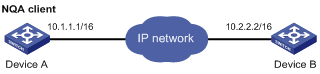
Configuration procedure
# Create an ICMP-echo test group and configure related test parameters.
<DeviceA> system-view
[DeviceA] nqa entry admin test
[DeviceA-nqa-admin-test] type icmp-echo
[DeviceA-nqa-admin-test-icmp-echo] destination ip 10.2.2.2
# Configure optional parameters.
[DeviceA-nqa-admin-test-icmp-echo] probe count 10
[DeviceA-nqa-admin-test-icmp-echo] probe timeout 500
[DeviceA-nqa-admin-test-icmp-echo] frequency 5000
# Enable the saving of history records.
[DeviceA-nqa-admin-test-icmp-echo] history-record enable
[DeviceA-nqa-admin-test-icmp-echo] history-records 10
[DeviceA-nqa-admin-test-icmp-echo] quit
# Enable the ICMP-echo test operation.
[DeviceA] nqa schedule admin test start-time now lifetime forever
# Disable the ICMP-echo test operation after the test begins for a period of time.
[DeviceA] undo nqa schedule admin test
# Display results of the last test in an ICMP-echo test.
[DeviceA] display nqa result admin test
NQA entry(admin admin, tag test) test results:
Destination IP address: 10.2.2.2
Send operation times: 10 Receive response times: 10
Min/Max/Average round trip time: 2/5/3
Square-Sum of round trip time: 96
Last succeeded probe time: 2007-08-23 15:00:01.2
Extend results:
Packet lost in test: 0%
Failures due to timeout: 0
Failures due to disconnect: 0
Failures due to no connection: 0
Failures due to sequence error: 0
Failures due to internal error: 0
Failures due to other errors: 0
# Display the history of the ICMP-echo test.
[DeviceA] display nqa history admin test
NQA entry(admin admin, tag test) history record(s):
Index Response Status Time
370 3 Succeeded 2007-08-23 15:00:01.2
369 3 Succeeded 2007-08-23 15:00:01.2
368 3 Succeeded 2007-08-23 15:00:01.2
367 5 Succeeded 2007-08-23 15:00:01.2
366 3 Succeeded 2007-08-23 15:00:01.2
365 3 Succeeded 2007-08-23 15:00:01.2
364 3 Succeeded 2007-08-23 15:00:01.1
363 2 Succeeded 2007-08-23 15:00:01.1
362 3 Succeeded 2007-08-23 15:00:01.1
361 2 Succeeded 2007-08-23 15:00:01.1
DHCP Test Configuration Example
Network requirements
Use the NQA DHCP function to test the time necessary for Switch A to obtain an IP address from the DHCP server Switch B.
Network diagram
Figure 1-4 Network diagram for DHCP
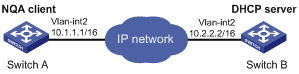
Configuration procedure
# Create a DHCP test group and configure related test parameters.
<SwitchA> system-view
[SwitchA] nqa entry admin test
[SwitchA-nqa-admin-test] type dhcp
[SwitchA-nqa-admin-test-dhcp] operation interface vlan-interface 2
# Enable the saving of history records.
[SwitchA-nqa-admin-test-dhcp] history-record enable
[SwitchA-nqa-admin-test-dhcp] quit
# Enable the DHCP test.
[SwitchA] nqa schedule admin test start-time now lifetime forever
# Disable the DHCP test after the test begins for a period of time.
[SwitchA] undo nqa schedule admin test
# Display results of the last test in the DHCP test.
[SwitchA] display nqa result admin test
NQA entry(admin admin, tag test) test results:
Send operation times: 1 Receive response times: 1
Min/Max/Average round trip time: 624/624/624
Square-Sum of round trip time: 389376
Last succeeded probe time: 2007-11-22 09:56:03.2
Extend results:
Packet lost in test: 0%
Failures due to timeout: 0
Failures due to disconnect: 0
Failures due to no connection: 0
Failures due to sequence error: 0
Failures due to internal error: 0
Failures due to other errors: 0
# Display the history of the DHCP test.
[SwitchA] display nqa history admin test
NQA entry(admin admin, tag test) history record(s):
Index Response Status Time
1 624 Succeeded 2007-11-22 09:56:03.2
FTP Test Configuration Example
Network requirements
Use the NQA FTP function to test the connection with a specified FTP server and the time necessary for Device A to upload a file to the FTP server. The login username is admin, the login password is systemtest, and the file to be transferred to the FTP server is config.txt.
Network diagram
Figure 1-5 Network diagram for FTP
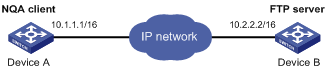
Configuration procedure
# Create an FTP test group and configure related test parameters.
<DeviceA> system-view
[DeviceA] nqa entry admin test
[DeviceA-nqa-admin-test] type ftp
[DeviceA-nqa-admin-test-ftp] destination ip 10.2.2.2
[DeviceA-nqa-admin-test-ftp] source ip 10.1.1.1
[DeviceA-nqa-admin-test-ftp] operation put
[DeviceA-nqa-admin-test-ftp] username admin
[DeviceA-nqa-admin-test-ftp] password systemtest
[DeviceA-nqa-admin-test-ftp] filename config.txt
# Enable the saving of history records.
[DeviceA-nqa-admin-test-ftp] history-record enable
[DeviceA-nqa-admin-test-ftp] quit
# Enable the FTP test.
[DeviceA] nqa schedule admin test start-time now lifetime forever
# Disable the FTP test after the test begins for a period of time.
[DeviceA] undo nqa schedule admin test
# Display results of the last test in the FTP test.
[DeviceA] display nqa result admin test
NQA entry(admin admin, tag test) test results:
Destination IP address: 10.2.2.2
Send operation times: 1 Receive response times: 1
Min/Max/Average round trip time: 173/173/173
Square-Sum of round trip time: 29929
Last succeeded probe time: 2007-11-22 10:07:28.6
Extend results:
Packet lost in test: 0%
Failures due to timeout: 0
Failures due to disconnect: 0
Failures due to no connection: 0
Failures due to sequence error: 0
Failures due to internal error: 0
Failures due to other errors: 0
# Display the history of the FTP test.
[DeviceA] display nqa history admin test
NQA entry(admin admin, tag test) history record(s):
Index Response Status Time
1 173 Succeeded 2007-11-22 10:07:28.6
HTTP Test Configuration Example
Network requirements
Use the HTTP function to test the connection with a specified HTTP server and the time required to obtain data from the HTTP server.
Network diagram
Figure 1-6 Network diagram for the HTTP test
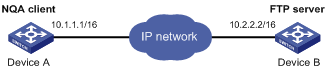
Configuration procedure
# Create an HTTP test group and configure related test parameters.
<DeviceA> system-view
[DeviceA] nqa entry admin test
[DeviceA-nqa-admin-test] type http
[DeviceA-nqa-admin-test-http] destination ip 10.2.2.2
[DeviceA-nqa-admin-test-http] operation get
[DeviceA-nqa-admin-test-http] url /index.htm
[DeviceA-nqa-admin-test-http] http-version v1.0
# Enable the saving of history records.
[DeviceA-nqa-admin-test-http] history-record enable
[DeviceA-nqa-admin-test-http] quit
# Enable the HTTP test.
[DeviceA] nqa schedule admin test start-time now lifetime forever
# Disable the HTTP test after the test begins for a period of time.
[DeviceA] undo nqa schedule admin test
# Display results of the last test in an HTTP test.
[DeviceA] display nqa result admin test
NQA entry(admin admin, tag test) test results:
Destination IP address: 10.2.2.2
Send operation times: 1 Receive response times: 1
Min/Max/Average round trip time: 64/64/64
Square-Sum of round trip time: 4096
Last succeeded probe time: 2007-11-22 10:12:47.9
Extend results:
Packet lost in test: 0%
Failures due to timeout: 0
Failures due to disconnect: 0
Failures due to no connection: 0
Failures due to sequence error: 0
Failures due to internal error: 0
Failures due to other errors: 0
# Display the history of the HTTP test.
[DeviceA] display nqa history admin test
NQA entry(admin admin, tag test) history record(s):
Index Response Status Time
1 64 Succeeded 2007-11-22 10:12:47.9
UDP-jitter Test Configuration Example
Network requirements
Use the NQA UDP-jitter function to test the delay jitter of packet transmission between Device A and Device B.
Network diagram
Figure 1-7 Network diagram for UDP-jitter test
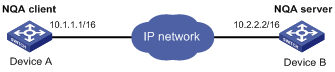
Configuration procedure
1) Configure Device B.
# Enable the NQA server and configure the listening IP address as 10.2.2.2 and port number as 9000.
<DeviceB> system-view
[DeviceB] nqa server enable
[DeviceB] nqa server udp-echo 10.2.2.2 9000
2) Configure Device A.
# Create a UDP-jitter test group and configure related test parameters.
<DeviceA> system-view
[DeviceA] nqa entry admin test
[DeviceA-nqa-admin-test] type udp-jitter
[DeviceA-nqa-admin-test-udp-jitter] destination ip 10.2.2.2
[DeviceA-nqa-admin-test-udp-jitter] destination port 9000
[DeviceA-nqa-admin-test-udp-jitter] quit
# Enable the UDP-jitter test.
[DeviceA] nqa schedule admin test start-time now lifetime forever
# Disable the UDP-jitter test after the test begins for a period of time.
[DeviceA] undo nqa schedule admin test
# Display results of the last test in a UDP-jitter test.
[DeviceA] display nqa result admin test
NQA entry(admin admin, tag test) test results:
Destination IP address: 10.2.2.2
Send operation times: 10 Receive response times: 10
Min/Max/Average round trip time: 7/10/8
Square-Sum of round trip time: 646
Last succeeded probe time: 2007-11-22 10:16:49.0
Extend results:
Packet lost in test: 0%
Failures due to timeout: 0
Failures due to disconnect: 0
Failures due to no connection: 0
Failures due to sequence error: 0
Failures due to internal error: 0
Failures due to other errors: 0
UDP-jitter results:
RTT number: 10
SD max delay: 5 DS max delay: 5
Min positive SD: 1 Min positive DS: 0
Max positive SD: 1 Max positive DS: 0
Positive SD number: 2 Positive DS number: 0
Positive SD sum: 2 Positive DS sum: 0
Positive SD average: 1 Positive DS average: 0
Positive SD square sum: 2 Positive DS square sum: 0
Min negative SD: 1 Min negative DS: 0
Max negative SD: 2 Max negative DS: 0
Negative SD number: 3 Negative DS number: 0
Negative SD sum: 4 Negative DS sum: 0
Negative SD average: 1 Negative DS average: 0
Negative SD square sum: 6 Negative DS square sum: 0
SD lost packet(s): 0 DS lost packet(s): 0
Lost packet(s) for unknown reason: 0
![]()
In a UDP-jitter test, a group of probe packets are sent in a probe, and this group of packets corresponds to one history record. Therefore, to know the results of a UDP-jitter test, you are recommended to use the display nqa result command to view the probe results, rather than the display nqa history command to view the history record.
SNMP Test Configuration Example
Network requirements
Use the NQA SNMP query function to test the time it takes for Device A to send an SNMP query packet to the SNMP agent and receive a response packet.
Network diagram
Figure 1-8 Network diagram for SNMP test

Configuration procedure
1) Configurations on SNMP agent.
# Enable the SNMP agent service and set the SNMP version to all, the read community to public, and the write community to private.
<DeviceB> system-view
[DeviceB] snmp-agent sys-info version all
[DeviceB] snmp-agent community read public
[DeviceB] snmp-agent community write private
2) Configurations on Device A.
# Create an SNMP query test group and configure related test parameters.
<DeviceA> system-view
[DeviceA] nqa entry admin test
[DeviceA-nqa-admin-test] type snmp
[DeviceA-nqa-admin-test-snmp] destination ip 10.2.2.2
# Enable the saving of history records.
[DeviceA-nqa-admin-test-snmp] history-record enable
[DeviceA-nqa-admin-test-snmp] quit
# Enable the SNMP query test.
[DeviceA] nqa schedule admin test start-time now lifetime forever
# Disable the SNMP query test after the test begins for a period of time.
[DeviceA] undo nqa schedule admin test
# Display results of the last test in an SNMP test.
[DeviceA] display nqa result admin test
NQA entry(admin admin, tag test) test results:
Destination IP address: 10.2.2.2
Send operation times: 1 Receive response times: 1
Min/Max/Average round trip time: 50/50/50
Square-Sum of round trip time: 2500
Last succeeded probe time: 2007-11-22 10:24:41.1
Extend results:
Packet lost in test: 0%
Failures due to timeout: 0
Failures due to disconnect: 0
Failures due to no connection: 0
Failures due to sequence error: 0
Failures due to internal error: 0
Failures due to other errors: 0
# Display the history of the SNMP test.
[DeviceA] display nqa history admin test
NQA entry(admin admin, tag test) history record(s):
Index Response Status Time
1 50 Timeout 2007-11-22 10:24:41.1
TCP Test Configuration Example
Network requirements
Use the NQA TCP function to test the time for establishing a TCP connection between Device A and Device B. The port number used is 9000.
Network diagram
Figure 1-9 Network diagram for the TCP test
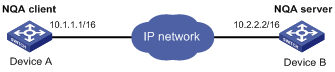
Configuration procedure
1) Configure Device B.
# Enable the NQA server and configure the listening IP address as 10.2.2.2 and port number as 9000.
<DeviceB> system-view
[DeviceB] nqa server enable
[DeviceB] nqa server tcp-connect 10.2.2.2 9000
2) Configure Device A.
# Create a TCP test group and configure related test parameters.
<DeviceA> system-view
[DeviceA] nqa entry admin test
[DeviceA-nqa-admin-test] type tcp
[DeviceA-nqa-admin-test-tcp] destination ip 10.2.2.2
[DeviceA-nqa-admin-test-tcp] destination port 9000
# Enable the saving of history records.
[DeviceA-nqa-admin-test-tcp] history-record enable
[DeviceA-nqa-admin-test-tcp] quit
# Enable the TCP test.
[DeviceA] nqa schedule admin test start-time now lifetime forever
# Disable the TCP test after the test begins for a period of time.
[DeviceA] undo nqa schedule admin test
# Display results of the last test in one TCP test.
[DeviceA] display nqa result admin test
NQA entry(admin admin, tag test) test results:
Destination IP address: 10.2.2.2
Send operation times: 1 Receive response times: 1
Min/Max/Average round trip time: 13/13/13
Square-Sum of round trip time: 169
Last succeeded probe time: 2007-11-22 10:27:25.1
Extend results:
Packet lost in test: 0%
Failures due to timeout: 0
Failures due to disconnect: 0
Failures due to no connection: 0
Failures due to sequence error: 0
Failures due to internal error: 0
Failures due to other errors: 0
# Display the history of the TCP test.
[DeviceA] display nqa history admin test
NQA entry(admin admin, tag test) history record(s):
Index Response Status Time
1 13 Succeeded 2007-11-22 10:27:25.1
UDP-echo Test Configuration Example
Network requirements
Use the NQA UDP-echo function to test the round trip time between Device A and Device B. The port number is 8000.
Network diagram
Figure 1-10 Network diagram for the UDP-echo test
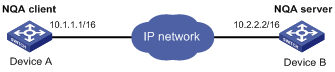
Configuration procedure
1) Configure Device B.
# Enable the NQA server and configure the listening IP address as 10.2.2.2 and port number as 8000.
<DeviceB> system-view
[DeviceB] nqa server enable
[DeviceB] nqa server udp-echo 10.2.2.2 8000
2) Configure Device A.
# Create a UDP-echo test group and configure related test parameters.
<DeviceA> system-view
[DeviceA] nqa entry admin test
[DeviceA-nqa-admin-test] type udp-echo
[DeviceA-nqa-admin-test-udp-echo] destination ip 10.2.2.2
[DeviceA-nqa-admin-test-udp-echo] destination port 8000
# Enable the saving of history records.
[DeviceA-nqa-admin-test-udp-echo] history-record enable
[DeviceA-nqa-admin-test-udp-echo] quit
# Enable the UDP-echo test.
[DeviceA] nqa schedule admin test start-time now lifetime forever
# Disable the UDP-echo test after the test begins for a period of time.
[DeviceA] undo nqa schedule admin test
# Display results of the last test in one UDP-echo test.
[DeviceA] display nqa result admin test
NQA entry(admin admin, tag test) test results:
Destination IP address: 10.2.2.2
Send operation times: 1 Receive response times: 1
Min/Max/Average round trip time: 25/25/25
Square-Sum of round trip time: 625
Last succeeded probe time: 2007-11-22 10:36:17.9
Extend results:
Packet lost in test: 0%
Failures due to timeout: 0
Failures due to disconnect: 0
Failures due to no connection: 0
Failures due to sequence error: 0
Failures due to internal error: 0
Failures due to other errors: 0
# Display the history of the UDP-echo test.
[DeviceA] display nqa history admin test
NQA entry(admin admin, tag test) history record(s):
Index Response Status Time
1 25 Succeeded 2007-11-22 10:36:17.9
DLSw Test Configuration Example
Network requirements
Use the NQA DLSw function to test the response time of the DLSw device.
Network diagram
Figure 1-11 Network diagram for the DLSw test

Configuration procedure
# Create a DLSw test group and configure related test parameters.
<DeviceA> system-view
[DeviceA] nqa entry admin test
[DeviceA-nqa-admin-test] type dlsw
[DeviceA-nqa-admin-test-dlsw] destination ip 10.2.2.2
# Enable the saving of history records.
[DeviceA-nqa-admin-test-dlsw] history-record enable
[DeviceA-nqa-admin-test-dlsw] quit
# Enable the DLSw test.
[DeviceA] nqa schedule admin test start-time now lifetime forever
# Disable the DLSw test after the test begins for a period of time.
[DeviceA] undo nqa schedule admin test
# Display results of the last test in one DLSw test.
[DeviceA] display nqa result admin test
NQA entry(admin admin, tag test) test results:
Destination IP address: 10.2.2.2
Send operation times: 1 Receive response times: 1
Min/Max/Average round trip time: 19/19/19
Square-Sum of round trip time: 361
Last succeeded probe time: 2007-11-22 10:40:27.7
Extend results:
Packet lost in test: 0%
Failures due to timeout: 0
Failures due to disconnect: 0
Failures due to no connection: 0
Failures due to sequence error: 0
Failures due to internal error: 0
Failures due to other errors: 0
# Display the history of the DLSw test.
[DeviceA] display nqa history admin test
NQA entry(admin admin, tag test) history record(s):
Index Response Status Time
1 19 Succeeded 2007-11-22 10:40:27.7

