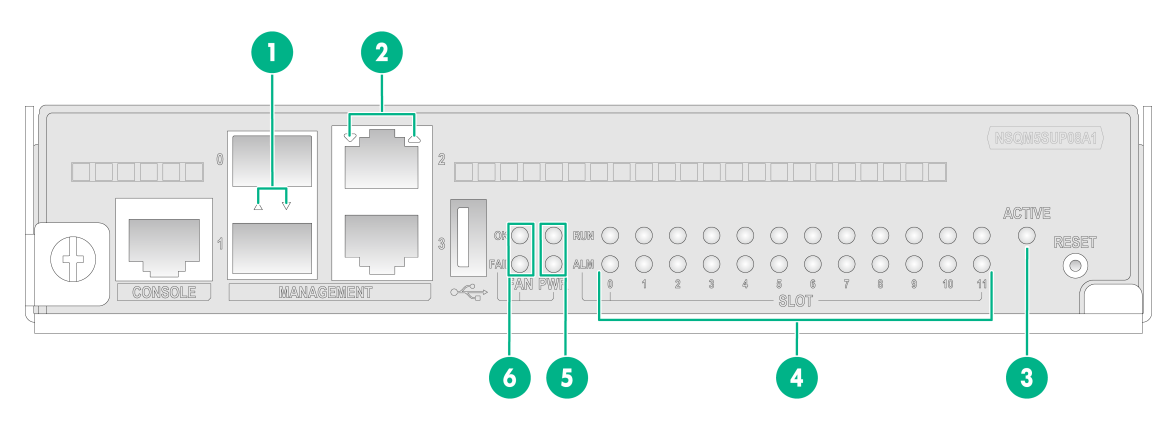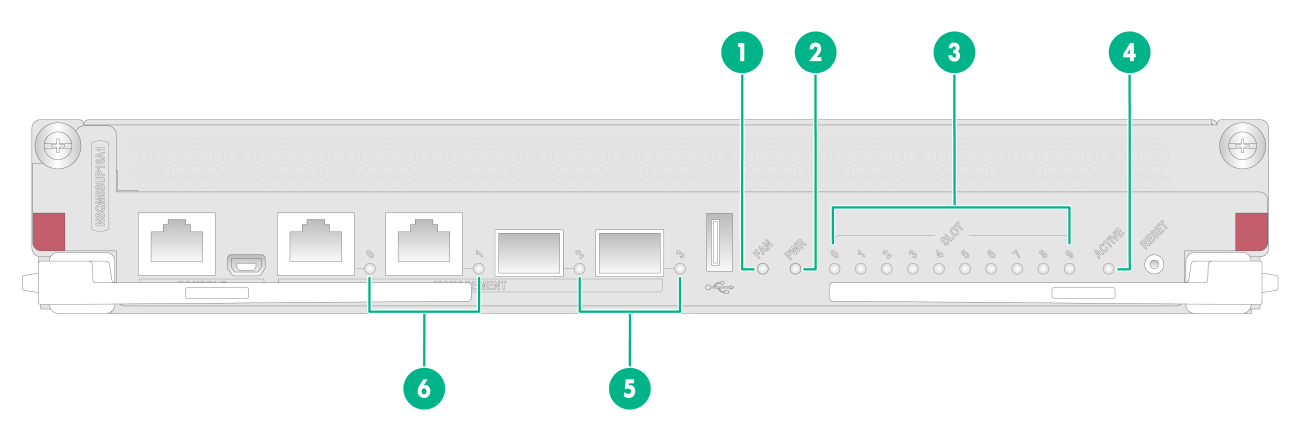- Table of Contents
-
- H3C SecPath M9000-AI-E8[E16] Multi Service Security Gateway Series Installation Guides-6W101
- 00-Preface
- 01-Chapter 1 Chassis views
- 02-Chapter 2 Preparing for Installation
- 03-Chapter 3 Installing the Gateway
- 04-Chapter 4 Accessing the Gateway and Configuring Basic Settings
- 05-Chapter 5 Troubleshooting
- 06-Chapter 6 Replacing Removable Components
- 07-Appendix A FRUs and Compatibility Matrixes
- 08-Appendix B Technical Specifications
- 09-Appendix C LEDs
- 10-Appendix D Cables
- 11-Appendix E Slot arrangement and interface numbering
- 12-Appendix F Engineering labels
- 13-Appendix G Cabling Recommendations
- 14-Appendix H Repackaging the Gateway
- Related Documents
-
| Title | Size | Download |
|---|---|---|
| 09-Appendix C LEDs | 199.60 KB |
NSQM5AIASKA1/NSQM5AIASKB1 AI security engine module LEDs
NSQM5FAB08A1 switching fabric module LEDs
NSQM5FAB16A1 switching fabric module LED
Appendix C LEDs
The M9000-AI gateway series provides a lot of LEDs. You can determine the gateway operating status by examining the LEDs.
Supervisor engine module LEDs
Figure 1 shows the LEDs on the supervisor engine module (SEM).
Figure 1 NSQM5SUP08A1 SEM LEDs
|
(1) Management Ethernet fiber port LEDs |
(2) Management Ethernet copper port LEDs |
|
(3) SEM active/standby status LED |
(4) Card status LEDs |
|
(5) Power status LEDs |
(6) Fan tray status LEDs |
Figure 2 NSQM5SUP16A1 SEM LEDs
|
(1) Fan tray status LED |
(2) Power status LED |
|
(3) Card status LEDs |
(4) SEM active/standby status LED |
|
(5) Management Ethernet fiber port LEDs |
(6) Management Ethernet copper port LEDs |
Management Ethernet fiber/copper port LEDs
Each SEM has a LED for each management Ethernet fiber/copper port to indicate their link status and data forwarding status.
Table 1 Management Ethernet fiber/copper port LED description
|
LINK |
Description |
|
Flashing |
A link is present on the port, and the port is receiving or sending data. |
|
Steady on |
A link is present on the port. |
|
Off |
No link is present on the port. |
Power status LED
Each SEM provides a power status LED PWR to indicate the operating status of power supplies.
Table 2 Description for the power status LED on the NSQM5SUP08A1
|
OK |
FAIL |
Description |
|
On |
Off |
The power supplies are operating correctly. |
|
Off |
On |
A power supply is faulty. |
|
Off |
Off |
The gateway is not powered on. |
Table 3 Description for the power status LED on the NSQM5SUP16A1
|
Status |
Description |
|
Steady green |
The power supplies are operating correctly. |
|
Steady red |
A power supply is faulty. |
|
Off |
The gateway is not powered on. |
Fan tray LEDs
Each SEM provides a fan tray LED FAN to indicate the operating status of fan trays.
Table 4 Description for the fan LED on NSQM5SUP08A1
|
OK |
FAIL |
Description |
|
Steady on |
Off |
All fan trays are operating correctly. |
|
Off |
Steady on |
A fan tray has failed or a minimum of one fan tray is not present. |
|
Off |
Off |
The gateway is not powered on. |
Table 5 Description for the fan LED on the NSQM5SUP16A1
|
Status |
Description |
|
Steady green |
The fan trays are operating correctly. |
|
Steady red |
A fan tray has failed or a minimum of one fan tray is not present. |
|
Off |
The gateway is not powered on. |
SEM active/standby status LED
Each SEM has one ACTIVE LED to indicate the active or standby status of the SEM.
Table 6 SEM ACTIVE LED description
|
LED status |
Description |
|
Steady on |
The SEM is active. |
|
Off |
· The SEM is in standby status. · The SEM has failed. Examine the card LED for an SEM problem. |
Card LEDs
Each SEM has the LEDs numbered the same as card slots to indicate the status of the active SEM, standby SEM, interface switch modules, service modules, and switching fabric modules in the slots. Table 7 and Table 8 show the LED descriptions.
Table 7 Description for the card LEDs on NSQM5SUP08A1
|
RUN |
ALM |
Description |
|
Flashing at 4 Hz |
Steady on |
The card is loading software. If the LEDs keep in this state, the card software version is not compatible with the gateway software version. |
|
Flashing at 0.5 Hz |
Off |
The card is operating correctly. |
|
Flashing at 0.25 Hz |
The card temperature has exceeded the upper warning threshold or dropped below the lower warning threshold. |
|
|
Steady on |
Steady on |
The card is in boot state or has failed. |
|
Off |
Off |
The card is not present. |
Table 8 Description for the card LEDs on NSQM5SUP16A1
|
LED status |
Description |
|
Flashing green |
The card is loading software. |
|
Steady green |
The card has not started or is operating correctly. |
|
Steady red |
The card temperature has exceeded the upper warning threshold or dropped below the lower warning threshold. |
Service module LEDs
NSQM5AIASKA1/NSQM5AIASKB1 AI security engine module LEDs
The NSQM5AIASKA1/NSQM5AIASKB1 AI security engine module provides LEDs to indicate the operation status for the module.
Table 9 NSQM5AIASKA1/NSQM5AIASKB1 AI security engine module LED description
|
LED |
Mark |
Status |
Description |
|
System status LED |
Steady green |
The system is operating correctly. |
|
|
Flashing green |
HDM is initializing. |
||
|
Flashing green and yellow |
A general alarm has occurred, including HDM alarms and hardware alarms. |
||
|
Flashing amber |
A severe alarm has occurred, including HDM alarms, hardware alarms, and processor alarms. |
||
|
System power LED |
Steady green |
The system has started. |
|
|
Flashing green |
The system is starting. |
||
|
Steady amber |
The system is in standby state. |
||
|
Flashing amber |
Abnormal power input. |
||
|
Off |
No power input. |
||
|
UID button LED |
UID |
Steady on |
UID LED is activated. |
|
Flashing (1 Hz) |
The firmware is being upgraded or the system is being managed from HDM. |
||
|
Flashing (4 Hz) |
HDM is restarting. |
||
|
Off |
UID LED is not activated. |
LEDs on other service modules
Other service modules provide a CPU running status LED to indicate the operation status for the module.
Table 10 LED description for other service modules
|
LED |
Status |
Description |
|
CPU running status LED (RUN/ALM) |
Flashing green at 8 Hz |
The CPU is loading software. |
|
Flashing green at 1 Hz |
The CPU is operating correctly. |
|
|
Steady red |
The CPU is faulty. |
|
|
Off |
The CPU is not running. |
Switching fabric module LEDs
NSQM5FAB08A1 switching fabric module LEDs
An NSQM5FAB08A1 switching fabric module and the fan tray that convers the switching fabric module both provide a status LED to indicate the operation status for the switching fabric module.
Table 11 NSQM5FAB08A1 switching fabric module LED description
|
LED |
Status |
Description |
|
RUN/ALM |
Steady green |
The switching fabric module is operating correctly. |
|
Steady red |
The switching fabric module is faulty. |
|
|
Off |
The switching fabric module is no in position. |
Table 12 Description for the switching fabric module LED on the fan tray
|
RUN LED |
ALM LED |
Description |
|
Flashing (1 Hz) |
Off |
The switching fabric module is operating correctly. |
|
Off |
On |
The switching fabric module is faulty. |
|
Flashing (1 Hz) |
On |
The switching fabric module is loading software or is operating incorrectly, for example, the temperature of the switching fabric module has exceeded the upper or lower limit. |
|
Off |
Off |
The switching fabric module has not started or is not powered on. |
|
On |
On |
The switching fabric module is in boot state. |
NSQM5FAB16A1 switching fabric module LED
An NSQM5FAB16A1 switching fabric module provides a status LED to indicate the operation status for the switching fabric module.
Table 13 NSQM5FAB16A1 switching fabric module LED description
|
LED |
Status |
Description |
|
RUN/ALM |
Steady green |
The switching fabric module is operating correctly. |
|
Steady red |
The switching fabric module is faulty or is loading software. |
|
|
Off |
The switching fabric module is not powered on or has not loaded any software. |
Interface module LEDs
The interface modules provide port LEDs to indicate the link status and data receiving/forwarding status of the ports.
10GE fiber port LED
Table 14 10GE fiber port LED description
|
LED status |
Description |
|
Flashing |
The port is receiving or sending data at 10 Gbps. |
|
On |
A 10 Gbps link is present. |
|
Off |
No link is present. |
40GE fiber port LED
Table 15 40GE fiber port LED description
|
LED status |
Description |
|
Flashing |
The port is receiving or sending data at 40 Gbps. |
|
On |
A 40 Gbps link is present. |
|
Off |
No link is present. |
100GE fiber port LEDs
Table 16 100GE fiber port LED description
|
LED status |
Description |
|
Flashing |
The port is receiving or sending data at 100 Gbps. |
|
On |
A link is present. |
|
Off |
No link is present. |
Fan tray status LEDs
The fan trays for the M9000-AI gateways provide LEDs to indicate their operating status.
Table 17 M9000-AI-E8 fan tray LED description
|
OK |
FAIL |
Description |
|
On |
Off |
The fan tray is operating correctly. |
|
Off |
On |
The fan tray is faulty. |
|
Off |
Off |
The fan tray is not powered on. |
Table 18 M9000-AI-E16 fan tray LED description
|
OK/FAIL LED status |
Description |
|
Off |
The fan tray is faulty or not powered on. |
|
Steady green |
The fan tray is operating correctly. |
|
Steady red |
The fan tray is faulty. |
Power supply LEDs
The PSR2400-54A, PSR2400-54D, and PSR3000-54A power supplies each have one AC OK LED and one DC OK LED to indicate its operating status. The PSR3000-54AHD power supply has one IN OK LED and one OUT OK LED to indicate its operating status.
Table 19 PSR2400-54A/PSR2400-54D/PSR3000-54A power supply LED description
|
LED |
Status |
Description |
|
AC OK |
Off |
· The power supply does not have power input. · The input voltage is too low, and the power supply is in self protection state. |
|
Green |
The power supply does not have power input. |
|
|
DC OK |
Green |
The power supply is outputting power correctly. |
|
Amber |
The power supply is in an over-temperature condition. |
|
|
Red |
The power supply is experiencing an output problem, including output short-circuit, output overcurrent, output overvoltage, input under-voltage, or remote power off, and has entered self protection state. |
Table 20 PSR3000-54AHD power supply LED description
|
LED |
Status |
Description |
|
IN OK |
Off |
· The power supply does not have power input. · The input voltage is too low, and the power supply is in self protection state. |
|
Green |
The power supply does not have power input. |
|
|
OUT OK |
Green |
The power supply is outputting power correctly. |
|
Amber |
The power supply is in an over-temperature condition. |
|
|
Red |
The power supply is experiencing an output problem, including output short-circuit, output overcurrent, output overvoltage, input under-voltage, or remote power off, and has entered self protection state. |