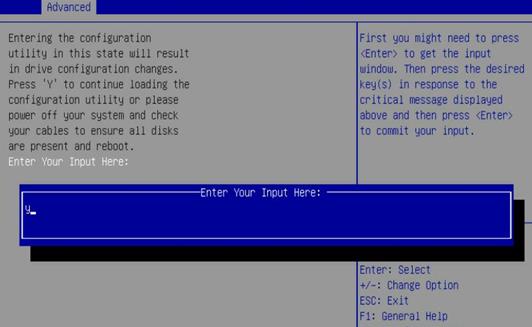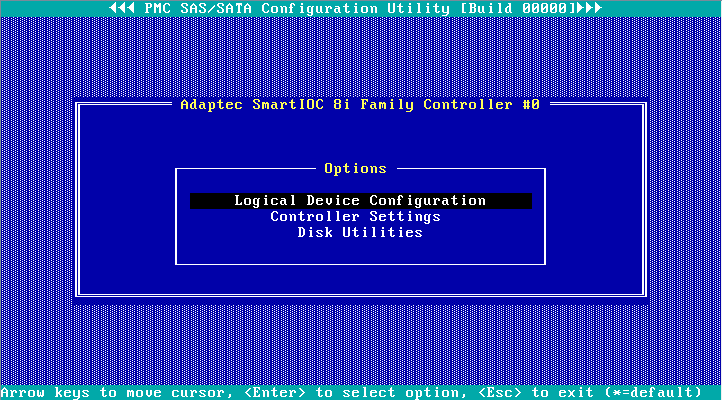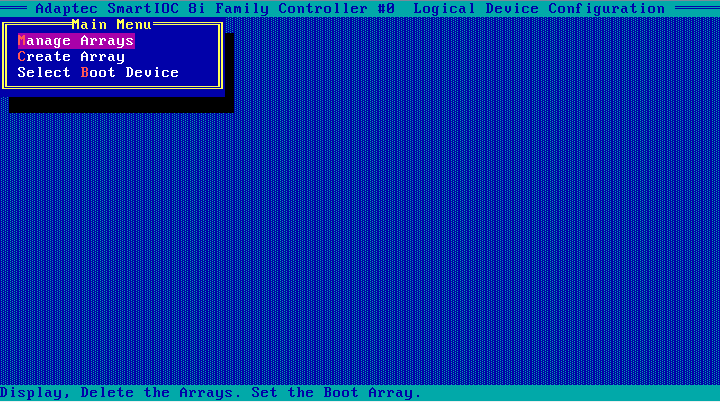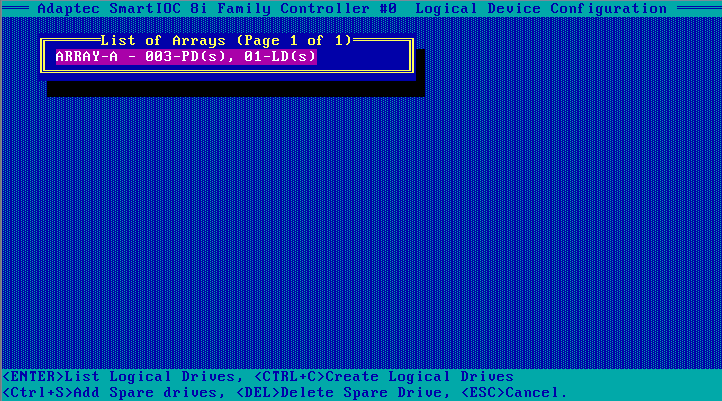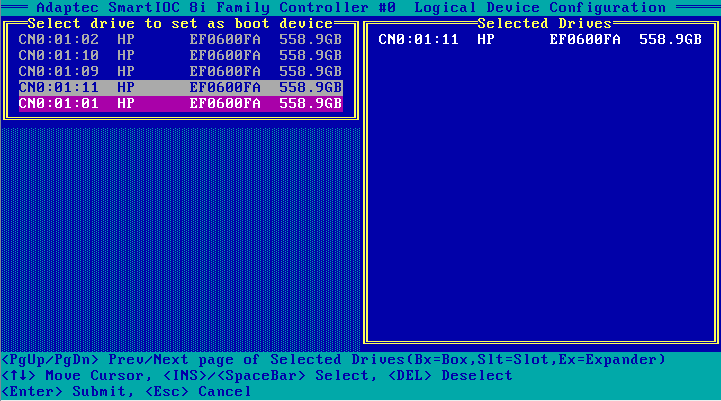- Table of Contents
-
- H3C Servers Storage Controller User Guide-6W107
- 00-Preface
- 01-Storage controller overview
- 02-Storage controller features
- 03-Configuring an embedded RSTe RAID controller
- 04-Configuring an NVMe VROC module
- 05-Configuring a P430 storage controller
- 06-Configuring a 1000 storage controller
- 07-Configuring a 9361, 9440, 9460, L460, P5408, or H5408 storage controller
- 08-Configuring an H460, P460, P240 or P4408 storage controller
- 09-Configuring a 9300 storage controller
- 10-Configuring a 9311 storage controller
- 11-Configuring an LSI 9400 or 9500 series storage controller
- 12-Configuring a RAID-MARVELL-SANTACRUZ-LP-2i storage controller
- 13-Appendix A Troubleshooting storage controllers
- 14-Appendix B RAID arrays and fault tolerance
- Related Documents
-
13-Appendix A Troubleshooting storage controllers
Appendix A Troubleshooting storage controllers
This section provides troubleshooting information for common issues with storage controllers.
Viewing storage controller models
1. Sign in to HDM. For information about logging in to HDM, see the firmware update guide for the server.
2. In the navigation pane, select Dashboard > Hardware Summary.
3. Click the Storage tab.
Figure 1 Viewing storage controller models
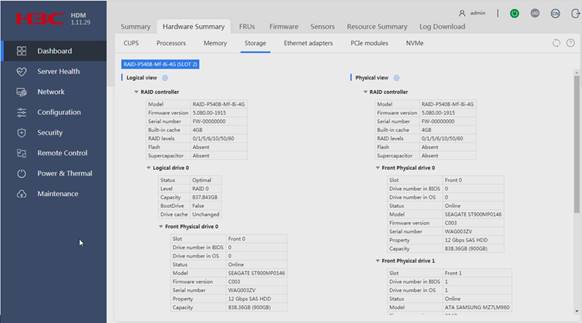
Drive failure
When the Fault/UID LED of a drive turns amber or the management tool shows that the drive is in Failed state, you can determine that the drive fails.
To solve this issue, perform one of the following tasks as needed:
· If the drive is not used for configuring a RAID array, replace the drive with a new one.
· If the failed drive is configured as a hot spare drive, replace the drive with a new one and configure the new drive as a hot spare drive.
· If the failed drive is a member of a non-redundant RAID array (for example, RAID 0 or simple volume), replace the failed drive with a new drive and reconfigure the RAID array.
· If the failed drive is a member of a redundant RAID array and is configured as a hot spare drive:
¡ If copyback is not enabled, replace the failed drive with a new drive and configure the new drive as a hot spare drive.
¡ If copyback is enabled, replace the failed the failed drive with a new drive.
· If the failed drive is a member of a redundant RAID array and is not configured as a hot spare drive, replace the failed drive with a new drive. Then, the RAID array will automatically rebuild the data.
RAID array failure
The management tool displays the RAID array status information. When a RAID array fails, the management tool displays the RAID array status as Degraded or Failed.
· If the RAID array status is Degraded, examine the status of member drives, and replace the failed drives with new drives. For more information, see "Drive failure."
· If the RAID array status is Failed, select the failed RAID array, and use the Force Online function to force the RAID array to come online.
¡ If the operation succeeds, you can use the migration function to migrate the data in the RAID array.
¡ If the operation fails, you must reconfigure the RAID array.
|
IMPORTANT: · The Force Online operation might modify the data in the RAID array. Evaluate whether this operation is necessary before performing it. · The Force Online function is called Re-enable on an UN-HBA-1000-M2-1 storage controller in UEFI mode. · The embedded RSTe RAID controller does not support the Force Online function. If the RAID array status is Failed, reconfigure the RAID array. |
Replacing a storage controller
To avoid data loss or damage when you replace a storage controller, make sure the following parameters are consistent before and after replacement:
· Storage controller model.
· BIOS boot mode.
· Storage controller firmware version.
· Storage controller operating mode.
· First boot option if the storage controller operates in legacy mode.
This section uses an HBA-1000-M2-1 storage controller as an example to describe how to replace a storage controller.
Replacing a storage controller in UEFI mode
Prerequisites
1. Access the storage controller configuration screen.
2. View the operating mode and firmware version of the storage controller to be replaced.
Figure 2 Viewing storage controller information
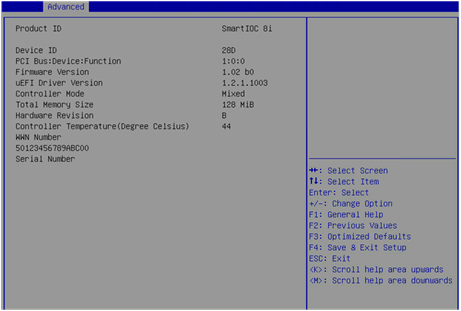
Table 1 Parameter description
|
Parameter |
Description |
|
Hardware Revision |
Hardware version. |
Replacing the storage controller
1. Replace the storage controller.
For more information, see the storage controller replacement procedure in the user guide for the server.
2. Configure the new storage controller. Make sure the replaced and newly installed storage controllers operate in the same mode and have the same firmware version.
Replacing a storage controller in legacy mode
Prerequisites
1. Access the storage controller configuration screen.
2. View the operating mode and firmware version of the storage controller to be replaced.
3. View the first boot option.
4. On the screen as shown in Figure 3, select Logical Device Configuration, and press Enter.
Figure 3 Storage controller configuration screen
The screen as shown in Figure 4 opens.
Figure 4 Logical Device Configuration screen
5. Identify the first boot option.
¡ If the operating system is installed on a logical drive, select Manage Arrays and press Enter to open the screen as shown in Figure 5. The first logical drive on the list is the first boot option.
Figure 5 Manage Arrays screen
¡ If the operating system is installed on a physical drive, select Select Boot Device and press Enter to open the screen as shown in Figure 6. The first drive in the Selected Drives area on the right is the first boot option.
Replacing a storage controller
1. Replace the storage controller.
For more information, see the storage controller replacement procedure in the user guide for the server.
2. Configure the storage controller. Make sure the replaced and the newly installed storage controller operate in the same mode and have the same firmware version.
3. Configure the first boot option. Make sure the first boot option remains unchanged after the storage controller replacement.
Configuring the system to identify the new storage controller
After a replacement, storage controller consistency check might fail if RAID arrays have been built by using the replaced storage controller. This is because RAID configuration information is saved on both the storage controller and drives.
The failure might cause the controller to stop operating if the controller's boot mode is set to Stop on Error. The server cannot identify the new storage controller and the BIOS displays Failed on the Advanced > Driver Health > AVAGO EFI SAS Driver page.
To solve this issue, perform the following tasks:
1. On the BIOS setup screen, select Advanced > Driver Health > AVAGO EFI SAS Driver, and press Enter.
2. Select the storage controller, and press Enter.
3. As shown in Figure 7 and Figure 8, enter C or Y as prompted.
Figure 7 Identifying a storage controller (1)
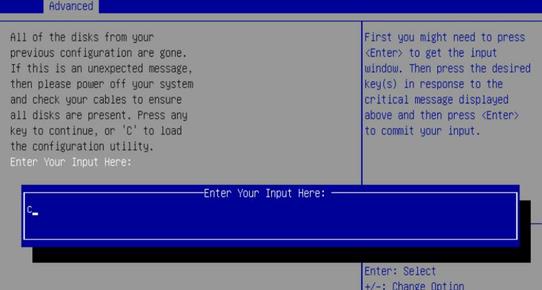
Figure 8 Identifying a storage controller (2)