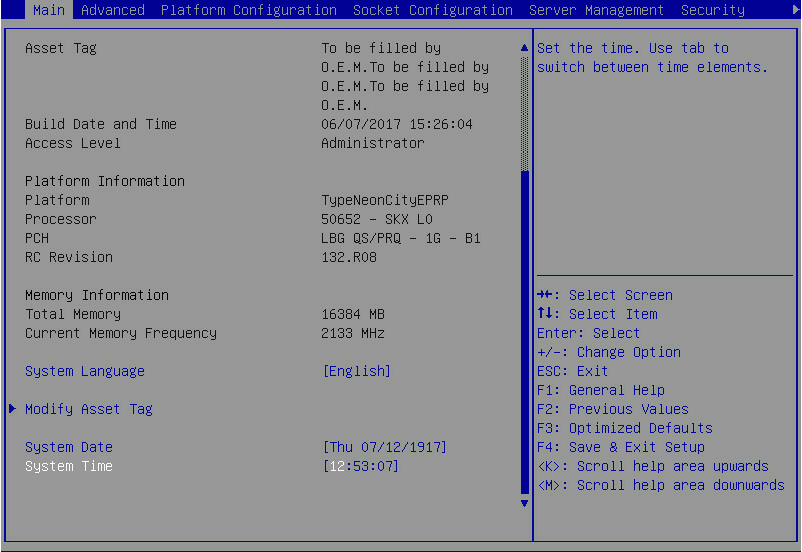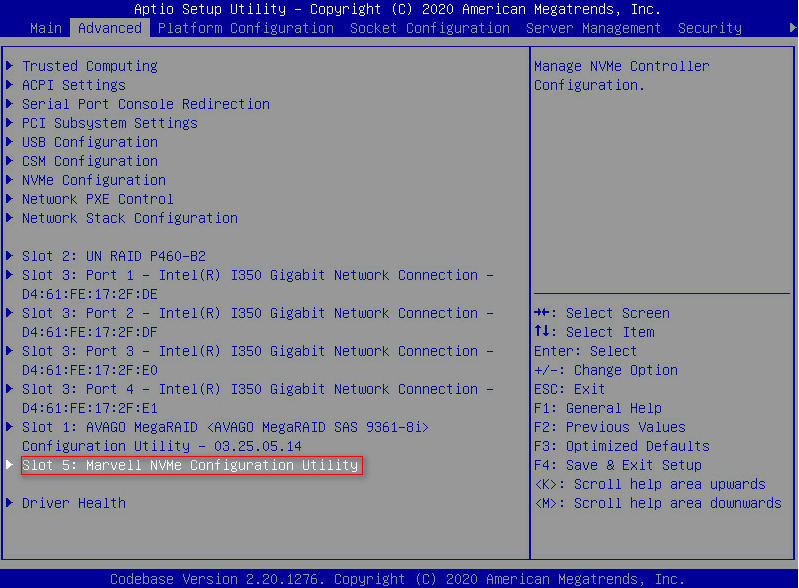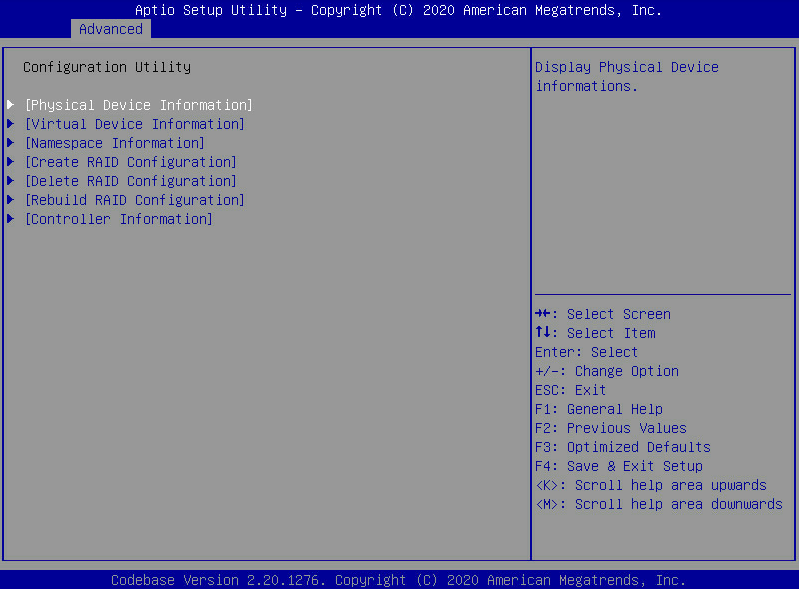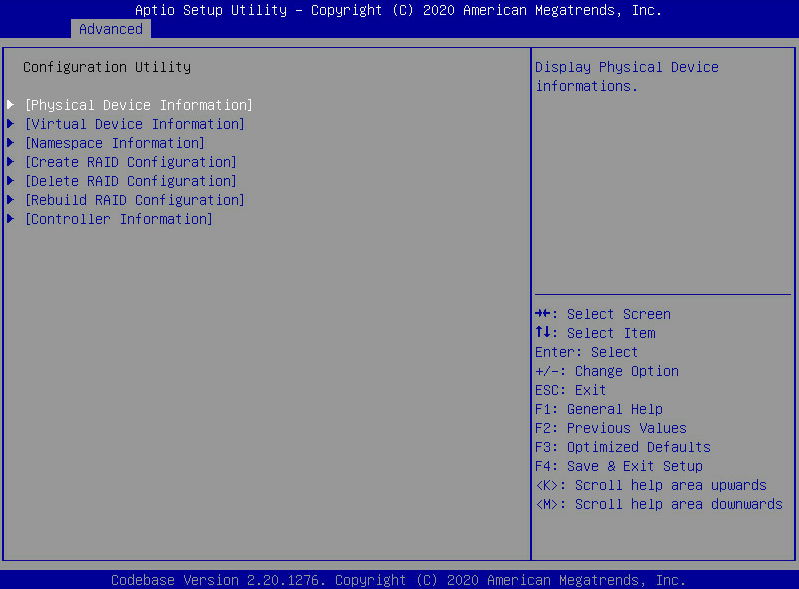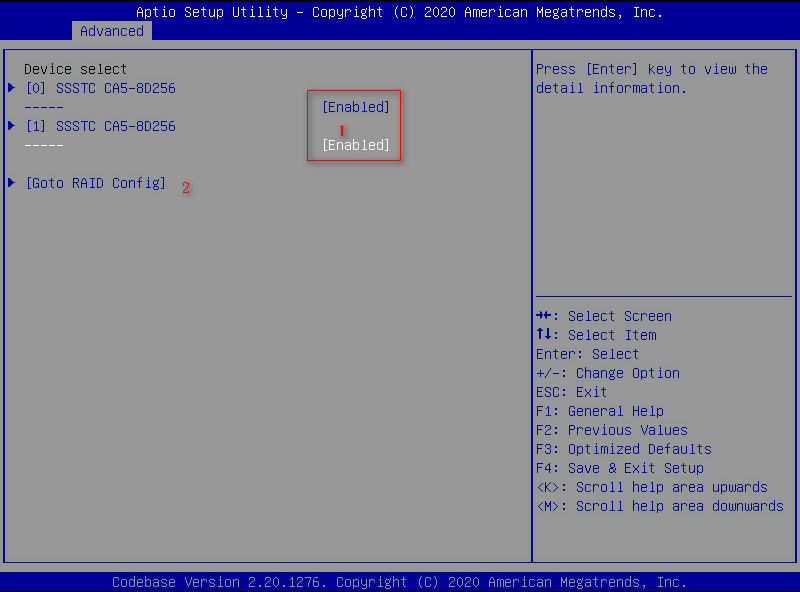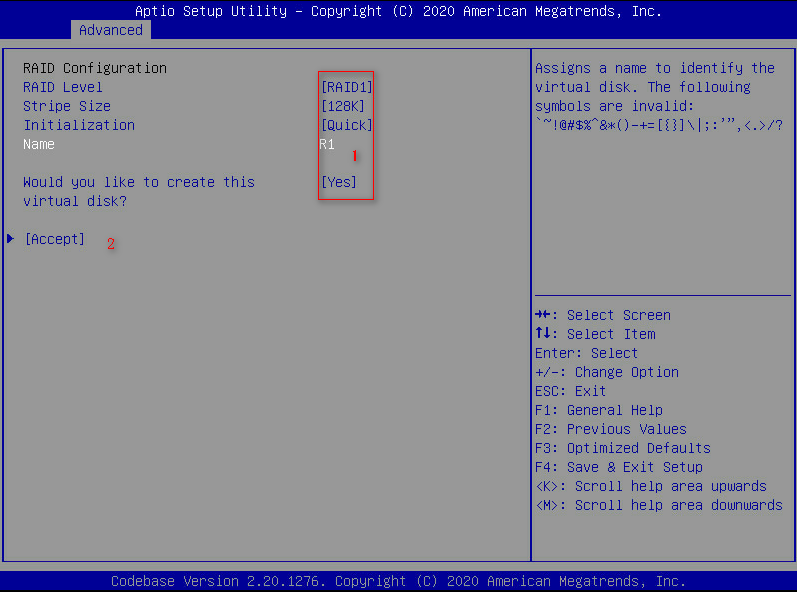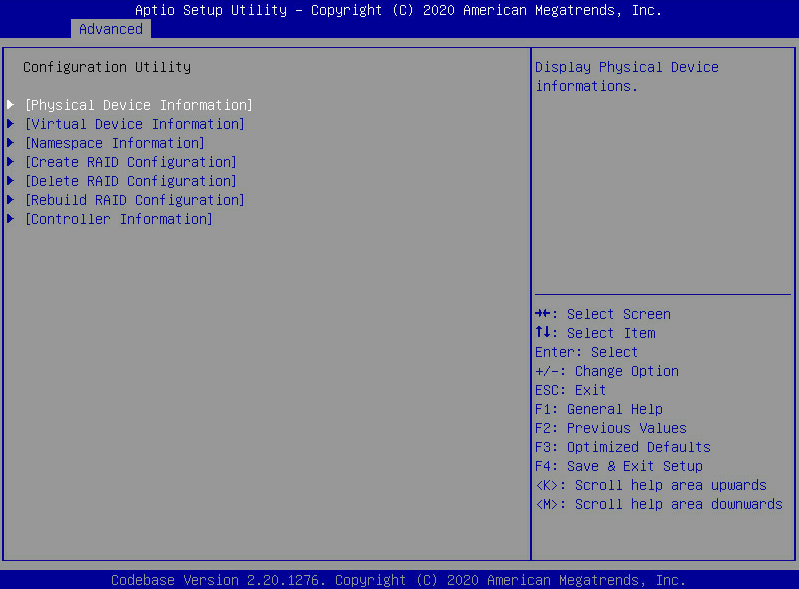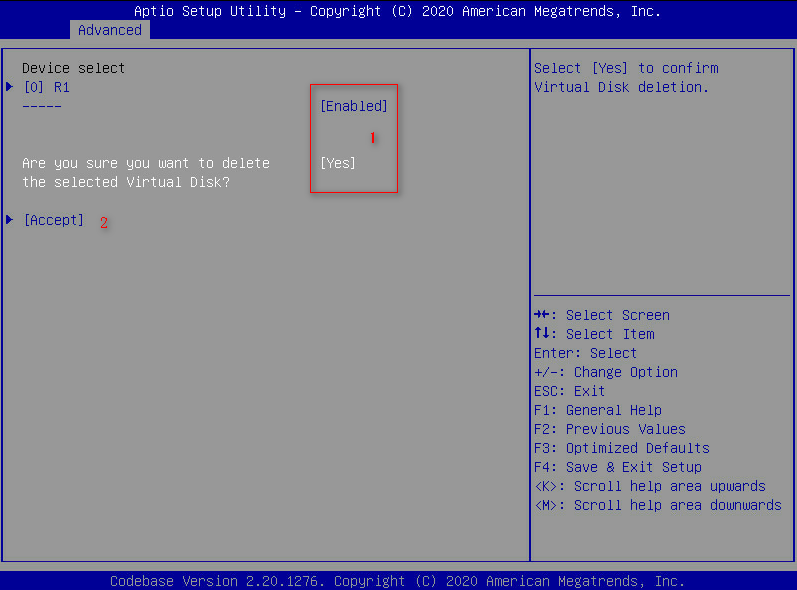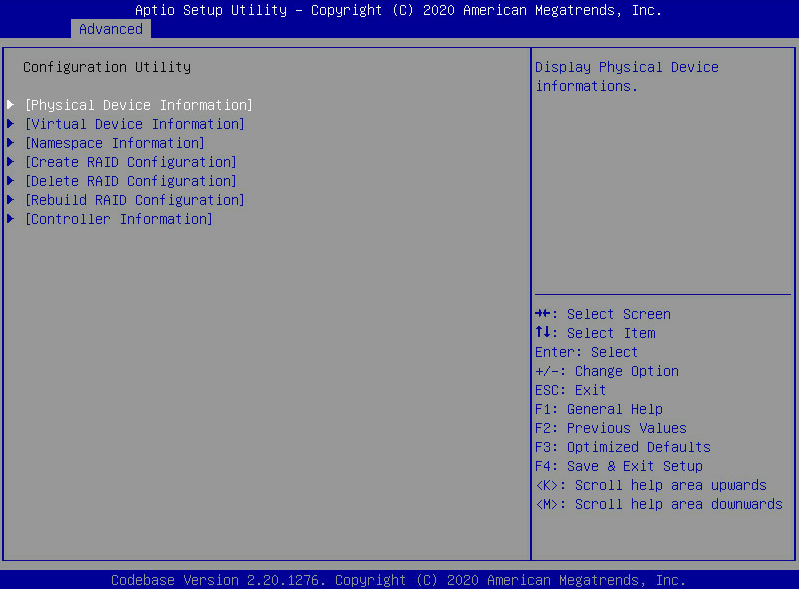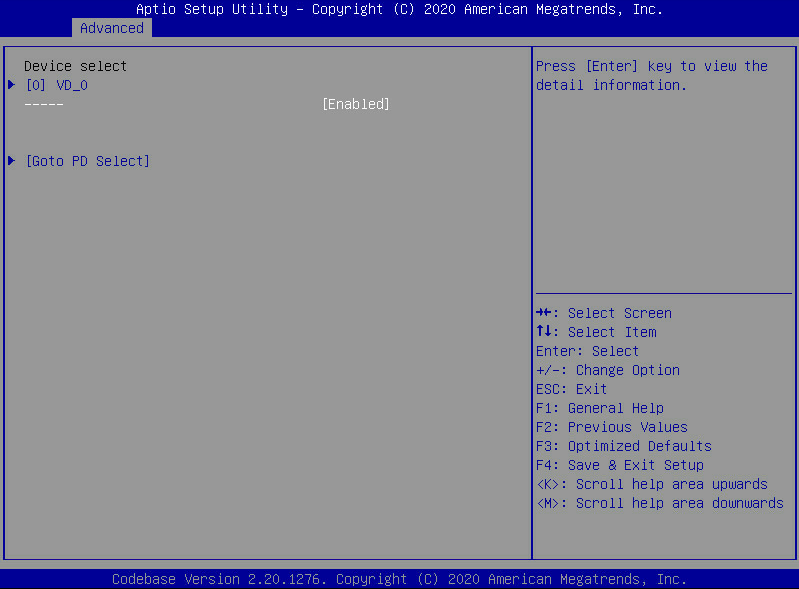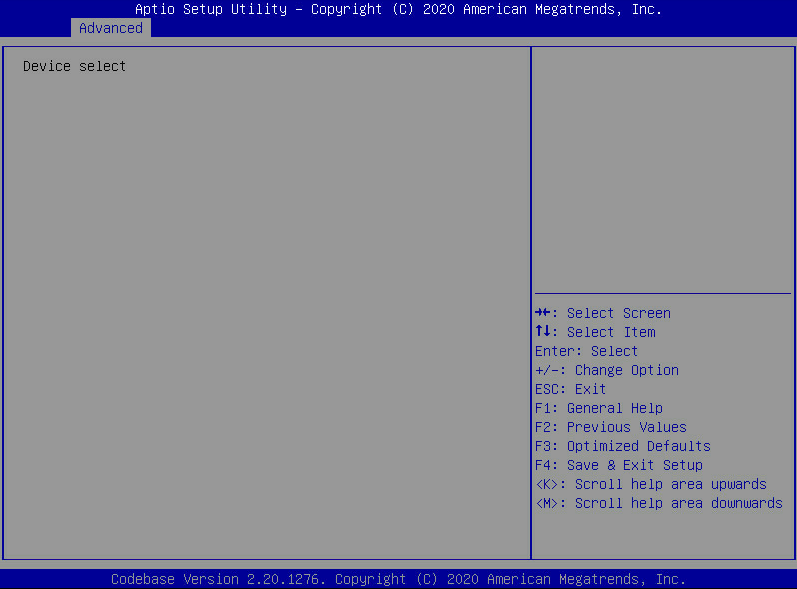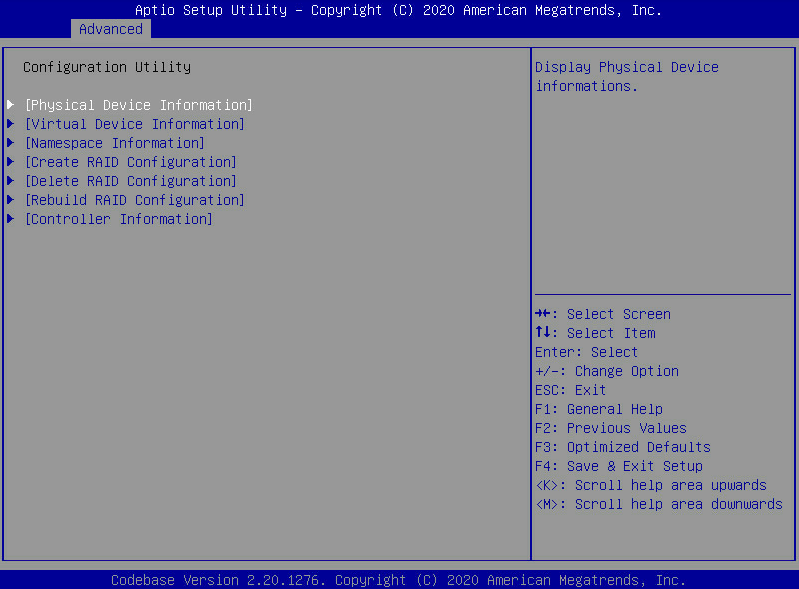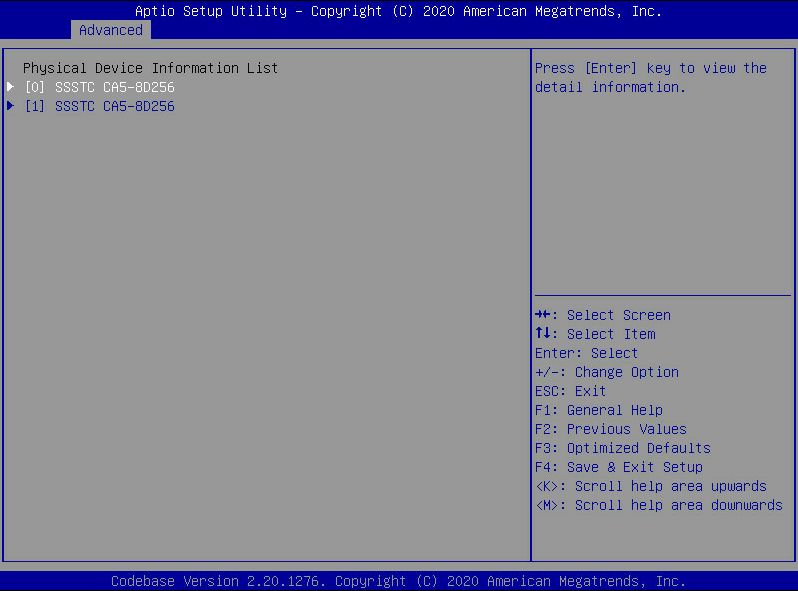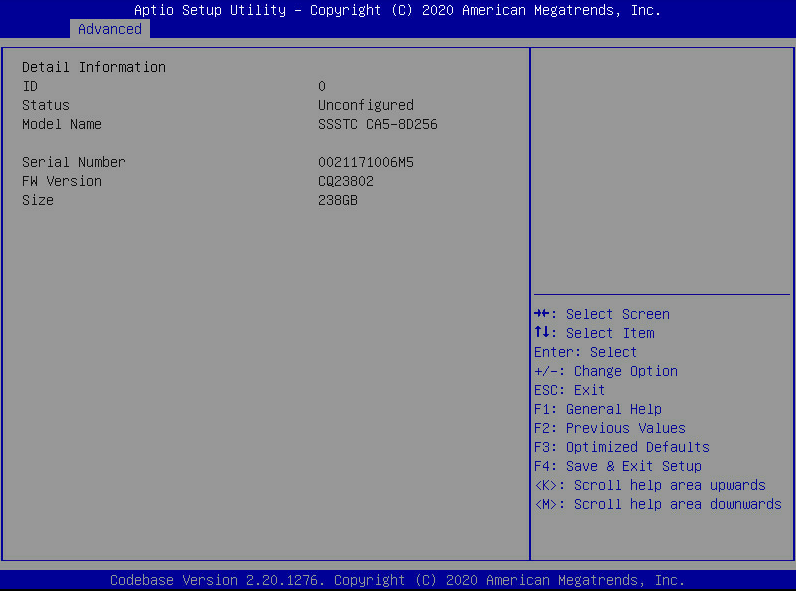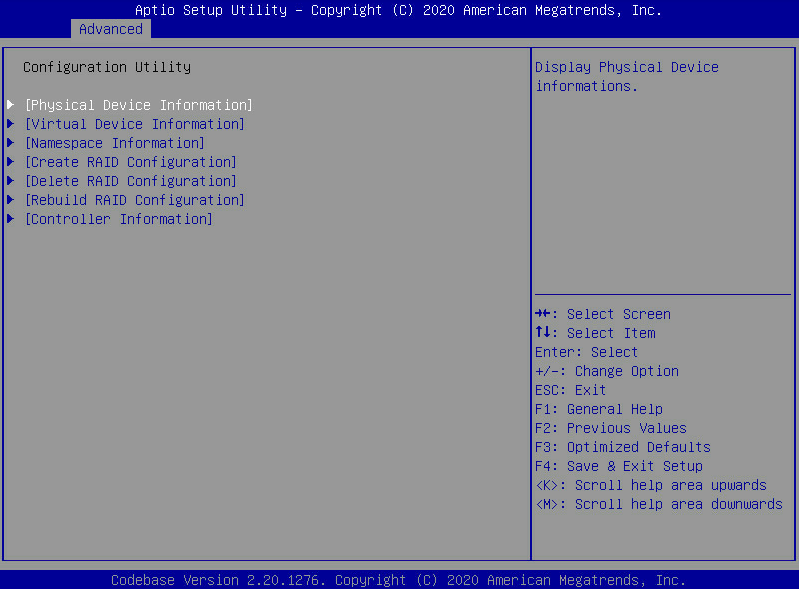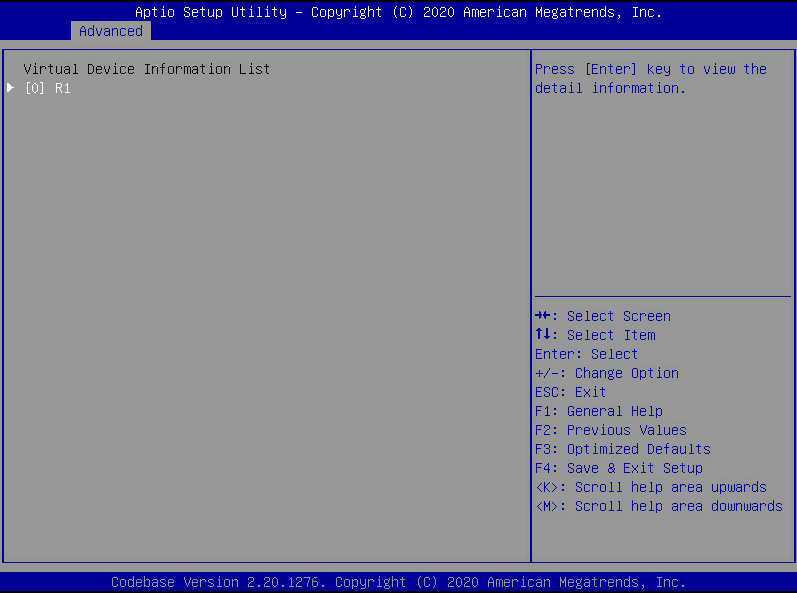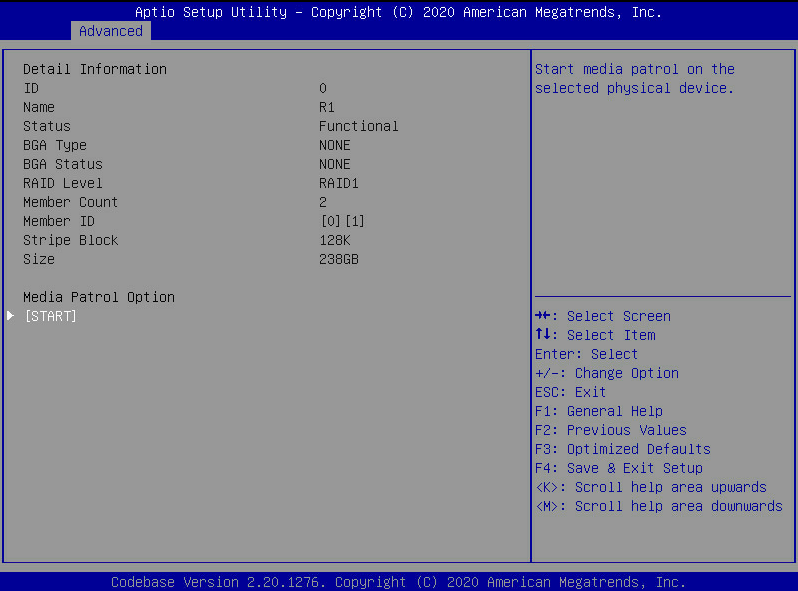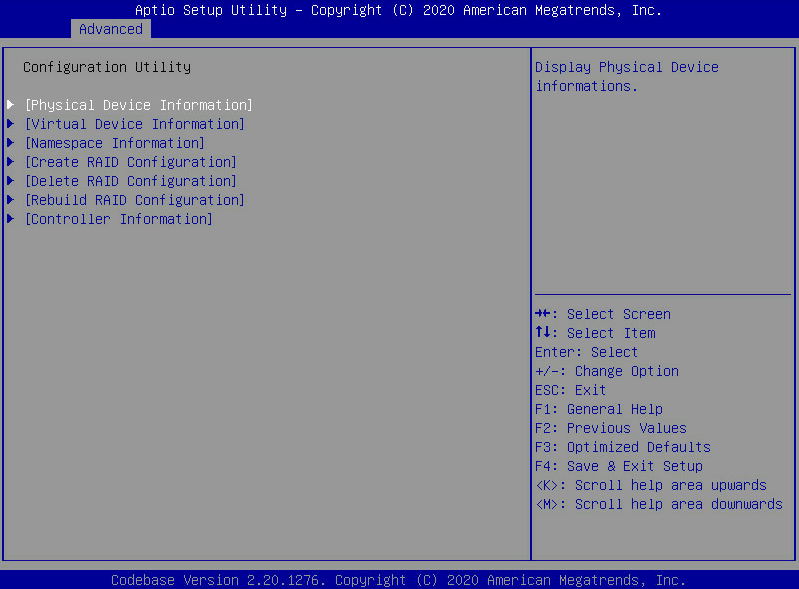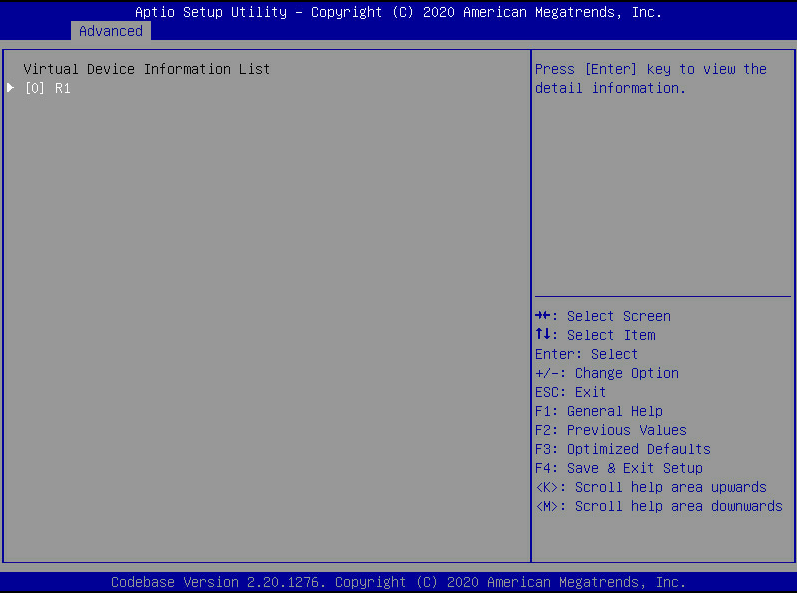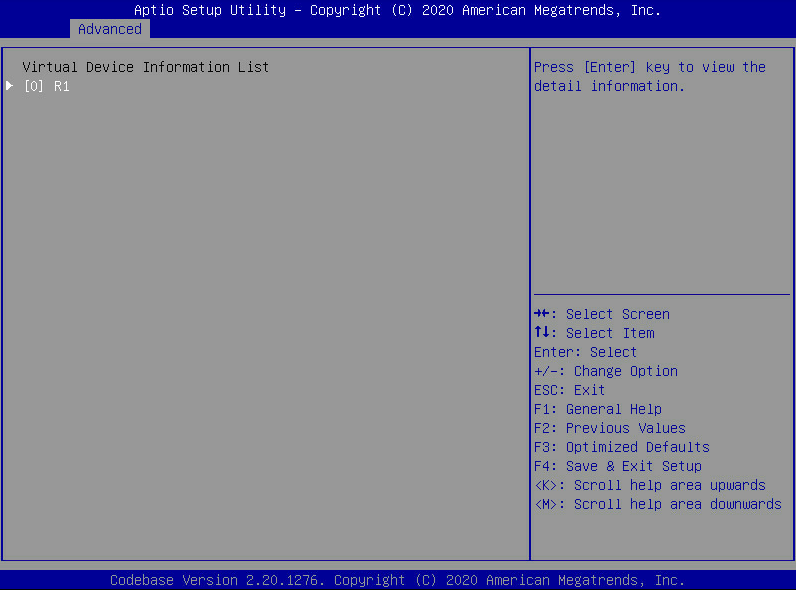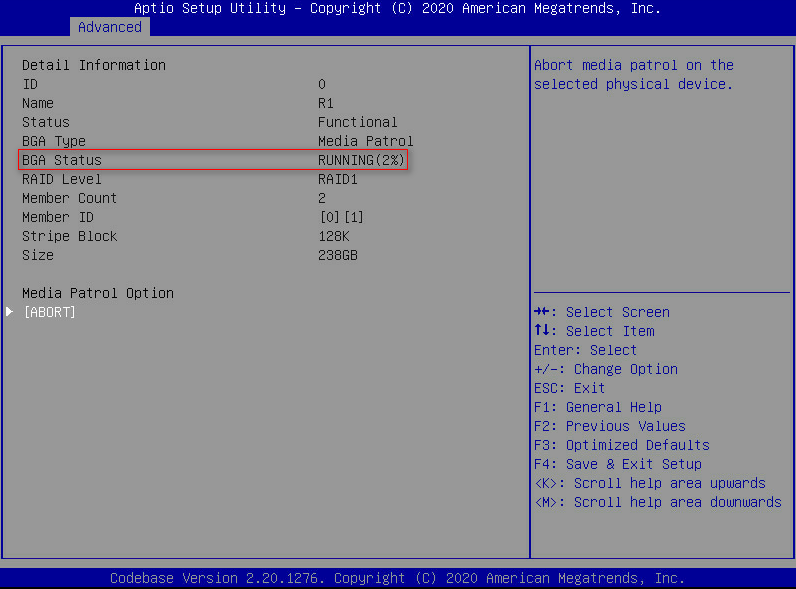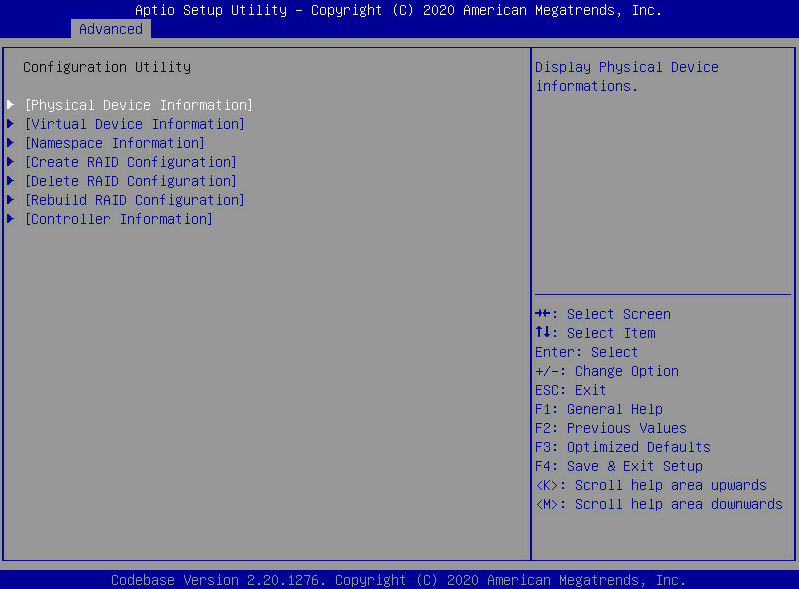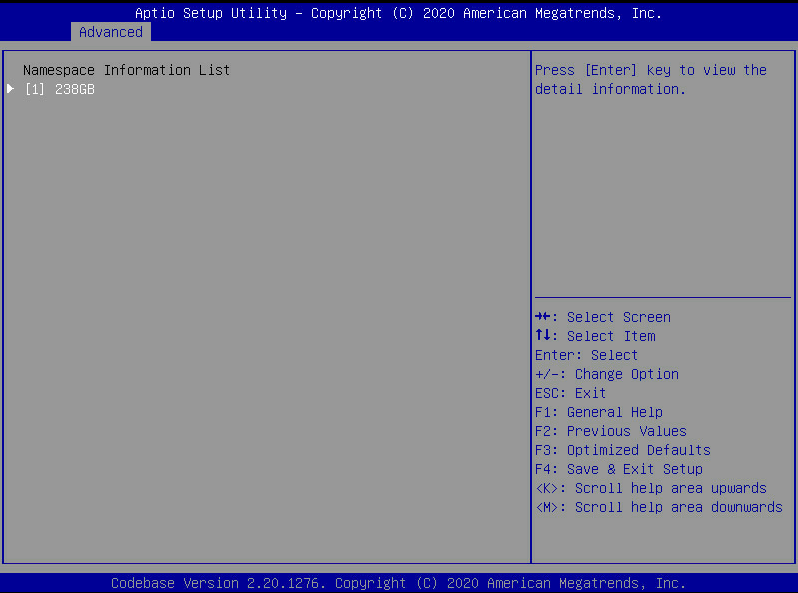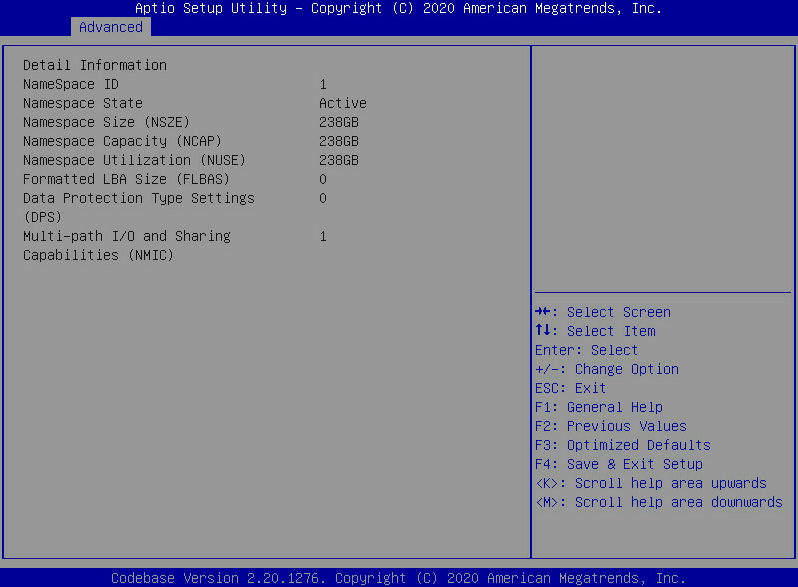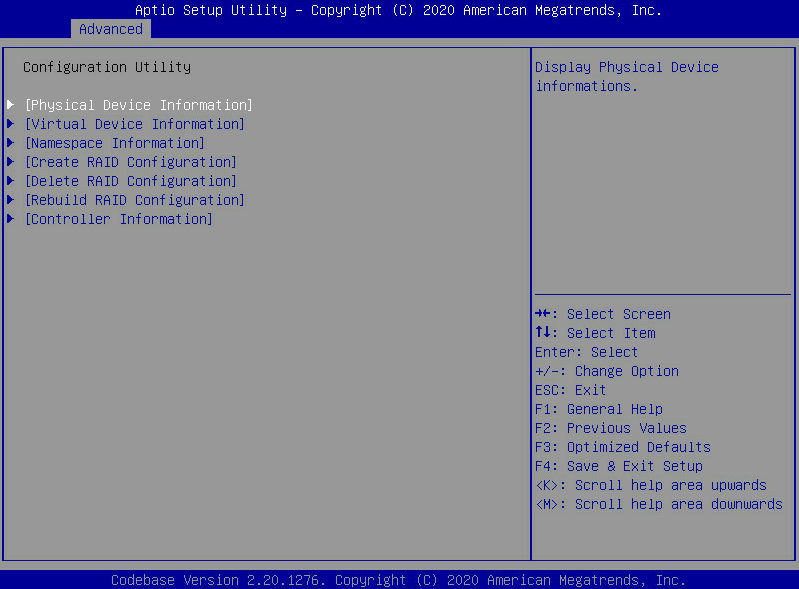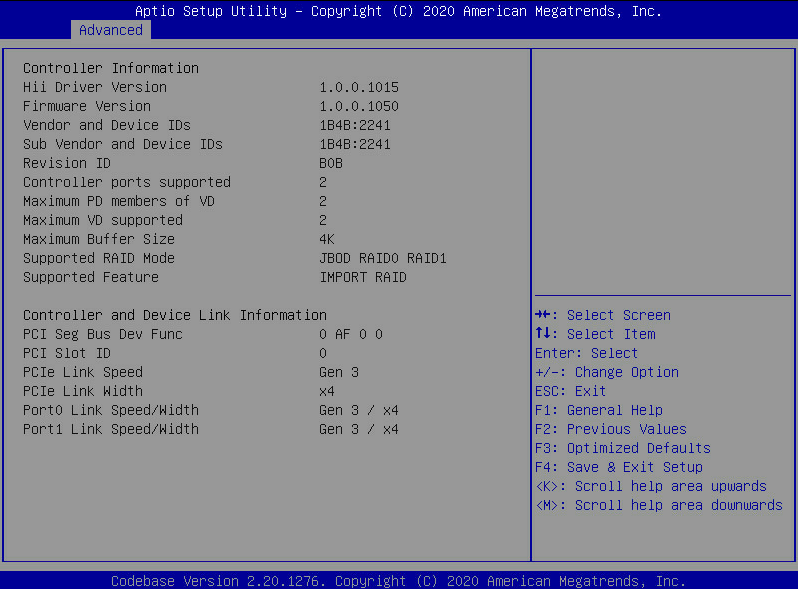- Table of Contents
-
- H3C Servers Storage Controller User Guide-6W107
- 00-Preface
- 01-Storage controller overview
- 02-Storage controller features
- 03-Configuring an embedded RSTe RAID controller
- 04-Configuring an NVMe VROC module
- 05-Configuring a P430 storage controller
- 06-Configuring a 1000 storage controller
- 07-Configuring a 9361, 9440, 9460, L460, P5408, or H5408 storage controller
- 08-Configuring an H460, P460, P240 or P4408 storage controller
- 09-Configuring a 9300 storage controller
- 10-Configuring a 9311 storage controller
- 11-Configuring an LSI 9400 or 9500 series storage controller
- 12-Configuring a RAID-MARVELL-SANTACRUZ-LP-2i storage controller
- 13-Appendix A Troubleshooting storage controllers
- 14-Appendix B RAID arrays and fault tolerance
- Related Documents
-
12-Configuring a RAID-MARVELL-SANTACRUZ-LP-2i storage controller
Configuring a RAID-MARVELL-SANTACRUZ-LP-2i storage controller
About the RAID-MARVELL-SANTACRUZ-LP-2i storage controller
The RAID-MARVELL-SANTACRUZ-LP-2i standard storage controller can be installed onto a riser card to provide limited RAID support for the system, which improves read/write performance and data security.
This section introduces the RAID-MARVELL-SANTACRUZ-LP-2i storage controller in a rack server.
Features
RAID levels
Table 1 shows the number of drives required by each RAID level and the maximum number of failed drives supported by each RAID level. In the table, Just a Bunch of Disk (JBOD) mode provides similar features as RAID 0 and requires only 1 drive. JBOD does not support redundancy. For more information about RAID levels, see "Appendix B RAID arrays and fault tolerance."
Table 1 RAID levels and the numbers of drives for each RAID level
|
RAID level |
Min. drives required |
Max. failed drives |
|
JBOD |
1 |
0 |
|
RAID 0 |
2 |
0 |
|
RAID 1 |
2 |
1 |
Restrictions and guidelines for RAID configuration
· As a best practice, install drives that do not contain RAID information.
· You must use the storage controller together with a RAID level because physical drives cannot be identified in the OS.
· The RAID-MARVELL-SANTACRUZ-LP-2i storage controller supports only NVMe M.2 SSDs.
· For efficient use of storage, use drives that have the same capacity to build a RAID. If the drives have different capacities, the lowest capacity is used across all drives in the RAID.
Configuring RAID arrays in UEFI mode
RAID-MARVELL-SANTACRUZ-LP-2i storage controller cannot be configured in legacy mode. This section describes how to configure RAID arrays through a RAID-MARVELL-SANTACRUZ-LP-2i storage controller in UEFI mode. For more information about how to access the BIOS setup utility and set the boot mode to UEFI, see the BIOS user guide for the server.
Controller configuration tasks at a glance
To configure controller settings in UEFI mode, perform the following tasks:
· Accessing the storage controller configuration screen
· Viewing physical drive information
· Viewing logical drive information
· Configuring logical drive media patrol
· Viewing namespace information
· Viewing storage controller information
Accessing the storage controller configuration screen
1. After the server is powered on or restarts, access the BIOS. Press Delete, Esc, or F2 as prompted during server POST to open the BIOS setup screen as shown in Figure 1.
For how to navigate screens and modify settings, see the operation instructions at the lower right corner.
2. Select Advanced > Marvell NVMe Configuration Utility, and press Enter.
The storage controller configuration screen opens. Tasks can be performed from this screen are shown in Table 2.
Figure 3 Storage controller configuration screen
Table 2 Storage controller configuration tasks
|
Task type |
Option |
Description |
|
Information query |
Physical Device Information |
Display installed physical drives and details. |
|
Virtual Device Information |
Display created logical drives and details. For logical drives in RAID 1, media patrol is supported. |
|
|
Namespace Information |
Display information about namespace*. |
|
|
Controller Information |
Display storage controller basic information. |
|
|
RAID configuration |
Create RAID Configuration |
Create RAIDs. |
|
Delete RAID Configuration |
Delete RAIDs. |
|
|
Rebuild RAID Configuration |
Rebuild RAIDs. |
|
|
Namespace*: Memory space of an NVMe M.2 SSD that is logically divided. Namespaces are independent of each other and can be formatted or encrypted independently. The RAID-MARVELL-SANTACRUZ-LP-2i storage controller does not support namespaces. |
||
Configuring a RAID array
1. Access the storage controller configuration screen, select Create RAID Configuration, and press Enter.
Figure 4 Storage controller configuration screen
2. Set the state of the two member drives to Enabled, select Goto RAID Config, and press Enter.
Figure 5 Selecting member drives
3. Configure parameters as needed, set the Would you like to create this virtual disk? field to YES, select Accept, and press Enter.
The parameter description is in Table 3.
Figure 6 Configuring RAID information
|
Parameter |
Description |
|
RAID Level |
RAID level. Options include: · JBOD. · RAID 0. · RAID 1. |
|
Stripe Size |
Stripe size. Options include: · 128K. · 256K. · 512K. |
|
Initialization |
Initialization methods. Options include: · Quick—Default. · Back Ground—This option is supported only in RAID 1. · None. |
|
Name |
Name of a logical drive. |
Deleting a RAID array
This feature deletes damaged RAID arrays or RAID arrays that cannot meet requirements.
To delete a RAID array:
1. Access the storage controller configuration screen, select Delete RAID Configuration, and press Enter.
Figure 7 Storage controller configuration screen
2. Perform the following tasks:
a. Select a target logical drive and set its state to Enabled.
b. Set the Are you sure you want to delete the selected virtual Disk? field to Yes.
c. Select Accept and press Enter.
Figure 8 Deleting a RAID array
Rebuilding a RAID array
This feature rebuilds the RAID array for drive replacement when a member drive in RAID 1 failed.
To rebuild a RAID array:
1. Access the storage controller configuration screen, select Rebuild RAID Configuration, and press Enter.
Figure 9 Storage controller configuration screen
2. Perform tasks based on the following guidelines:
¡ If the screen does not display any logical drives for selection, no logical drive is available or no logical drive can be rebuilt.
¡ If the screen displays logical drives for selection, set the target logical drive state to Enabled, select Goto PD Select, and press Enter.
Figure 10 Rebuilding a RAID array
3. Perform tasks based on the following guidelines:
¡ If the screen does not display any physical drives, no physical drive is available.
¡ If the screen displays physical drives for selection, select a target physical drive and press Enter.
Figure 11 Selecting a physical drive
Viewing physical drive information
1. Access the storage controller configuration screen, select Physical Device Information, and press Enter.
Figure 12 Storage controller configuration screen
2. Select a target physical drive and press Enter.
Figure 13 Selecting a physical drive
The physical drive detail screen opens. Parameters are as described in Table 4.
Figure 14 Physical drive detail screen
|
Parameter |
Description |
|
ID |
Physical drive slot information. Options include: · 0—Slot for physical drive marked Bay 1. · 1—Slot for physical drive marked Bay 2. |
|
Status |
Physical drive status. Options include: · Unconfigured—Not used by any RAID array and unidentifiable in the OS. · Assigned—Used by a RAID array and identifiable in the OS. |
|
Model Name |
Physical drive model. |
|
Serial Number |
Physical drive serial number. |
|
FW Version |
Physical drive firmware version. |
|
Size |
Physical drive capacity. |
Viewing logical drive information
1. Access the storage controller configuration screen, select Virtual Device Information, and press Enter.
Figure 15 Storage controller configuration screen
2. Select a target logical drive and press Enter.
Figure 16 Selecting a logical drive
The logical drive detail screen opens. Parameters are as described in Table 5.
Figure 17 Logical drive detail screen
|
Parameter |
Description |
|
ID |
Logical drive number. Options include 0 and 1. |
|
Name |
Logical drive name. |
|
Status |
Logical drive status. Options include: · Functional. · Degrade. · Offline. |
|
BGA Type |
Background task type. Options include: · Initialization—RAID initialization in progress. · Rebuild—RAID rebuilding in progress. · MediaPatrol—Media patrol for logical drives in progress. · None. |
|
BGA Status |
Background task status. Options include: · None. · RUNNING—Task progress in percentage. |
|
Member Count |
Number of member drives. |
|
Member ID |
Member drive ID. |
|
Stripe Block |
Stripe size. |
|
Size |
Logical drive capacity. |
Configuring logical drive media patrol
This feature is available only when RAID 1 is configured.
To configure logical drive media patrol:
1. Access the storage controller configuration screen, select Virtual Device Information, and press Enter.
Figure 18 Storage controller configuration screen
2. Select a target logical drive, and press Enter.
Figure 19 Selecting s logical drive
The logical drive detail screen opens.
3. Select START and press Enter.
Figure 20 Logical drive detail screen
4. Select a target logical drive for media patrol, and press Enter.
Figure 21 Selecting a drive for media patrol
As shown in Figure 22, the media patrol is in progress. To terminate the patrol, select ABORT, and press Enter.
Figure 22 Media patrol in progress
Viewing namespace information
1. Access the storage controller configuration screen, select Namespace Information, and press Enter.
Figure 23 Storage controller configuration screen
2. Select a logical drive to query its namespace and press Enter.
Figure 24 Selecting a logical drive for viewing its namespace
The namespace information screen opens. Parameters are as described in Table 6.
Figure 25 Logical drive namespace information
|
Parameter |
Description |
|
NameSpace State |
Namespace states. Options include: · Active. · Inactive. |
|
NameSpace Capacity |
Namespace available capacity. Value in this field usually equals that of the NameSpace Size field. |
|
NameSpace Utilization |
Namesapce capacity that has been used. Value in this field must be no more than that of the Namespace Capacity field. |
|
Formatted LBA Size |
Formatted logical block size. |
|
Data Protection Type Settings |
Enabling status of the data protection feature. Options include: · 0—Disabled. · 1—Enabled. |
|
Multi-path I/O and Sharing Capabilities |
Enabling status of multi-path I/O and sharing namespace: · 0—Disabled. · 1—Enabled. |
Viewing storage controller information
Access the storage controller configuration screen, select Controller Information, and press Enter.
Figure 26 Storage controller configuration screen
The storage controller information screen opens.
Figure 27 Storage controller information