- Table of Contents
-
- H3C Servers Storage Controller User Guide-6W107
- 00-Preface
- 01-Storage controller overview
- 02-Storage controller features
- 03-Configuring an embedded RSTe RAID controller
- 04-Configuring an NVMe VROC module
- 05-Configuring a P430 storage controller
- 06-Configuring a 1000 storage controller
- 07-Configuring a 9361, 9440, 9460, L460, P5408, or H5408 storage controller
- 08-Configuring an H460, P460, P240 or P4408 storage controller
- 09-Configuring a 9300 storage controller
- 10-Configuring a 9311 storage controller
- 11-Configuring an LSI 9400 or 9500 series storage controller
- 12-Configuring a RAID-MARVELL-SANTACRUZ-LP-2i storage controller
- 13-Appendix A Troubleshooting storage controllers
- 14-Appendix B RAID arrays and fault tolerance
- Related Documents
-
11-Configuring an LSI 9400 or 9500 series storage controller
Configuring LSI 9400 and 9500 series storage controllers
About the LSI 9400 and 9500 series storage controllers
The LSI 9400 and 9500 series storage controllers support 12-Gbps data channels. For detailed storage controller information, contact Technical Support.
The LSI 9400 and 9500 series storage controllers contain the following models:
· HBA-LSI-9400-8i
· HBA-LSI-9400-16i
· HBA-LSI-9500-8i
· HBA-LSI-9500-16i
The storage controller does not support configuring RAID arrays.
Configuring controller settings in UEFI mode
This section describes how to configure the storage controller in UEFI mode. For more information about how to enter the BIOS and set the boot mode to UEFI, see the BIOS user guide for the server.
Controller configuration tasks at a glance
To configure controller settings in UEFI mode, perform the following tasks:
· Refreshing configuration information
· (Optional.) Viewing basic controller information
· (Optional.) Viewing drive information
· (Optional.) Locating drives
· (Optional.) Configuring boot options for the legacy mode
Refreshing configuration information
1. Access the BIOS setup screen. During server POST, press Delete, Esc, or F2 as prompted to open the BIOS setup screen as shown in Figure 1.
For some devices, the Front screen opens. You must select Device Management to enter the BIOS setup screen.
For how to navigate screens and modify settings, see the operation instructions at the lower right corner.
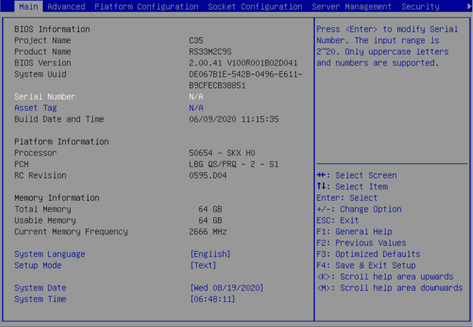
2. On the screen as shown in Figure 2, select Advanced > Storage controller, and press Enter. In this example, storage controller HBA 9400-8i is selected.
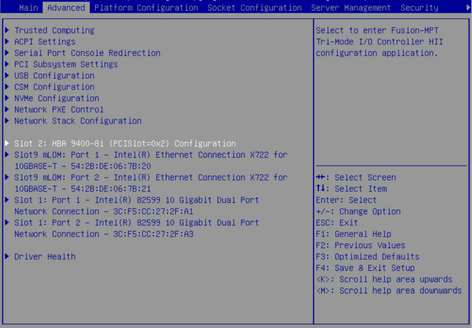
3. On the storage controller configuration screen as shown in Figure 3, select Refresh Topology and then press Enter.
Figure 3 Storage controller configuration screen
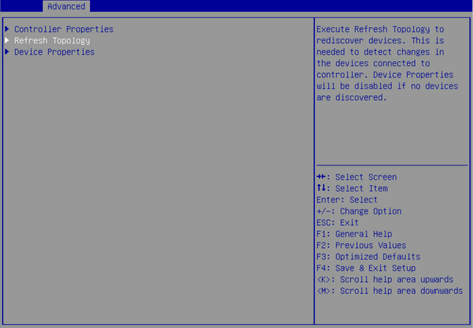
4. On the confirmation screen as shown in Figure 4, select OK and then press Enter.
Figure 4 Confirming the operation
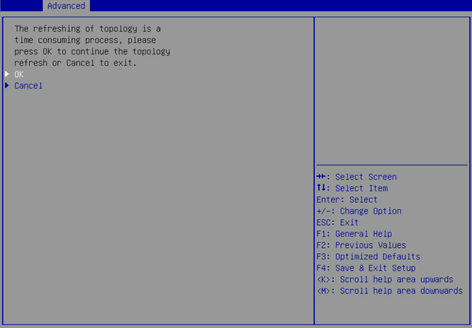
5. On the screen as shown in Figure 5, select OK and then press Enter to return to the configuration screen.
Figure 5 Configuration completed
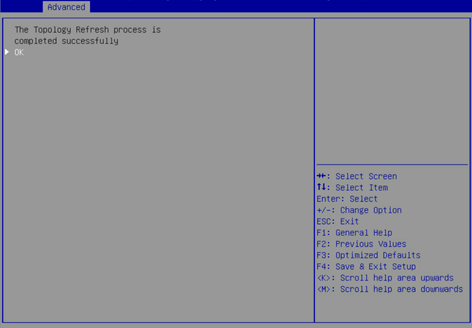
Viewing basic controller information
1. On the storage controller configuration screen as shown in Figure 6, select Controller Properties and then press Enter.
Figure 6 Storage controller configuration screen
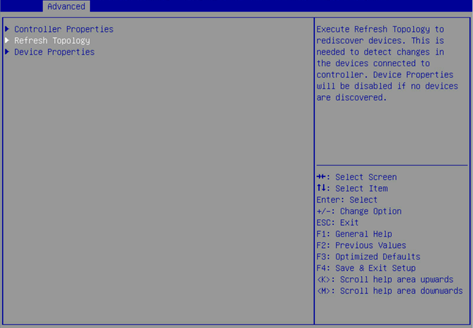
2. On the screen as shown in Figure 7, you can view basic information about the storage controller.
Figure 7 Basic controller information
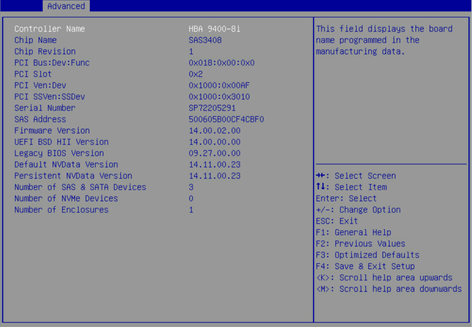
Viewing drive information
1. On the screen as shown in Figure 8, select Device Properties and then press Enter.
Figure 8 Controller configuration screen
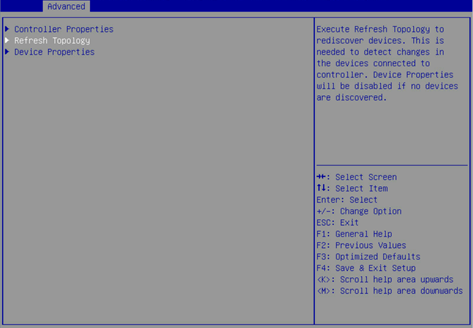
2. On the storage controller configuration screen as shown in Figure 9, press Enter.
Figure 9 Selecting the enclosure
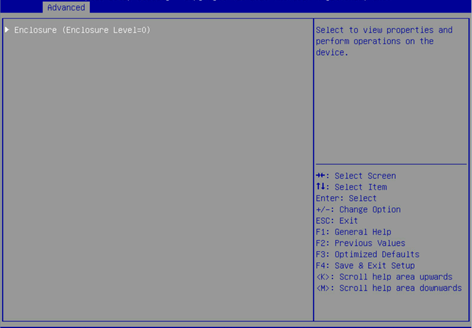
3. On the screen as shown in Figure 10, select the target drive such as <Slot 36>SAS-HDD-HGST HUC101818CS4200 and then press Enter.
Figure 10 Selecting the target drive
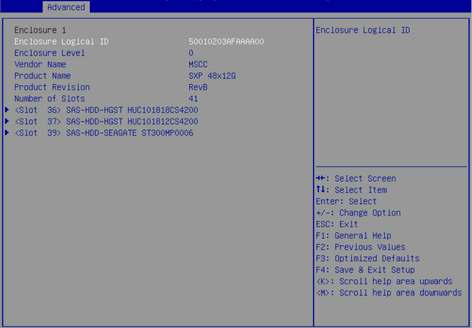
4. On the drive configuration screen as shown in Figure 11, you can view information about the drive.
Figure 11 Drive properties screen
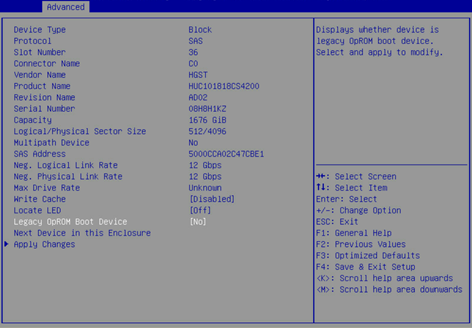
Locating drives
1. On the drive properties screen as shown in Figure 12, select Locate LED and press Enter.
2. In the dialog box that opens, select On to turn on the drive LED.
Figure 12 Drive properties screen
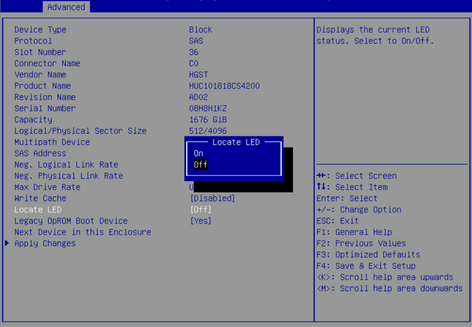
3. Select Apply Changes, and press Enter.
Configuring boot options for the legacy mode
The storage controller does not provide legacy mode configuration screens. You can perform this task to configure boot options for the legacy mode in the UEFI BIOS. This enables users to install an OS in legacy mode.
To configure boot options for the legacy mode:
1. On the drive properties screen as shown in Figure 13, select Legacy OpROM Boot Device and then press Enter.
2. In the dialog box that opens, select Yes for the system to start from a drive in legacy mode.
Figure 13 Drive properties screen
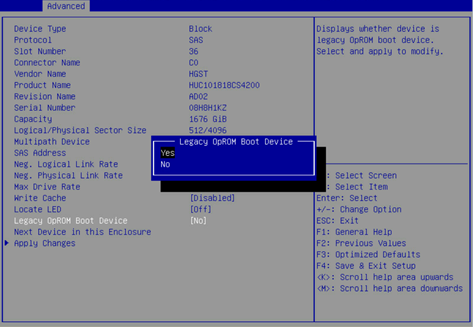
3. Select Apply Changes, and press Enter.
Configuring controller settings in legacy mode
The storage controllers support the legacy mode but do not provide configuration screens in legacy mode.

