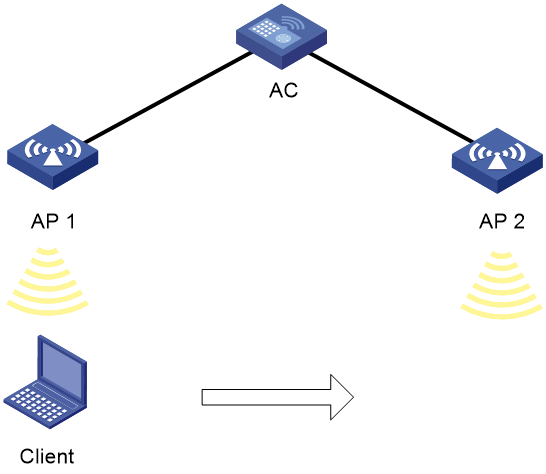- Table of Contents
-
- 05-Comware 9 CLI-based configuration examples (AC+fit AP deployment)
- 01-HTTPS Login Configuration Examples
- 02-SSH Configuration Examples
- 03-License Management Configuration Examples
- 04-AP Association with the AC at Layer 2 Configuration Examples
- 05-AP Association with the AC at Layer 2 (IPv6) Configuration Examples
- 06-Auto AP Configuration Examples
- 07-AP Association with the AC at Layer 3 Configuration Examples
- 08-AP Association with the AC at Layer 3 (IPv6) Configuration Examples
- 09-WEP Encryption Configuration Examples
- 10-PSK Encryption Configuration Examples
- 11-WPA3-SAE PSK Encryption Configuration Examples
- 12-WLAN Access (IPv6) Configuration Examples
- 13-Policy-Based Forwarding with Dual Gateways Configuration Examples
- 14-Scheduled Configuration Deployment by AP Group Configuration Examples
- 15-Inter-AC Roaming with Static Client VLAN Allocation Configuration Examples
- 16-Service Template and Radio Binding Configuration Examples
- 17-Scheduled WLAN Access Services Configuration Examples
- 18-Local Portal Authentication Configuration Examples
- 19-HTTPS-Based Local Portal Authentication Configuration Examples
- 20-Remote Portal Authentication Configuration Examples
- 21-Local Portal Authentication through LDAP Server Configuration Examples
- 22-Local Portal Auth and SSID-based Auth Page Pushing Configuration Examples
- 23-Local Portal MAC-Trigger Authentication Configuration Examples
- 24-Portal MAC-Trigger Authentication Configuration Examples
- 25-Local Forwarding Mode and Local Portal MAC-Trigger Auth Configuration Examples
- 26-Local Portal Authentication (IPv6) Configuration Examples
- 27-Local Portal Authentication through LDAP Server (IPv6) Configuration Examples
- 28-Remote Portal Authentication (IPv6) Configuration Examples
- 29-Portal MAC-Trigger Authentication (IPv6) Configuration Example
- 30-Remote Portal Authentication with User Profile Authorization Configuration Examples
- 31-Portal Fail-Permit Configuration Examples
- 32-Local MAC Authentication Configuration Examples
- 33-Remote MAC Authentication Configuration Examples
- 34-Transparent Auth Through Remote MAC and Portal Auth Configuration Examples
- 35-Remote AP, Remote Portal, and MAC-Trigger Authentication Configuration Examples
- 36-MAC Authentication with Guest VLAN Assignment Configuration Examples
- 37-MAC Authentication with Guest VLAN Assignment (IPv6) Configuration Examples
- 38-Local MAC-And-802.1X Authentication Configuration Examples
- 39-Local 802.1X Authentication Configuration Examples
- 40-Local RADIUS-Based 802.1X Authentication in EAP Relay Mode Configuration Examples
- 41-Remote 802.1X Authentication Configuration Examples
- 42-Remote 802.1X Authentication (IPv6) Configuration Examples
- 43-Remote 802.1X Authentication in WPA3-Enterprise Mode Configuration Examples
- 44-802.1X Auth with ACL Assignment Through IMC Server Configuration Examples
- 45-802.1X Auth with User Profile Assignment Through IMC Server Configuration Examples
- 46-EAD Authentication Configuration Examples
- 47-EAD Authentication (IPv6) Configuration Examples
- 48-Local Forwarding Mode and Local Portal Authentication Configuration Examples
- 49-Local Forwarding Mode Direct Portal Authentication Configuration Examples
- 50-Local Forwarding Mode Direct Portal Authentication (IPv6) Configuration Examples
- 51-Local Forwarding Configuration Examples
- 52-Wired Port Local Forwarding through Wireless Terminator Configuration Examples
- 53-Remote AP Configuration Examples
- 54-Downlink VLAN Management for Fit-Mode APs Configuration Examples
- 55-WIPS Configuration Examples
- 56-WIPS Countermeasures Against All SSIDs Configuration Examples
- 57-IP Source Guard (IPv4) Configuration Examples
- 58-IP Source Guard (IPv6) Configuration Examples
- 59-Dual-Link Backup Configuration Examples
- 60-OAuth-Based Portal MAC-Trigger Auth on a Local-Forwarding Dual-Link Backup Configuration Examples
- 61-Dual-Link Backup OAuth-Based Portal Authentication in Local Forwarding Configuration Examples
- 62-Dual-Link Backup Remote Portal MAC-Trigger Authentication in Local Forwarding Configuration Examples
- 63-Dual-Link Backup Remote Portal and Transparent MAC Auth in Local Forwarding Configuration Examples
- 64-Dual-Link Backup Remote Portal Authentication in Local Forwarding Configuration Examples
- 65-Dual-Link Backup Remote Portal and Transparent MAC Auth in Centralized Forwarding Configuration Examples
- 66-Dual-Link Backup Remote Portal Authentication in Centralized Forwarding Configuration Examples
- 67-Dual-Link Backup Lightweight Portal Authentication in Centralized Forwarding Configuration Examples
- 68-Dual-Link Backup OAuth-Based Portal Authentication in Centralized Forwarding Configuration Examples
- 69-Dual-Link Backup Remote Portal MAC-Trigger Auth in Centralized Forwarding Configuration Examples
- 70-Remote 802.1X Authentication on a Dual-Link AC Backup Network Configuration Examples
- 71-Remote MAC Authentication on a Dual-Link AC Backup Network Configuration Examples
- 72-WLAN Probe Configuration Examples
- 73-Multicast Optimization Configuration Examples
- 74-Client Rate Limiting Configuration Examples
- 75-Inter-AC Roaming Configuration Examples
- 76-Inter-AC Roaming (IPv6) Configuration Examples
- 77-Inter-AC Roaming in Local Forwarding Mode Configuration Examples
- 78-H3C Access Controllers Cooperative Roaming for 802.11v Clients Configuration Examples
- 79-WLAN Load Balancing Configuration Examples
- 80-Static Blacklist Configuration Examples
- 81-Client Quantity Control Configuration Examples
- 82-AP License Synchronization Configuration Examples
- 83-BLE Module iBeacon Transmission Configuration Examples
- 84-Medical RFID Tag Management Configuration Examples
- 85-iBeacon Management Configuration Examples
- 86-Mesh Link Establishment Between a Fit AP and a Fat AP Configuration Examples
- 87-Mesh Link Establishment Between Fit APs Configuration Examples
- 88-Auto-DFS and Auto-TPC Configuration Examples
- 89-AP Image Downloading Configuration Examples
- 90-Dual-Uplink Interfaces Configuration Guide
- 91-Internal-to-External Access Through NAT Configuration Examples
- 92-Layer 2 Static Aggregation Configuration Examples
- 93-Layer 2 Multicast Configuration Examples
- 94-Static VLAN Allocation Configuration Examples
- 95-URL Redirection Configuration Examples
- 96-IPv6 URL Redirection Configuration Examples
- Related Documents
-
| Title | Size | Download |
|---|---|---|
| 78-H3C Access Controllers Cooperative Roaming for 802.11v Clients Configuration Examples | 86.00 KB |
|
|
|
H3C Access Controllers |
|
Cooperative Roaming for 802.11v Clients |
|
Configuration Examples |
Copyright © 2023 New H3C Technologies Co., Ltd. All rights reserved.
No part of this manual may be reproduced or transmitted in any form or by any means without prior written consent of New H3C Technologies Co., Ltd.
Except for the trademarks of New H3C Technologies Co., Ltd., any trademarks that may be mentioned in this document are the property of their respective owners.
The information in this document is subject to change without notice.
Introduction
The following information provides a cooperative roaming configuration example for 802.11v clients.
Prerequisites
|
|
NOTE: 802.11v is supported on Comware 7-based ACs of 5450 and later versions and Comware 9-based ACs of 1046P01 and later versions. |
The following information applies to Comware-based access controllers and access points. Procedures and information in the examples might be slightly different depending on the software or hardware version of the access controllers and access points.
The configuration examples in this document were created and verified in a lab environment, and all the devices were started with the factory default configuration. When you are working on a live network, make sure you understand the potential impact of every command on your network.
This document assumes that you have basic knowledge of WLAN access and WLAN roaming.
Example: Configuring cooperative roaming for 802.11v clients
Network configuration
As shown in Figure 1, the AC manages AP 1 and AP 2 and an 802.11v client accesses the wireless network through AP 1.
Configure cooperative roaming on the AC to guide the client to roam to AP 2 when the RSSI is lower than 25 dBm.
Analysis
· To realize intra-AC roaming, you must apply the same wireless service template to AP 1 and AP 2.
· 802.11v cooperative roaming takes effect only on 802.11v clients. To view whether a client supports 802.11v, execute the display wlan client verbose command in any view on the AC after the client comes online. If the BTM field in the command output displays active, the client supports 802.11v.
[AC] display wlan client verbose | inc BTM
BTM mode : active
Restrictions and guidelines
Use the serial ID labeled on the AP's rear panel to specify an AP.
Procedures
Configure the interfaces of the AC
# Create VLAN 100 and VLAN-interface 100, and assign an IP address to the interface. The AC will use this IP address to establish a CAPWAP tunnel with the AP.
<AC> system-view
[AC] vlan 100
[AC-vlan100] quit
[AC] interface vlan-interface 100
[AC-Vlan-interface100] ip address 192.1.1.1 16
# Create VLAN 200 and VLAN-interface 200, and assign an IP address to the interface. The client will use this VLAN to access the wireless network.
[AC] vlan 200
[AC-vlan200] quit
[AC] interface vlan-interface 200
[AC-Vlan-interface200] ip address 192.2.1.1 24
[AC-Vlan-interface200] quit
# Configure interface GigabitEthernet 1/0/1 that connects to AP 1 as an access port and assign the port to VLAN 100.
[AC] interface gigabitethernet 1/0/1
[AC-GigabitEthernet1/0/1] port link-type access
[AC-GigabitEthernet1/0/1] port access vlan 100
[AC-GigabitEthernet1/0/1] quit
# Configure interface GigabitEthernet 1/0/2 that connects to AP 2 as an access port and assign the port to VLAN 100.
[AC] interface gigabitethernet 1/0/2
[AC-GigabitEthernet1/0/2] port link-type access
[AC-GigabitEthernet1/0/2] port access vlan 100
[AC-GigabitEthernet1/0/2] quit
Configure a wireless service
# Create service template 1 and enter its view.
[AC] wlan service-template 1
# Set the SSID to service.
[AC-wlan-st-1] ssid service
# Set the VLAN to VLAN 200.
[AC-wlan-st-1] vlan 200
# Enable BSS transition management.
|
|
NOTE: This feature can be configured only when the service template is disabled. |
[AC-wlan-st-1] bss transition-management enable
# Enable the service template.
[AC-wlan-st-1] service-template enable
Configure AP settings
|
|
NOTE: To simply AP configuration on a large-scale network, configure AP settings on a per AP group basis as a best practice. |
# Create manual AP officeap1 with model WA6320 and SN 219801A28N819CE0002T.
[AC] wlan ap officeap1 model WA6320
[AC-wlan-ap-officeap1] serial-id 219801A28N819CE0002T
[AC-wlan-ap-officeap1] quit
# Create manual AP officeap2 with model WA6320 and SN 219801A28N819CE0002R.
[AC] wlan ap officeap2 model WA6320
[AC-wlan-ap-officeap2] serial-id 219801A28N819CE0002R
[AC-wlan-ap-officeap2] quit
# Create AP group group1 and add AP officeap1 and AP officeap2 to the group.
[AC] wlan ap-group group1
[AC-wlan-ap-group-group1] ap officeap1 officeap2
# Bind service template 1 to radio 2 for AP group group1.
[AC-wlan-ap-group-group1] ap-model WA6320
[AC-wlan-ap-group-group1-ap-model-WA6320] radio 2
[AC-wlan-ap-group-group1-ap-model-WA6320-radio-2] service-template 1
# Enable client anti-sticky, set the RSSI threshold to 25 dBm, and set the detection interval to 6 seconds. Edit the parameters as needed. The device will detect the RSSI every 6 seconds and once the RSSI is below the threshold, the AC will guide the client for BSS transition.
[AC-wlan-ap-group-group1-ap-model-WA6320-radio-2] sacp anti-sticky enable rssi 25 interval 6
# Enable radio 2.
[AC-wlan-ap-group-group1-ap-model-WA6320-radio-2] radio enable
[AC-wlan-ap-group-group1-ap-model-WA6320-radio-2] quit
[AC-wlan-ap-group-group1-ap-model-WA6320] quit
[AC-wlan-ap-group-group1] quit
Verifying the configuration
# Execute the display wlan sacp move-history command in any view on the AC to view the transition history of the client with MAC address 78AC-C0AF-944F. Verify that the client has roamed from AP officeap1 to AP officeap2.
<Sysname> display wlan sacp move-history mac-address 78AC-C0AF-944F
Total entries: 1
Current entries: 1
Current Clients: 1
Time MAC address AP name Chl RSSI Request/Response Result
1/11 15:57:09 78AC-C0AF-944F S:officeap1 6 25 1 /1 [1 ,0 ]
T:officeap2 11
1/11 15:57:10 A:officeap2 11 40 BTM-1
Configuration files
· AC
#
vlan 100
#
vlan 200
#
wlan service-template 1
ssid service
vlan 200
bss transition-management enable
service-template enable
#
interface Vlan-interface100
ip address 192.1.1.1 255.255.255.0
#
interface Vlan-interface200
ip address 192.2.1.1 255.255.255.0
#
interface GigabitEthernet1/0/1
port link-type access
port access vlan 100
#
interface GigabitEthernet1/0/2
port link-type access
port access vlan 100
#
wlan ap officeap1 model WA6320
serial-id 219801A28N819CE0002T
#
wlan ap officeap2 model WA6320
serial-id 219801A28N819CE0002R
#
wlan ap-group group1
ap officeap1 officeap2
ap-model WA6320
radio 2
radio enable
service-template 1
sacp anti-sticky enable rssi 25 interval 6
Related documentation
· AP and WT Management Command Reference in H3C Access Controllers Command References
· AP and WT Management Configuration Guide in H3C Access Controllers Configuration Guides
· WLAN Access Command Reference in H3C Access Controllers Command References
· WLAN Access Configuration Guide in H3C Access Controllers Configuration Guides
· WLAN Roaming Command Reference in H3C Access Controllers Command References
· WLAN Roaming Configuration Guide in H3C Access Controllers Configuration Guides