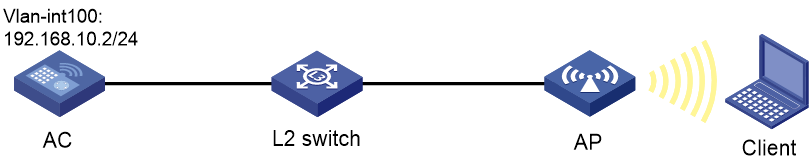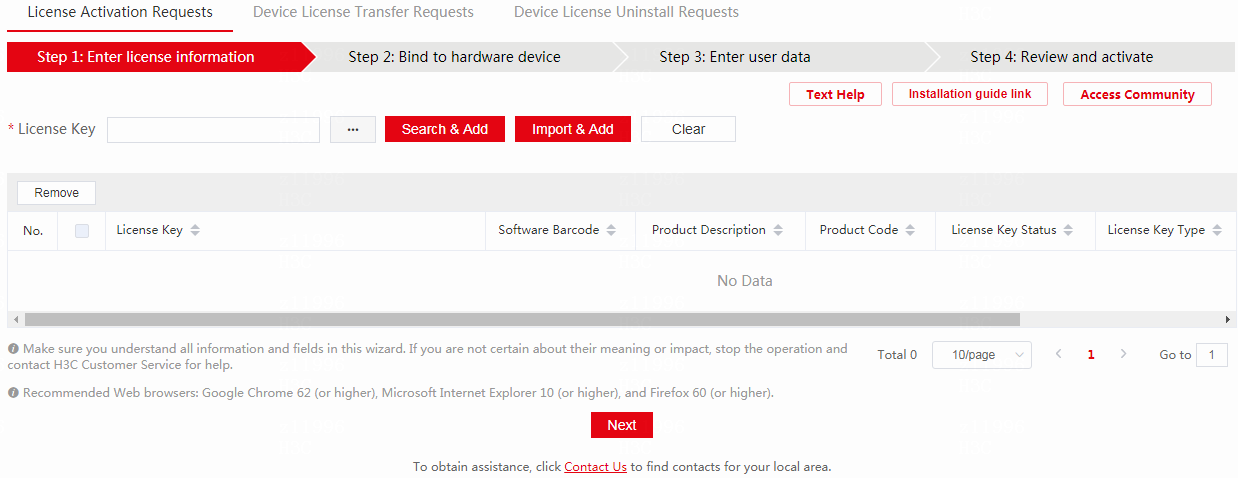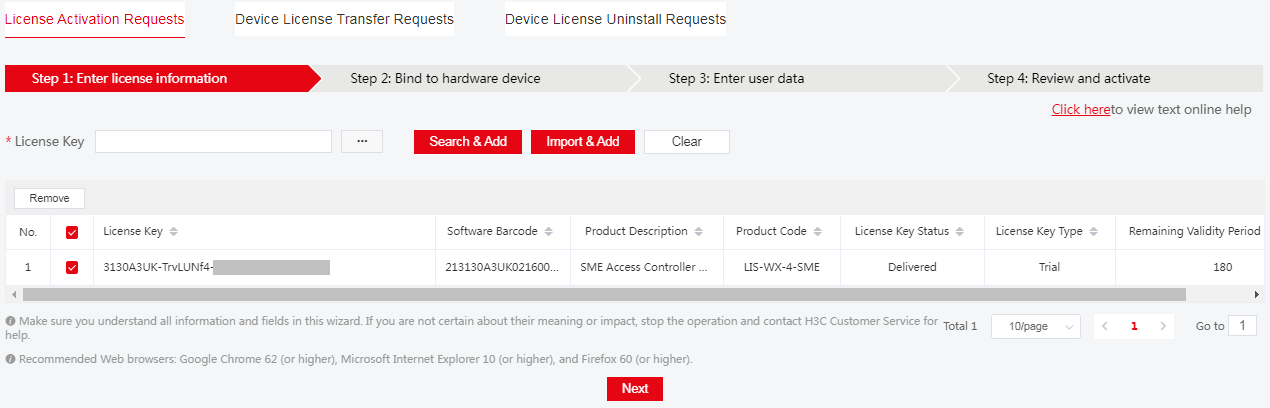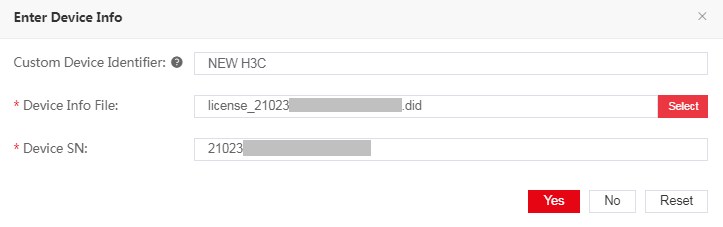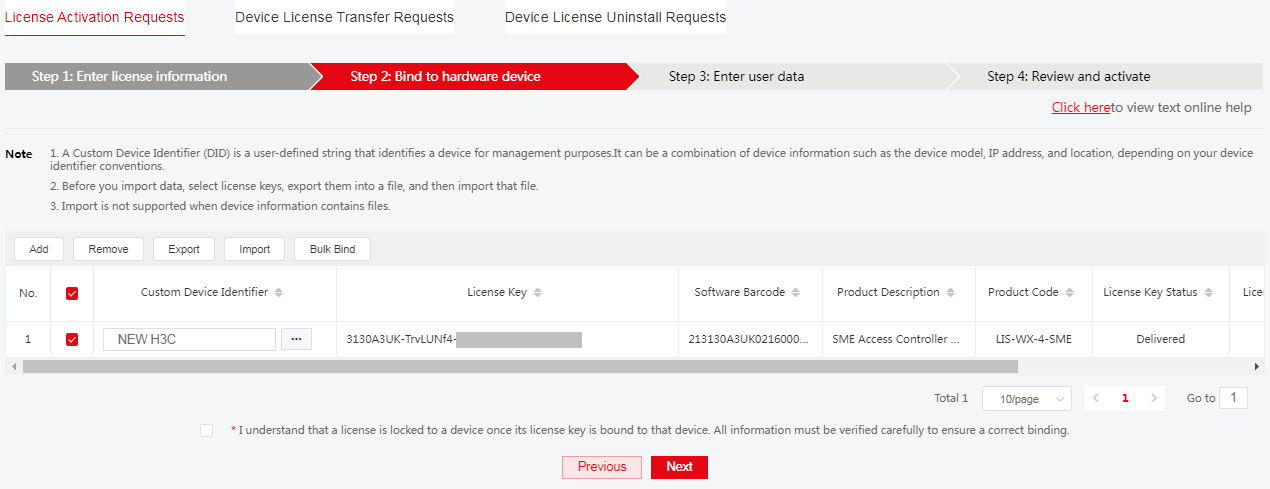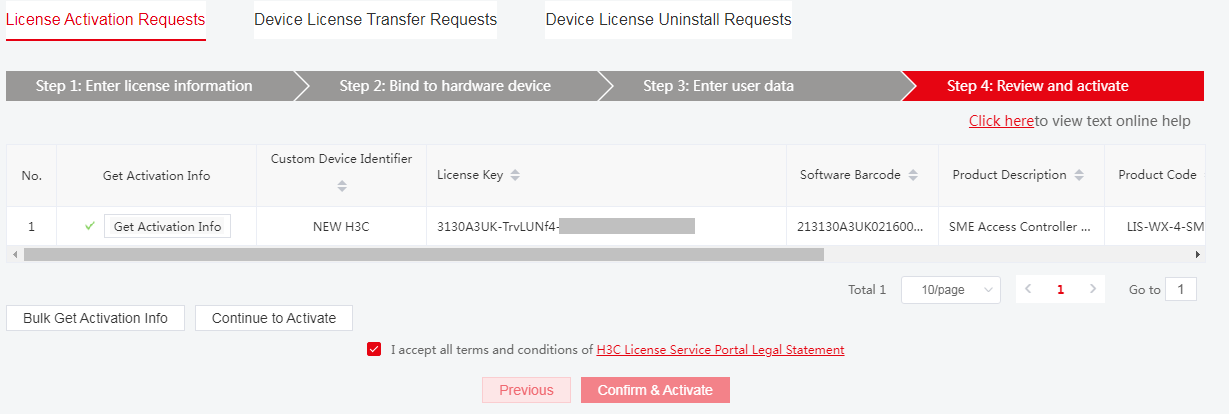- Table of Contents
-
- 05-Comware 9 CLI-based configuration examples (AC+fit AP deployment)
- 01-HTTPS Login Configuration Examples
- 02-SSH Configuration Examples
- 03-License Management Configuration Examples
- 04-AP Association with the AC at Layer 2 Configuration Examples
- 05-AP Association with the AC at Layer 2 (IPv6) Configuration Examples
- 06-Auto AP Configuration Examples
- 07-AP Association with the AC at Layer 3 Configuration Examples
- 08-AP Association with the AC at Layer 3 (IPv6) Configuration Examples
- 09-WEP Encryption Configuration Examples
- 10-PSK Encryption Configuration Examples
- 11-WPA3-SAE PSK Encryption Configuration Examples
- 12-WLAN Access (IPv6) Configuration Examples
- 13-Policy-Based Forwarding with Dual Gateways Configuration Examples
- 14-Scheduled Configuration Deployment by AP Group Configuration Examples
- 15-Inter-AC Roaming with Static Client VLAN Allocation Configuration Examples
- 16-Service Template and Radio Binding Configuration Examples
- 17-Scheduled WLAN Access Services Configuration Examples
- 18-Local Portal Authentication Configuration Examples
- 19-HTTPS-Based Local Portal Authentication Configuration Examples
- 20-Remote Portal Authentication Configuration Examples
- 21-Local Portal Authentication through LDAP Server Configuration Examples
- 22-Local Portal Auth and SSID-based Auth Page Pushing Configuration Examples
- 23-Local Portal MAC-Trigger Authentication Configuration Examples
- 24-Portal MAC-Trigger Authentication Configuration Examples
- 25-Local Forwarding Mode and Local Portal MAC-Trigger Auth Configuration Examples
- 26-Local Portal Authentication (IPv6) Configuration Examples
- 27-Local Portal Authentication through LDAP Server (IPv6) Configuration Examples
- 28-Remote Portal Authentication (IPv6) Configuration Examples
- 29-Portal MAC-Trigger Authentication (IPv6) Configuration Example
- 30-Remote Portal Authentication with User Profile Authorization Configuration Examples
- 31-Portal Fail-Permit Configuration Examples
- 32-Local MAC Authentication Configuration Examples
- 33-Remote MAC Authentication Configuration Examples
- 34-Transparent Auth Through Remote MAC and Portal Auth Configuration Examples
- 35-Remote AP, Remote Portal, and MAC-Trigger Authentication Configuration Examples
- 36-MAC Authentication with Guest VLAN Assignment Configuration Examples
- 37-MAC Authentication with Guest VLAN Assignment (IPv6) Configuration Examples
- 38-Local MAC-And-802.1X Authentication Configuration Examples
- 39-Local 802.1X Authentication Configuration Examples
- 40-Local RADIUS-Based 802.1X Authentication in EAP Relay Mode Configuration Examples
- 41-Remote 802.1X Authentication Configuration Examples
- 42-Remote 802.1X Authentication (IPv6) Configuration Examples
- 43-Remote 802.1X Authentication in WPA3-Enterprise Mode Configuration Examples
- 44-802.1X Auth with ACL Assignment Through IMC Server Configuration Examples
- 45-802.1X Auth with User Profile Assignment Through IMC Server Configuration Examples
- 46-EAD Authentication Configuration Examples
- 47-EAD Authentication (IPv6) Configuration Examples
- 48-Local Forwarding Mode and Local Portal Authentication Configuration Examples
- 49-Local Forwarding Mode Direct Portal Authentication Configuration Examples
- 50-Local Forwarding Mode Direct Portal Authentication (IPv6) Configuration Examples
- 51-Local Forwarding Configuration Examples
- 52-Wired Port Local Forwarding through Wireless Terminator Configuration Examples
- 53-Remote AP Configuration Examples
- 54-Downlink VLAN Management for Fit-Mode APs Configuration Examples
- 55-WIPS Configuration Examples
- 56-WIPS Countermeasures Against All SSIDs Configuration Examples
- 57-IP Source Guard (IPv4) Configuration Examples
- 58-IP Source Guard (IPv6) Configuration Examples
- 59-Dual-Link Backup Configuration Examples
- 60-OAuth-Based Portal MAC-Trigger Auth on a Local-Forwarding Dual-Link Backup Configuration Examples
- 61-Dual-Link Backup OAuth-Based Portal Authentication in Local Forwarding Configuration Examples
- 62-Dual-Link Backup Remote Portal MAC-Trigger Authentication in Local Forwarding Configuration Examples
- 63-Dual-Link Backup Remote Portal and Transparent MAC Auth in Local Forwarding Configuration Examples
- 64-Dual-Link Backup Remote Portal Authentication in Local Forwarding Configuration Examples
- 65-Dual-Link Backup Remote Portal and Transparent MAC Auth in Centralized Forwarding Configuration Examples
- 66-Dual-Link Backup Remote Portal Authentication in Centralized Forwarding Configuration Examples
- 67-Dual-Link Backup Lightweight Portal Authentication in Centralized Forwarding Configuration Examples
- 68-Dual-Link Backup OAuth-Based Portal Authentication in Centralized Forwarding Configuration Examples
- 69-Dual-Link Backup Remote Portal MAC-Trigger Auth in Centralized Forwarding Configuration Examples
- 70-Remote 802.1X Authentication on a Dual-Link AC Backup Network Configuration Examples
- 71-Remote MAC Authentication on a Dual-Link AC Backup Network Configuration Examples
- 72-WLAN Probe Configuration Examples
- 73-Multicast Optimization Configuration Examples
- 74-Client Rate Limiting Configuration Examples
- 75-Inter-AC Roaming Configuration Examples
- 76-Inter-AC Roaming (IPv6) Configuration Examples
- 77-Inter-AC Roaming in Local Forwarding Mode Configuration Examples
- 78-H3C Access Controllers Cooperative Roaming for 802.11v Clients Configuration Examples
- 79-WLAN Load Balancing Configuration Examples
- 80-Static Blacklist Configuration Examples
- 81-Client Quantity Control Configuration Examples
- 82-AP License Synchronization Configuration Examples
- 83-BLE Module iBeacon Transmission Configuration Examples
- 84-Medical RFID Tag Management Configuration Examples
- 85-iBeacon Management Configuration Examples
- 86-Mesh Link Establishment Between a Fit AP and a Fat AP Configuration Examples
- 87-Mesh Link Establishment Between Fit APs Configuration Examples
- 88-Auto-DFS and Auto-TPC Configuration Examples
- 89-AP Image Downloading Configuration Examples
- 90-Dual-Uplink Interfaces Configuration Guide
- 91-Internal-to-External Access Through NAT Configuration Examples
- 92-Layer 2 Static Aggregation Configuration Examples
- 93-Layer 2 Multicast Configuration Examples
- 94-Static VLAN Allocation Configuration Examples
- 95-URL Redirection Configuration Examples
- 96-IPv6 URL Redirection Configuration Examples
- Related Documents
-
| Title | Size | Download |
|---|---|---|
| 03-License Management Configuration Examples | 270.91 KB |
|
|
|
H3C Access Controllers |
|
License Management |
|
Configuration Examples |
|
|
Copyright © 2023 New H3C Technologies Co., Ltd. All rights reserved.
No part of this manual may be reproduced or transmitted in any form or by any means without prior written consent of New H3C Technologies Co., Ltd.
Except for the trademarks of New H3C Technologies Co., Ltd., any trademarks that may be mentioned in this document are the property of their respective owners.
The information in this document is subject to change without notice.
Example: Installing AP licenses on an AC
Identifying the license storage on the AC
Compressing the license storage on the AC
Obtaining device information from the AC
Requesting an activation file on H3C License Management Platform
Installing an activation file on the AC
Introduction
The following information provides an example of installing AP licenses.
Prerequisites
The following information applies to Comware-based access controllers and access points. Procedures and information in the examples might be slightly different depending on the software or hardware version of the access controllers and access points.
The configuration examples were created and verified in a lab environment, and all the devices were started with the factory default configuration. When you are working on a live network, make sure you understand the potential impact of every command on your network.
The following information is provided based on the assumption that you have basic knowledge of licensing.
Example: Installing AP licenses on an AC
Network configuration
As shown in Figure 1, install AP licenses on the AC for the AC to manage the AP and for the AP to provide wireless services to the client.
Restrictions and guidelines
· Purchase licenses from H3C authorized channels.
· To identify the validity periods of the licenses that have been installed on the device, execute the display license command. If the license for a feature is time limited, install a new license for the feature before the old license expires.
· When you operate DID files or activation files, follow these restrictions and guidelines:
¡ To avoid licensing error, do not modify the file name or edit the file content.
¡ Before you install an activation file, download the activation file to the storage media of the device such as flash memory. When installing an activation file, the device automatically copies the activation file to the license folder in the root directory of the storage media. The license folder stores important files for licensing. For licensed features to function correctly, do not delete or modify the license folder or the files in this folder.
Procedures
Obtaining a license key
After you obtain a license key, back up it and keep the backup license key in a safe place for future use.
Obtaining a formal license key
To use a license-based feature, purchase a software license certificate for it. The authorization serial number in the software license certificate is the license key.
Obtaining a trial license key
If you need a trial license key to verify the functionality of a feature before you making a purchase decision, contact your H3C sales representative or H3C Support.
Identifying the license storage on the AC
To identify the free space of the license storage, execute the following command in any view:
<Sysname> display license feature
Total: 360 Usage: 0
Feature Licensed State
APMGR N -
From the command output, view the Total and Usage fields to examine whether the remaining license storage is sufficient for installing new licenses. If the remaining license storage is not sufficient, compress the license storage.
The remaining license storage equals to the total amount of license storage minus the used amount of license storage.
Compressing the license storage on the AC
About this task
The license storage stores licensing information and has a fixed size.
You compress the license storage to delete expired and uninstalled license information to ensure sufficient storage space for installing new licenses.
Restrictions and guidelines
If uninstalled licenses or expired licenses exist on the AC, the compression operation will make the DID or DID file change. You will be unable to install the activation file obtained by using the old DID or DID file on the AC. As a best practice, install all activation files registered with the old DID or DID file before performing a compression.
Procedure
# Compress the license storage.
<Sysname> system-view
[Sysname] license compress
This command will delete all data relevant to uninstalled and expired keys/licenses, including Uninstall keys, and create a new device ID for activation keys/files.Make sure you have saved the Uninstall keys so you can apply for a new activation key/file for the unexpired licenses that were covered by the uninstalled activation keys/files.
Are you sure you want to continue? [Y/N]: Y
This operation might take some time. Do not perform any other operations until the operation is completed or a failure message is displayed. Please wait...Done.
Obtaining device information from the AC
# Obtain the device SN and DID file.
<Sysname> display license device-id
SN: 210235A1JMC166XXXXXX
SN CHECK_SUM: 2D0BF254
Device ID: flash:/license/210235A1JMC166XXXXXX.did
# Use FTP or TFTP to upload the DID file to a local file system.
<Sysname> tftp 192.168.10.22 put flash:/license/210235A1JMC166XXXXXX.did
Press CTRL+C to abort.
% Total % Received % Xferd Average Speed Time Time Time Current
Dload Upload Total Spent Left Speed
100 1029 0 0 100 1029 0 43527 --:--:-- --:--:-- --:--:-- 60529
<Sysname>
Requesting an activation file on H3C License Management Platform
Adding license keys
1. Access H3C License Management Platform at http://www.h3c.com/en/License.
Figure 2 Accessing H3C License Management Platform
2. On the License Activation Requests tab, add license keys.
Figure 3 Adding license keys
3. Select license keys to be activated, and then click Next.
Binding license keys to the AC
1. Click the ![]() icon next to the empty Device ID box in the license key entry. In the dialog box that opens, enter the
required device information, and then click OK.
icon next to the empty Device ID box in the license key entry. In the dialog box that opens, enter the
required device information, and then click OK.
For information about how to obtain device information, see "Obtaining device information from the AC."
Figure 4 Entering device information
2. Review the bindings carefully. Make sure you understand the impact of the binding operation, and then select the option that explicitly states so.
Figure 5 Reviewing the bindings
3. Click Next.
Specifying customer information
Enter customer information, and then click Next.
Reviewing information and activating the licenses
1. Review the license key and device information and then select I accept all terms of H3C Legal Statement.
2. Click Confirm & Activate.
Figure 7 Confirming and activating the licenses
3. Double-check the license key and device information, and then click OK.
Figure 8 Confirming information
4. Click Get Activation Info to download an activation file to the local disk.
Figure 9 Obtaining activation information
Installing an activation file on the AC
|
CAUTION: Back up an activation file before you install it. If the activation file is inadvertently deleted or becomes unavailable for some other reason, you can use the backup activation file to restore the license. |
# Use FTP or TFTP to upload the activation file to be installed to the AC.
<Sysname> tftp 192.168.10.22 get 210235A1JMC166XXXXXX1909581318505.ak
Press CTRL+C to abort.
% Total % Received % Xferd Average Speed Time Time Time Current
Dload Upload Total Spent Left Speed
100 2594 100 2594 0 0 42681 0 --:--:-- --:--:-- --:--:-- 48943
Writing file...Done.
# Install the activation file.
<Sysname> system-view
[Sysname] license activation-file install flash:/210235A1JMC166XXXXXX1909581318505.ak
This operation might take some time. Do not perform any other operations until this operation is completed. Please wait...Done.
[Sysname]
Verifying the configuration
# On the AC, view license information to verify that an AP license has been installed.
[Sysname] display license
flash:/license/210235A1JMC166XXXXXX1909581318505.ak
Feature: APMGR
Product Description: Enhanced Access Controller License,8 APs,for Verticals,for V7
Registered at: 2021-05-19 17:29:14
License Type: Trial (days restricted)
Trial Time Left (days): 180
Current State: In use
Pre-installed License
Feature: APMGR
Feature Description: PreAtom This is APMGR license
Time Left (days): 0
Current State: Expired
[Sysname]
Related documentation
· License Management Configuration Guide in H3C Access Controllers Configuration Guides
· License Management Command Reference in H3C Access Controllers Command References