- Table of Contents
-
- H3C S6820 Switch Series Configuration Examples-Release 630x-6W100
- 01-Login Management Configuration Examples
- 02-RBAC Configuration Examples
- 03-Software Upgrade Examples
- 04-ISSU Configuration Examples
- 05-Software Patching Examples
- 06-Ethernet Link Aggregation Configuration Examples
- 07-Port Isolation Configuration Examples
- 08-Spanning Tree Configuration Examples
- 09-VLAN Configuration Examples
- 10-VLAN Tagging Configuration Examples
- 11-DHCP Snooping Configuration Examples
- 12-Cross-Subnet Dynamic IP Address Allocation Configuration Examples
- 13-IPv6 over IPv4 Manual Tunneling with OSPFv3 Configuration Examples
- 14-ISATAP Tunnel and 6to4 Tunnel Configuration Examples
- 15-IPv6 over IPv4 GRE Tunnel Configuration Examples
- 16-GRE with OSPF Configuration Examples
- 17-OSPF Configuration Examples
- 18-IS-IS Configuration Examples
- 19-BGP Configuration Examples
- 20-Policy-Based Routing Configuration Examples
- 21-OSPFv3 Configuration Examples
- 22-IPv6 IS-IS Configuration Examples
- 23-Routing Policy Configuration Examples
- 24-IGMP Snooping Configuration Examples
- 25-IGMP Configuration Examples
- 26-BIDIR-PIM Configuration Examples
- 27-Multicast VPN Configuration Examples
- 28-MLD Snooping Configuration Examples
- 29-IPv6 Multicast VLAN Configuration Examples
- 30-Basic MPLS Configuration Examples
- 31-MPLS L3VPN Configuration Examples
- 32-ACL Configuration Examples
- 33-Control Plane-Based QoS Policy Configuration Examples
- 34-Traffic Policing Configuration Examples
- 35-GTS and Rate Limiting Configuration Examples
- 36-Priority Mapping and Queue Scheduling Configuration Examples
- 37-Traffic Filtering Configuration Examples
- 38-AAA Configuration Examples
- 39-Port Security Configuration Examples
- 40-Portal Configuration Examples
- 41-SSH Configuration Examples
- 42-IP Source Guard Configuration Examples
- 43-Ethernet OAM Configuration Examples
- 44-CFD Configuration Examples
- 45-DLDP Configuration Examples
- 46-VRRP Configuration Examples
- 47-BFD Configuration Examples
- 48-NTP Configuration Examples
- 49-SNMP Configuration Examples
- 50-NQA Configuration Examples
- 51-Mirroring Configuration Examples
- 52-sFlow Configuration Examples
- 53-FCoE Configuration Examples
- 54-OpenFlow Configuration Examples
- 55-MAC Address Table Configuration Examples
- 56-Static Multicast MAC Address Entry Configuration Examples
- 57-IP Unnumbered Configuration Examples
- 58-MVRP Configuration Examples
- 59-MCE Configuration Examples
- 60-Congestion Avoidance and Queue Scheduling Configuration Examples
- 61-Attack Protection Configuration Examples
- 62-Smart Link Configuration Examples
- 63-RRPP Configuration Examples
- 64-BGP Route Selection Configuration Examples
- 65-IS-IS Route Summarization Configuration Examples
- 66-IRF Configuration Examples
- 67-MPLS OAM Configuration Examples
- 68-MPLS TE Configuration Examples
- 69-NetStream Configuration Examples
- 70-VXLAN Configuration Examples
- 71-DRNI Configuration Examples
- 72-DRNI and EVPN Configuration Examples
- 73-EVPN-DCI over an MPLS L3VPN Network Configuration Examples
- 74-S-MLAG Configuration Examples
- 75-MPLS SR Configuration Examples
- 76-Puppet Configuration Examples
- Related Documents
-
| Title | Size | Download |
|---|---|---|
| 32-ACL Configuration Examples | 155.81 KB |
|
|
|
H3C S6820 Switches |
|
ACL Configuration Examples |
|
|
Copyright © 2020 New H3C Technologies Co., Ltd. All rights reserved.
No part of this manual may be reproduced or transmitted in any form or by any means without prior written consent of New H3C Technologies Co., Ltd.
Except for the trademarks of New H3C Technologies Co., Ltd., any trademarks that may be mentioned in this document are the property of their respective owners.
The information in this document is subject to change without notice.
Contents
Example: Filtering packets by MAC address
Example: Controlling FTP access
Example: Filtering packets by IP address
Denying the Administration department to access the R&D department
Configuring access control for the R&D department
Example: Filtering TCP packets
Configuring access control for the Administration department
Configuring access control for the R&D department
Example: Filtering HTTP packets by using a user-defined ACL
Introduction
This document provides ACL configuration examples.
Prerequisites
This document is not restricted to specific software or hardware versions.
The configuration examples in this document were created and verified in a lab environment, and all the devices were started with the factory default configuration. When you are working on a live network, make sure you understand the potential impact of every command on your network.
This document assumes that you have basic knowledge of ACL.
Example: Filtering packets by MAC address
Network configuration
As shown in Figure 1, the R&D department and the Administration department have video devices deployed. The video devices use MAC addresses prefixed with 000f-e2. Configure packet filtering on the device to allow outgoing video data to pass through only from 8:30 to 18:00 every day.
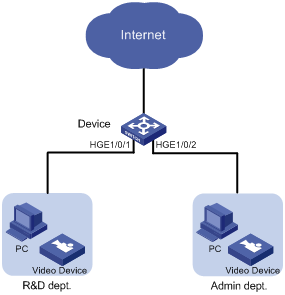
Analysis
Because the MAC addresses of the video devices are fixed, you can use an Ethernet frame header ACL to filter packets by MAC address. In the ACL, specify a MAC address and a mask to match the MAC addresses that have the same prefix.
Software versions used
This configuration example was created and verified on R6301.
Procedures
# Create a time range time1 for the time range from 8:30 to 18:00 every day.
<Device> system-view
[Device] time-range time1 8:30 to 18:00 daily
# Configure Ethernet frame header ACL 4000 to allow packets with source MAC addresses prefixed with 000f-e2 to pass through only during time1.
[Device] acl mac 4000
[Device-acl-mac-4000] rule permit source-mac 000f-e200-0000 ffff-ff00-0000 time-range time1
[Device-acl-mac-4000] rule deny source-mac 000f-e200-0000 ffff-ff00-0000
[Device-acl-mac-4000] quit
# Apply ACL 4000 to filter incoming packets on HundredGigE 1/0/1 and HundredGigE 1/0/2.
[Device] interface hundredgige 1/0/1
[Device-HundredGigE1/0/1] packet-filter mac 4000 inbound
[Device-HundredGigE1/0/1] quit
[Device] interface hundredgige 1/0/2
[Device-HundredGigE1/0/2] packet-filter mac 4000 inbound
[Device-HundredGigE1/0/2] quit
Verifying the configuration
# Verify that the ACL is successfully applied for packet filtering.
[Device] display packet-filter interface inbound
Interface: HundredGigE1/0/1
Inbound policy:
MAC ACL 4000
Interface: HundredGigE1/0/2
Inbound policy:
MAC ACL 4000
# Verify that the video devices can communicate with the external network during the time range time1. (Details not shown.)
# Verify that the video devices cannot communicate with the external network beyond the time range time1. (Details not shown.)
Configuration files
#
interface HundredGigE1/0/1
port link-mode bridge
packet-filter mac 4000 inbound
#
interface HundredGigE1/0/2
port link-mode bridge
packet-filter mac 4000 inbound
#
time-range time1 08:30 to 18:00 daily
#
acl mac 4000
rule 0 permit source-mac 000f-e200-0000 ffff-ff00-0000 time-range time1
rule 5 deny source-mac 000f-e200-0000 ffff-ff00-0000
Example: Controlling FTP access
Network configuration
As shown in Figure 2, the device is an FTP server. Configure FTP access control on the device to meet the following requirements:
· Users on subnet 10.1.2.0/24 can access the FTP server at any time.
· Users on subnet 10.1.1.0/24 can access the FTP server during working hours (8:30 to 18:00) on working days (Monday to Friday).
· Qualified users are assigned the level-15 user role.

Analysis
To meet the network requirements, you must perform the following tasks:
· Configure two rules for the ACL. One rule permits packets from subnet 10.1.2.0/24. The other one permits packets from subnet 10.1.1.0/24 and takes effect only during working hours on working days.
· Use the ACL to control access to the FTP server.
Software versions used
This configuration example was created and verified on R6301.
Procedures
# Configure the time range ftp for working hours 8:30 to 18:00 from Monday to Friday.
<Device> system-view
[Device] time-range ftp 8:30 to 18:00 working-day
# Create IPv4 basic ACL 2000.
[Device] acl basic 2000
# Configure a rule to permit packets from subnet 10.1.2.0/24.
[Device-acl-ipv4-basic-2000] rule permit source 10.1.2.0 0.0.0.255
# Configure a rule to permit packets from subnet 10.1.1.0/24 during the time range ftp.
[Device-acl-ipv4-basic-2000] rule permit source 10.1.1.0 0.0.0.255 time-range ftp
[Device-acl-ipv4-basic-2000] quit
# Enable FTP server on the device.
[Device] ftp server enable
# Add a local user named ftp and authorize this user to use the FTP service.
[Device] local-user ftp
[Device-luser-manage-ftp] service-type ftp
# Configure a password for the local user.
[Device-luser-manage-ftp] password simple 123456
# Assign the level-15 user role to the local user.
[Device-luser-manage-ftp] authorization-attribute user-role level-15
[Device-luser-manage-ftp] quit
# Use the ACL 2000 to control access to the FTP server.
[Device] ftp server acl 2000
Verifying the configuration
# Verify that you can use the host at 10.1.2.100 to log in to the FTP server during working hours on wording days.
Microsoft Windows [Version 6.1.7601]
Copyright (c) 2009 Microsoft Corporation. All rights reserved.
C:\>ftp 10.1.2.1
Connected to 10.1.2.1.
220 FTP service ready.
User (10.1.2.1:(none)): ftp
331 Password required for ftp.
Password:
230 User logged in.
# Verify that you can use the host at 10.1.1.100 to log in to the FTP server during working hours on working days.
Microsoft Windows [Version 6.1.7601]
Copyright (c) 2009 Microsoft Corporation. All rights reserved.
C:\>ftp 10.1.2.1
Connected to 10.1.2.1.
220 FTP service ready.
User (10.1.2.1:(none)): ftp
331 Password required for ftp.
Password:
230 User logged in.
# Verify that you can use the host at 10.1.2.100 to log in to the FTP server outside working hours.
Microsoft Windows [Version 6.1.7601]
Copyright (c) 2009 Microsoft Corporation. All rights reserved.
C:\>ftp 10.1.2.1
Connected to 10.1.2.1.
220 FTP service ready.
User (10.1.2.1:(none)): ftp
331 Password required for ftp.
Password:
230 User logged in.
# Verify that you cannot use the host at 10.1.1.100 to log in to the FTP server outside working hours.
Microsoft Windows [Version 6.1.7601]
Copyright (c) 2009 Microsoft Corporation. All rights reserved.
C:\>ftp 10.1.2.1
ftp>
ftp> ls
Not connected.
Configuration files
#
time-range ftp 08:30 to 18:00 working-day
#
acl basic 2000
rule 0 permit source 10.1.2.0 0.0.0.255
rule 5 permit source 10.1.1.0 0.0.0.255 time-range ftp
#
local-user ftp class manage
password hash $h$6$HVOQzdJMVPtVd0A7$hFeYeT1ic7AgOPJ/z/Ci9db347bnJ2krcnzA+lD++iG
0jC5qSybNhuH7zi70tH4d42Y3mYtsqNaBGsN0f0ilvA==
service-type ftp
authorization-attribute user-role level-15
authorization-attribute user-role network-operator
#
ftp server enable
ftp server acl 2000
Example: Filtering packets by IP address
Network configuration
As shown in Figure 3, a company's internal network connects to the Internet through the device. The R&D department, Administration department, and servers are on different subnets.
Configure packet filtering to meet the following requirements:
· The Administration department can access the Internet and servers at any time, but cannot access the R&D department at any time.
· The R&D department can access only the servers during working hours (8:30 to 18:00) on working days (Monday to Friday). It can access the Internet and servers, but cannot access the Administration department outside working hours.
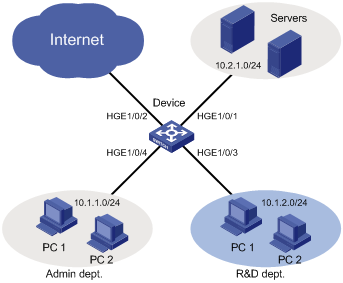
Analysis
To meet the network requirements, you must perform the following tasks:
· To deny the Administration department to access the R&D department, perform the following tasks:
¡ Configure an advanced ACL to deny packets destined for subnet 10.1.2.0/24.
¡ Apply the ACL to filter incoming packets on HundredGigE 1/0/4.
· To implement access control for the R&D department, perform the following tasks:
¡ Create a time range for the working hours (8:30 to 18:00) on working days (Monday to Friday).
¡ Create an advanced ACL and configure the following rules:
- Configure rules to allow only packets destined for subnet 10.2.1.0/24 to pass through. Set the rules to be active during the time range.
- To deny the R&D department to access the Administration department, configure a rule to deny packets destined for subnet 10.1.1.0/24.
¡ Apply the ACL to filter incoming packets on HundredGigE 1/0/3.
Software versions used
This configuration example was created and verified on R6301.
Restrictions and guidelines
When you configure ACL rules to allow the R&D department to access only the servers during working hours on working days, configure the permit rule before the deny rule. Otherwise, the interface denies all packets during working hours on working days.
Procedures
Denying the Administration department to access the R&D department
# Create IPv4 advanced ACL 3000.
<Device> system-view
[Device] acl advanced 3000
# Configure a rule to deny packets destined for subnet 10.1.2.0/24 to pass through.
[Device-acl-ipv4-adv-3000] rule deny ip destination 10.1.2.0 0.0.0.255
[Device-acl-ipv4-adv-3000] quit
# Apply ACL 3000 to filter incoming packets on HundredGigE 1/0/4.
[Device] interface hundredgige 1/0/4
[Device-HundredGigE1/0/4] packet-filter 3000 inbound
[Device-HundredGigE1/0/4] quit
Configuring access control for the R&D department
# Configure a time range worktime for the time range of 8:30 to 18:00 from Monday to Friday.
[Device] time-range worktime 8:30 to 18:00 working-day
# Create IPv4 advanced ACL 3001.
[Device] acl advanced 3001
# Configure a rule to allow packets destined for subnet 10.2.1.0/24 to pass through during worktime.
[Device-acl-ipv4-adv-3001] rule permit ip destination 10.2.1.0 0.0.0.255 time-range worktime
# Configure a rule to deny all IP packets to pass through during worktime.
[Device-acl-ipv4-adv-3001] rule deny ip time-range worktime
# Configure a rule to deny packets destined for subnet 10.1.1.0/24 to pass through.
[Device-acl-ipv4-adv-3001] rule deny ip destination 10.1.1.0 0.0.0.255
[Device-acl-ipv4-adv-3001] quit
# Apply ACL 3001 to filter incoming packets on HundredGigE 1/0/3.
[Device] interface hundredgige 1/0/3
[Device-HundredGigE1/0/3] packet-filter 3001 inbound
[Device-HundredGigE1/0/3] quit
Verifying the configuration
# Verify that the ACLs are successfully applied for packet filtering.
[Device] display packet-filter interface inbound
Interface: HundredGigE1/0/3
Inbound policy:
IPv4 ACL 3001
Interface: HundredGigE1/0/4
Inbound policy:
IPv4 ACL 3000
# Verify that you cannot ping through a website on the Internet from the R&D department at 9:30 on Monday.
C:\>ping www.google.com
Pinging www.google.com [173.194.127.242] with 32 bytes of data:
Request timed out.
Request timed out.
Request timed out.
Request timed out.
Ping statistics for 173.194.127.242:
Packets: Sent = 4, Received = 0, Lost = 4 (100% loss),
C:\>
# Verify that you can ping through a website on the Internet from the Administration department at 9:30 on Monday.
C:\>ping www.google.com
Pinging www.google.com [173.194.127.242] with 32 bytes of data:
Reply from 173.194.127.242: bytes=32 time=30ms TTL=50
Reply from 173.194.127.242: bytes=32 time=30ms TTL=50
Reply from 173.194.127.242: bytes=32 time=30ms TTL=50
Reply from 173.194.127.242: bytes=32 time=30ms TTL=50
Ping statistics for 173.194.127.242:
Packets: Sent = 4, Received = 4, Lost = 0 (0% loss),
Approximate round trip times in milli-seconds:
Minimum = 30ms, Maximum = 30ms, Average = 30ms
C:\>
# Verify that you can ping through a website on the Internet from the R&D department at 19:30 on Monday.
C:\>ping www.google.com
Pinging www.google.com [173.194.127.242] with 32 bytes of data:
Reply from 173.194.127.242: bytes=32 time=30ms TTL=50
Reply from 173.194.127.242: bytes=32 time=30ms TTL=50
Reply from 173.194.127.242: bytes=32 time=30ms TTL=50
Reply from 173.194.127.242: bytes=32 time=30ms TTL=50
Ping statistics for 173.194.127.242:
Packets: Sent = 4, Received = 4, Lost = 0 (0% loss),
Approximate round trip times in milli-seconds:
Minimum = 30ms, Maximum = 30ms, Average = 30ms
C:\>
Configuration files
#
interface HundredGigE1/0/3
port link-mode bridge
packet-filter 3001 inbound
#
interface HundredGigE1/0/4
port link-mode bridge
packet-filter 3000 inbound
#
time-range worktime 08:30 to 18:00 working-day
#
acl advanced 3000
rule 0 deny ip destination 10.1.2.0 0.0.0.255
#
acl advanced 3001
rule 0 permit ip destination 10.2.1.0 0.0.0.255 time-range worktime
rule 5 deny ip time-range worktime
rule 10 deny ip destination 10.1.1.0 0.0.0.255
Example: Filtering TCP packets
Network configuration
As shown in Figure 4, the R&D department, Administration department, and servers are on different networks, and they are connected through the device.
Configure packet filtering to meet the following requirements:
· The Web server provides HTTP services to only the Administration department.
· The FTP server provides FTP services to only the R&D department.
· The TCP connections between hosts and the Web server can only be initiated by the hosts. The TCP connections between hosts and the FTP server can be initiated by either the hosts or the FTP server.
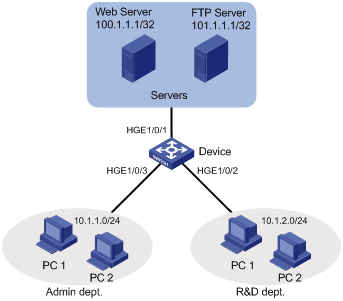
Analysis
To meet the network requirements, you must perform the following tasks:
· To allow TCP connections initiated by the hosts to the Web server, perform the following tasks:
¡ Configure an advanced ACL rule as follows to allow packets sent by the Web server through established TCP connections to pass through:
- Specify the established keyword (the ACK or RST flag bit set) in the rule to match established TCP connections.
- Because a TCP initiator typically uses a TCP port number higher than 1023, specify a port number range higher than 1023 to match established TCP connections.
¡ Configure an advanced ACL rule to deny packets sent from the subnet where the Web server resides to the subnet where the hosts reside.
· FTP uses TCP port 20 for data transfer and port 21 for FTP control. To identify FTP traffic, you must specify TCP ports 20 and 21 in ACL rules.
· To identify HTTP packets, specify TCP port 80 in ACL rules.
Software versions used
This configuration example was created and verified on R6301.
Procedures
Configuring access control for the Administration department
# Create IPv4 advanced ACL 3000.
<Device> system-view
[Device] acl advanced 3000
# Configure a rule to allow TCP packets from the Web server to the hosts on subnet 10.1.1.0/24, with TCP port number higher than 1023 and the ACK or RST flag set.
[Device-acl-ipv4-adv-3000] rule permit tcp established source 100.1.1.1 0 destination 10.1.1.0 0.0.0.255 destination-port gt 1023
# Configure a rule to deny TCP packets from subnet 100.1.1.1/32 to subnet 10.1.1.0/24 to pass through.
[Device-acl-ipv4-adv-3000] rule deny tcp source 100.1.1.1 0 destination 10.1.1.0 0.0.0.255
# Configure a rule to deny FTP packets sourced from 101.1.1.1/32 to pass through.
[Device-acl-ipv4-adv-3000] rule deny tcp source 101.1.1.1 0 source-port range 20 21
[Device-acl-ipv4-adv-3000] quit
# Apply ACL 3000 to filter outgoing packets on HundredGigE 1/0/3.
[Device] interface hundredgige 1/0/3
[Device-HundredGigE1/0/3] packet-filter 3000 outbound
[Device-HundredGigE1/0/3] quit
Configuring access control for the R&D department
# Create IPv4 advanced ACL 3001.
[Device] acl advanced 3001
# Configure a rule to deny HTTP packets sourced from 100.1.1.1/32 to pass through.
[Device-acl-ipv4-adv-3001] rule deny tcp source 100.1.1.1 0 source-port eq 80
[Device-acl-ipv4-adv-3001] quit
# Apply ACL 3001 to filter outgoing packets on HundredGigE 1/0/2.
[Device] interface hundredgige 1/0/2
[Device-HundredGigE1/0/2] packet-filter 3001 outbound
[Device-HundredGigE1/0/2] quit
Verifying the configuration
1. Verify that the ACLs are successfully applied for packet filtering.
[Device] display packet-filter interface outbound
Interface: HundredGigE1/0/2
Outbound policy:
IPv4 ACL 3001
Interface: HundredGigE1/0/3
Outbound policy:
IPv4 ACL 3000
2. Verify that you cannot Telnet to the FTP server from the Administration department.
C:\>telnet 101.1.1.1 21
Connecting To 101.1.1.1...Could not open connection to the host, on port 21:
Connect failed
C:\>
3. Verify that from the Web server, you can ping a host in the Administration department, but cannot access a shared folder on the host:
# Set a shared folder on a host in the Administration department. (Details not shown.)
# Ping the host from the Web server. The ping operation succeeds.
C:\>ping 10.1.1.110
Pinging 10.1.1.110 with 32 bytes of data:
Reply from 10.1.1.110: bytes=32 time=2ms TTL=128
Reply from 10.1.1.110: bytes=32 time=14ms TTL=128
Reply from 10.1.1.110: bytes=32 time=1ms TTL=128
Reply from 10.1.1.110: bytes=32 time=1ms TTL=128
Ping statistics for 10.1.1.110:
Packets: Sent = 4, Received = 4, Lost = 0 (0% loss),
Approximate round trip times in milli-seconds:
Minimum = 1ms, Maximum = 14ms, Average = 4ms
C:\>
# Verify that you cannot access the share folder from the Web server. (Details not shown.)
4. Verify that you cannot Telnet to the Web server from the R&D department.
C:\>telnet 100.1.1.1 80
Connecting To 100.1.1.1...Could not open connection to the host, on port 80:
Connect failed
C:\>
Configuration files
#
interface HundredGigE1/0/2
port link-mode bridge
packet-filter 3001 outbound
#
interface HundredGigE1/0/3
port link-mode bridge
packet-filter 3000 outbound
#
acl advanced 3000
rule 0 permit tcp source 100.1.1.1 0 destination 10.1.1.0 0.0.0.255 destination
-port gt 1023 established
rule 5 deny tcp source 100.1.1.1 0 destination 10.1.1.0 0.0.0.255
rule 10 deny tcp source 101.1.1.1 0 source-port range ftp-data ftp
#
acl advanced 3001
rule 0 deny tcp source 100.1.1.1 0 source-port eq www
Example: Filtering HTTP packets by using a user-defined ACL
Network configuration
As shown in Figure 5, configure packet filtering on the device to deny all HTTP packets from the client area.
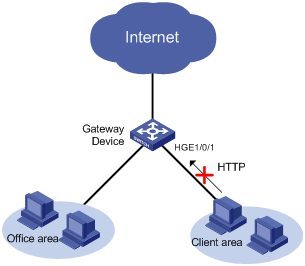
Software versions used
This configuration example was created and verified on R6301.
Procedures
# Create user-defined ACL 5000.
<Device> system-view
[Device] acl user-defined 5000
# Configure a rule to deny HTTP packets to pass through.
[Device-acl-user-5000] rule deny l4 1f90 ffff 0
[Device-acl-user-5000] quit
# Apply ACL 5000 to filter incoming HTTP packets on HundredGigE 1/0/1.
[Device] interface hundredgige 1/0/1
[Device-HundredGigE1/0/1] packet-filter user-defined 5000 inbound
[Device-HundredGigE1/0/1] quit
Verifying the configuration
# Verify that the ACL is successfully applied for packet filtering.
[Device] display packet-filter interface inbound
Interface: HundredGigE1/0/1
Inbound policy:
User-defined ACL 5000
Configuration files
#
interface HundredGigE1/0/1
port link-mode bridge
packet-filter user-defined 5000 inbound
#
acl user-defined 5000
rule 0 deny l4 1f90 ffff 0
Related documentation
· H3C S6800[60][61] (R27xx) & S6820 (R630x) Switch Series ACL and QoS Command Reference
· H3C S6800[60][61] (R27xx) & S6820 (R630x) Switch Series ACL and QoS Configuration Guide

