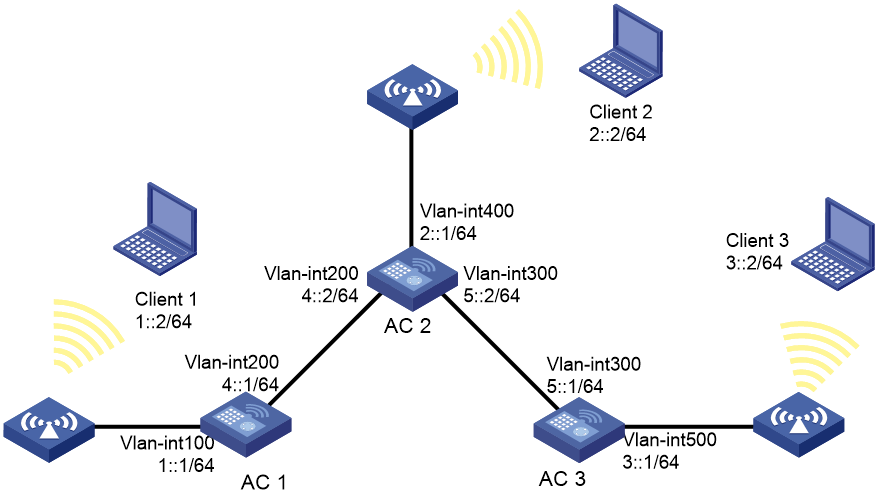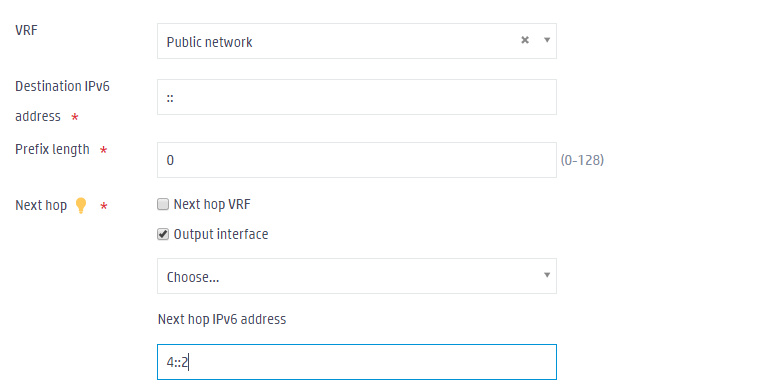- Table of Contents
-
- 03-Basic Network Configuration
- 01-Layer 2 Static Link Aggregation Configuration Example
- 02-Layer 2 Dynamic Link Aggregation Configuration Example
- 03-PPPoE Client Configuration Example
- 04-Static IPv6 Address Configuration Example
- 05-IPv6 Static Routing Configuration Example
- 06-Static IPv4 DNS Configuration Example
- 07-Static IPv6 DNS Configuration Example
- 08-Dynamic IPv4 DNS Configuration Example
- 09-Dynamic IPv6 DNS Configuration Example
- 10-IPv4 DNS Proxy Configuration Example
- 11-IPv6 DNS Proxy Configuration Example
- 12-Static NAT Configuration Example
- 13-Dynamic NAT Configuration Example
- 14-IPv4 ACL-Based Packet Filter Configuration Example
- 15-IPv6 ACL-Based Packet Filter Configuration Example
- 16-ARP Attack Protection Configuration Example
- 17-ARP Proxy Configuration Example
- 18-IGMP Snooping Configuration Example
- 19-MLD Snooping Configuration Example
- Related Documents
-
| Title | Size | Download |
|---|---|---|
| 05-IPv6 Static Routing Configuration Example | 104.77 KB |
|
|
|
H3C Access Controllers |
|
Comware 7 IPv6 Static Routing |
|
Configuration Example |
Copyright © 2024 New H3C Technologies Co., Ltd. All rights reserved.
No part of this manual may be reproduced or transmitted in any form or by any means without prior written consent of New H3C Technologies Co., Ltd.
Except for the trademarks of New H3C Technologies Co., Ltd., any trademarks that may be mentioned in this document are the property of their respective owners.
The information in this document is subject to change without notice.
Contents
Example: Configuring IPv6 static routing
Assigning IP addresses to interfaces
Configuring an IPv6 static route on AC 1
Configuring IPv6 static routes on AC 2
Configuring an IPv6 static route on AC 3
Overview
The following information provides an example for configuring IPv6 static routes on ACs to allow clients to communicate with each other.
Prerequisites
The following information applies to Comware 7-based access controllers. Procedures and information in the examples might be slightly different depending on the software or hardware version of the H3C access controllers.
The configuration examples were created and verified in a lab environment, and all the devices were started with the factory default configuration. When you are working on a live network, make sure you understand the potential impact of every command on your network.
The following information is provided based on the assumption that you have basic knowledge of IPv6 basics and static routing.
Example: Configuring IPv6 static routing
Network configuration
As shown in Figure 1, configure IPv6 static routes on ACs to enable the clients to communicate with each other.
Procedures
Assigning IP addresses to interfaces
Assign IPv6 addresses to VLAN interfaces on ACs. (Details not shown.)
Configuring an IPv6 static route on AC 1
1. Click the System View tab at the bottom of the page.
2. From the navigation pane, select Network Configuration > Network Routing.
3. Click the Static Routing tab.
4. Click the Expand icon ![]() for
IPv6 static routing.
for
IPv6 static routing.
5. Click the Add button ![]() to
add an IPv6 static route to match routes with all destination IPv6 addresses.
to
add an IPv6 static route to match routes with all destination IPv6 addresses.
a. Set the destination IPv6 address to ::.
b. Set the prefix length to 0.
c. Set the next hop address to 4::2.
Figure 2 Configuring a static route on AC 1
6. Click Apply.
Configuring IPv6 static routes on AC 2
On AC 2, configure IPv6 static routes to reach network segments of Client 3 and Client 1 in the same way you configure the IPv6 static route on AC 1.
1. Configure the IPv6 static route to reach the network segment of Client 3 as follows:
a. Set the destination IPv6 address to 3::2.
b. Set the prefix length to 64.
c. Set the next hop address to 5::1.
2. Configure the IPv6 static route to reach the network segment of Client 1 as follows:
a. Set the destination IPv6 address to 1::2.
b. Set the prefix length to 64.
c. Set the next hop address to 4::1.
Configuring an IPv6 static route on AC 3
On AC 3, configure an IPv6 static route to match routes with all destination IPv6 addresses in the same way you configure the IPv6 static route on AC 1. Configure the following route information on AC 3:
1. Set the destination IPv6 address to ::.
2. Set the prefix length to 0.
3. Set the next hop address to 5::2.
Verifying the configuration
Verify that the clients can ping each other. (Details not shown.)
Related documentation
H3C Access Controllers Web-Based Configuration Guide