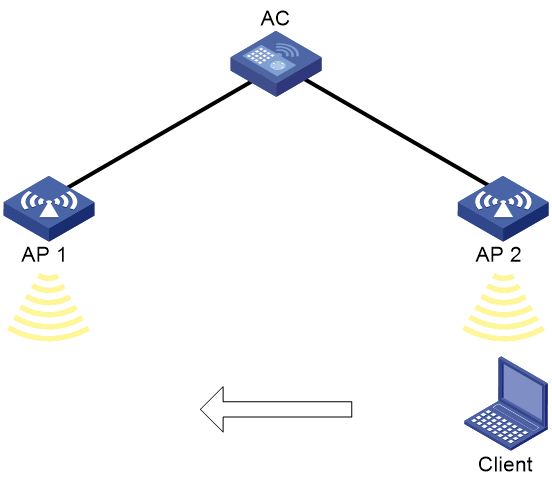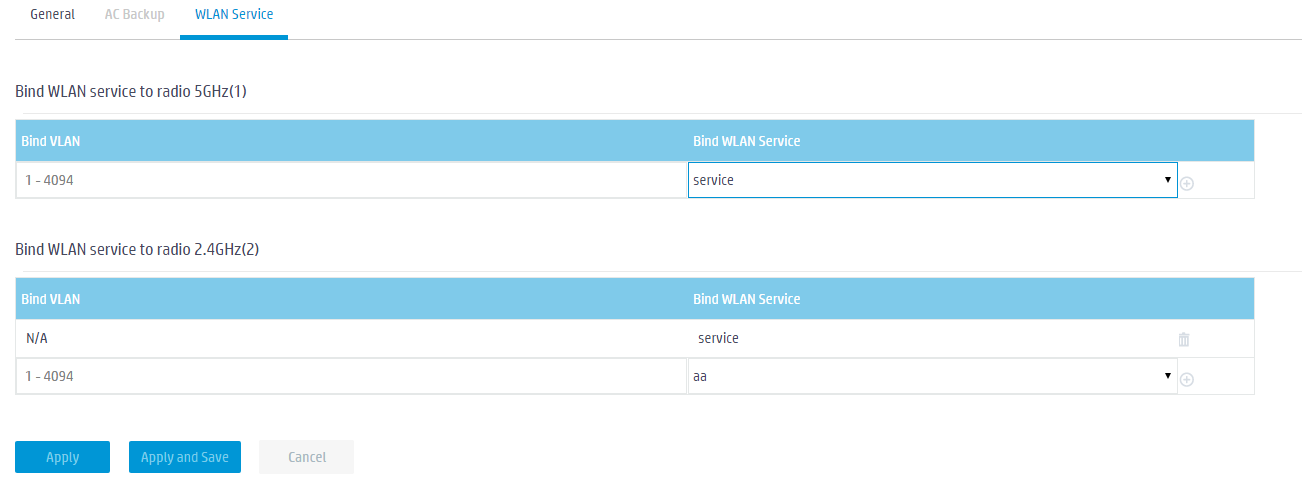- Table of Contents
-
- 09-WLAN Advanced Features
- 01-Wireless Spectrum Analysis Configuration Example
- 02-Auto DFS Configuration Examples
- 03-Auto TPC Configuration Examples
- 04-Whitelist-Based Client Access Control Configuration Example
- 05-Blacklist-Based Client Access Control Configuration Example
- 06-CAC Configuration Example
- 07-WLAN Probe Configuration Example
- 08-Intra-AC Roaming Configuration Example
- 09-Bonjour Gateway Configuration Example
- 10-IPv4 Multicast Optimization Configuration Examples
- 11-IPv6 Multicast Optimization Configuration Examples
- Related Documents
-
| Title | Size | Download |
|---|---|---|
| 08-Intra-AC Roaming Configuration Example | 141.59 KB |
|
|
|
H3C Access Controllers |
|
Comware 7 Intra-AC Roaming |
|
Configuration Example |
Copyright © 2024 New H3C Technologies Co., Ltd. All rights reserved.
No part of this manual may be reproduced or transmitted in any form or by any means without prior written consent of New H3C Technologies Co., Ltd.
Except for the trademarks of New H3C Technologies Co., Ltd., any trademarks that may be mentioned in this document are the property of their respective owners.
The information in this document is subject to change without notice.
Overview
The following information provides an example for configuring intra-AC roaming.
Prerequisites
The following information applies to Comware 7-based access controllers. Procedures and information in the examples might be slightly different depending on the software or hardware version of the H3C access controllers.
The configuration examples were created and verified in a lab environment, and all the devices were started with the factory default configuration. When you are working on a live network, make sure you understand the potential impact of every command on your network.
The following information is provided based on the assumption that you have basic knowledge of intra-AC roaming.
Example: Configuring intra-AC roaming
Network configuration
As shown in Figure 1, configure intra-AC roaming to enable the client to roam from AP 1 to AP 2 that are managed by the same AC.
Procedures
1. From the navigation pane, select Wireless Configuration > AP Management.
2. Create APs ap1 and ap2. (Details not shown.)
3. Click the Edit icon ![]() for AP ap1 and bind wireless service service to a radio of the AP.
for AP ap1 and bind wireless service service to a radio of the AP.
Figure 2 Binding a wireless service to a radio
4. Repeat the previous step to bind wireless service service to a radio of AP ap2.
Verifying the configuration
1. Make the client come online from one AP and then move the client toward the other AP.
2. Click the System View tab at the bottom of the page.
3. From the navigation pane, select Network Configuration > Mobility Domain.
4. Verify that the client has successfully roamed from one AP to another AP.
Figure 3 Displaying client roaming information
Related documentation
H3C Access Controllers Web-Based Configuration Guide