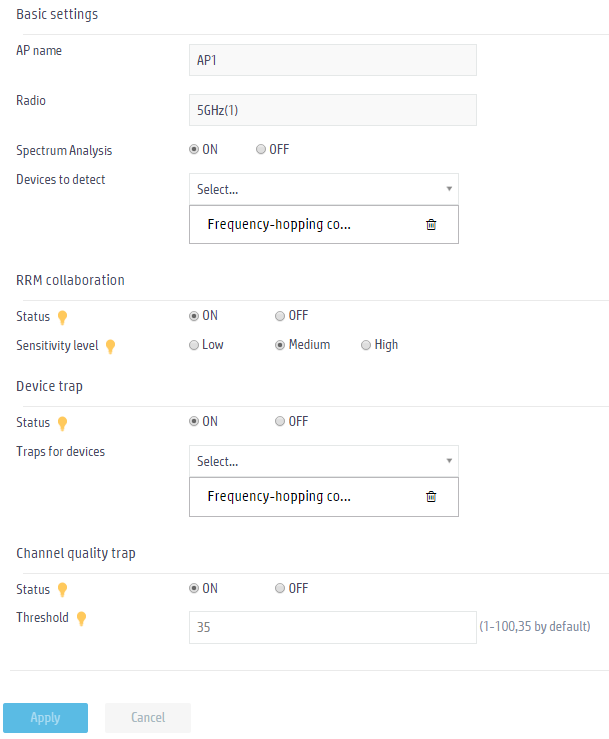- Table of Contents
-
- 09-WLAN Advanced Features
- 01-Wireless Spectrum Analysis Configuration Example
- 02-Auto DFS Configuration Examples
- 03-Auto TPC Configuration Examples
- 04-Whitelist-Based Client Access Control Configuration Example
- 05-Blacklist-Based Client Access Control Configuration Example
- 06-CAC Configuration Example
- 07-WLAN Probe Configuration Example
- 08-Intra-AC Roaming Configuration Example
- 09-Bonjour Gateway Configuration Example
- 10-IPv4 Multicast Optimization Configuration Examples
- 11-IPv6 Multicast Optimization Configuration Examples
- Related Documents
-
| Title | Size | Download |
|---|---|---|
| 01-Wireless Spectrum Analysis Configuration Example | 94.12 KB |
|
|
|
|
|
H3C Access Controllers |
|
Comware 7 Wireless Spectrum Analysis |
|
Configuration Example |
Copyright © 2024 New H3C Technologies Co., Ltd. All rights reserved.
No part of this manual may be reproduced or transmitted in any form or by any means without prior written consent of New H3C Technologies Co., Ltd.
Except for the trademarks of New H3C Technologies Co., Ltd., any trademarks that may be mentioned in this document are the property of their respective owners.
The information in this document is subject to change without notice.
Contents
Introduction
The following information provides an example for configuring wireless spectrum analysis (WSA) in a network with potential interference.
Prerequisites
The following information applies to Comware 7-based access controllers. Procedures and information in the examples might be slightly different depending on the software or hardware version of the H3C access controllers.
The configuration examples were created and verified in a lab environment, and all the devices were started with the factory default configuration. When you are working on a live network, make sure you understand the potential impact of every command on your network.
The following information is provided based on the assumption that you have basic knowledge of WSA.
Example: Configuring WSA
Network configuration
As shown in Figure 1, enable WSA for the AP to detect interference devices in the WLAN.
Procedures
Configuring basic AC settings
Assign an IP address to the AC, and configure the wireless service, AP access, and radio status on the AC. (Details not shown.)
Configuring WSA
1. Click the Network View tab at the bottom of the page.
2. From the navigation pane, select Wireless Configuration > Radio Management.
3. Click the Spectrum Analysis tab.
4. Click the More icon ![]() in
the upper right corner of the APs area.
in
the upper right corner of the APs area.
5. Click the Edit icon ![]() for
5 GHz radio 1 of AP 1 to perform the following tasks:
for
5 GHz radio 1 of AP 1 to perform the following tasks:
¡ On the Basic settings area, enable spectrum analysis and select Frequency-hopping cordless networks(5GHz) from the Devices to detect list.
¡ On the RRM collaboration area, use the default settings.
¡ On the Device trap area, use the default status and select Frequency-hopping cordless networks(5GHz) from the Traps for devices list.
¡ On the Channel quality trap area, use the default settings.
¡ Click Apply.
Figure 2 Enabling WSA
Verifying the configuration
1. Click the Network View tab at the bottom of the page.
2. From the navigation pane, select Wireless Configuration > Radio Management.
3. Click the Spectrum Analysis tab.
4. Verify that spectrum analysis is enabled for 5 GHz radio 1 of the AP 1.
Related documentation
H3C Access Controllers Web-Based Configuration Guides