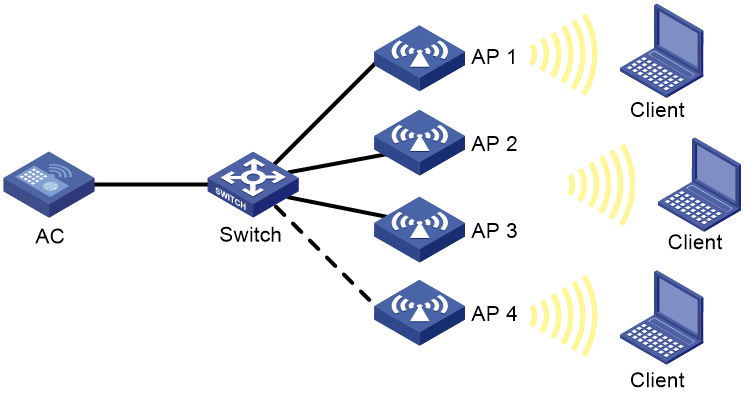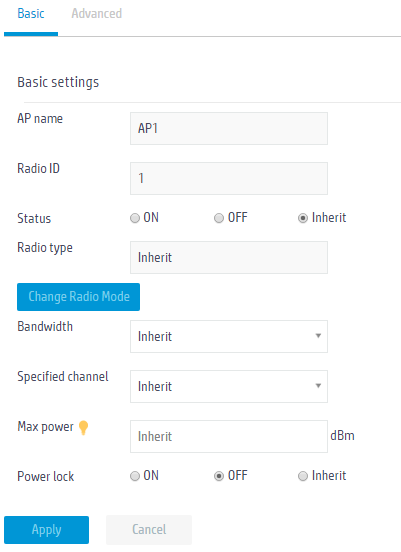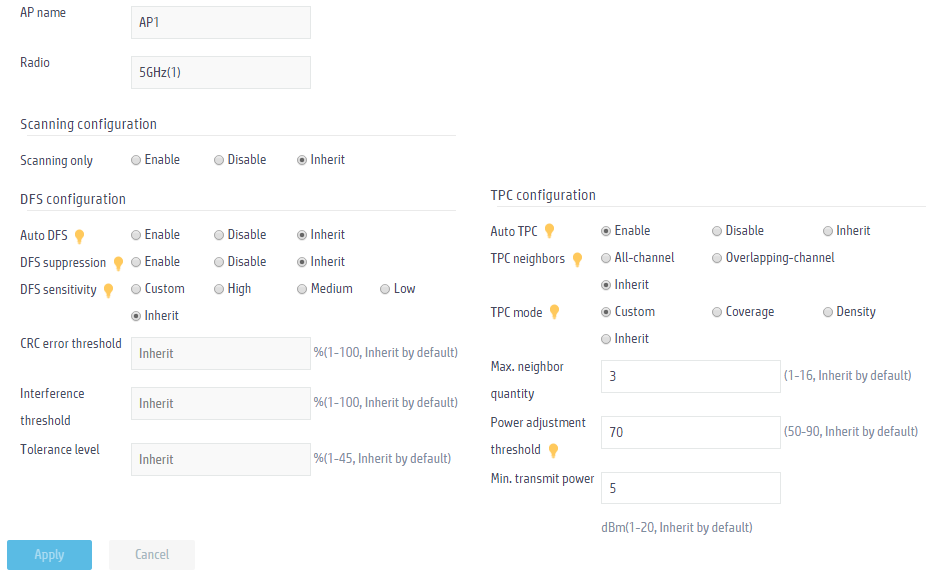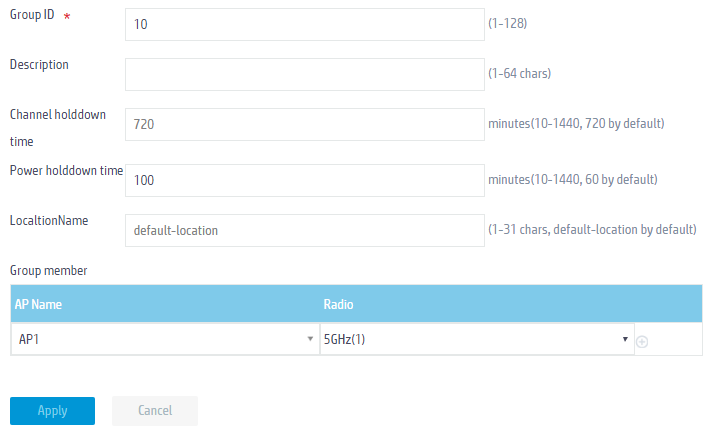- Table of Contents
-
- 09-WLAN Advanced Features
- 01-Wireless Spectrum Analysis Configuration Example
- 02-Auto DFS Configuration Examples
- 03-Auto TPC Configuration Examples
- 04-Whitelist-Based Client Access Control Configuration Example
- 05-Blacklist-Based Client Access Control Configuration Example
- 06-CAC Configuration Example
- 07-WLAN Probe Configuration Example
- 08-Intra-AC Roaming Configuration Example
- 09-Bonjour Gateway Configuration Example
- 10-IPv4 Multicast Optimization Configuration Examples
- 11-IPv6 Multicast Optimization Configuration Examples
- Related Documents
-
| Title | Size | Download |
|---|---|---|
| 03-Auto TPC Configuration Examples | 199.04 KB |
|
|
|
H3C Access Controllers |
|
Comware 7 Auto TPC Configuration Examples |
|
|
|
|
Copyright © 2024 New H3C Technologies Co., Ltd. All rights reserved.
No part of this manual may be reproduced or transmitted in any form or by any means without prior written consent of New H3C Technologies Co., Ltd.
Except for the trademarks of New H3C Technologies Co., Ltd., any trademarks that may be mentioned in this document are the property of their respective owners.
The information in this document is subject to change without notice.
Contents
Introduction
The following information provides an example for configuring auto TPC.
Prerequisites
The following information applies to Comware 7-based access controllers. Procedures and information in the examples might be slightly different depending on the software or hardware version of the H3C access controllers.
The configuration examples were created and verified in a lab environment, and all the devices were started with the factory default configuration. When you are working on a live network, make sure you understand the potential impact of every command on your network.
The following information is provided based on the assumption that you have basic knowledge of WLAN configuration.
Example: Configuring auto TPC
Network configuration
As shown in Figure 1, each AP is enabled with only one radio. Configure auto-TPC and set the adjacency factor to 3 to enable the AC to perform auto TPC when AP 4 joins. Add radio 1 of AP 1 to an RRM holddown group to avoid frequent power adjustments.
Procedures
Configuring basic AC settings
Configure wireless service, IP address, AP access, and radio settings on the AC. (Details not shown.)
Configuring channel settings
1. Click the Network View tab at the bottom of the page.
2. From the navigation pane, select Wireless Configuration > Radio Management.
3. Click the More icon ![]() in the
upper right corner of the Radios
for all APs area.
in the
upper right corner of the Radios
for all APs area.
4. Click the Edit icon ![]() for AP 1
and then select OFF from the Power
lock field.
for AP 1
and then select OFF from the Power
lock field.
Figure 2 Disabling power lock
5. Repeat the previous steps to disable power lock for AP 2, AP 3, and AP 4.
Configuring auto TPC
1. From the navigation pane, select Wireless Configuration > Radio Management.
2. Click the RRM tab.
3. Click the More icon ![]() in the
upper right corner of the AP configuration area.
in the
upper right corner of the AP configuration area.
4. Click the Edit icon ![]() for AP 1
and configure auto TPC as follows:
for AP 1
and configure auto TPC as follows:
¡ Enable auto TPC.
¡ Set the TPC mode to Custom.
¡ Set the maximum neighbor quantity, power adjustment threshold, and minimum transmit power to 3, 70, and 5, respectively.
¡ Retain the default settings for the other fields.
¡ Click Apply.
Figure 3 Configuring auto TPC
5. Repeat the previous steps to configure auto TPC for AP 2, AP 3, and AP 4.
6. Click the RRM Holddown Group area, click the Add icon ![]() , and then
configure an RRM holddown group as follows:
, and then
configure an RRM holddown group as follows:
¡ Set the group ID to 10.
¡ Set the power holddown time to 100 minutes.
¡ Add radio 1 of AP 1 as a group member.
¡ Retain the default settings for the other fields.
¡ Click Apply.
Figure 4 Configuring an RRM holddown group
Verifying the configuration
# Click the Network View tab at the bottom of the page and access the Monitoring > RF Monitoring page to view detailed information about channel adjustment. If auto TPC is configured correctly, the joining of AP 4 triggers the system to compare the third strongest radio RSSI with the power adjustment threshold. The system decreases or increases the transmit power of the radio if the RSSI is higher or lower than the threshold.
# Verify that the transmit power of radio 1 on AP 1 remains unchanged within 100 minutes after the first TPC.
Related documentation
H3C Access Controllers Web-Based Configuration Guide