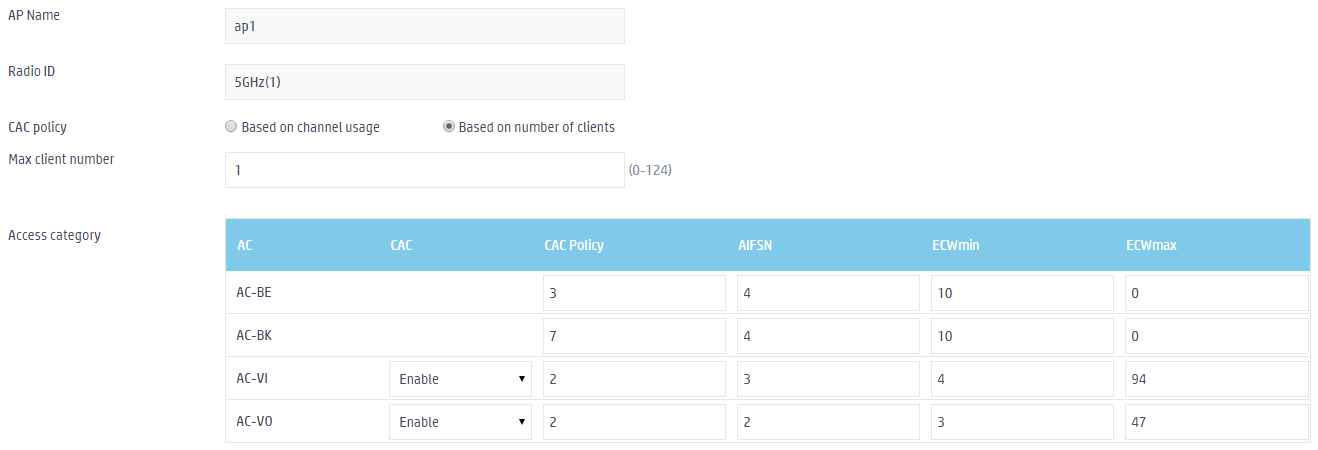- Table of Contents
-
- 09-WLAN Advanced Features
- 01-Wireless Spectrum Analysis Configuration Example
- 02-Auto DFS Configuration Examples
- 03-Auto TPC Configuration Examples
- 04-Whitelist-Based Client Access Control Configuration Example
- 05-Blacklist-Based Client Access Control Configuration Example
- 06-CAC Configuration Example
- 07-WLAN Probe Configuration Example
- 08-Intra-AC Roaming Configuration Example
- 09-Bonjour Gateway Configuration Example
- 10-IPv4 Multicast Optimization Configuration Examples
- 11-IPv6 Multicast Optimization Configuration Examples
- Related Documents
-
| Title | Size | Download |
|---|---|---|
| 06-CAC Configuration Example | 131.63 KB |
|
|
|
H3C Access Controllers |
|
Comware 7 CAC Configuration Example |
|
|
Copyright © 2024 New H3C Technologies Co., Ltd. All rights reserved.
No part of this manual may be reproduced or transmitted in any form or by any means without prior written consent of New H3C Technologies Co., Ltd.
Except for the trademarks of New H3C Technologies Co., Ltd., any trademarks that may be mentioned in this document are the property of their respective owners.
The information in this document is subject to change without notice.
Contents
Overview
The following information provides an example for configuring Connect Admission Control (CAC) to limit the number of clients that can use high-priority AC queues.
Prerequisites
The following information applies to Comware 7-based access controllers. Procedures and information in the examples might be slightly different depending on the software or hardware version of the H3C access controllers.
The configuration examples were created and verified in a lab environment, and all the devices were started with the factory default configuration. When you are working on a live network, make sure you understand the potential impact of every command on your network.
The following information is provided based on the assumption that you have basic knowledge of CAC.
Example: Configuring CAC
Network configuration
As shown in Figure 1, configure CAC to allow only one client to use the AC-VO and AC-VI queues at one time to guarantee bandwidth for high-priority traffic.
Procedures
1. Click the Network View tab at the bottom of the page.
2. From the navigation pane, select Wireless Configuration > Wireless QoS.
3. On the Wi-Fi Multimedia tab, click the More icon ![]() from the EDCA parameters for clients area.
from the EDCA parameters for clients area.
4. Click the Edit icon ![]() for the target
radio and configure EDCA parameters as follows:
for the target
radio and configure EDCA parameters as follows:
¡ Select Based on number of clients from the CAC policy field.
¡ Set the maximum number of clients to 1.
¡ Select Enable for AC-VI and AC-VO.
Figure 2 Configuring EDCA parameters
Verifying the configuration
# Verify that the other clients cannot use a high-priority AC queue (AC-VO or AC-VI) when an online client already uses a high-priority AC queue.
Related documentation
H3C Access Controllers Web-Based Configuration Guide