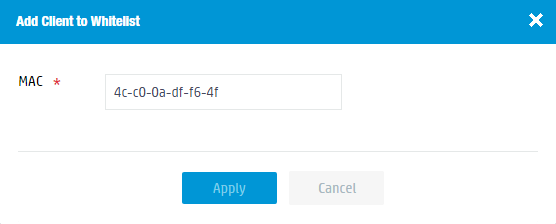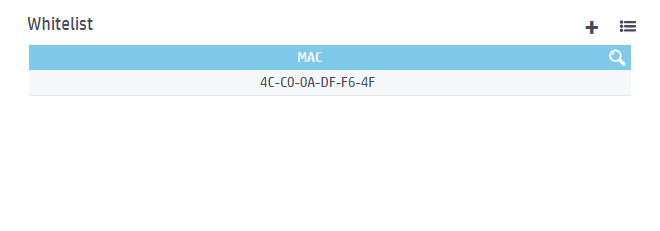- Table of Contents
-
- 09-WLAN Advanced Features
- 01-Wireless Spectrum Analysis Configuration Example
- 02-Auto DFS Configuration Examples
- 03-Auto TPC Configuration Examples
- 04-Whitelist-Based Client Access Control Configuration Example
- 05-Blacklist-Based Client Access Control Configuration Example
- 06-CAC Configuration Example
- 07-WLAN Probe Configuration Example
- 08-Intra-AC Roaming Configuration Example
- 09-Bonjour Gateway Configuration Example
- 10-IPv4 Multicast Optimization Configuration Examples
- 11-IPv6 Multicast Optimization Configuration Examples
- Related Documents
-
| Title | Size | Download |
|---|---|---|
| 04-Whitelist-Based Client Access Control Configuration Example | 90.76 KB |
|
|
|
H3C Access Controllers |
|
Comware 7 Whitelist-Based Client Access Control Configuration Example |
|
|
Copyright © 2024 New H3C Technologies Co., Ltd. All rights reserved.
No part of this manual may be reproduced or transmitted in any form or by any means without prior written consent of New H3C Technologies Co., Ltd.
Except for the trademarks of New H3C Technologies Co., Ltd., any trademarks that may be mentioned in this document are the property of their respective owners.
The information in this document is subject to change without notice.
Overview
The following information provides an example for configuring whitelist-based client access control.
Prerequisites
The following information applies to Comware 7-based access controllers. Procedures and information in the examples might be slightly different depending on the software or hardware version of the H3C access controllers.
The configuration examples were created and verified in a lab environment, and all the devices were started with the factory default configuration. When you are working on a live network, make sure you understand the potential impact of every command on your network.
The following information is provided based on the assumption that you have basic knowledge of the client whitelist.
Example: Configuring whitelist-based client access control
Network configuration
As shown in Figure 1, configure the client whitelist to permit only the client whose MAC address is 4c-c0-0a-df-f6-4f to access the WLAN.
Procedures
1. Click the Network View tab at the bottom of the page.
2. From the navigation pane, select Wireless Configuration > Wireless Security.
3. On the Whitelist and blacklist tab, click
the More icon ![]() from
the Whitelist area.
from
the Whitelist area.
b. Click Yes at the prompt to disconnect all clients.
c. Add MAC address 4c-c0-0a-df-f6-4f to the whitelist.
Figure 2 Adding a MAC address to the whitelist
Verifying the configuration
1. Click the Network View tab at the bottom of the page.
2. From the navigation pane, select Wireless Configuration > Wireless Security.
3. On the Whitelist and blacklist tab, verify that MAC address 4c-c0-0a-df-f6-4f has been added to the whitelist.
Figure 3 Verifying whitelist configuration
4. Verify that only the client whose MAC address is 4c-c0-0a-df-f6-4f can access the WLAN.
Related documentation
H3C Access Controllers Web-Based Configuration Guide